Page 21 of 244
9
Running the UVO 8-4
Contacting for roadside assistance 8-5
Diagnosing the vehicle 8-5
Using the received location information 8-6
Checking maintenance service intervals 8-7
Contacting the UVO Center 8-8
Configuring the UVO settings 8-8
Checking the weather information 8-8
Using Voice Local Search 8-9
Route guidance service 8-10
Finding the route to the destination by manual entry 8-10
09 Settings
Configuring the vehicle settings 9-2
Head-Up Display 9-2
Driver Assistance 9-3
Drive Mode 9-7
Climate 9-9
Lights 9-10
Door 9-10
Cluster 9-11
Convenience 9-12
Seat 9-13
Reset 9-14
07 Voice functions
Voice recognition 7-2
Using the voice recognition 7-2
Seeing the voice recognition help 7-4
Available voice commands 7-6
POI names 7-10
Using the Siri Eyes Free 7-18
Voice Memo 7-19
Using the voice memos 7-19
Recording a voice memo 7-20
Playing a voice memo 7-20
08 UVO
UVO service 8-2
Service restrictions 8-2
Subscribing to the service 8-3
Page 162 of 244
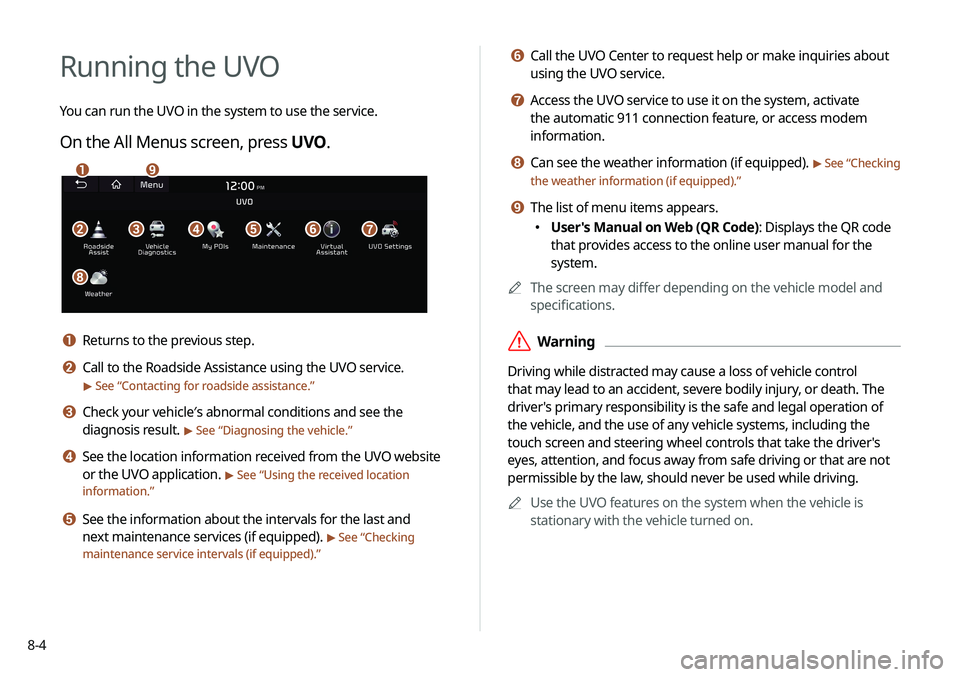
8-4
f Call the UVO Center to request help or make inquiries about
using the UVO service.
g Access the UVO service to use it on the system, activate
the automatic 911 connection feature, or access modem
information.
h Can see the weather information (if equipped). > See “ Checking
the weather information (if equipped).”
i The list of menu items appears.
� User's Manual on Web (QR Code): Displays the QR code
that provides access to the online user manual for the
system.
A
A
The screen may differ depending on the vehicle model and
specifications.
ÝWarning
Driving while distracted may cause a loss of vehicle control
that may lead to an accident, severe bodily injury, or death. The
driver's primary responsibility is the safe and legal operation of
the vehicle, and the use of any vehicle systems, including the
touch screen and steering wheel controls that take the driver's
eyes, attention, and focus away from safe driving or that are not
permissible by the law, should never be used while driving.
A
A
Use the UVO features on the system when the vehicle is
stationary with the vehicle turned on.
Running the UVO
You can run the UVO in the system to use the service.
On the All Menus screen, press UVO .
bfgdec
ai
h
a Returns to the previous step.
b Call to the Roadside Assistance using the UVO service.
> See “Contacting for roadside assistance.”
c Check your vehicle′s abnormal conditions and see the
diagnosis result.
> See “Diagnosing the vehicle.”
d See the location information received from the UVO website
or the UVO application.
> See “Using the received location
information.”
e See the information about the intervals for the last and
next maintenance services (if equipped).
> See “Checking
maintenance service intervals (if equipped).”
Page 163 of 244
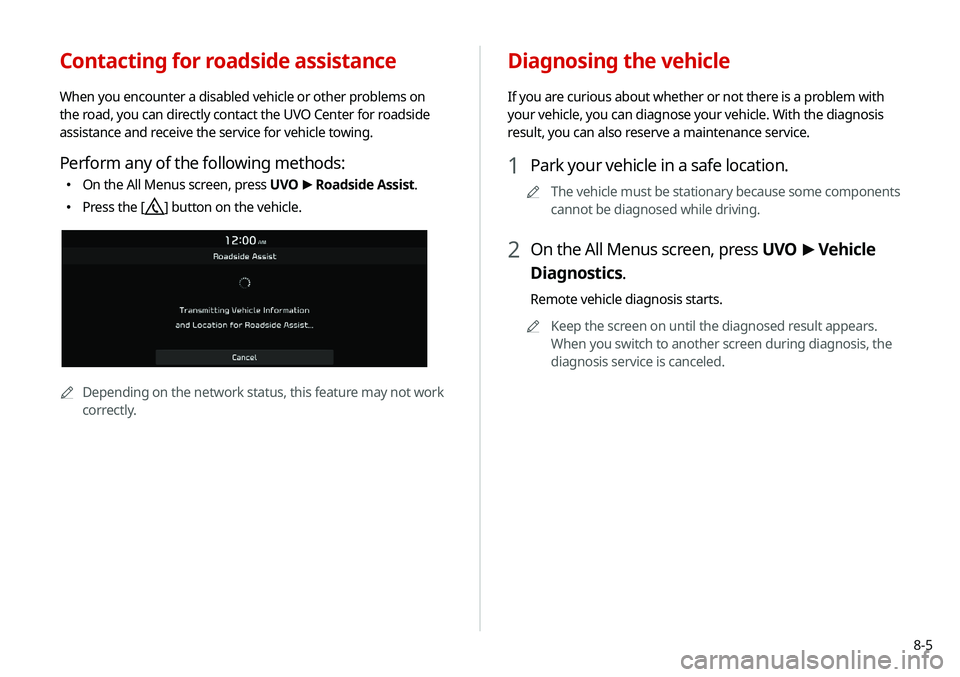
8-5
Contacting for roadside assistance
When you encounter a disabled vehicle or other problems on
the road, you can directly contact the UVO Center for roadside
assistance and receive the service for vehicle towing.
Perform any of the following methods:
�On the All Menus screen, press UVO
>
Roadside Assist.
� Press the [] button on the vehicle.
AA
Depending on the network status, this feature may not work
correctly.
Diagnosing the vehicle
If you are curious about whether or not there is a problem with
your vehicle, you can diagnose your vehicle. With the diagnosis
result, you can also reserve a maintenance service.
1 Park your vehicle in a safe location.
A
A
The vehicle must be stationary because some components
cannot be diagnosed while driving.
2 On the All Menus screen, press UVO >
Vehicle
Diagnostics.
Remote vehicle diagnosis starts.
A
A
Keep the screen on until the diagnosed result appears.
When you switch to another screen during diagnosis, the
diagnosis service is canceled.
Page 164 of 244
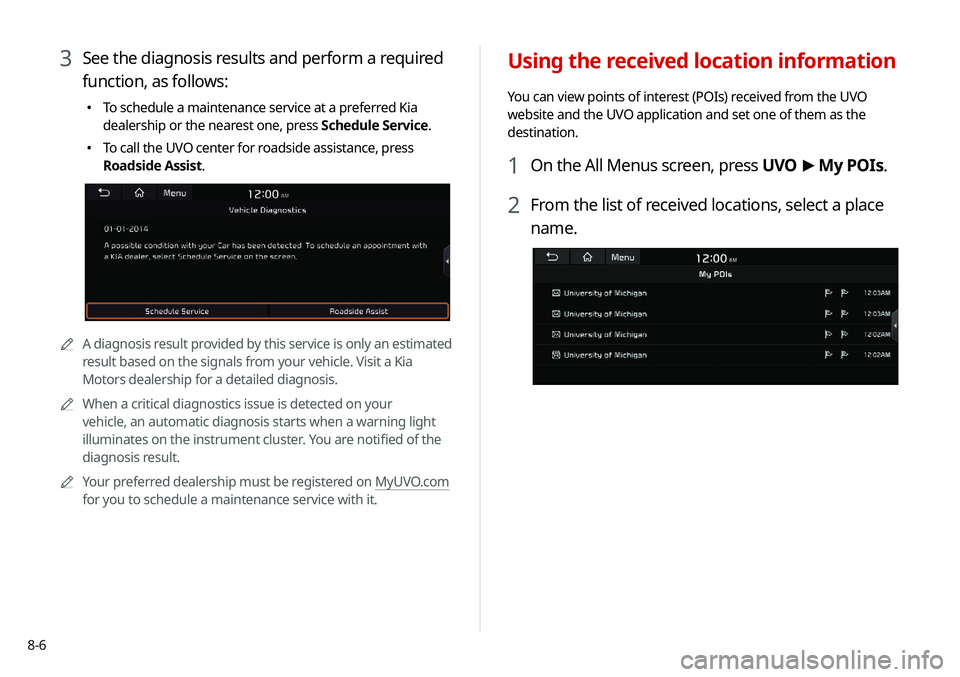
8-6
Using the received location information
You can view points of interest (POIs) received from the UVO
website and the UVO application and set one of them as the
destination.
1 On the All Menus screen, press UVO >
My POIs.
2 From the list of received locations, select a place
name.
3 See the diagnosis results and perform a required
function, as follows:
� To schedule a maintenance service at a preferred Kia
dealership or the nearest one, press Schedule Service.
�To call the UVO center for roadside assistance, press
Roadside Assist.
AA
A diagnosis result provided by this service is only an estimated
result based on the signals from your vehicle. Visit a Kia
Motors dealership for a detailed diagnosis.
A
A
When a critical diagnostics issue is detected on your
vehicle, an automatic diagnosis starts when a warning light
illuminates on the instrument cluster. You are notified of the
diagnosis result.
A
A
Your preferred dealership must be registered on MyUVO.com
for you to schedule a maintenance service with it.
Page 165 of 244
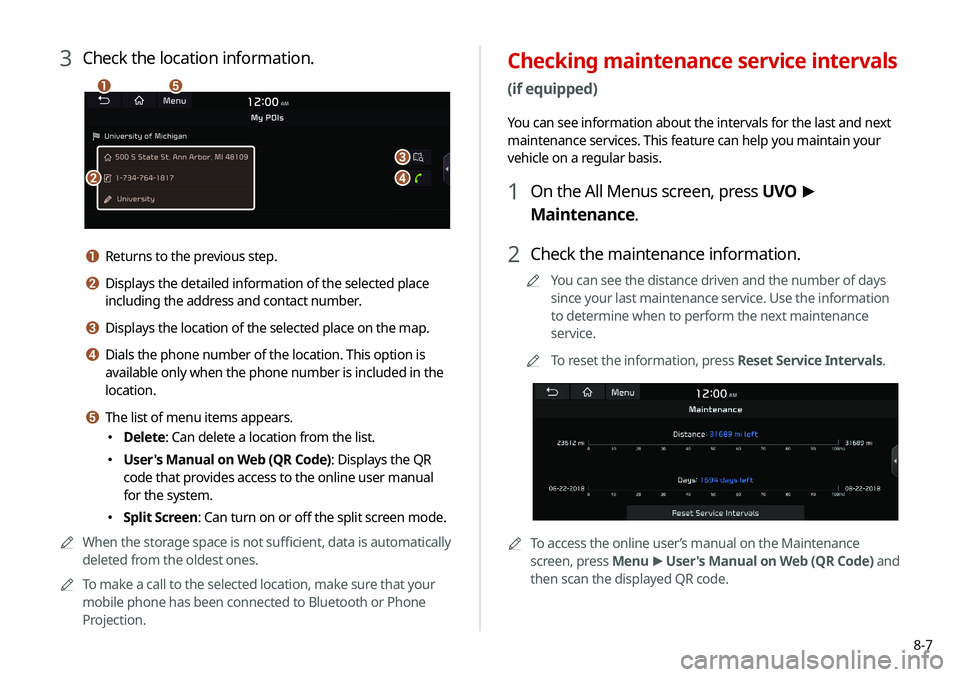
8-7
Checking maintenance service intervals
(if equipped)
You can see information about the intervals for the last and next
maintenance services. This feature can help you maintain your
vehicle on a regular basis.
1 On the All Menus screen, press UVO >
Maintenance.
2 Check the maintenance information.
A
A
You can see the distance driven and the number of days
since your last maintenance service. Use the information
to determine when to perform the next maintenance
service.
A
A
To reset the information, press Reset Service Intervals.
AATo access the online user’s manual on the Maintenance
screen, press Menu >
User's Manual on Web (QR Code) and
then scan the displayed QR code.
3 Check the location information.
a
b
c
d
e
a Returns to the previous step.
b Displays the detailed information of the selected place
including the address and contact number.
c Displays the location of the selected place on the map.
d Dials the phone number of the location. This option is
available only when the phone number is included in the
location.
e The list of menu items appears.
� Delete: Can delete a location from the list.
�User's Manual on Web (QR Code): Displays the QR
code that provides access to the online user manual
for the system.
�Split Screen: Can turn on or off the split screen mode.
A
A
When the storage space is not sufficient, data is automatically
deleted from the oldest ones.
A
A
To make a call to the selected location, make sure that your
mobile phone has been connected to Bluetooth or Phone
Projection.