Page 174 of 244
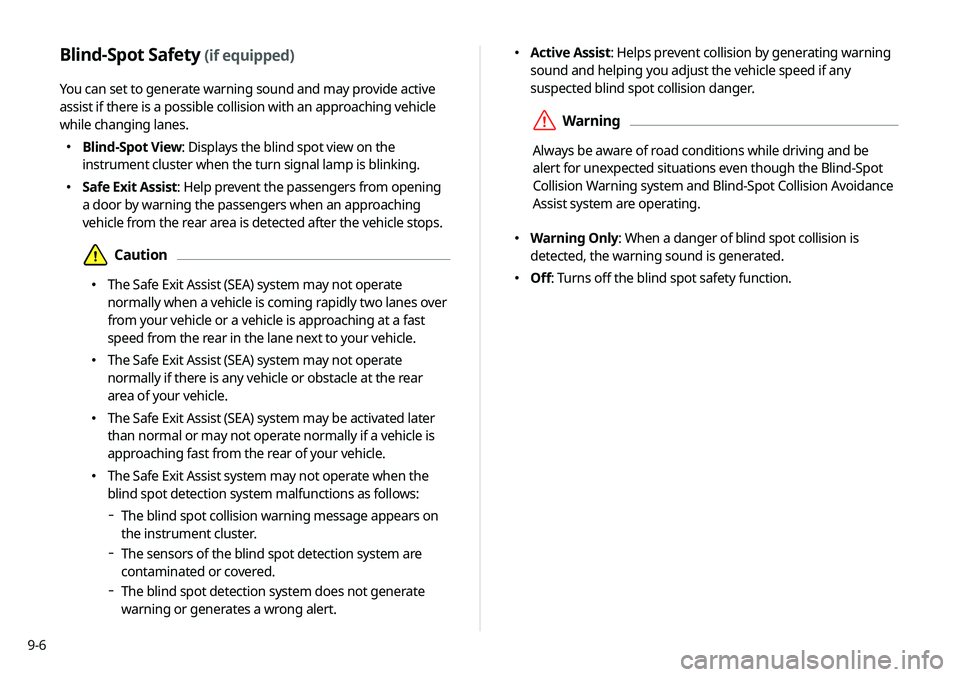
9-6
�Active Assist: Helps prevent collision by generating warning
sound and helping you adjust the vehicle speed if any
suspected blind spot collision danger.
ÝWarning
Always be aware of road conditions while driving and be
alert for unexpected situations even though the Blind-Spot
Collision Warning system and Blind-Spot Collision Avoidance
Assist system are operating.
�Warning Only: When a danger of blind spot collision is
detected, the warning sound is generated.
�Off: Turns off the blind spot safety function.
Blind-Spot Safety (if equipped)
You can set to generate warning sound and may provide active
assist if there is a possible collision with an approaching vehicle
while changing lanes.
�Blind-Spot View: Displays the blind spot view on the
instrument cluster when the turn signal lamp is blinking.
�Safe Exit Assist: Help prevent the passengers from opening
a door by warning the passengers when an approaching
vehicle from the rear area is detected after the vehicle stops.
ÜCaution
�The Safe Exit Assist (SEA) system may not operate
normally when a vehicle is coming rapidly two lanes over
from your vehicle or a vehicle is approaching at a fast
speed from the rear in the lane next to your vehicle.
�The Safe Exit Assist (SEA) system may not operate
normally if there is any vehicle or obstacle at the rear
area of your vehicle.
�The Safe Exit Assist (SEA) system may be activated later
than normal or may not operate normally if a vehicle is
approaching fast from the rear of your vehicle.
�The Safe Exit Assist system may not operate when the
blind spot detection system malfunctions as follows:
The blind spot collision warning message appears on
the instrument cluster.
The sensors of the blind spot detection system are
contaminated or covered.
The blind spot detection system does not generate
warning or generates a wrong alert.
Page 178 of 244
9-10
Lights (if equipped)
You can configure the settings for vehicle lights.
A
A
The screen may differ depending on the vehicle model and
specifications.
Ambient Light (if equipped)
You can set the brightness and color of the ambient light.
One Touch Turn Signal (if equipped)
You can set the number of turn signal lamp flashes when the
lamp lever is operated.
Headlight Delay (if equipped)
You can set to turn off the taillights and headlights in 15 seconds
after turning off the vehicle to ensure visibility.
High Beam Assist (if equipped)
You can set to automatically control the high beam when an
oncoming vehicle is approaching to decrease the high beam
glare.
Door (if equipped)
You can configure the operation environment for the trunk and
doors.
Auto Lock (if equipped)
You can set the time to automatically lock all doors.
Auto Unlock (if equipped)
You can set the time to automatically unlock all doors.
Page 222 of 244
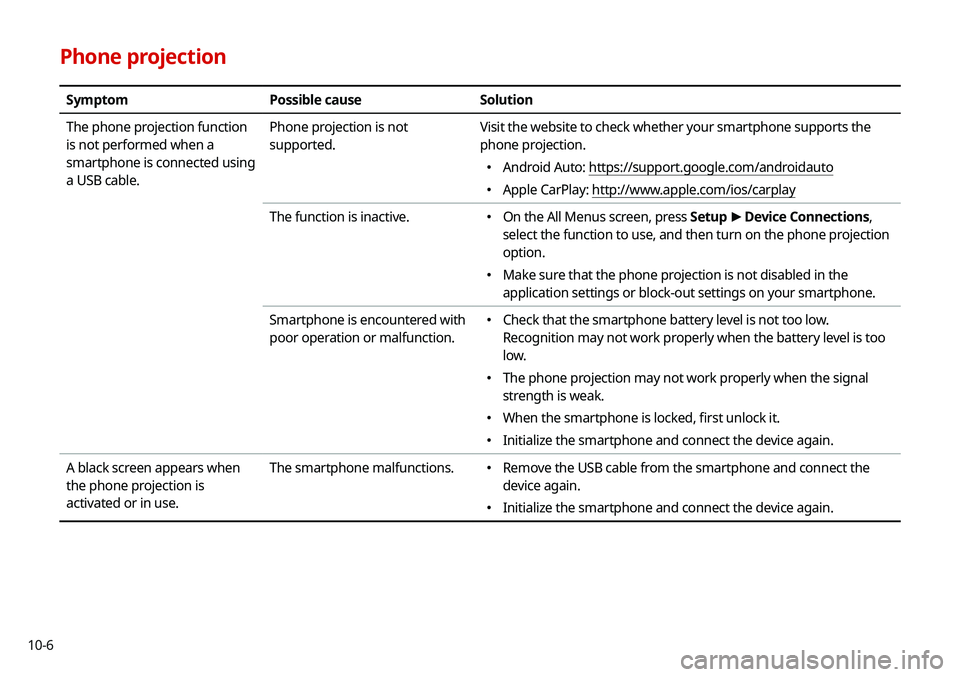
10-6
Phone projection
SymptomPossible cause Solution
The phone projection function
is not performed when a
smartphone is connected using
a USB cable. Phone projection is not
supported.
Visit the website to check whether your smartphone supports the
phone projection.
�
Android Auto: https://support.google.com/androidauto
�Apple CarPlay: http://www.apple.com/ios/carplay
The function is inactive.
� On the All Menus screen, press Setup
>
Device Connections,
select the function to use, and then turn on the phone projection
option.
� Make sure that the phone projection is not disabled in the
application settings or block-out settings on your smartphone.
Smartphone is encountered with
poor operation or malfunction.
� Check that the smartphone battery level is not too low.
Recognition may not work properly when the battery level is too
low.
�The phone projection may not work properly when the signal
strength is weak.
�When the smartphone is locked, first unlock it.
�Initialize the smartphone and connect the device again.
A black screen appears when
the phone projection is
activated or in use. The smartphone malfunctions.
�
Remove the USB cable from the smartphone and connect the
device again.
�Initialize the smartphone and connect the device again.