Page 10 of 244
8
Display
ItemSpecifications
Display size AV body - 10.25 inch (243.65 x 91.37 mm)
Number of pixels AV body - 1,382,400 pixels
(resolution: 1920 x 720)
Drive system TFT (Thin Film Transistor) active matrix
system
Viewing angle AV body - Left/right, Horizontal/vertical:
89°
Internal lighting LED
Product specifications
Common specifications
ItemSpecifications
External dimensions 338.5 x 186.5 x 214 mm
Weight 2.3 kg
Page 21 of 244
9
Running the UVO 8-4
Contacting for roadside assistance 8-5
Diagnosing the vehicle 8-5
Using the received location information 8-6
Checking maintenance service intervals 8-7
Contacting the UVO Center 8-8
Configuring the UVO settings 8-8
Checking the weather information 8-8
Using Voice Local Search 8-9
Route guidance service 8-10
Finding the route to the destination by manual entry 8-10
09 Settings
Configuring the vehicle settings 9-2
Head-Up Display 9-2
Driver Assistance 9-3
Drive Mode 9-7
Climate 9-9
Lights 9-10
Door 9-10
Cluster 9-11
Convenience 9-12
Seat 9-13
Reset 9-14
07 Voice functions
Voice recognition 7-2
Using the voice recognition 7-2
Seeing the voice recognition help 7-4
Available voice commands 7-6
POI names 7-10
Using the Siri Eyes Free 7-18
Voice Memo 7-19
Using the voice memos 7-19
Recording a voice memo 7-20
Playing a voice memo 7-20
08 UVO
UVO service 8-2
Service restrictions 8-2
Subscribing to the service 8-3
Page 23 of 244
11
10 Appendix
Solutions 10-2
System status indicator icons 10-9
FAQ 10-11
Product specifications 10-13
Important information 10-17
Index 10-20
Trademarks 10-24
Open Source Information 10-25
Configuring the display settings 9-41
Illumination 9-42
Blue Light Filter 9-43
Screen Saver 9-43
Home Screen 9-44
Split Screen 9-44
Media Change Notifications 9-45
Extend Rear Camera Use 9-45
Reset 9-45
Configuring the media settings 9-46
Media Change Notifications 9-46
Repeat Folder 9-46
Updating the system software and map 9-47
Page 31 of 244
1-7
“Press and hold” gesture
Press and hold the desired item.
It is used to fast forward or rewind during playback.
“Press” gesture
Lightly press the desired item and release the finger.
The corresponding function is run or the corresponding menu is
selected.
Page 33 of 244
1-9
“Spread/pinch” gesture
On the map screen, press and hold the screen with
two fingers and spread or pinch the fingers.
It is used to zoom in or out the map.
“Swipe” gesture
Lightly swipe the screen in the desired direction.
It is used to move fast vertically or horizontally across the menu
screen or options list.
Page 54 of 244
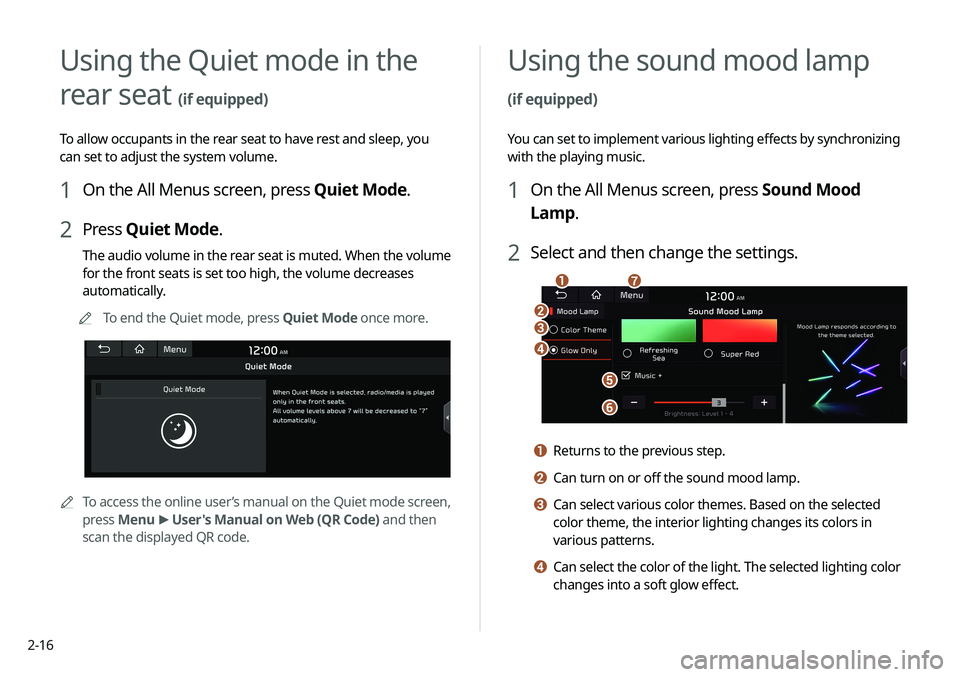
2-16
Using the Quiet mode in the
rear seat
(if equipped)
To allow occupants in the rear seat to have rest and sleep, you
can set to adjust the system volume.
1 On the All Menus screen, press Quiet Mode.
2 Press Quiet Mode.
The audio volume in the rear seat is muted. When the volume
for the front seats is set too high, the volume decreases
automatically.
A
A
To end the Quiet mode, press Quiet Mode once more.
A
A
To access the online user’s manual on the Quiet mode screen,
press Menu >
User's Manual on Web (QR Code) and then
scan the displayed QR code.
Using the sound mood lamp
(if equipped)
You can set to implement various lighting effects by synchronizing
with the playing music.
1 On the All Menus screen, press Sound Mood
Lamp.
2 Select and then change the settings.
c
d
e
f
b
ag
a Returns to the previous step.
b Can turn on or off the sound mood lamp.
c Can select various color themes. Based on the selected
color theme, the interior lighting changes its colors in
various patterns.
d Can select the color of the light. The selected lighting color
changes into a soft glow effect.
Page 55 of 244
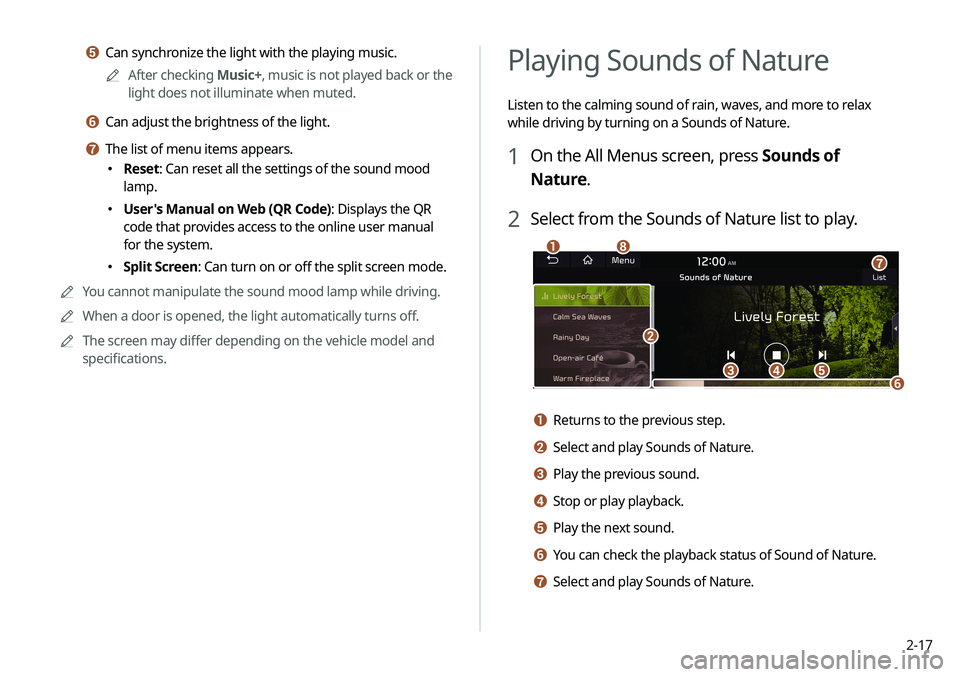
2-17
Playing Sounds of Nature
Listen to the calming sound of rain, waves, and more to relax
while driving by turning on a Sounds of Nature.
1 On the All Menus screen, press Sounds of
Nature.
2 Select from the Sounds of Nature list to play.
cde
ha
b
f
g
a Returns to the previous step.
b Select and play Sounds of Nature.
c Play the previous sound.
d Stop or play playback.
e Play the next sound.
f You can check the playback status of Sound of Nature.
g Select and play Sounds of Nature.
e Can synchronize the light with the playing music.A
A
After checking Music+, music is not played back or the
light does not illuminate when muted.
f Can adjust the brightness of the light.
g The list of menu items appears.
� Reset: Can reset all the settings of the sound mood
lamp.
�User's Manual on Web (QR Code): Displays the QR
code that provides access to the online user manual
for the system.
�Split Screen: Can turn on or off the split screen mode.
A
A
You cannot manipulate the sound mood lamp while driving.
A
A
When a door is opened, the light automatically turns off.
A
A
The screen may differ depending on the vehicle model and
specifications.
Page 164 of 244
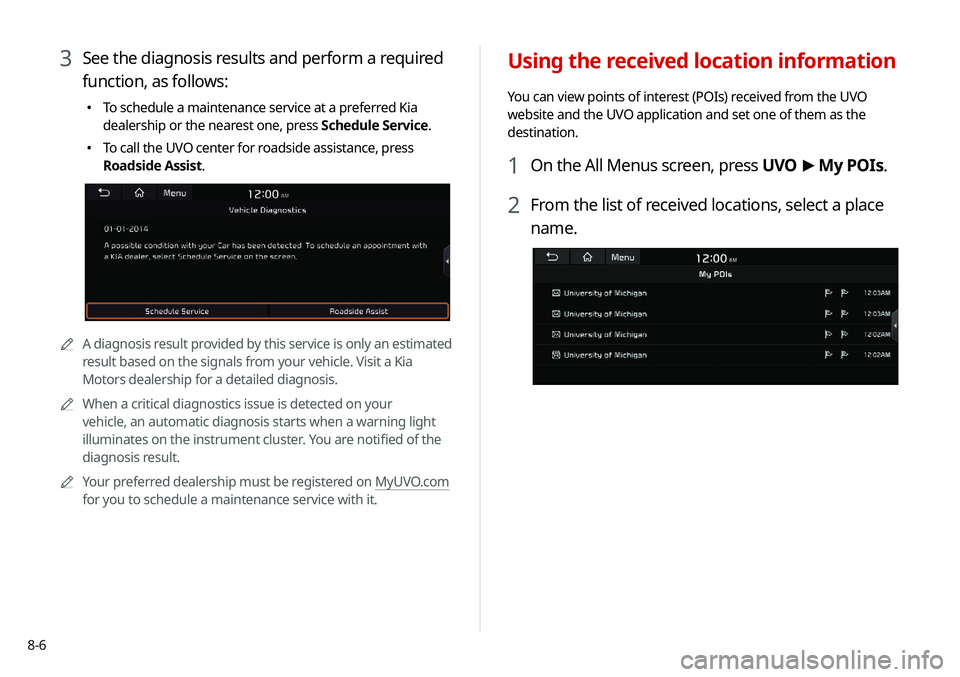
8-6
Using the received location information
You can view points of interest (POIs) received from the UVO
website and the UVO application and set one of them as the
destination.
1 On the All Menus screen, press UVO >
My POIs.
2 From the list of received locations, select a place
name.
3 See the diagnosis results and perform a required
function, as follows:
� To schedule a maintenance service at a preferred Kia
dealership or the nearest one, press Schedule Service.
�To call the UVO center for roadside assistance, press
Roadside Assist.
AA
A diagnosis result provided by this service is only an estimated
result based on the signals from your vehicle. Visit a Kia
Motors dealership for a detailed diagnosis.
A
A
When a critical diagnostics issue is detected on your
vehicle, an automatic diagnosis starts when a warning light
illuminates on the instrument cluster. You are notified of the
diagnosis result.
A
A
Your preferred dealership must be registered on MyUVO.com
for you to schedule a maintenance service with it.