Page 178 of 244
9-10
Lights (if equipped)
You can configure the settings for vehicle lights.
A
A
The screen may differ depending on the vehicle model and
specifications.
Ambient Light (if equipped)
You can set the brightness and color of the ambient light.
One Touch Turn Signal (if equipped)
You can set the number of turn signal lamp flashes when the
lamp lever is operated.
Headlight Delay (if equipped)
You can set to turn off the taillights and headlights in 15 seconds
after turning off the vehicle to ensure visibility.
High Beam Assist (if equipped)
You can set to automatically control the high beam when an
oncoming vehicle is approaching to decrease the high beam
glare.
Door (if equipped)
You can configure the operation environment for the trunk and
doors.
Auto Lock (if equipped)
You can set the time to automatically lock all doors.
Auto Unlock (if equipped)
You can set the time to automatically unlock all doors.
Page 180 of 244
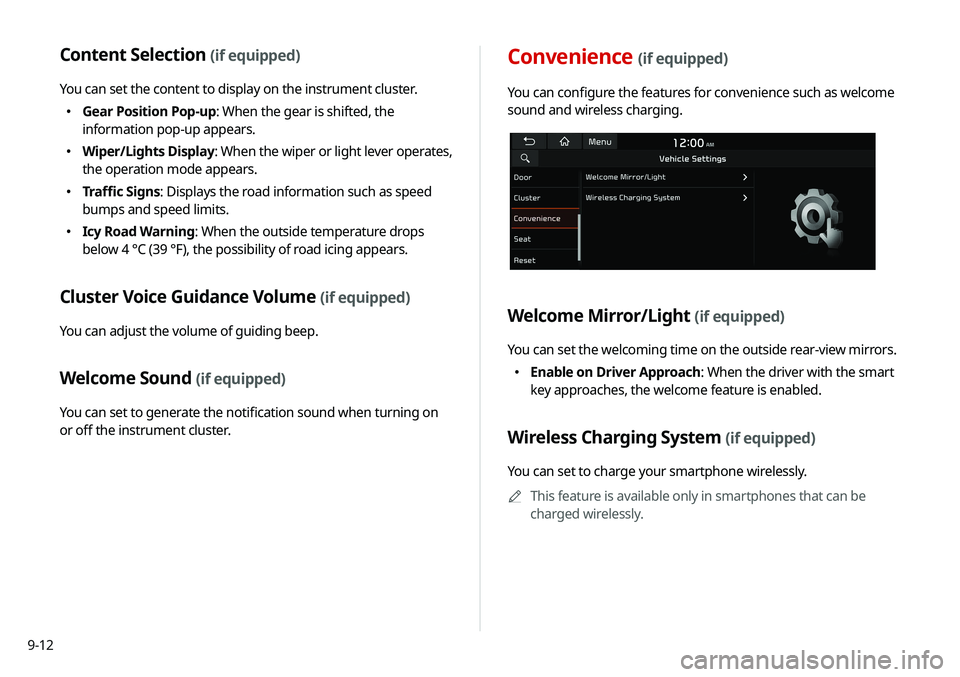
9-12
Content Selection (if equipped)
You can set the content to display on the instrument cluster.
�Gear Position Pop-up: When the gear is shifted, the
information pop-up appears.
�Wiper/Lights Display
: When the wiper or light lever operates,
the operation mode appears.
� Traffic Signs: Displays the road information such as speed
bumps and speed limits.
�Icy Road Warning: When the outside temperature drops
below 4 °C (39 °F), the possibility of road icing appears.
Cluster Voice Guidance Volume (if equipped)
You can adjust the volume of guiding beep.
Welcome Sound (if equipped)
You can set to generate the notification sound when turning on
or off the instrument cluster.
Convenience (if equipped)
You can configure the features for convenience such as welcome
sound and wireless charging.
Welcome Mirror/Light (if equipped)
You can set the welcoming time on the outside rear-view mirrors.
�Enable on Driver Approach: When the driver with the smart
key approaches, the welcome feature is enabled.
Wireless Charging System (if equipped)
You can set to charge your smartphone wirelessly.
A
A
This feature is available only in smartphones that can be
charged wirelessly.
Page 208 of 244
9-40
Keyboard
You can change the keyboard type for each language to use when
entering the text.
English Keyboard
You can select the keyboard type to use when entering the
English text.
Default Keyboard
You can select the default keyboard type.
Daylight Saving Time
Displays the system time in the format of Daylight Saving Time.
Language
You can set the system display language.
A
A
Once the language has been changed, it takes a while to
apply the new language to the system. The notification pop-
up window appears as soon as the new language is applied to
the system. When you wait a while or press anywhere outside
the pop-up window, the window automatically disappears.
A
A
When you change the system language, it does not affect the
display of other unique data such as MP3 music file name.
A
A
Depending on the system language, the Bluetooth phone
message view and voice recognition may not be supported.
Page 210 of 244
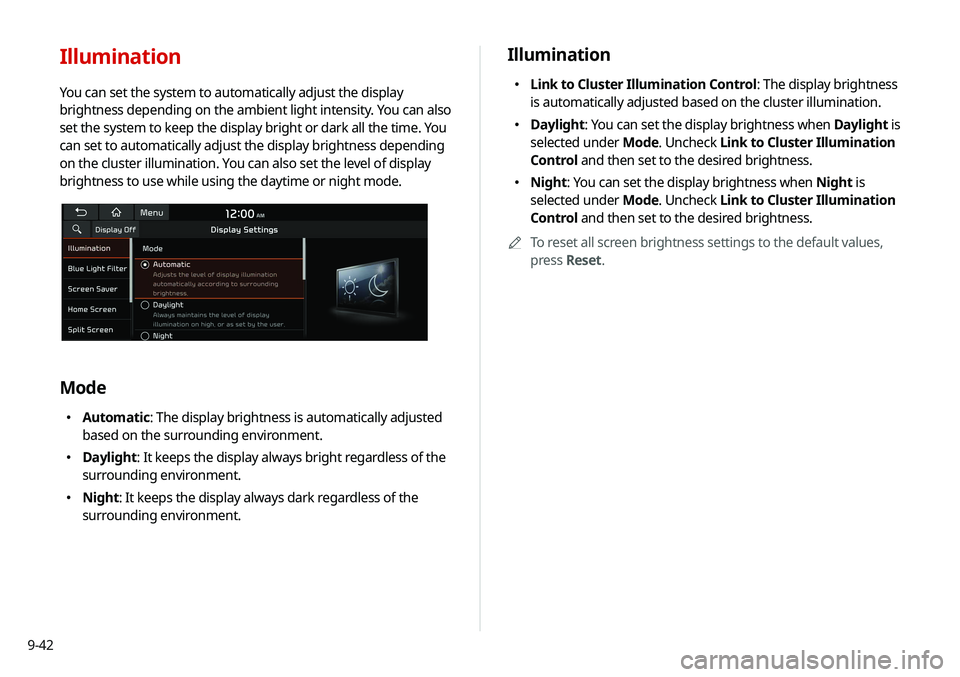
9-42
Illumination
�Link to Cluster Illumination Control: The display brightness
is automatically adjusted based on the cluster illumination.
�Daylight
: You can set the display brightness when Daylight is
selected under Mode. Uncheck Link to Cluster Illumination
Control and then set to the desired brightness.
� Night: You can set the display brightness when Night is
selected under Mode. Uncheck Link to Cluster Illumination
Control and then set to the desired brightness.
A
A
To reset all screen brightness settings to the default values,
press Reset.
Illumination
You can set the system to automatically adjust the display
brightness depending on the ambient light intensity. You can also
set the system to keep the display bright or dark all the time. You
can set to automatically adjust the display brightness depending
on the cluster illumination. You can also set the level of display
brightness to use while using the daytime or night mode.
Mode
�Automatic: The display brightness is automatically adjusted
based on the surrounding environment.
�Daylight: It keeps the display always bright regardless of the
surrounding environment.
�Night: It keeps the display always dark regardless of the
surrounding environment.
Page 211 of 244
9-43
Screen Saver
You can select the items to display on the screen saver in standby
mode.
None
Displays nothing on the system screen saver.
Digital Clock
Displays the digital clock on the system screen saver.
Analog Clock
Displays the analog clock on the system screen saver.A
A
Press
to choose the Analog Clock to show on the screen.
Blue Light Filter
Enable blue light filtering to adjust the screen light to reduce the
level of eye strain.
Use Blue Light Filter
Enable or disable blue light filtering.
Blue Light Filter Settings
Set to activate blue light filtering automatically based on the
ambient light or pick the time range manually.
�Automatic: Enable blue light filtering based on the ambient
light.
�Scheduled Time: Enable blue light filtering during the set
time range.