Page 63 of 244
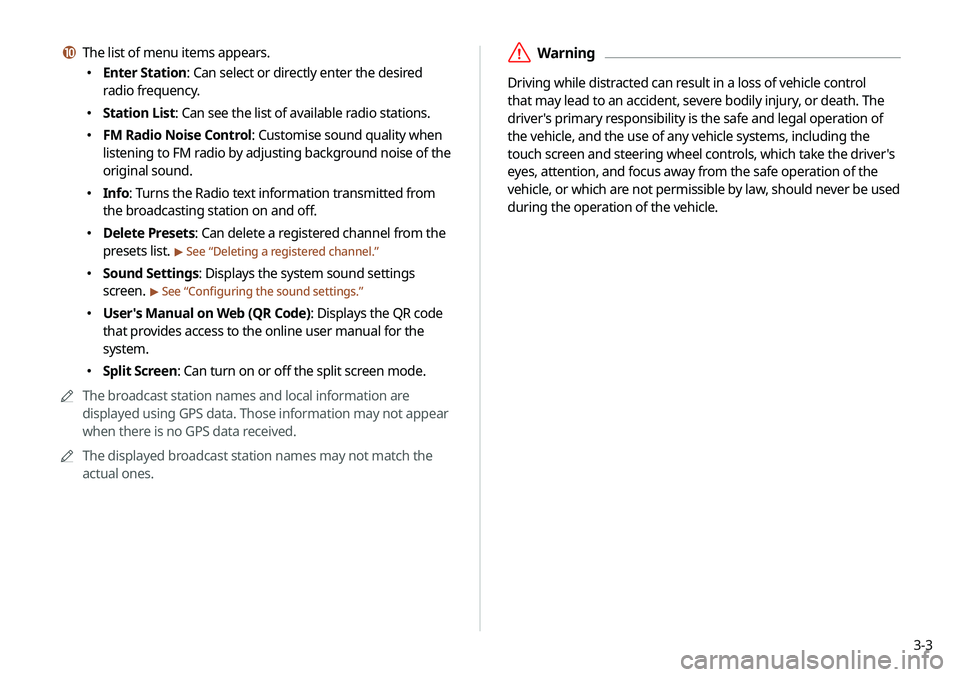
3-3
ÝWarning
Driving while distracted can result in a loss of vehicle control
that may lead to an accident, severe bodily injury, or death. The
driver's primary responsibility is the safe and legal operation of
the vehicle, and the use of any vehicle systems, including the
touch screen and steering wheel controls, which take the driver's
eyes, attention, and focus away from the safe operation of the
vehicle, or which are not permissible by law, should never be used
during the operation of the vehicle.
j The list of menu items appears.
�Enter Station: Can select or directly enter the desired
radio frequency.
�Station List: Can see the list of available radio stations.
�FM Radio Noise Control: Customise sound quality when
listening to FM radio by adjusting background noise of the
original sound.
�Info: Turns the Radio text information transmitted from
the broadcasting station on and off.
�Delete Presets: Can delete a registered channel from the
presets list.
> See “
Deleting a registered channel.”
� Sound Settings: Displays the system sound settings
screen.
> See “
Configuring the sound settings.”
� User's Manual on Web (QR Code): Displays the QR code
that provides access to the online user manual for the
system.
�Split Screen: Can turn on or off the split screen mode.
A
A
The broadcast station names and local information are
displayed using GPS data. Those information may not appear
when there is no GPS data received.
A
A
The displayed broadcast station names may not match the
actual ones.
Page 64 of 244
3-4
Changing the radio channel
Perform any of the following methods:
�On the Radio screen, press the desired channel from the
presets list.
A
A
You can also change the channel by using the Move lever/
button on the steering wheel.
�On the control panel, press the
[ SEEK ] or [TRACK ] button.
You can move to the previous or next channel with good
reception.
� When you know an accurate frequency, turn the [TUNE/FILE]
knob on the control panel to change the frequency.
You can listen to the changed radio broadcast.
Changing the channel by using voice
commands
You can change the radio channel by using voice commands.
1 On the Radio screen, press .
2 When a guiding beep is heard, say the desired
radio station channel.
Changing the radio mode
Perform any of the following methods:
� On the Radio screen, press Band.
�On the control panel, press the [
RADIO] button repeatedly.
Page 75 of 244
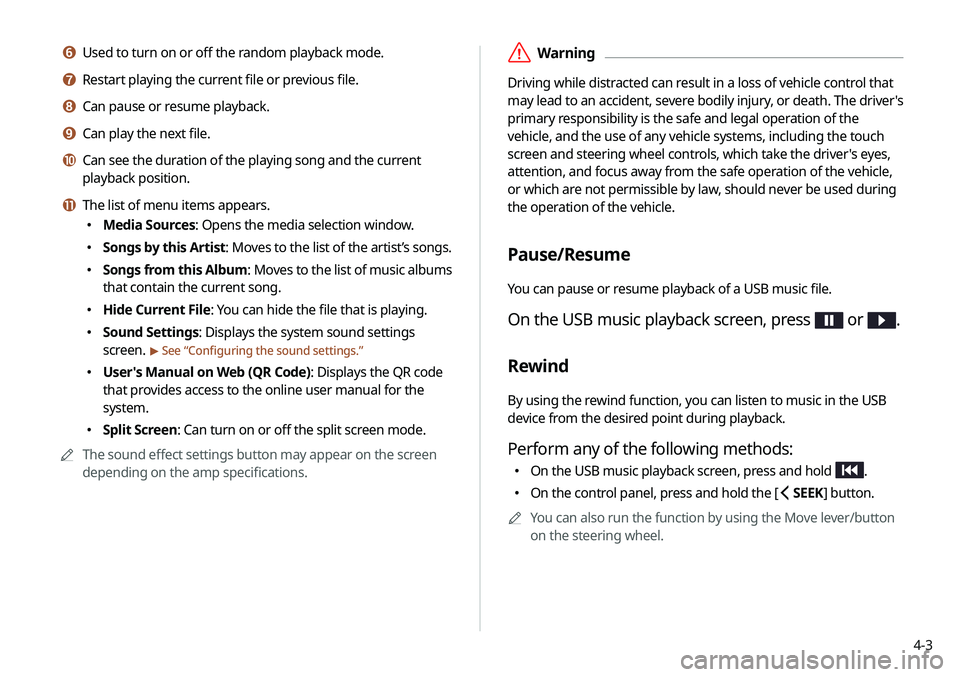
4-3
ÝWarning
Driving while distracted can result in a loss of vehicle control that
may lead to an accident, severe bodily injury, or death. The driver's
primary responsibility is the safe and legal operation of the
vehicle, and the use of any vehicle systems, including the touch
screen and steering wheel controls, which take the driver's eyes,
attention, and focus away from the safe operation of the vehicle,
or which are not permissible by law, should never be used during
the operation of the vehicle.
Pause/Resume
You can pause or resume playback of a USB music file.
On the USB music playback screen, press or .
Rewind
By using the rewind function, you can listen to music in the USB
device from the desired point during playback.
Perform any of the following methods:
�On the USB music playback screen, press and hold .
�On the control panel, press and hold the [
SEEK] button.
A
A
You can also run the function by using the Move lever/button
on the steering wheel.
f Used to turn on or off the random playback mode.
g Restart playing the current file or previous file.
h Can pause or resume playback.
i Can play the next file.
j Can see the duration of the playing song and the current
playback position.
k The list of menu items appears.
�Media Sources: Opens the media selection window.
�Songs by this Artist: Moves to the list of the artist’s songs.
�Songs from this Album
: Moves to the list of music albums
that contain the current song.
� Hide Current File: You can hide the file that is playing.
�Sound Settings: Displays the system sound settings
screen.
> See “
Configuring the sound settings.”
� User's Manual on Web (QR Code): Displays the QR code
that provides access to the online user manual for the
system.
�Split Screen: Can turn on or off the split screen mode.
A
A
The sound effect settings button may appear on the screen
depending on the amp specifications.
Page 76 of 244
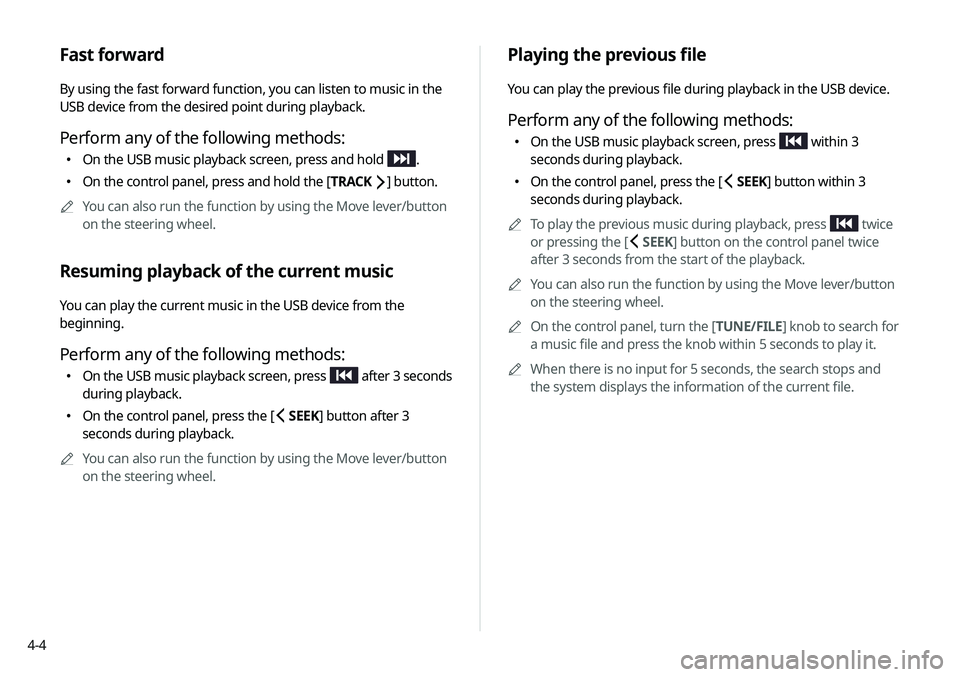
4-4
Playing the previous file
You can play the previous file during playback in the USB device.
Perform any of the following methods:
�On the USB music playback screen, press within 3
seconds during playback.
� On the control panel, press the [
SEEK] button within 3
seconds during playback.
A
A
To play the previous music during playback, press
twice
or pressing the [
SEEK] button on the control panel twice
after 3 seconds from the start of the playback.
A
A
You can also run the function by using the Move lever/button
on the steering wheel.
A
A
On the control panel, turn the [TUNE/FILE] knob to search for
a music file and press the knob within 5 seconds to play it.
A
A
When there is no input for 5 seconds, the search stops and
the system displays the information of the current file.
Fast forward
By using the fast forward function, you can listen to music in the
USB device from the desired point during playback.
Perform any of the following methods:
�On the USB music playback screen, press and hold .
�On the control panel, press and hold the [
TRACK ] button.
A
A
You can also run the function by using the Move lever/button
on the steering wheel.
Resuming playback of the current music
You can play the current music in the USB device from the
beginning.
Perform any of the following methods:
�On the USB music playback screen, press after 3 seconds
during playback.
� On the control panel, press the [
SEEK] button after 3
seconds during playback.
A
A
You can also run the function by using the Move lever/button
on the steering wheel.
Page 77 of 244
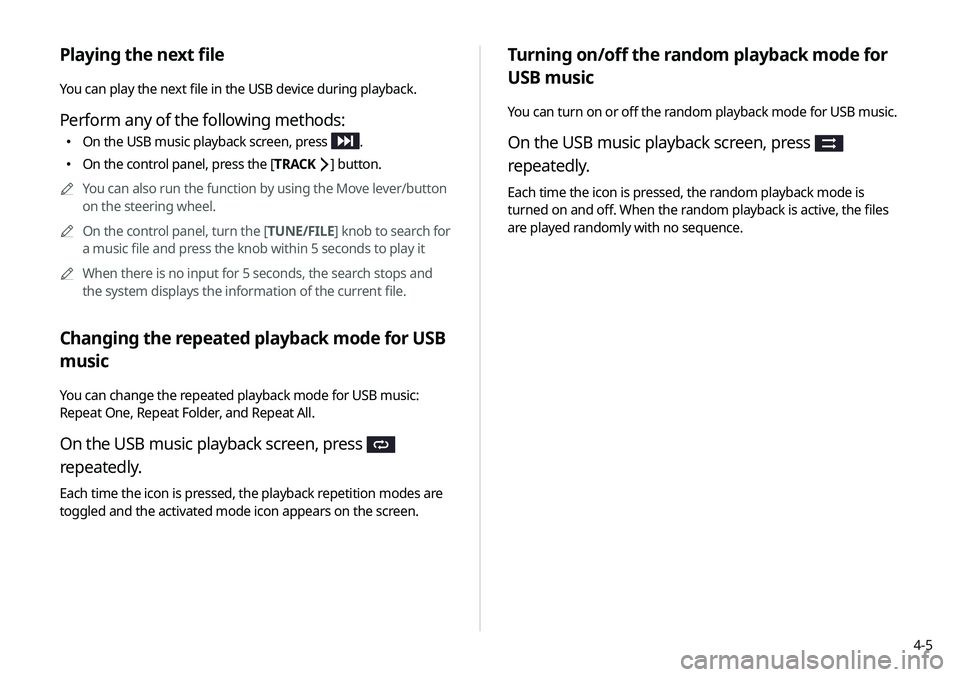
4-5
Turning on/off the random playback mode for
USB music
You can turn on or off the random playback mode for USB music.
On the USB music playback screen, press
repeatedly.
Each time the icon is pressed, the random playback mode is
turned on and off. When the random playback is active, the files
are played randomly with no sequence.
Playing the next file
You can play the next file in the USB device during playback.
Perform any of the following methods:
�On the USB music playback screen, press .
�On the control panel, press the [
TRACK ] button.
A
A
You can also run the function by using the Move lever/button
on the steering wheel.
A
A
On the control panel, turn the [TUNE/FILE] knob to search for
a music file and press the knob within 5 seconds to play it
A
A
When there is no input for 5 seconds, the search stops and
the system displays the information of the current file.
Changing the repeated playback mode for USB
music
You can change the repeated playback mode for USB music:
Repeat One, Repeat Folder, and Repeat All.
On the USB music playback screen, press
repeatedly.
Each time the icon is pressed, the playback repetition modes are
toggled and the activated mode icon appears on the screen.
Page 81 of 244
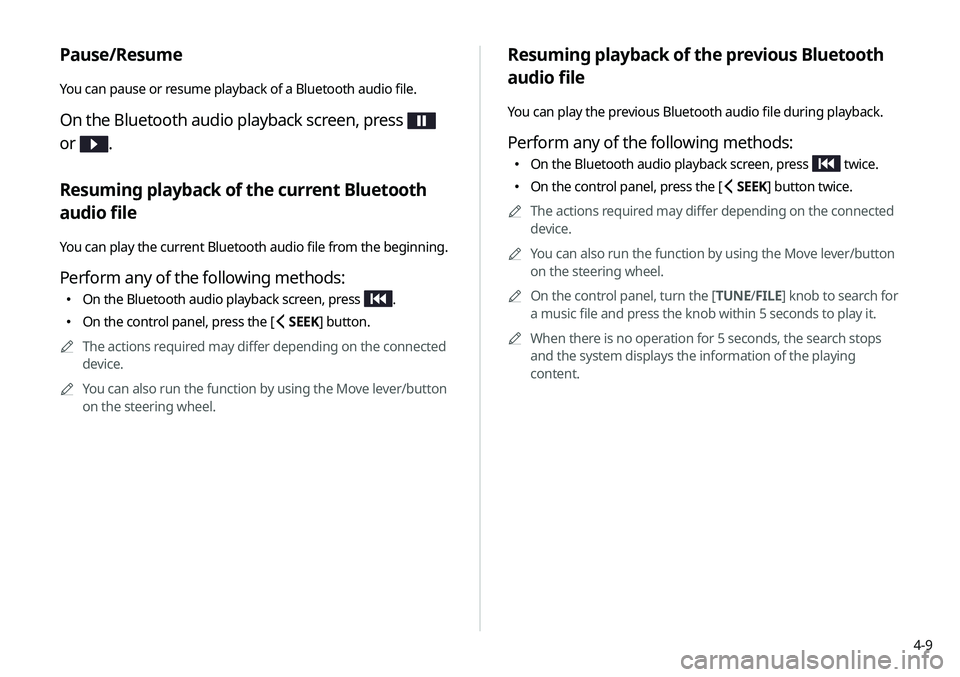
4-9
Resuming playback of the previous Bluetooth
audio file
You can play the previous Bluetooth audio file during playback.
Perform any of the following methods:
�On the Bluetooth audio playback screen, press twice.
�On the control panel, press the [
SEEK] button twice.
A
A
The actions required may differ depending on the connected
device.
A
A
You can also run the function by using the Move lever/button
on the steering wheel.
A
A
On the control panel, turn the [TUNE/ FILE] knob to search for
a music file and press the knob within 5 seconds to play it.
A
A
When there is no operation for 5 seconds, the search stops
and the system displays the information of the playing
content.
Pause/Resume
You can pause or resume playback of a Bluetooth audio file.
On the Bluetooth audio playback screen, press
or
.
Resuming playback of the current Bluetooth
audio file
You can play the current Bluetooth audio file from the beginning.
Perform any of the following methods:
� On the Bluetooth audio playback screen, press .
�On the control panel, press the [
SEEK] button.
A
A
The actions required may differ depending on the connected
device.
A
A
You can also run the function by using the Move lever/button
on the steering wheel.
Page 82 of 244
4-10
Resuming playback of the next Bluetooth audio
file
You can play the next Bluetooth audio file during playback.
Perform any of the following methods:
�On the Bluetooth audio playback screen, press .
�On the control panel, press the [
TRACK ] button.
A
A
You can also run the function by using the Move lever/button
on the steering wheel.
A
A
On the control panel, turn the [TUNE/FILE] knob to search for
a music file and press the knob within 5 seconds to play it.
A
A
When there is no operation for 5 seconds, the search stops
and the system displays the information of the playing
content.
Page 120 of 244
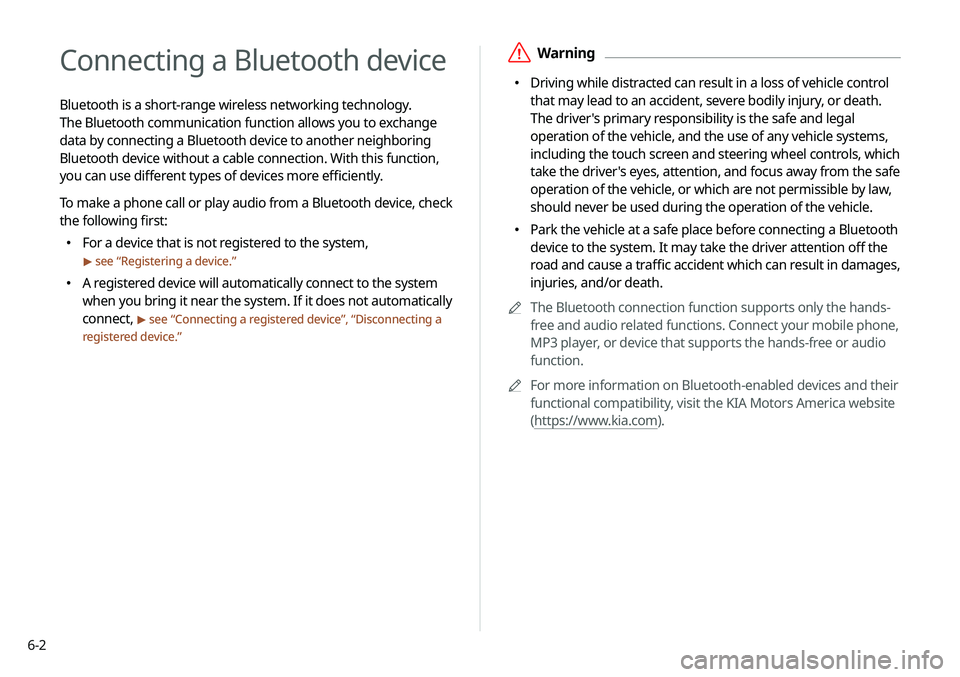
6-2
Connecting a Bluetooth device
Bluetooth is a short-range wireless networking technology.
The Bluetooth communication function allows you to exchange
data by connecting a Bluetooth device to another neighboring
Bluetooth device without a cable connection. With this function,
you can use different types of devices more efficiently.
To make a phone call or play audio from a Bluetooth device, check
the following first:
�For a device that is not registered to the system,
> see “
Registering a device.”
� A registered device will automatically connect to the system
when you bring it near the system. If it does not automatically
connect,
> see “
Connecting a registered device ”, “Disconnecting a
registered device.”
ÝWarning
� Driving while distracted can result in a loss of vehicle control
that may lead to an accident, severe bodily injury, or death.
The driver's primary responsibility is the safe and legal
operation of the vehicle, and the use of any vehicle systems,
including the touch screen and steering wheel controls, which
take the driver's eyes, attention, and focus away from the safe
operation of the vehicle, or which are not permissible by law,
should never be used during the operation of the vehicle.
�Park the vehicle at a safe place before connecting a Bluetooth
device to the system. It may take the driver attention off the
road and cause a traffic accident which can result in damages,
injuries, and/or death.
A
A
The Bluetooth connection function supports only the hands-
free and audio related functions. Connect your mobile phone,
MP3 player, or device that supports the hands-free or audio
function.
A
A
For more information on Bluetooth-enabled devices and their
functional compatibility, visit the KIA Motors America website
(https://www.kia.com).