Page 122 of 244
6-4
Connecting a registered device
To use a Bluetooth device, first connect a registered Bluetooth
device to the system.A
A
You can add one Bluetooth hands-free kit or up to two
Bluetooth audio devices.
1 On the All Menus screen, press Setup >
Device
Connections >
Bluetooth >
Bluetooth
Connections.
2 Press the device name or icons to connect.
AA After the access request is approved, it may take a while
until the Bluetooth connection is completed. As soon as the
Bluetooth connection is completed, the Bluetooth connection
indicator icon appears at the top of the screen.
A
A
Access to data can be enabled or disabled by using the
Bluetooth Settings menu on the mobile phone. For more
details, refer to the mobile phone’s user manual.
A
A
You cannot register another device while operating a
Bluetooth device.
A
A
In order not to use the automatic Bluetooth connection, turn
off the Bluetooth function on the device.
A
A
You can add Bluetooth devices up to 6.
Page 123 of 244
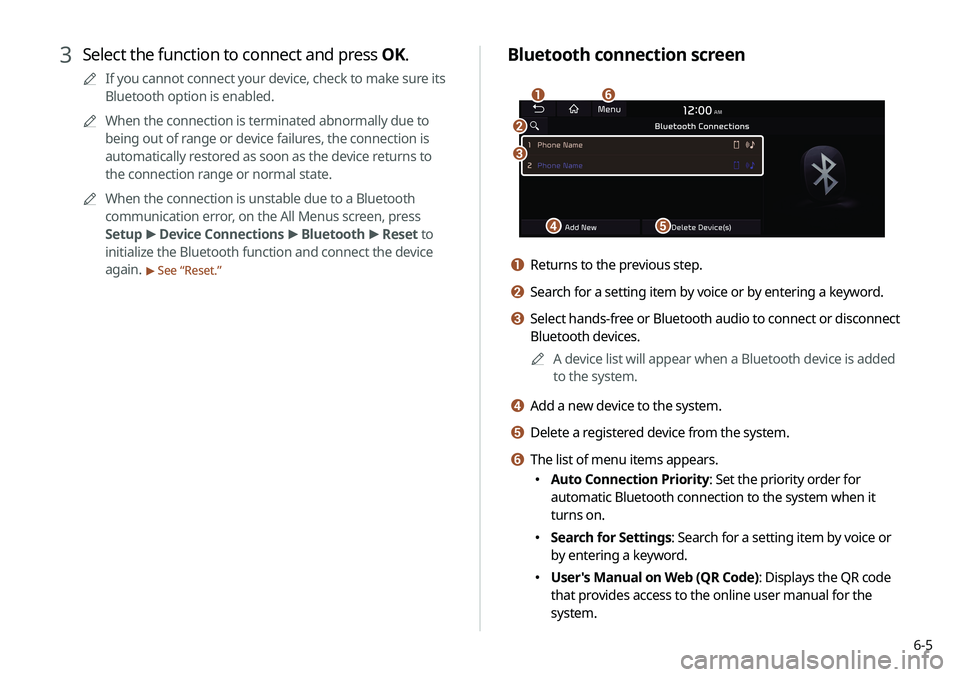
6-5
Bluetooth connection screen
d
a
c
e
f
b
a Returns to the previous step.
b Search for a setting item by voice or by entering a keyword.
c Select hands-free or Bluetooth audio to connect or disconnect
Bluetooth devices.A
A
A device list will appear when a Bluetooth device is added
to the system.
d Add a new device to the system.
e Delete a registered device from the system.
f The list of menu items appears.
�Auto Connection Priority: Set the priority order for
automatic Bluetooth connection to the system when it
turns on.
�Search for Settings: Search for a setting item by voice or
by entering a keyword.
�User's Manual on Web (QR Code): Displays the QR code
that provides access to the online user manual for the
system.
3 Select the function to connect and press OK.
A
A
If you cannot connect your device, check to make sure its
Bluetooth option is enabled.
A
A
When the connection is terminated abnormally due to
being out of range or device failures, the connection is
automatically restored as soon as the device returns to
the connection range or normal state.
A
A
When the connection is unstable due to a Bluetooth
communication error, on the All Menus screen, press
Setup >
Device Connections >
Bluetooth >
Reset to
initialize the Bluetooth function and connect the device
again.
> See “ Reset.”
Page 158 of 244
7-20
Playing a voice memo
You can select and play a recorded voice memo.
From the list of Voice Memos, press the desired voice
memo.
Recording a voice memo
1 On the Voice Memo screen, press .
It starts recording a voice memo.
2 When recording is finished, press on the
screen or press the End Call button on the
steering wheel.
The voice memo is automatically saved.
A
A
To temporarily stop recording, press
.
A
A
When recording starts, the other audio functions are muted
or playback is paused.
A
A
When you make or receive a call while recording, the
recording is paused.
A
A
When you make an emergency call or you are connected to
an emergency call after airbag deployment, the recording is
stopped and the recorded voice memo is automatically saved.
Page 183 of 244
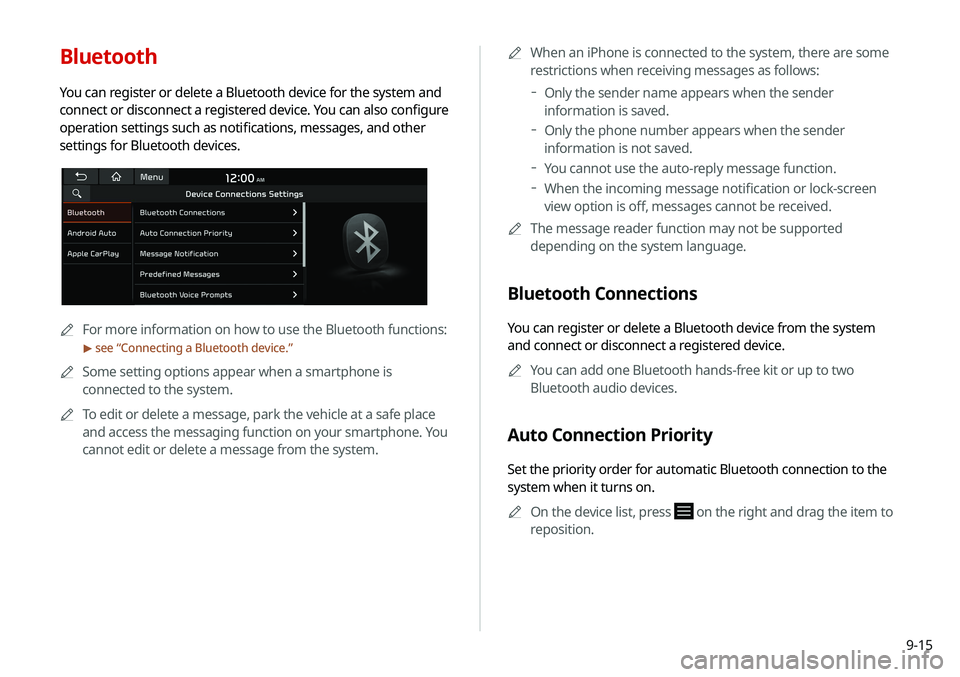
9-15
Bluetooth
You can register or delete a Bluetooth device for the system and
connect or disconnect a registered device. You can also configure
operation settings such as notifications, messages, and other
settings for Bluetooth devices.
A
A
For more information on how to use the Bluetooth functions:
> see “Connecting a Bluetooth device.”
A
A
Some setting options appear when a smartphone is
connected to the system.
A
A
To edit or delete a message, park the vehicle at a safe place
and access the messaging function on your smartphone. You
cannot edit or delete a message from the system. A
A
When an iPhone is connected to the system, there are some
restrictions when receiving messages as follows:
Only the sender name appears when the sender
information is saved.
Only the phone number appears when the sender
information is not saved.
You cannot use the auto-reply message function.
When the incoming message notification or lock-screen
view option is off, messages cannot be received.
A
A
The message reader function may not be supported
depending on the system language.
Bluetooth Connections
You can register or delete a Bluetooth device from the system
and connect or disconnect a registered device.
A
A
You can add one Bluetooth hands-free kit or up to two
Bluetooth audio devices.
Auto Connection Priority
Set the priority order for automatic Bluetooth connection to the
system when it turns on.
A
A
On the device list, press
on the right and drag the item to
reposition.
Page 186 of 244
9-18
TUNE Knob Function
You can change the [TUNE/FILE] knob’s function on the map.
Changes Stations, Tracks, etc., in the Audio
System
You can search music or adjust the radio frequency by using the
[TUNE/ FILE] knob on the map.
Zooms In/Out on the Map
You can zoom in or out the map by using the [TUNE/ FILE] knob
on the map.
Custom Button ☆
You can set the frequently used functions by pressing the custom
button on the control panel. Set the frequently used functions as
custom buttons to access them easily.
AA The screen may differ depending on the vehicle model and
specifications.
Page 190 of 244
9-22
Custom Button ☆
You can set the frequently used functions by pressing the custom
button on the control panel. Set the frequently used functions as
custom buttons to access them easily.
AAThe screen may differ depending on the vehicle model and
specifications.
TUNE Knob Function
You can change the [TUNE/ FILE] knob’s function on the map.
Changes Stations, Tracks, etc., in the Audio
System
You can search music or adjust the radio frequency by using the
[TUNE/ FILE] knob on the map.
Zooms In/Out on the Map
You can zoom in or out the map by using the [TUNE/ FILE] knob
on the map.
Page 192 of 244
9-24
Sound Tuning
You can adjust the sound by adjusting the strengths (output
levels) for each audio band: Bass, Midrange, and Treble. You can
also configure settings so that sound is audible more loudly and
clearly at a specific location in the vehicle.A
A
To reset all audio settings to the default values, press Center.
Premium Sound (if equipped)
You can change the system sound settings and apply various
sound effects.
A
A
Available sound effects may differ depending on the
specifications of the amplifier.
Live Dynamic (if equipped)
Provides natural and vivid sound like real performance.
Bass Boost (if equipped)
Provides magnificent and dynamic sound by amplifying the bass.
Quantum Logic Surround (if equipped)
Provides the surround sound that can give spatial depth of field
as on an actual stage.
Centerpoint® Surround Technology (if equipped)
Provides rich surround sound after converting the sound sources
such as digital files and satellite radio to stereophonic sound.
Page 193 of 244
9-25
Navigation Guidance During Calls
Even during a call, the navigation sound is heard.
Mute Navigation Guidance
Press the Mute button on the steering wheel when the navigation
guidance is being output to set to mute the guidance volume for
10 seconds.
System Volumes
You can adjust the volume for each system function including
phone projection.
Driving Guidance
Specify the system’s guidance voice type, set a certain sound
to override other sounds, and configure other guidance sound
settings.
Parking Safety Priority
When warning sound is generated while parking, the audio
volume decreases to make the sound audible.
Navigation Guidance
You can set to enable the navigation sound to be heard first when
using both the navigation system and Radio/Media system.