Page 54 of 244
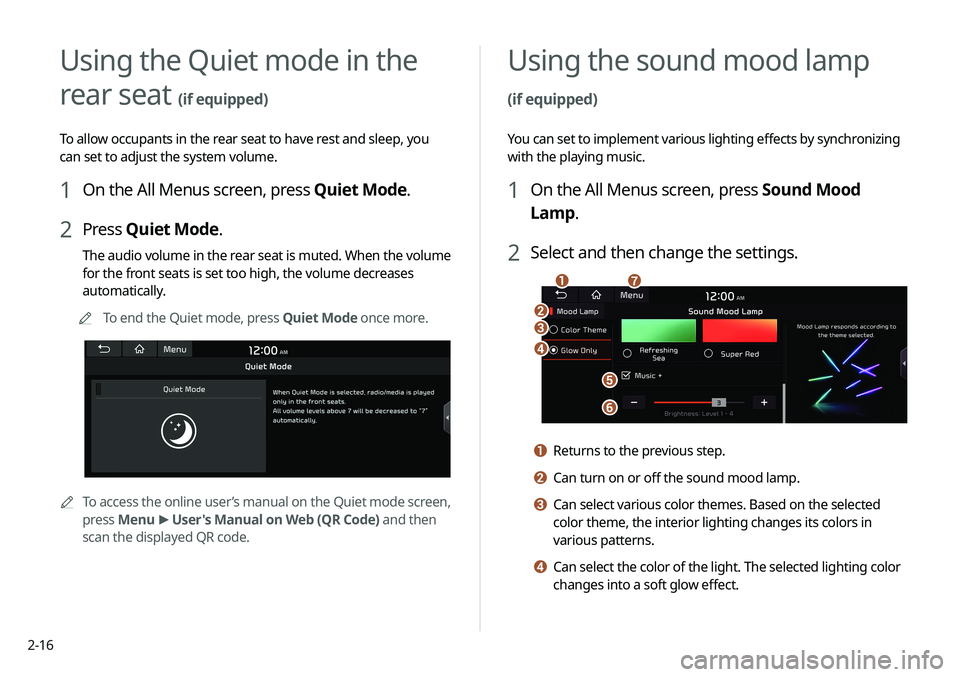
2-16
Using the Quiet mode in the
rear seat
(if equipped)
To allow occupants in the rear seat to have rest and sleep, you
can set to adjust the system volume.
1 On the All Menus screen, press Quiet Mode.
2 Press Quiet Mode.
The audio volume in the rear seat is muted. When the volume
for the front seats is set too high, the volume decreases
automatically.
A
A
To end the Quiet mode, press Quiet Mode once more.
A
A
To access the online user’s manual on the Quiet mode screen,
press Menu >
User's Manual on Web (QR Code) and then
scan the displayed QR code.
Using the sound mood lamp
(if equipped)
You can set to implement various lighting effects by synchronizing
with the playing music.
1 On the All Menus screen, press Sound Mood
Lamp.
2 Select and then change the settings.
c
d
e
f
b
ag
a Returns to the previous step.
b Can turn on or off the sound mood lamp.
c Can select various color themes. Based on the selected
color theme, the interior lighting changes its colors in
various patterns.
d Can select the color of the light. The selected lighting color
changes into a soft glow effect.
Page 67 of 244
3-7
Program Info: Presents song
name, artist, station IDs, and
other relevant data streams.
Digital, CD-quality sound. HD
Radio™ Technology enables
local radio stations to broadcast
a clean digital signal. AM
sounds like today's FM and FM
sounds like a CD.
FM stations can provide
additional digital-only audio
programming on HD2/HD3
Channels.
Real-Time Traffic reports, alerts,
and flow data displayed on
screen via interactive traffic
maps and/or data.
HD Radio™ Technology
Page 79 of 244
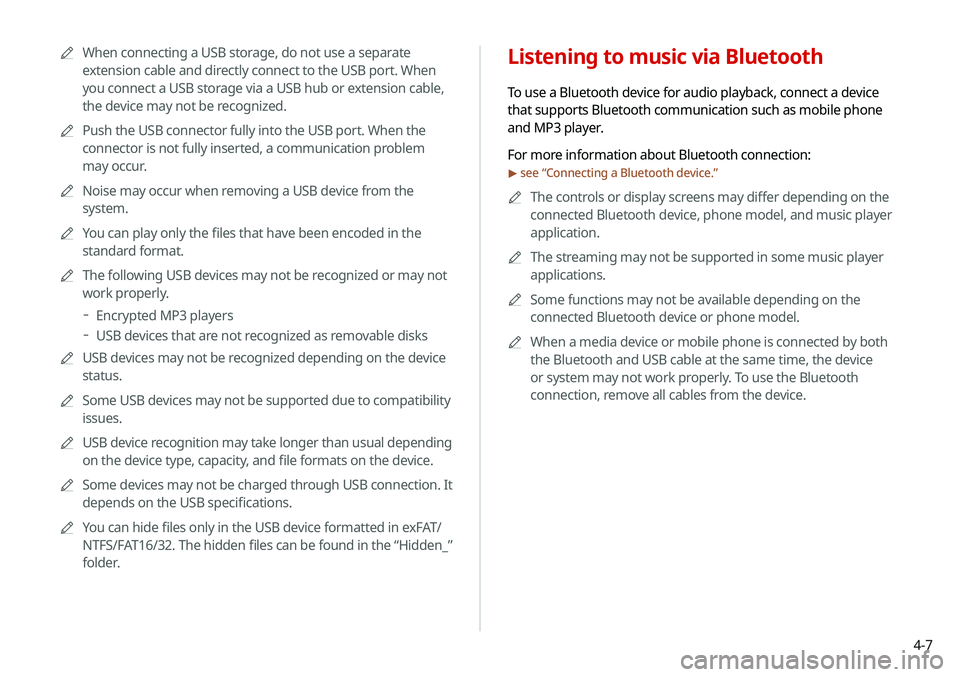
4-7
Listening to music via Bluetooth
To use a Bluetooth device for audio playback, connect a device
that supports Bluetooth communication such as mobile phone
and MP3 player.
For more information about Bluetooth connection:
> see “Connecting a Bluetooth device.”
A
A
The controls or display screens may differ depending on the
connected Bluetooth device, phone model, and music player
application.
A
A
The streaming may not be supported in some music player
applications.
A
A
Some functions may not be available depending on the
connected Bluetooth device or phone model.
A
A
When a media device or mobile phone is connected by both
the Bluetooth and USB cable at the same time, the device
or system may not work properly. To use the Bluetooth
connection, remove all cables from the device.
A
A
When connecting a USB storage, do not use a separate
extension cable and directly connect to the USB port. When
you connect a USB storage via a USB hub or extension cable,
the device may not be recognized.
A
A
Push the USB connector fully into the USB port. When the
connector is not fully inserted, a communication problem
may occur.
A
A
Noise may occur when removing a USB device from the
system.
A
A
You can play only the files that have been encoded in the
standard format.
A
A
The following USB devices may not be recognized or may not
work properly.
Encrypted MP3 players
USB devices that are not recognized as removable disks
A
A
USB devices may not be recognized depending on the device
status.
A
A
Some USB devices may not be supported due to compatibility
issues.
A
A
USB device recognition may take longer than usual depending
on the device type, capacity, and file formats on the device.
A
A
Some devices may not be charged through USB connection. It
depends on the USB specifications.
A
A
You can hide files only in the USB device formatted in exFAT/
NTFS/FAT16/32. The hidden files can be found in the “Hidden_”
folder.
Page 80 of 244

4-8
j Displays the sequence number of the current file and the total
number of files for playback.
k Moves to the music list screen.A
A
The list of Bluetooth audio files may not appear
depending on the connected device or app.
l The list of menu items appears.
�Media Sources: Opens the media selection window.
�Change Device: Find and connect other Bluetooth
devices.
�Sound Settings: Displays the system sound settings
screen.
> See “
Configuring the sound settings.”
� User's Manual on Web (QR Code): Displays the QR code
that provides access to the online user manual for the
system.
�Split Screen: Can turn on or off the split screen mode.
A
A
The screen may differ depending on the vehicle model and
specifications.
A
A
The sound effect settings button may appear on the screen
depending on the amp specifications.
Bluetooth audio playback screen
The media player runs when you play a music file from a
connected audio device via Bluetooth.
a
kc
l
d
efg
j
h
i
b
a Returns to the previous step.
b Name of the connected Bluetooth device
c When two Bluetooth audio devices are connected to the
system, select a device to play music.
d Displays the information of the current music.
e Restart playing the current file or play the previous file.
f Can pause or resume playback.
g Can play the next file.
h Can see the duration of the playing song and the current
playback position.
i Find and connect other Bluetooth devices.
Page 81 of 244
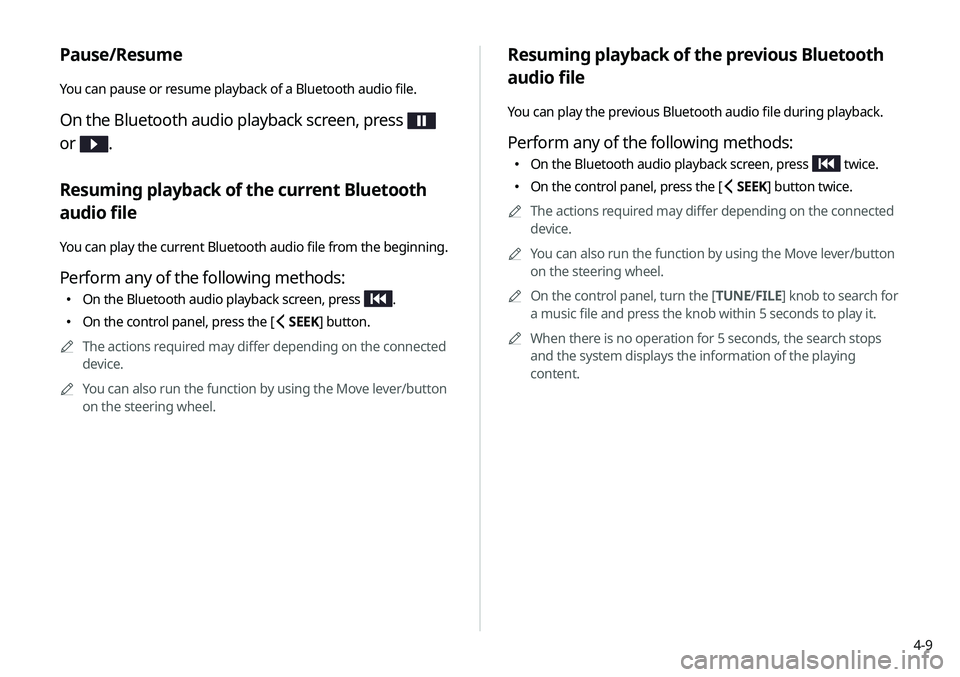
4-9
Resuming playback of the previous Bluetooth
audio file
You can play the previous Bluetooth audio file during playback.
Perform any of the following methods:
�On the Bluetooth audio playback screen, press twice.
�On the control panel, press the [
SEEK] button twice.
A
A
The actions required may differ depending on the connected
device.
A
A
You can also run the function by using the Move lever/button
on the steering wheel.
A
A
On the control panel, turn the [TUNE/ FILE] knob to search for
a music file and press the knob within 5 seconds to play it.
A
A
When there is no operation for 5 seconds, the search stops
and the system displays the information of the playing
content.
Pause/Resume
You can pause or resume playback of a Bluetooth audio file.
On the Bluetooth audio playback screen, press
or
.
Resuming playback of the current Bluetooth
audio file
You can play the current Bluetooth audio file from the beginning.
Perform any of the following methods:
� On the Bluetooth audio playback screen, press .
�On the control panel, press the [
SEEK] button.
A
A
The actions required may differ depending on the connected
device.
A
A
You can also run the function by using the Move lever/button
on the steering wheel.
Page 82 of 244
4-10
Resuming playback of the next Bluetooth audio
file
You can play the next Bluetooth audio file during playback.
Perform any of the following methods:
�On the Bluetooth audio playback screen, press .
�On the control panel, press the [
TRACK ] button.
A
A
You can also run the function by using the Move lever/button
on the steering wheel.
A
A
On the control panel, turn the [TUNE/FILE] knob to search for
a music file and press the knob within 5 seconds to play it.
A
A
When there is no operation for 5 seconds, the search stops
and the system displays the information of the playing
content.
Page 120 of 244
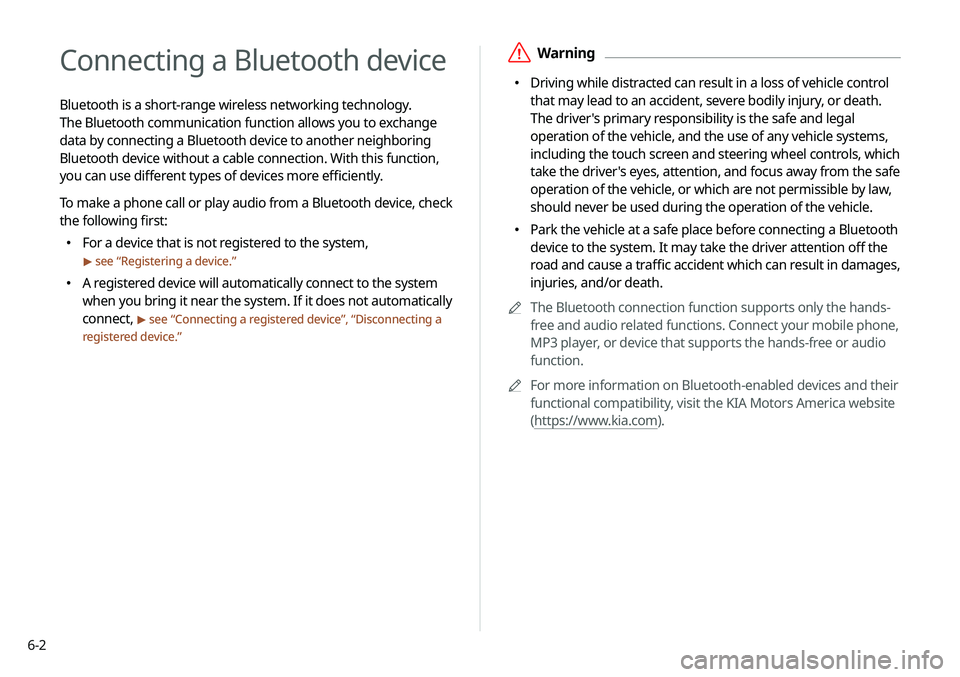
6-2
Connecting a Bluetooth device
Bluetooth is a short-range wireless networking technology.
The Bluetooth communication function allows you to exchange
data by connecting a Bluetooth device to another neighboring
Bluetooth device without a cable connection. With this function,
you can use different types of devices more efficiently.
To make a phone call or play audio from a Bluetooth device, check
the following first:
�For a device that is not registered to the system,
> see “
Registering a device.”
� A registered device will automatically connect to the system
when you bring it near the system. If it does not automatically
connect,
> see “
Connecting a registered device ”, “Disconnecting a
registered device.”
ÝWarning
� Driving while distracted can result in a loss of vehicle control
that may lead to an accident, severe bodily injury, or death.
The driver's primary responsibility is the safe and legal
operation of the vehicle, and the use of any vehicle systems,
including the touch screen and steering wheel controls, which
take the driver's eyes, attention, and focus away from the safe
operation of the vehicle, or which are not permissible by law,
should never be used during the operation of the vehicle.
�Park the vehicle at a safe place before connecting a Bluetooth
device to the system. It may take the driver attention off the
road and cause a traffic accident which can result in damages,
injuries, and/or death.
A
A
The Bluetooth connection function supports only the hands-
free and audio related functions. Connect your mobile phone,
MP3 player, or device that supports the hands-free or audio
function.
A
A
For more information on Bluetooth-enabled devices and their
functional compatibility, visit the KIA Motors America website
(https://www.kia.com).
Page 121 of 244
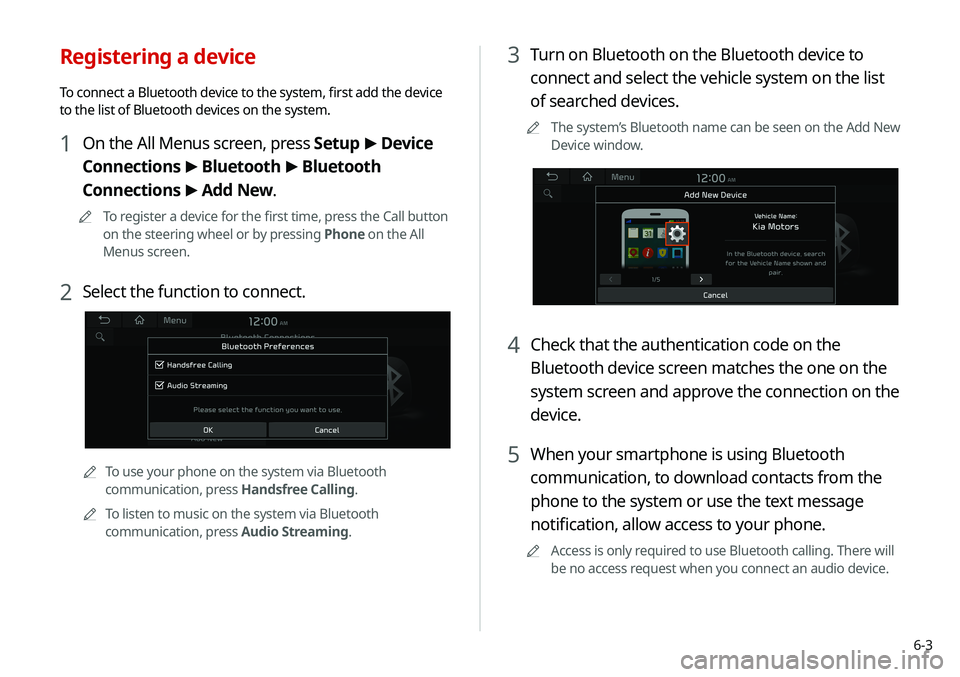
6-3
3 Turn on Bluetooth on the Bluetooth device to
connect and select the vehicle system on the list
of searched devices.
A
A
The system’s Bluetooth name can be seen on the Add New
Device window.
4 Check that the authentication code on the
Bluetooth device screen matches the one on the
system screen and approve the connection on the
device.
5 When your smartphone is using Bluetooth
communication, to download contacts from the
phone to the system or use the text message
notification, allow access to your phone.
A
A
Access is only required to use Bluetooth calling. There will
be no access request when you connect an audio device.
Registering a device
To connect a Bluetooth device to the system, first add the device
to the list of Bluetooth devices on the system.
1 On the All Menus screen, press Setup >
Device
Connections >
Bluetooth >
Bluetooth
Connections >
Add New.
A
A
To register a device for the first time, press the Call button
on the steering wheel or by pressing Phone on the All
Menus screen.
2 Select the function to connect.
A
A
To use your phone on the system via Bluetooth
communication, press Handsfree Calling.
A
A
To listen to music on the system via Bluetooth
communication, press Audio Streaming.