Page 106 of 244
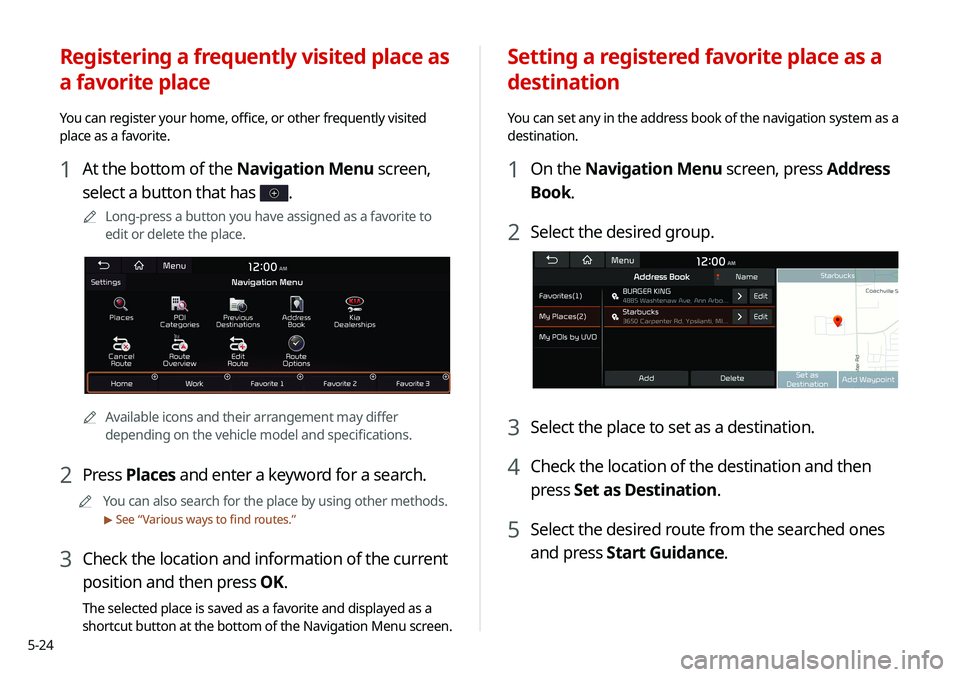
5-24
Setting a registered favorite place as a
destination
You can set any in the address book of the navigation system as a
destination.
1 On the Navigation Menu screen, press Address
Book.
2 Select the desired group.
3 Select the place to set as a destination.
4 Check the location of the destination and then
press Set as Destination.
5 Select the desired route from the searched ones
and press Start Guidance.
Registering a frequently visited place as
a favorite place
You can register your home, office, or other frequently visited
place as a favorite.
1 At the bottom of the Navigation Menu screen,
select a button that has
.
A
A
Long-press a button you have assigned as a favorite to
edit or delete the place.
AAAvailable icons and their arrangement may differ
depending on the vehicle model and specifications.
2 Press Places and enter a keyword for a search.
A
A
You can also search for the place by using other methods.
> See “Various ways to find routes.”
3 Check the location and information of the current
position and then press OK.
The selected place is saved as a favorite and displayed as a
shortcut button at the bottom of the Navigation Menu screen.
Page 123 of 244
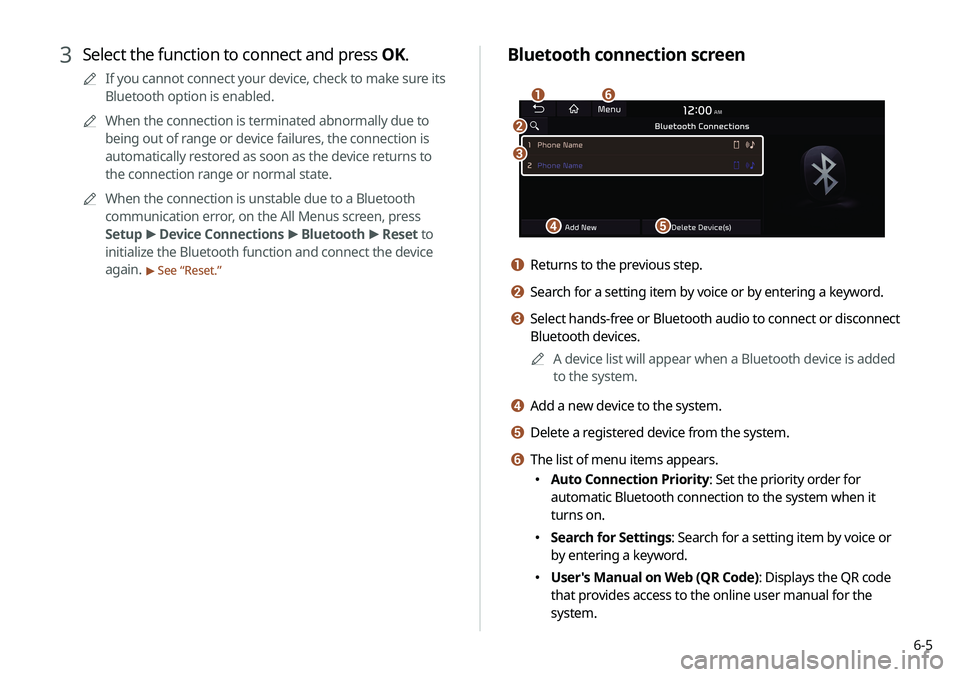
6-5
Bluetooth connection screen
d
a
c
e
f
b
a Returns to the previous step.
b Search for a setting item by voice or by entering a keyword.
c Select hands-free or Bluetooth audio to connect or disconnect
Bluetooth devices.A
A
A device list will appear when a Bluetooth device is added
to the system.
d Add a new device to the system.
e Delete a registered device from the system.
f The list of menu items appears.
�Auto Connection Priority: Set the priority order for
automatic Bluetooth connection to the system when it
turns on.
�Search for Settings: Search for a setting item by voice or
by entering a keyword.
�User's Manual on Web (QR Code): Displays the QR code
that provides access to the online user manual for the
system.
3 Select the function to connect and press OK.
A
A
If you cannot connect your device, check to make sure its
Bluetooth option is enabled.
A
A
When the connection is terminated abnormally due to
being out of range or device failures, the connection is
automatically restored as soon as the device returns to
the connection range or normal state.
A
A
When the connection is unstable due to a Bluetooth
communication error, on the All Menus screen, press
Setup >
Device Connections >
Bluetooth >
Reset to
initialize the Bluetooth function and connect the device
again.
> See “ Reset.”
Page 147 of 244
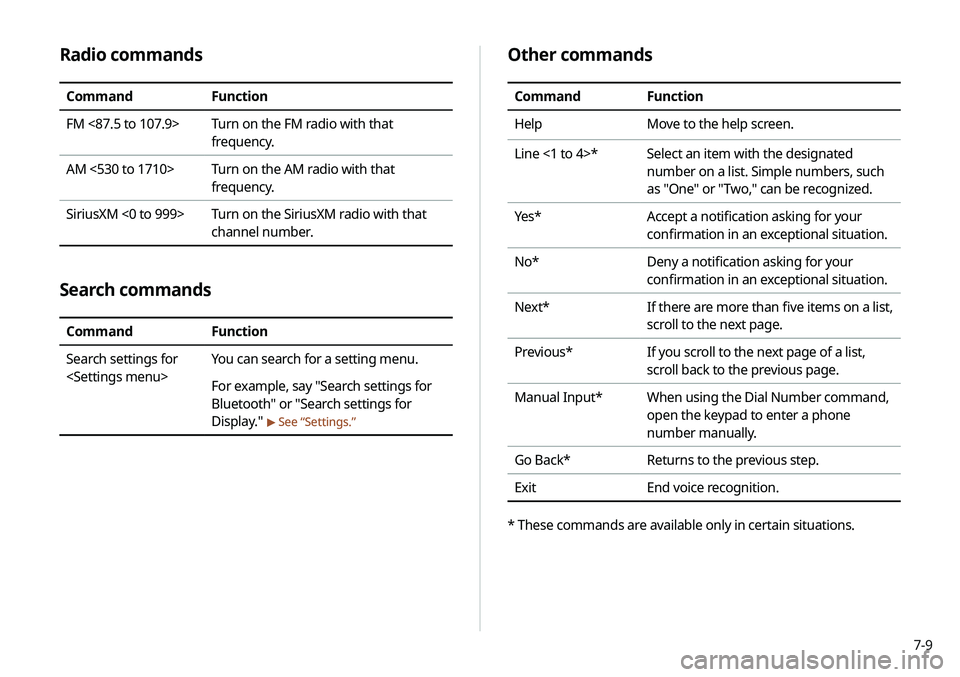
7-9
Radio commands
CommandFunction
FM <87.5 to 107.9> Turn on the FM radio with that
frequency.
AM <530 to 1710> Turn on the AM radio with that
frequency.
SiriusXM <0 to 999> Turn on the SiriusXM radio with that
channel number.
Search commands
CommandFunction
Search settings for
You can search for a setting menu.
For example, say "Search settings for
Bluetooth" or "Search settings for
Display."
>
See “Settings.”
Other commands
Command Function
Help Move to the help screen.
Line <1 to 4>* Select an item with the designated
number on a list. Simple numbers, such
as "One" or "Two," can be recognized.
Yes * Accept a notification asking for your
confirmation in an exceptional situation.
No* Deny a notification asking for your
confirmation in an exceptional situation.
Next* If there are more than five items on a list,
scroll to the next page.
Previous* If you scroll to the next page of a list,
scroll back to the previous page.
Manual Input* When using the Dial Number command,
open the keypad to enter a phone
number manually.
Go Back* Returns to the previous step.
Exit End voice recognition.
* These commands are available only in certain situations.
Page 154 of 244
7-16
POI nameFamous Footwear
Finish Line
Foot Locker
GAP
Gymboree
Hot Topic
Journeys
Justice
Lane Bryant
Men's Wearhouse
Old Navy
PacSun
Rainbowshops
rue21
Victoria's Secret
Shoe Stores Payless Shoesource
General MerchandiseRecreation
POI name
Amusement Parks
Museums
Cinemas
Golf Courses
Sports Complexes
Sports Activities
Wineries
Video & Game Rental
Ski Resorts
Recreation Areas
Other Recreation Areas
Financial Services
POI name
Banks Bank of America
BB&T
Chase
Citibank
Citizens Bank
Fifth Third Bank
KeyBank
PNC Bank
RBC Royal Bank
Regions
SunTrust
TD Bank
TD Canada Trust
US Bank
Wells Fargo
Bank of the West
BBVA Compass
BMO Bank of Montreal
BMO Harris Bank
POI name
Caisse Populaire Desjardins
Capital One
CIBC
First Citizens Bank
First National Bank
M&T Bank
Santander
Scotiabank
The Huntington National
Bank
Woodforest National Bank
ATMs Bank of America
BB&T
Chase
Citibank
Citizens Bank
Fifth Third Bank
KeyBank
PNC Bank
RBC Royal Bank
Regions
Page 170 of 244
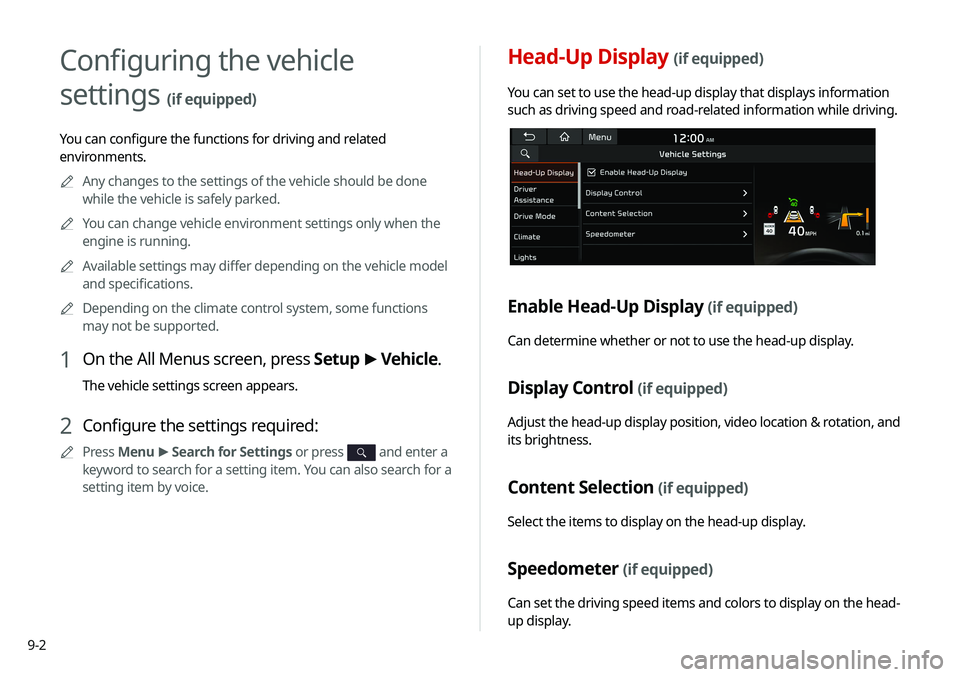
9-2
Head-Up Display (if equipped)
You can set to use the head-up display that displays information
such as driving speed and road-related information while driving.
Enable Head-Up Display (if equipped)
Can determine whether or not to use the head-up display.
Display Control (if equipped)
Adjust the head-up display position, video location & rotation, and
its brightness.
Content Selection (if equipped)
Select the items to display on the head-up display.
Speedometer (if equipped)
Can set the driving speed items and colors to display on the head-
up display.
Configuring the vehicle
settings
(if equipped)
You can configure the functions for driving and related
environments.A
A
Any changes to the settings of the vehicle should be done
while the vehicle is safely parked.
A
A
You can change vehicle environment settings only when the
engine is running.
A
A
Available settings may differ depending on the vehicle model
and specifications.
A
A
Depending on the climate control system, some functions
may not be supported.
1 On the All Menus screen, press Setup >
Vehicle.
The vehicle settings screen appears.
2 Configure the settings required:
A
A
Press Menu >
Search for Settings or press and enter a
keyword to search for a setting item. You can also search for a
setting item by voice.
Page 179 of 244
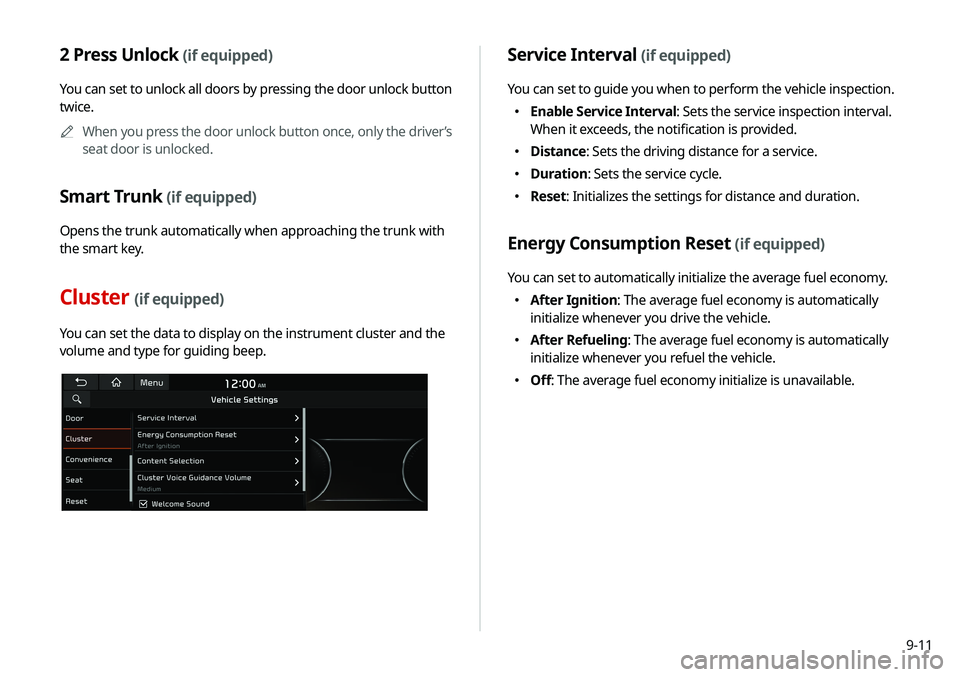
9-11
2 Press Unlock (if equipped)
You can set to unlock all doors by pressing the door unlock button
twice.A
A
When you press the door unlock button once, only the driver’s
seat door is unlocked.
Smart Trunk (if equipped)
Opens the trunk automatically when approaching the trunk with
the smart key.
Cluster (if equipped)
You can set the data to display on the instrument cluster and the
volume and type for guiding beep.
Service Interval (if equipped)
You can set to guide you when to perform the vehicle inspection.
�Enable Service Interval: Sets the service inspection interval.
When it exceeds, the notification is provided.
�Distance: Sets the driving distance for a service.
�Duration: Sets the service cycle.
�Reset: Initializes the settings for distance and duration.
Energy Consumption Reset (if equipped)
You can set to automatically initialize the average fuel economy.
�After Ignition: The average fuel economy is automatically
initialize whenever you drive the vehicle.
�After Refueling: The average fuel economy is automatically
initialize whenever you refuel the vehicle.
�Off: The average fuel economy initialize is unavailable.
Page 180 of 244
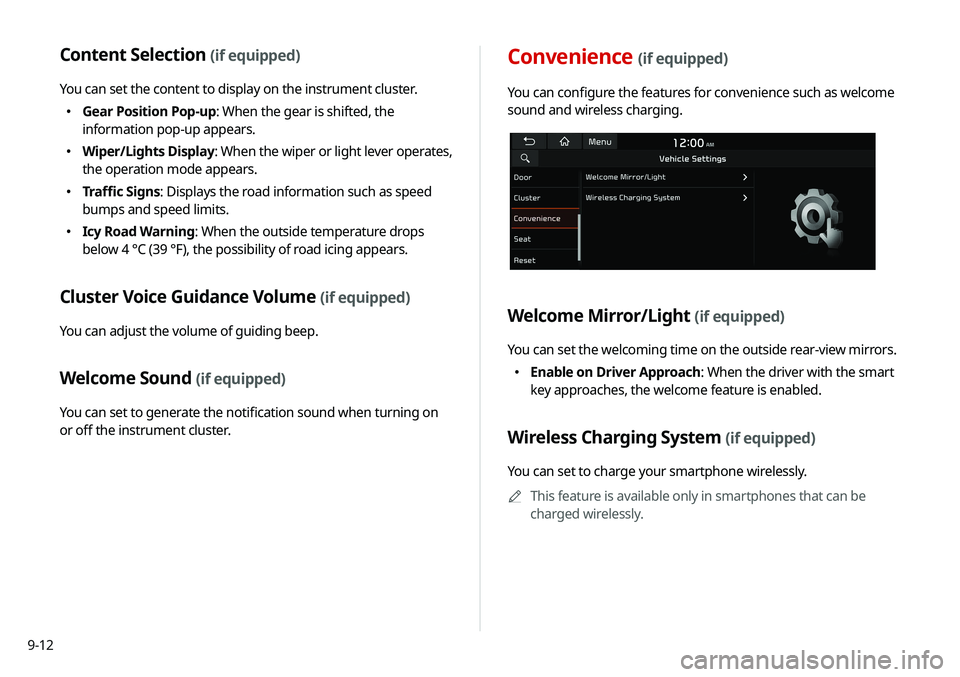
9-12
Content Selection (if equipped)
You can set the content to display on the instrument cluster.
�Gear Position Pop-up: When the gear is shifted, the
information pop-up appears.
�Wiper/Lights Display
: When the wiper or light lever operates,
the operation mode appears.
� Traffic Signs: Displays the road information such as speed
bumps and speed limits.
�Icy Road Warning: When the outside temperature drops
below 4 °C (39 °F), the possibility of road icing appears.
Cluster Voice Guidance Volume (if equipped)
You can adjust the volume of guiding beep.
Welcome Sound (if equipped)
You can set to generate the notification sound when turning on
or off the instrument cluster.
Convenience (if equipped)
You can configure the features for convenience such as welcome
sound and wireless charging.
Welcome Mirror/Light (if equipped)
You can set the welcoming time on the outside rear-view mirrors.
�Enable on Driver Approach: When the driver with the smart
key approaches, the welcome feature is enabled.
Wireless Charging System (if equipped)
You can set to charge your smartphone wirelessly.
A
A
This feature is available only in smartphones that can be
charged wirelessly.
Page 182 of 244
9-14
Reset (if equipped)
You can initialize all system settings in the vehicle.
A
A
The required features cannot be initialize.
Configuring the device
connection settings
You can manage Bluetooth devices or configure their operation
settings. You can also activate the phone projection so that you
can control the smartphone applications on the system screen
after connecting the smartphone to the system.
1 On the All Menus screen, press Setup >
Device
Connections.
The device connection settings screen appears.
2 Configure the settings required:
A
A
Press Menu >
Search for Settings or press and enter a
keyword to search for a setting item. You can also search for a
setting item by voice.