2021 GENESIS G80 bluetooth
[x] Cancel search: bluetoothPage 3 of 298
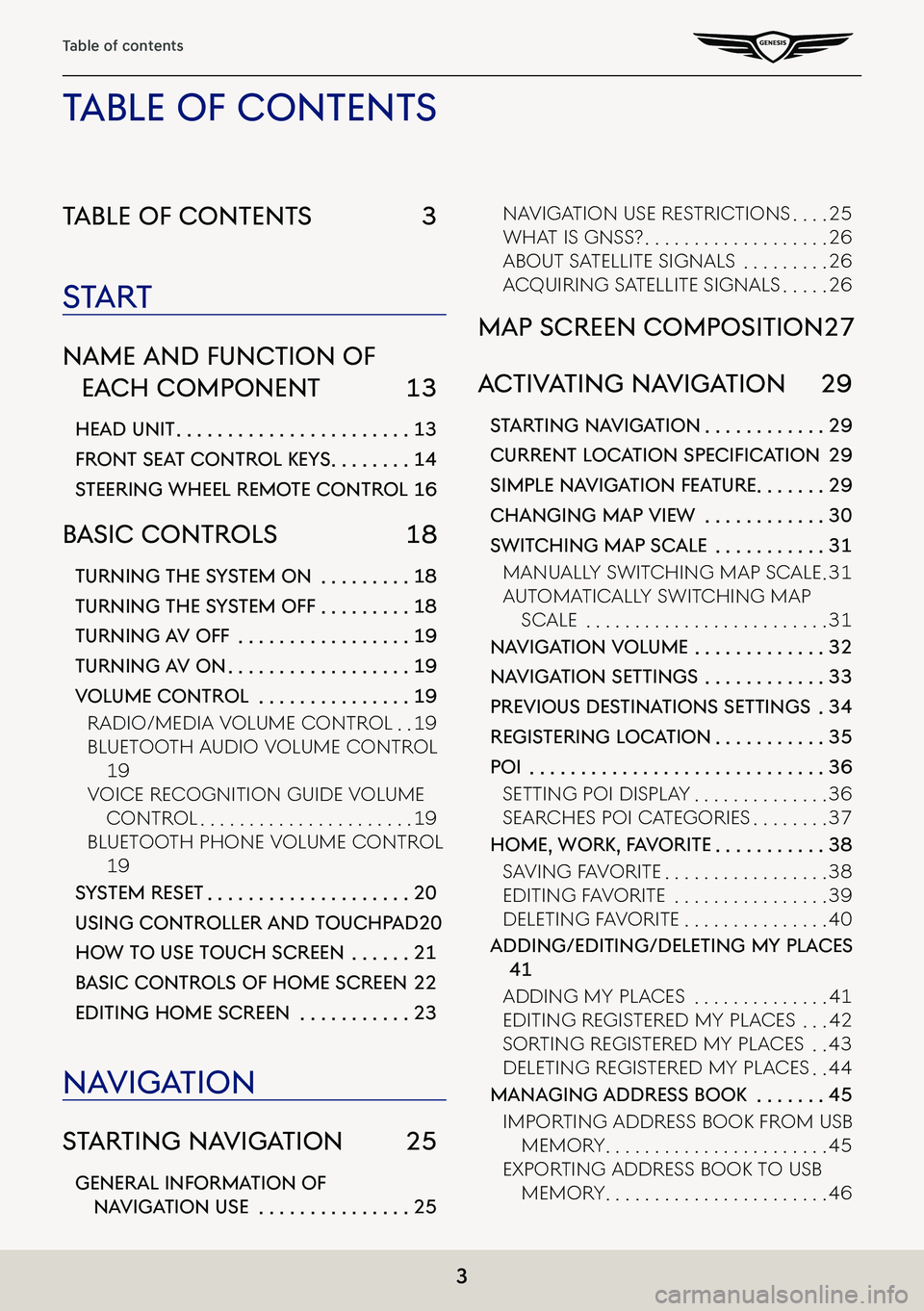
3
Table of contents
Table of conTenTs 3
sTa rT
name and func Tion of
each componenT 13
head uniT . . . . . . . . . . . . . . . . . . . . . . .13
fronT seaT conTrol KeY s . . . . . . . .14
sTeering wheel remo Te conTrol 16
basic conTrols 18
Turning The sYsTem on . . . . . . . . .18
Turning The sY sTem off . . . . . . . . .18
Turning a V off . . . . . . . . . . . . . . . . .19
Turning aV on . . . . . . . . . . . . . . . . . .19
Volume conTrol . . . . . . . . . . . . . . .19
Radio/Media VoluMe ContRol . .19
Bluetooth a udio VoluMe ContRol
19
VoiCe ReCognition guide VoluMe
ContRol . . . . . . . . . . . . . . . . . . . . . .19
Bluetooth phone VoluMe ContRol
19
sYsTem reseT . . . . . . . . . . . . . . . . . . . .20
using conTroller and Touchpad 20
how To use Touch screen . . . . . .21
b asic conTrols of home screen 22
ediTing home screen . . . . . . . . . . .23
na Viga Tion
sTar Ting na VigaTion 25
general informa Tion of
naViga Tion use . . . . . . . . . . . . . . .25
naVigation use RestRiC tions . . . .25
What is gnss? . . . . . . . . . . . . . . . . . . .26
aBout satellite signals . . . . . . . . .26
aCquiRing satellite signals . . . . .26
map screen composiTion 27
ac TiV aTing na VigaTion 29
sTar Ting na VigaTion . . . . . . . . . . . .29
Current LoC ation SpeCifiCation 29
simple na VigaTion fea Ture . . . . . . .29
changing map View . . . . . . . . . . . .30
swiT ching map scale . . . . . . . . . . .31
Manually sWit Ching Map sCale .31
autoMatiC ally sWitChing Map
sCale . . . . . . . . . . . . . . . . . . . . . . . . .31
na Viga Tion Volume . . . . . . . . . . . . .32
naViga Tion seTTings . . . . . . . . . . . .33
preVious des TinaTions seTTings .34
regis Tering loca Tion . . . . . . . . . . .35
poi . . . . . . . . . . . . . . . . . . . . . . . . . . . . .36
setting poi display . . . . . . . . . . . . . .36
seaRChes poi CategoRies . . . . . . . .37
home, worK, f aV oriTe . . . . . . . . . . .38
sa Ving Fa VoRite . . . . . . . . . . . . . . . . .38
editing Fa VoRite . . . . . . . . . . . . . . . .39
deleting Fa VoRite . . . . . . . . . . . . . . .40
adding/ediTing/deleTing mY places
41
adding My pla Ces . . . . . . . . . . . . . .41
editing RegisteRed My pla Ces . . .42
soRting RegisteRed My pla Ces . .43
deleting RegisteRed My pla Ces . .44
managing address booK . . . . . . .45
iMpoRting addRess Book FRoM usB
MeMoR y . . . . . . . . . . . . . . . . . . . . . . .45
expoRting addRess Book to usB
MeMoR y . . . . . . . . . . . . . . . . . . . . . . .46
Table of conTenT s
Page 6 of 298

6
Table of contents
deleTing preseTs . . . . . . . . . . . . . . .124
radio TexT on/off . . . . . . . . . . . . .125
sound seTTings . . . . . . . . . . . . . . . .125
lisTening To hd radio™ 126
hd radio™ screen . . . . . . . . . . . . .126
hd radio™ on/off . . . . . . . . . . . . .128
lisTening To sirius xm™
radio 129
siriusxm™ screen . . . . . . . . . . . . . .130
selecTing sirius xm™ broadcas T
channel . . . . . . . . . . . . . . . . . . . . .132
seleCting a Channel thRough
Manual seaRCh . . . . . . . . . . . . .132
sele Cting With Channel up/do Wn
132
seleCting a Channel thRough
pReset . . . . . . . . . . . . . . . . . . . . . . .132
sele Cting Channel thRough
Channel/C ategoRy list . . . . .133
sCanning siRiusxM™ BRoadC ast
Channel . . . . . . . . . . . . . . . . . . . .134
enTer channel . . . . . . . . . . . . . . . .135
sa Ving sirius xm™ preseT . . . . . . . .136
program guide . . . . . . . . . . . . . . . .137
feaTured f aV oriTes . . . . . . . . . . . . .138
subscripTion sT aTus . . . . . . . . . . . .139
phone
blueToo Th 141
blueTooTh® wireless Technolog Y .
141
What is Bluetooth WiReless
teChnology? . . . . . . . . . . . . . . . .141
pRe Cautions F oR saFe dRiVing . .141
Cautions upon Conne Cting
Bluetooth phone . . . . . . . . . . . .142
pairing and connec Ting The head
uniT and a blueTooTh phone .143
When no phones ha Ve Been paiRed
143
When a phone is alReady paiRed 146
Change deViCe . . . . . . . . . . . . . . . .150
disConneCting the Conne Cted
phone . . . . . . . . . . . . . . . . . . . . . .150
deleting Bluetooth de ViCes . . .151
maKing phone calls 152
maKing a phone call b Y enTering
The number . . . . . . . . . . . . . . . . . .152
maKing phone calls Via Voice
recogniTion . . . . . . . . . . . . . . . . .153
maKing phone calls Via speed dial
153
maKing phone calls Via re-dial 154
receiVing phone c alls . . . . . . . . .154
responding To incoming call wiTh
TexT . . . . . . . . . . . . . . . . . . . . . . . . .155
rejecTing phone c alls . . . . . . . . .156
swiT ching c alls To mobile phone/
hands-free . . . . . . . . . . . . . . . . . .157
hanging up c alls . . . . . . . . . . . . . .158
seTTing blueToo Th . . . . . . . . . . . . .158
seTTing ouTgoing Volume . . . . . .159
seTTing mic on/off . . . . . . . . . . . .159
swiT ching KeYpad . . . . . . . . . . . . . .160
using recenT c all record
161
downloading recenT c all record
161
dial recenT call record . . . . . . .162
fa V oriTe conT acTs 163
downloading fa VoriTes sa Ved in
phone . . . . . . . . . . . . . . . . . . . . . . .163
maKing phone c alls regisTered
from phone Via f aV oriTes . . . .163
regis Tering conT acTs in f aV oriTes
164
Page 7 of 298
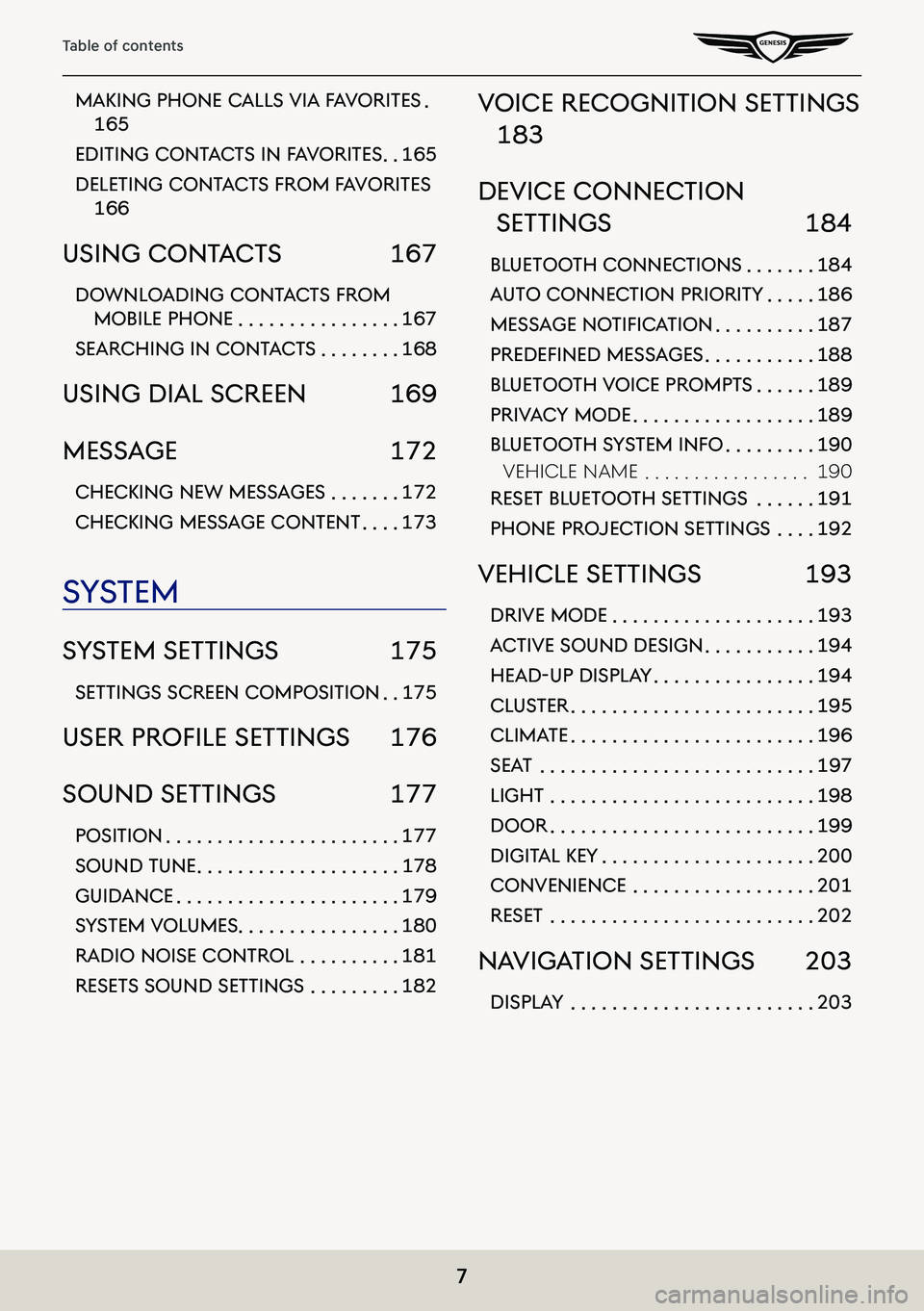
7
Table of contents
maKing phone calls Via faV oriTes .
165
ediTing conT acTs in f aV oriTes . .165
deleTing conT acTs from f aV oriTes
166
using conT acTs 167
downloading conT acTs from
mobile phone . . . . . . . . . . . . . . . .167
searching in conT acTs . . . . . . . .168
using dial screen 169
message 172
checKing new messages . . . . . . .172
checKing message conTenT . . . .173
sYsTem
sY sTem seTTings 175
seTTings screen composiTion . .175
uSer profiLe SettingS 176
sound seTTings 177
posiTion . . . . . . . . . . . . . . . . . . . . . . .177
sound Tune . . . . . . . . . . . . . . . . . . . .178
guidance . . . . . . . . . . . . . . . . . . . . . .179
sYsTem Volumes . . . . . . . . . . . . . . . .180
radio noise conTrol . . . . . . . . . .181
reseT s sound seTTings . . . . . . . . .182
Voice recogniTion seTTings
183
deVice connec Tion
seTTings 184
blueTooTh connec Tions . . . . . . .184
auTo connec Tion prioriTY . . . . .186
MeSSage notifiC ation . . . . . . . . . .187
predefined MeSS ageS . . . . . . . . . . .188
blueTooTh Voice prompT s . . . . . .189
priVacY mode . . . . . . . . . . . . . . . . . .189
blueToo Th sYsTem info . . . . . . . . .190
VehiCle naMe . . . . . . . . . . . . . . . . .190
reseT blueToo Th seTTings . . . . . .191
phone projec Tion seTTings . . . .192
Vehicle seTTings 193
driVe mode . . . . . . . . . . . . . . . . . . . .193
ac TiVe sound design . . . . . . . . . . .194
head-up displa Y . . . . . . . . . . . . . . . .194
clusTer . . . . . . . . . . . . . . . . . . . . . . . .195
clima Te . . . . . . . . . . . . . . . . . . . . . . . .196
seaT . . . . . . . . . . . . . . . . . . . . . . . . . . .197
lighT . . . . . . . . . . . . . . . . . . . . . . . . . .198
door . . . . . . . . . . . . . . . . . . . . . . . . . .199
digiT al KeY . . . . . . . . . . . . . . . . . . . . .200
conVenience . . . . . . . . . . . . . . . . . .201
reseT . . . . . . . . . . . . . . . . . . . . . . . . . .202
naViga Tion seTTings 203
displaY . . . . . . . . . . . . . . . . . . . . . . . .203
Page 10 of 298
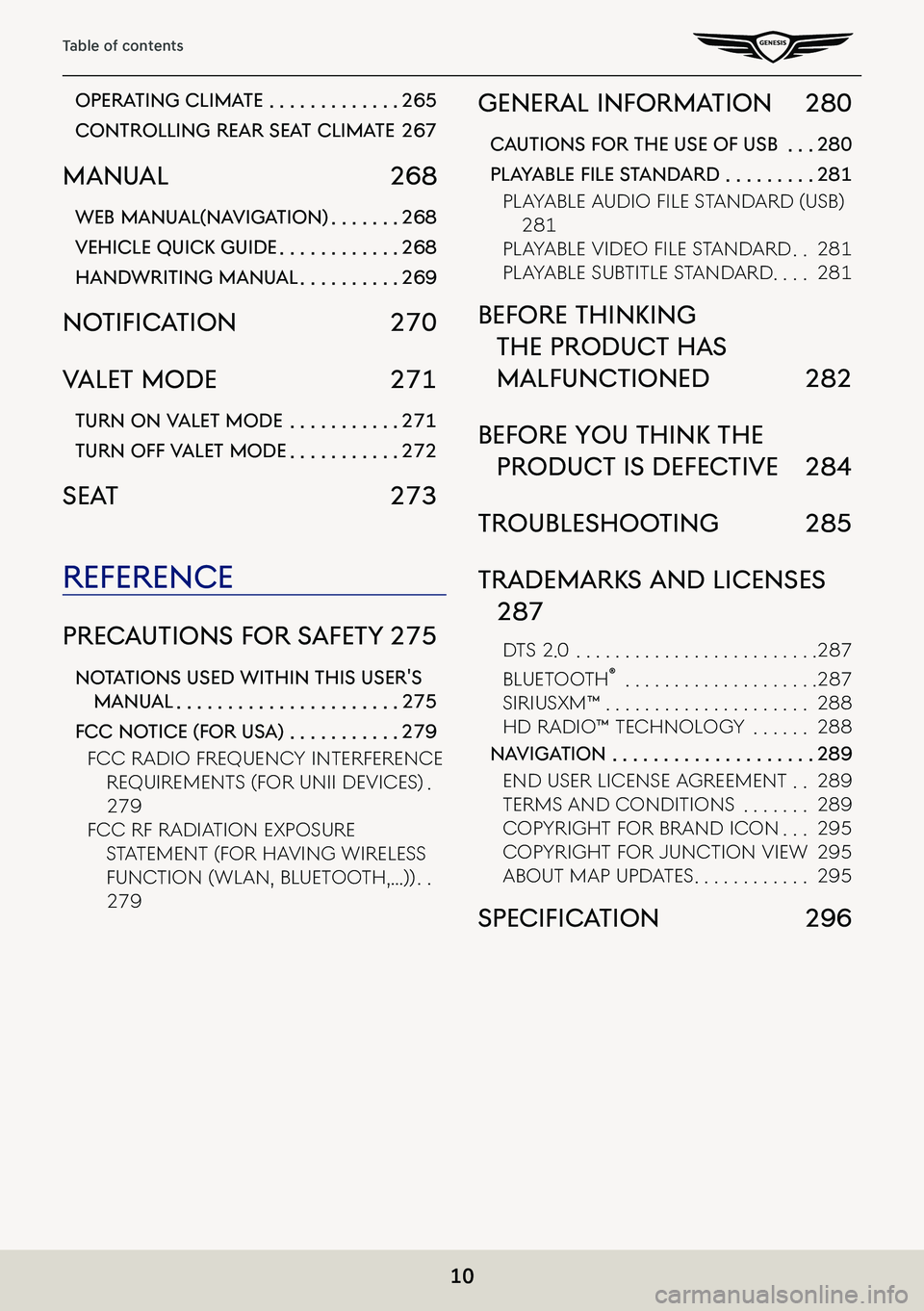
10
Table of contents
operaTing clima Te . . . . . . . . . . . . .265
conTrolling rear sea T climaTe 267
manual 268
web manual(na VigaTion) . . . . . . .268
Vehicle quicK guide . . . . . . . . . . . .268
handwriTing manual . . . . . . . . . .269
notifiC ation 270
ValeT mode 271
Turn on ValeT mode . . . . . . . . . . .271
Turn off ValeT mode . . . . . . . . . . .272
seaT 273
reference
precauTions for s afeTY 275
noTa Tions used wiThin This user's
manual . . . . . . . . . . . . . . . . . . . . . .275
fcc no Tice (for usa) . . . . . . . . . . .279
FCC Radio FRequenC y inteRFeRenCe
RequiReMents (FoR unii deViCes) .
279
FCC RF Radiation exposuRe
stateMent (FoR ha Ving WiReless
FunCtion (Wlan, Bluetooth, . . .)) . .
279
general informa Tion 280
cauTions for The use of usb . . .280
pLayaBLe fiLe S tandard . . . . . . . . .281
PlayablE audio filE S tandard (uSb)
281
PlayablE vidEo filE S tandard . .281
playaBle suBtitle standaRd . . . .281
before ThinKing
The producT has
malfuncTioned 282
before You ThinK The
producT is defec TiVe 284
Troubleshoo Ting 285
TrademarKs and licenses
287
dts 2 .0 . . . . . . . . . . . . . . . . . . . . . . . . .287
Bluetooth® . . . . . . . . . . . . . . . . . . . .287
siRiusxM™ . . . . . . . . . . . . . . . . . . . . .288
hd Radio™ te Chnology . . . . . .288
naViga Tion . . . . . . . . . . . . . . . . . . . .289
end useR liCense agReeMent . .289
teRMs and Conditions . . . . . . .289
CopyRight F oR BRand iCon . . .295
CopyRight FoR junCtion VieW 295
aBout Map updates . . . . . . . . . . . .295
SpeCifiC ation 296
Page 16 of 298
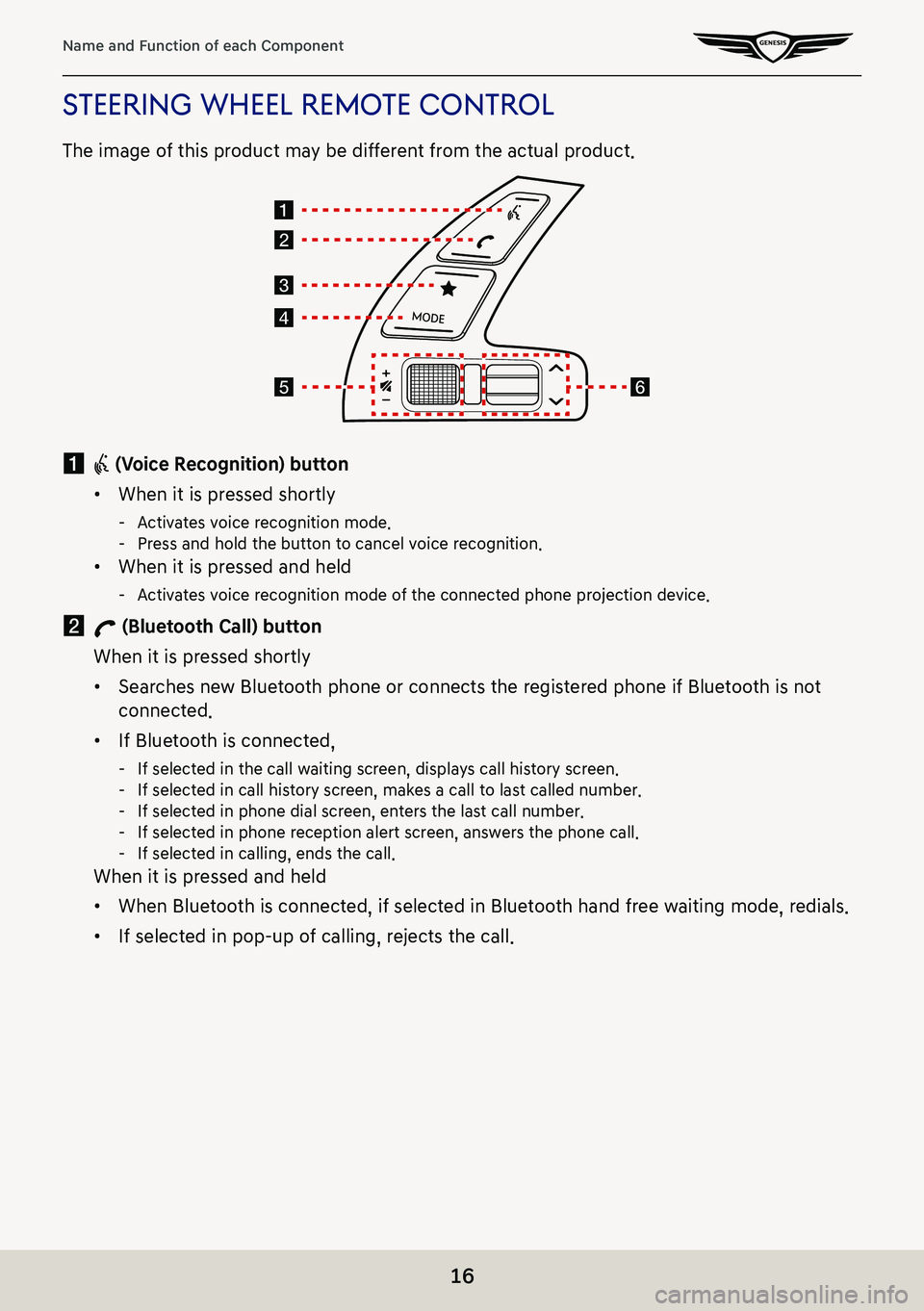
16
Name and Function of each Component
sTeering wheel remoTe conTrol
The image of this product may be different from the actual product.
a i (Voice Recognition) button
䠐When it is pressed shortly
-Activates voice recognition mode. -Press and hold the button to cancel voice recognition.
䠐When it is pressed and held
-Activates voice recognition mode of the connected phone projection device.
b W (Bluetooth Call) button
When it is pressed shortly
䠐Searches new Bluetooth phone or connects the registered phone if Bluetooth is not
connected.
䠐If Bluetooth is connected,
-If selected in the call waiting screen, displays call history screen. -If selected in call history screen, makes a call to last called number. -If selected in phone dial screen, enters the last call number. -If selected in phone reception alert screen, answers the phone call. -If selected in calling, ends the call.
When it is pressed and held
䠐When Bluetooth is connected, if selected in Bluetooth hand free waiting mode, redials.
䠐If selected in pop-up of calling, rejects the call.
Page 17 of 298

17
Name and Function of each Component
c L (Custom) button
䠐User may select and use a desired feature with this button.
䠐Press and hold to move to the custom button settings screen.
d MODE button
䠐When it is pressed shortly
-Selects a mode from Bluetooth audio, FM, AM, SXM, USB music, USB video, phone projection or sounds of nature.
䠐When it is pressed and held
-Moves to the mode button (steering wheel) settings screen.
e J/I button
Turn the wheel up/down to adjust the volume.
f (MUTE) button
Press the wheel to turn mute on/off.
f S/W button
䠐When it is pressed shortly
-In FM/AM mode, selects a preset radio station. -In SXM mode, plays broadcast channel saved in the preset. -In media mode, searches track, file or chapter.
䠐When it is pressed and held
-In FM/AM mode, broadcasting are automatically searched. -In SXM mode, moves previous/next channel based on the currently playing channel. -While USB mode activated, rewinds or fast forwards the file.
Page 19 of 298
![GENESIS G80 2021 Premium Navigation Manual 19
Basic Controls
Turning aV off
Press [:/VOL] the wheel on the front seat control key when the AV is ON.
Turning aV on
Press [:/VOL] the wheel on the front seat control key when the AV is OFF.
Volume GENESIS G80 2021 Premium Navigation Manual 19
Basic Controls
Turning aV off
Press [:/VOL] the wheel on the front seat control key when the AV is ON.
Turning aV on
Press [:/VOL] the wheel on the front seat control key when the AV is OFF.
Volume](/manual-img/46/35613/w960_35613-18.png)
19
Basic Controls
Turning aV off
Press [:/VOL] the wheel on the front seat control key when the AV is ON.
Turning aV on
Press [:/VOL] the wheel on the front seat control key when the AV is OFF.
Volume conTrol
radio/media Volume conTrol
When radio/media is in play, turn [:/VOL] the wheel up/down on the front seat control key to
control the volume.
blueTooTh audio Volume conTrol
When Bluetooth audio is in play, turn [:/VOL] the wheel up/down on the front seat control key
to control the volume.
Voice recogniTion guide Volume conTrol
When voice guidance is in play, turn [:/VOL] the wheel up/down on the front seat control key
to control the volume.
blueToo Th phone Volume conTrol
During Bluetooth phone call, turn [:/VOL] the wheel up/down on the front seat control key to
control the volume.
Page 49 of 298
![GENESIS G80 2021 Premium Navigation Manual 49
Setting Destinations for Navigation
4. Select the desired item.
䠐[Set as Destination]: Sets the destination.
䠐[Add Waypoint]: Adds waypoint after setting destination.
䠐[Save]: Adds the loc GENESIS G80 2021 Premium Navigation Manual 49
Setting Destinations for Navigation
4. Select the desired item.
䠐[Set as Destination]: Sets the destination.
䠐[Add Waypoint]: Adds waypoint after setting destination.
䠐[Save]: Adds the loc](/manual-img/46/35613/w960_35613-48.png)
49
Setting Destinations for Navigation
4. Select the desired item.
䠐[Set as Destination]: Sets the destination.
䠐[Add Waypoint]: Adds waypoint after setting destination.
䠐[Save]: Adds the location to address book menu.
䠐[Nearby POIs]: Sets to display the POI category on the map screen.
䠐[Parking]: Displays the parking lot around the destination.
䠐[Call]: Makes a phone call. If no phone number is saved or Bluetooth is not connected,
the call is not available.
䠐[Display off]: Turns off the screen.
䠐[Web Manual]: Displays the QR code for the manual of corresponding function.
䠐[Split screen]: Displays split screen selection menu.
5. Press [Set as Destination].
6. Press a desired route. (Recommended, Alternate)
䠐[Recommended]: Guides the optimal route to the destination by considering the real-
time traffic information, distance and cost.
䠐[Alternate]: Guides the alternate route to the destination.
7. Start guidance.
,no Te
When the destination is not set, press [g] at the bottom of the map screen to move to
search screen.