Page 173 of 298
173
Message
checKing message conTenT
1. Press [H] on the screen.
2. Select a message.
3. Check the information on massage.
䠐[Listen]: Listens to the message.
䠐[Reply]: Replys to the message.
䠐[Call]: Calls the message sender.
䠐[Close]: Closes the message.
,noTe
䠐Only the messages received after the Bluetooth connection are specified in the list.
䠐Depending on the mobile phone model, [Reply], [Call] functions may not be supported.
Page 176 of 298
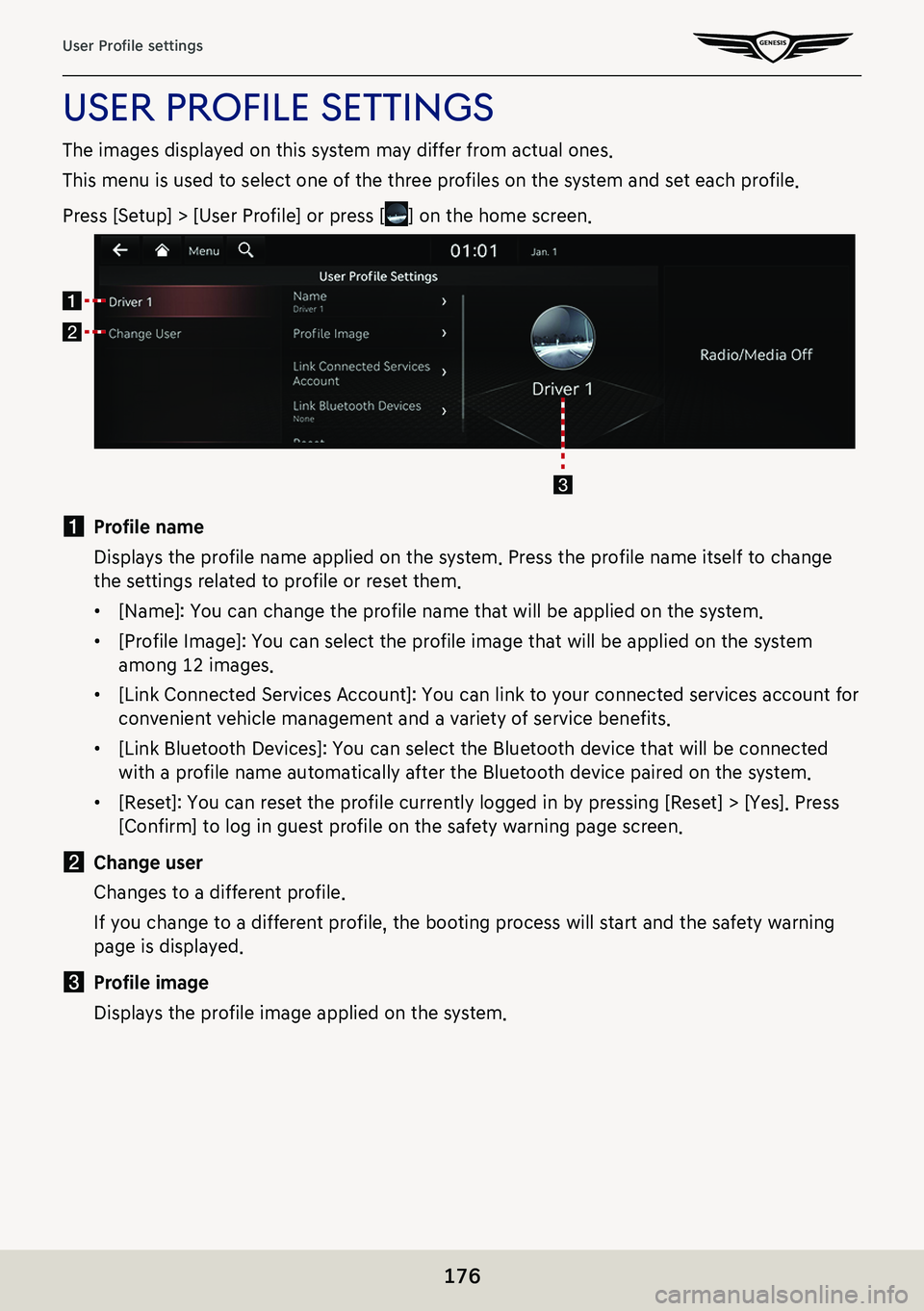
176
User Profile settings
uSer profiLe SettingS
The images displayed on this system may differ from actual ones.
This menu is used to select one of the three profiles on the system and set each profile.
Press [Setup] > [User Profile] or press [] on the home screen.
a Profile name
Displays the profile name applied on the system. Press the profile name itself to change
the settings related to profile or reset them.
䠐[Name]: You can change the profile name that will be applied on the system.
䠐[Profile Image]: You can select the profile image that will be applied on the system
among 12 images.
䠐[Link Connected Services Account]: You can link to your connected services account for
convenient vehicle management and a variety of service benefits.
䠐[Link Bluetooth Devices]: You can select the Bluetooth device that will be connected
with a profile name automatically after the Bluetooth device paired on the system.
䠐[Reset]: You can reset the profile currently logged in by pressing [Reset] > [Yes]. Press
[Confirm] to log in guest profile on the safety warning page screen.
b Change user
Changes to a different profile.
If you change to a different profile, the booting process will start and the safety warning
page is displayed.
c Profile image
Displays the profile image applied on the system.
Page 184 of 298
184
Device Connection settings
deVice connecTion seTTings
The images displayed on this system may differ from actual ones.
Press [Setup] > [Device Connection] on the home screen.
Device connection settings screen is displayed.
blueTooTh connec Tions
On the device connection setting screen, press [Bluetooth] > [Bluetooth Connections].
Page 185 of 298
185
Device Connection settings
a Registered device list
It displays the list of registered Bluetooth devices.
When you select Bluetooth device list, it connects or disconnects the device.
b Bluetooth hands-free connection status
When Bluetooth hands-free is connected, icon is activated.
c Bluetooth audio connection status
When Bluetooth audio is connected, icon is activated.
d Add
It newly registers Bluetooth device.
e Delete
It selects and deletes registered device.
f Display off
Turns off the screen.
Add new device
It newly registers Bluetooth device.
Delete device(s)
It selects and deletes registered device.
Web manual
Displays the QR code for the manual of corresponding function.
Split screen
Displays split screen selection menu.
Page 186 of 298
186
Device Connection settings
auTo connec Tion prioriTY
You can automatically connect Bluetooth device by priority at startup.
You can change the set priority by long pressing the desired bluetooth device.
Also, you can change the set priority by pressing the touchpad on front seat control key.
In the Bluetooth settings screen, press [Auto Connection Priority].
Page 187 of 298
187
Device Connection settings
MeSSage notifiC ation
The function of Message Notification can turn on or off.
In the Bluetooth settings screen, turn [Message Notification] on or off.
,noTe
Depending on the model of the connected Bluetooth device, this function may not be
supported.
Page 188 of 298
188
Device Connection settings
predefined MeSSageS
You can check and change registered reply messages.
1. In the Bluetooth settings screen, press [Predefined Messages].
2. Press [Text Replies] or [Rejected Call Replies] and select the registered message.
3. To send after completing contents of text, press [OK].
,noTe
Depending on the model of the connected Bluetooth device, this function may not be
supported.
Page 189 of 298
189
Device Connection settings
blueTooTh Voice prompT s
It sets to play or mute Bluetooth voice prompts.
priVacY mode
It sets privacy mode to protect personal information.
Activates and deactivates privacy mode. If selected, the system will not display contacts, call
history, favorites, and messages.
In the Bluetooth settings screen, turn [Privacy Mode] on or off.
,no Te
You can turn [Menu] > [Privacy Mode] on or off in the phone screen.