Page 190 of 298
190
Device Connection settings
blueTooTh sYsTem info
You can check or change Bluetooth hands-free vehicle name.
Vehicle name
1. In the Bluetooth settings screen, press [Bluetooth System Info].
2. To change vehicle name, press [Vehicle Name].
3. After changing vehicle name, press [OK].
Page 191 of 298
191
Device Connection settings
reseT blueTooTh seTTings
You can initialize user designated Bluetooth related settings.
1. In the Bluetooth settings screen, press [Reset].
2. Press [Yes].
Page 231 of 298
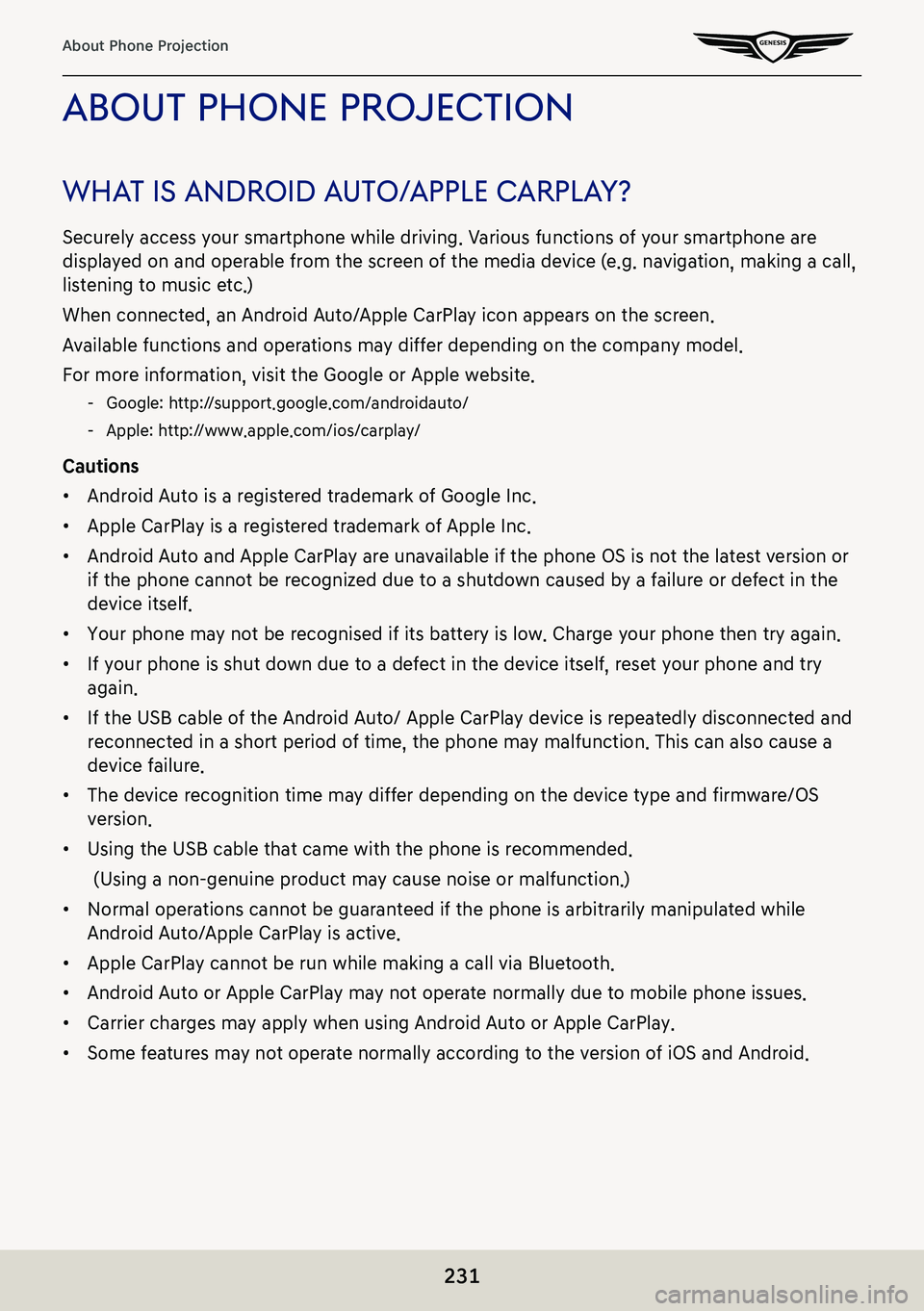
231
About Phone Projection
abouT phone projecTion
whaT is android a uTo/apple c arplaY?
Securely access your smartphone while driving. Various functions of your smartphone are
displayed on and operable from the screen of the media device (e.g. navigation, making a call,
listening to music etc.)
When connected, an Android Auto/Apple CarPlay icon appears on the screen.
Available functions and operations may differ depending on the company model.
For more information, visit the Google or Apple website.
-Google: http://support.google.com/androidauto/
-Apple: http://www.apple.com/ios/carplay/
Cautions
䠐Android Auto is a registered trademark of Google Inc.
䠐Apple CarPlay is a registered trademark of Apple Inc.
䠐Android Auto and Apple CarPlay are unavailable if the phone OS is not the latest version or
if the phone cannot be recognized due to a shutdown caused by a failure or defect in the
device itself.
䠐Your phone may not be recognised if its battery is low. Charge your phone then try again.
䠐If your phone is shut down due to a defect in the device itself, reset your phone and try
again.
䠐If the USB cable of the Android Auto/ Apple CarPlay device is repeatedly disconnected and
reconnected in a short period of time, the phone may malfunction. This can also cause a
device failure.
䠐The device recognition time may differ depending on the device type and firmware/OS
version.
䠐Using the USB cable that came with the phone is recommended.
(Using a non-genuine product may cause noise or malfunction.)
䠐Normal operations cannot be guaranteed if the phone is arbitrarily manipulated while
Android Auto/Apple CarPlay is active.
䠐Apple CarPlay cannot be run while making a call via Bluetooth.
䠐Android Auto or Apple CarPlay may not operate normally due to mobile phone issues.
䠐Carrier charges may apply when using Android Auto or Apple CarPlay.
䠐Some features may not operate normally according to the version of iOS and Android.
Page 233 of 298
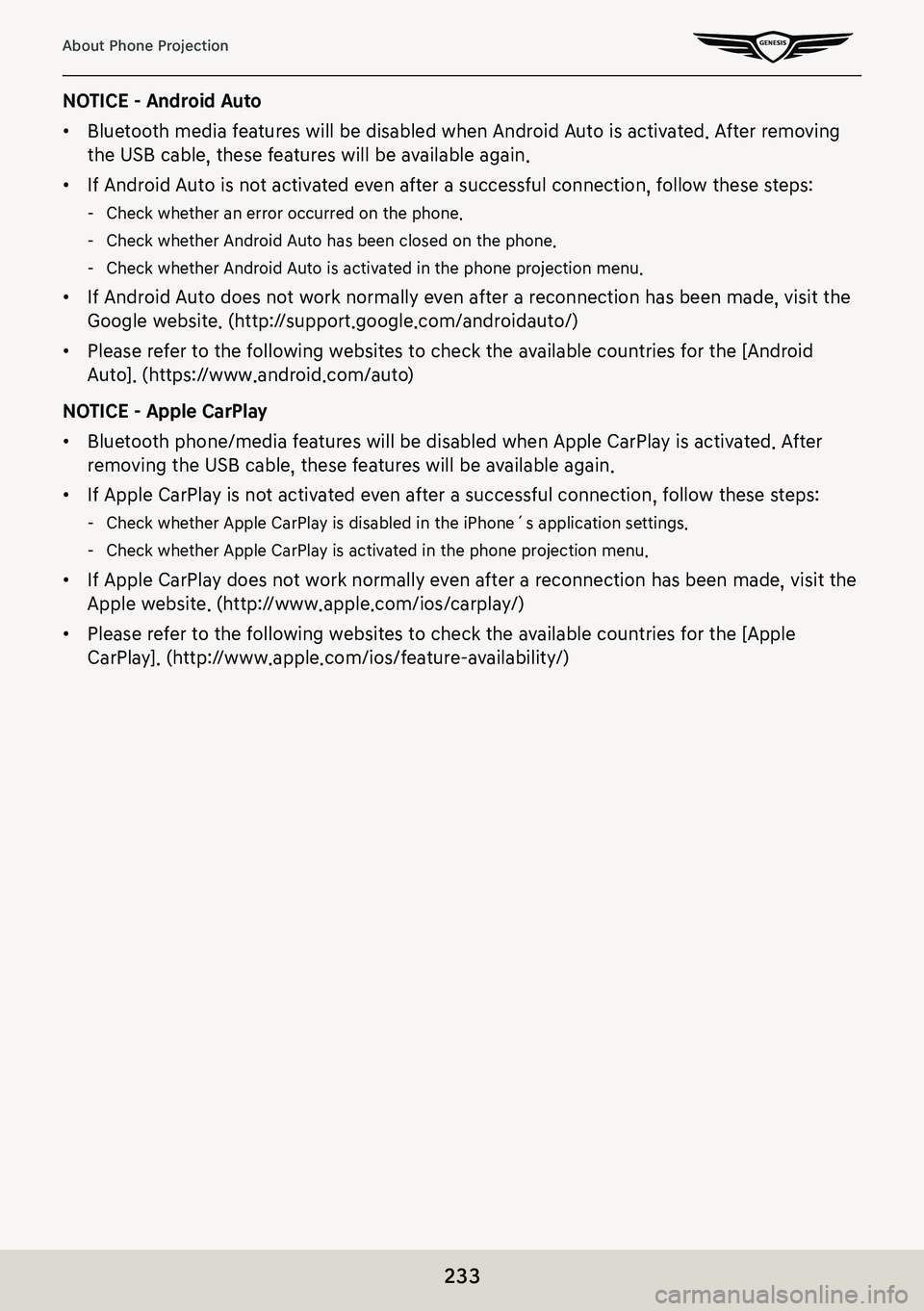
233
About Phone Projection
NOTICE - Android Auto
䠐Bluetooth media features will be disabled when Android Auto is activated. After removing
the USB cable, these features will be available again.
䠐If Android Auto is not activated even after a successful connection, follow these steps:
-Check whether an error occurred on the phone.
-Check whether Android Auto has been closed on the phone.
-Check whether Android Auto is activated in the phone projection menu.
䠐If Android Auto does not work normally even after a reconnection has been made, visit the
Google website. (http://support.google.com/androidauto/)
䠐Please refer to the following websites to check the available countries for the [Android
Auto]. (https://www.android.com/auto)
NOTICE - Apple CarPlay
䠐Bluetooth phone/media features will be disabled when Apple CarPlay is activated. After
removing the USB cable, these features will be available again.
䠐If Apple CarPlay is not activated even after a successful connection, follow these steps:
-Check whether Apple CarPlay is disabled in the iPhone´s application settings.
-Check whether Apple CarPlay is activated in the phone projection menu.
䠐If Apple CarPlay does not work normally even after a reconnection has been made, visit the
Apple website. (http://www.apple.com/ios/carplay/)
䠐Please refer to the following websites to check the available countries for the [Apple
CarPlay]. (http://www.apple.com/ios/feature-availability/)
Page 236 of 298
236
Voice Memo
creaTing a Voice memo
geTTing sT arTed wiTh Voice memo
1. Press [Voice Memo] on the home screen.
2. Press [] on the voice memo screen.
3. Create a voice recording.
pausing Voice memo
Press [M] among voice memo.
ending and sa Ving of Voice memo
Press [Z] on the voice memo screen or press [L] on the steering wheel remote control.
,noTe
䠐All the sounds will not be output while the voice memo is operating.
䠐Voice memo pauses when you receive a Bluetooth phone call while the voice memo is
operating.
䠐It is located at the top of the voice memo list in the form of 'VoiceMemo0001 ~
VoiceMemo6000'.
䠐When the storage space is full during a voice memo, the voice memo is automatically
saved and ends.
Page 245 of 298
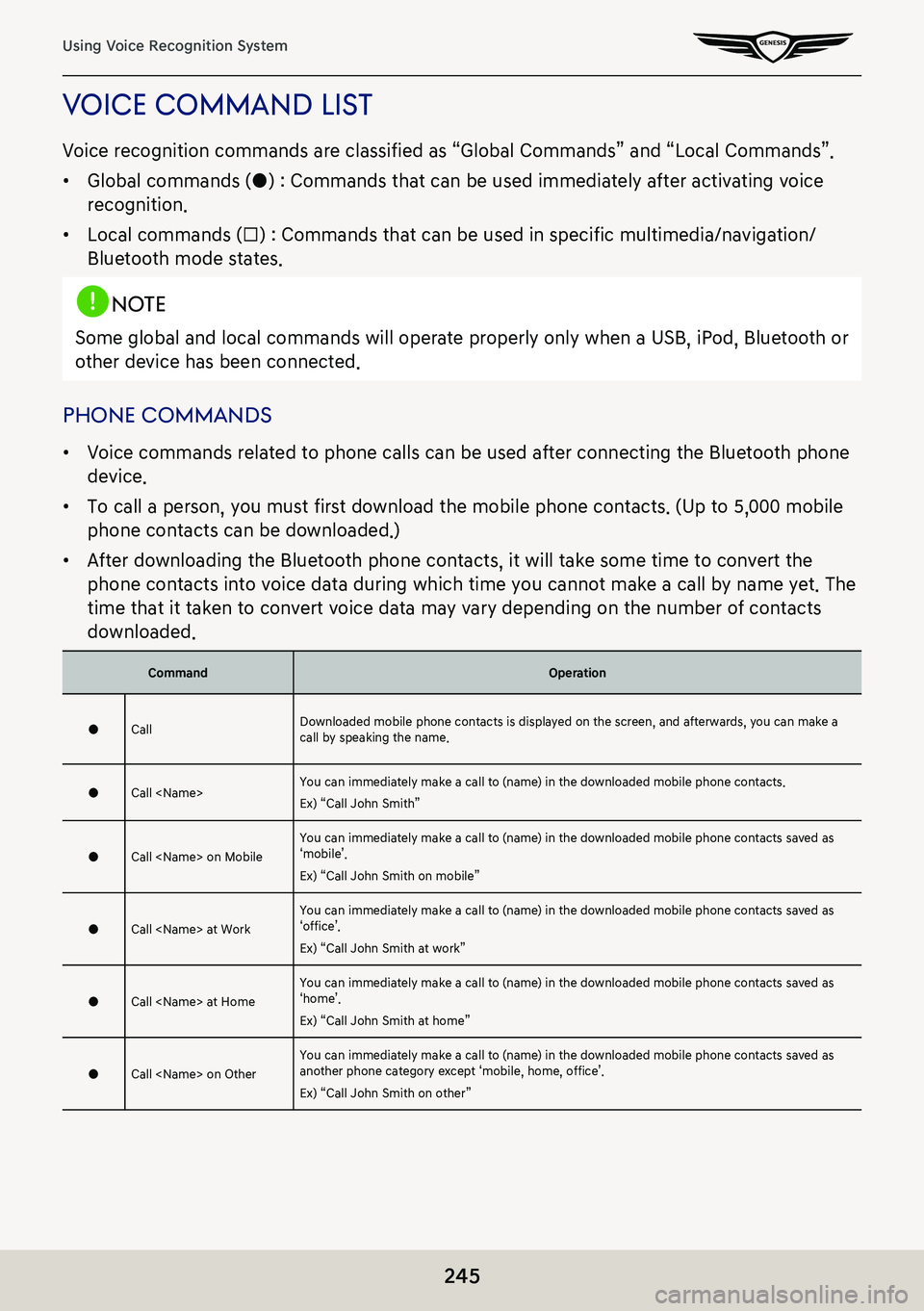
245
Using Voice Recognition System
Voice command lisT
Voice recognition commands are classified as “Global Commands” and “Local Commands”.
䠐Global commands (●) : Commands that can be used immediately after activating voice
recognition.
䠐Local commands (□) : Commands that can be used in specific multimedia/navigation/
Bluetooth mode states.
,noTe
Some global and local commands will operate properly only when a USB, iPod, Bluetooth or
other device has been connected.
phone commands
䠐Voice commands related to phone calls can be used after connecting the Bluetooth phone
device.
䠐To call a person, you must first download the mobile phone contacts. (Up to 5,000 mobile
phone contacts can be downloaded.)
䠐After downloading the Bluetooth phone contacts, it will take some time to convert the
phone contacts into voice data during which time you cannot make a call by name yet. The
time that it taken to convert voice data may vary depending on the number of contacts
downloaded.
CommandOperation
●CallDownloaded mobile phone contacts is displayed on the screen, and afterwards, you can make a call by speaking the name.
●Call You can immediately make a call to (name) in the downloaded mobile phone contacts.
Ex) “Call John Smith”
●Call on MobileYou can immediately make a call to (name) in the downloaded mobile phone contacts saved as ‘mobile’.
Ex) “Call John Smith on mobile”
●Call at WorkYou can immediately make a call to (name) in the downloaded mobile phone contacts saved as ‘office’.
Ex) “Call John Smith at work”
●Call at HomeYou can immediately make a call to (name) in the downloaded mobile phone contacts saved as ‘home’.
Ex) “Call John Smith at home”
●Call on OtherYou can immediately make a call to (name) in the downloaded mobile phone contacts saved as another phone category except ‘mobile, home, office’.
Ex) “Call John Smith on other”
Page 246 of 298
246
Using Voice Recognition System
●Dial numberDisplays a screen where you can say a phone number to dial.
●Dial You can make a call by directly speaking the number you want to call.
Ex) Dial 123-456-7890 : “Dial one two three four five six seven eight nine zero”
●Change Bluetooth deviceIt can disconnect from the Bluetooth device currently connected and connect to other Bluetooth devices already paired.
radio commands
CommandOperation
●FMIt runs FM radio.
●AMIt runs AM radio.
●SiriusXM™It runs SiriusXM™ radio.
Page 279 of 298
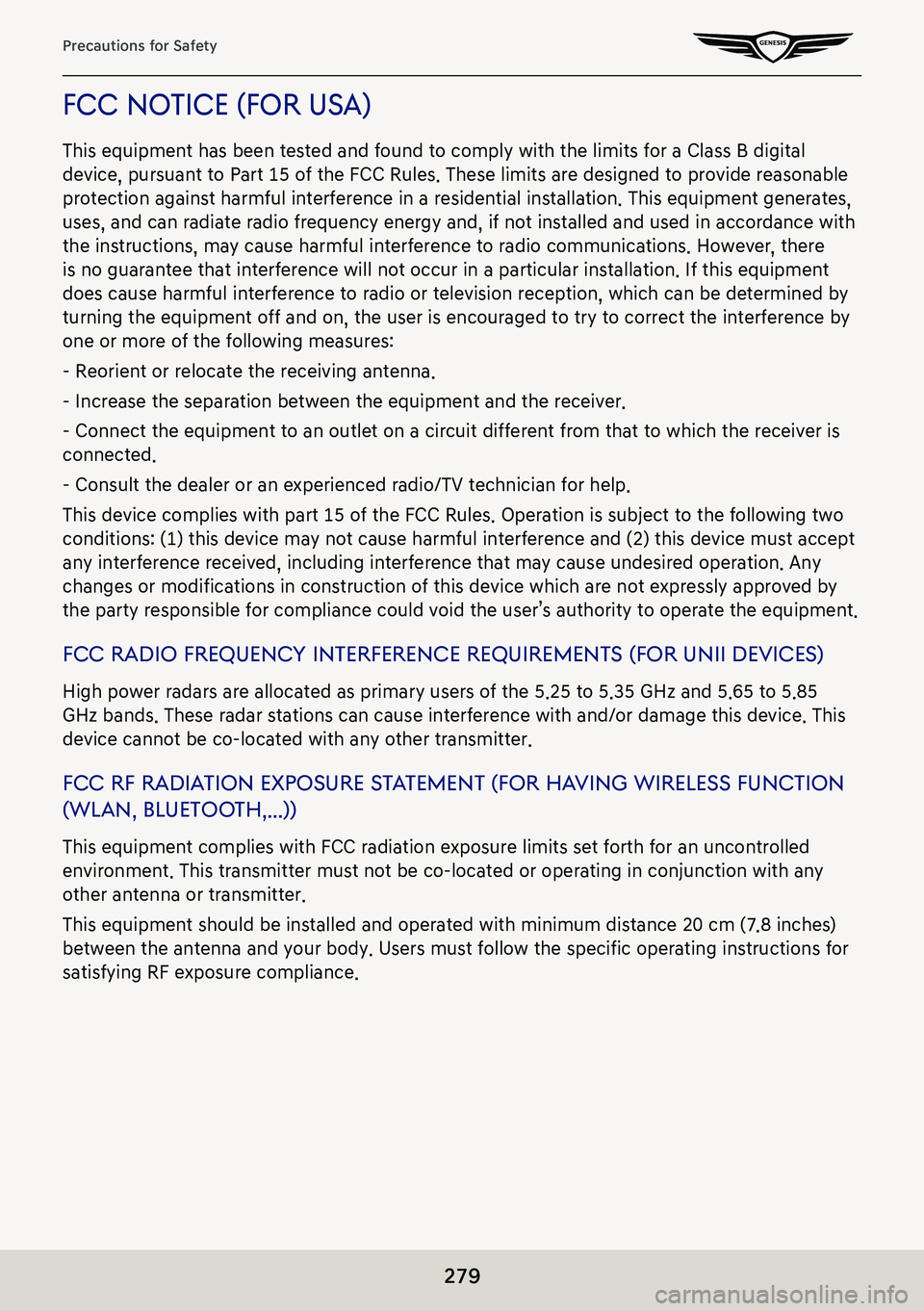
279
Precautions for Safety
fcc noTice (for usa)
This equipment has been tested and found to comply with the limits for a Class B digital
device, pursuant to Part 15 of the FCC Rules. These limits are designed to provide reasonable
protection against harmful interference in a residential installation. This equipment generates,
uses, and can radiate radio frequency energy and, if not installed and used in accordance with
the instructions, may cause harmful interference to radio communications. However, there
is no guarantee that interference will not occur in a particular installation. If this equipment
does cause harmful interference to radio or television reception, which can be determined by
turning the equipment off and on, the user is encouraged to try to correct the interference by
one or more of the following measures:
- Reorient or relocate the receiving antenna.
- Increase the separation between the equipment and the receiver.
- Connect the equipment to an outlet on a circuit different from that to which the receiver is
connected.
- Consult the dealer or an experienced radio/TV technician for help.
This device complies with part 15 of the FCC Rules. Operation is subject to the following two
conditions: (1) this device may not cause harmful interference and (2) this device must accept
any interference received, including interference that may cause undesired operation. Any
changes or modifications in construction of this device which are not expressly approved by
the party responsible for compliance could void the user’s authority to operate the equipment.
fcc radio frequenc Y inTerference requiremenT s (for unii deVices)
High power radars are allocated as primary users of the 5.25 to 5.35 GHz and 5.65 to 5.85
GHz bands. These radar stations can cause interference with and/or damage this device. This
device cannot be co-located with any other transmitter.
fcc rf radiaTion exposure sT aTemenT (f or haVing wireless func Tion
(wlan, blueTooTh, . . .))
This equipment complies with FCC radiation exposure limits set forth for an uncontrolled
environment. This transmitter must not be co-located or operating in conjunction with any
other antenna or transmitter.
This equipment should be installed and operated with minimum distance 20 cm (7.8 inches)
between the antenna and your body. Users must follow the specific operating instructions for
satisfying RF exposure compliance.