Page 8 of 298
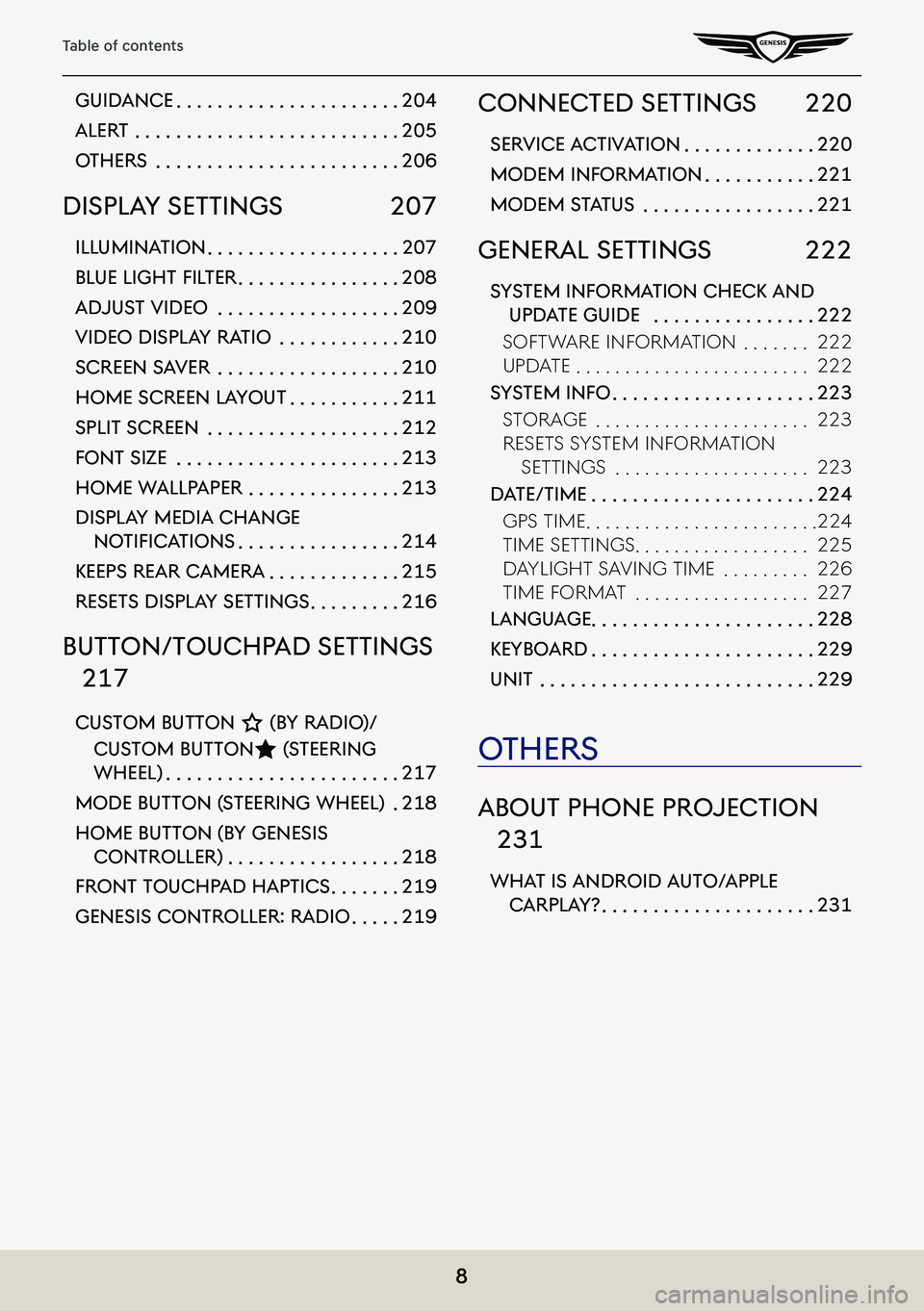
8
Table of contents
guidance . . . . . . . . . . . . . . . . . . . . . .204
alerT . . . . . . . . . . . . . . . . . . . . . . . . . .205
oThers . . . . . . . . . . . . . . . . . . . . . . . .206
displa Y seTTings 207
illuminaTion . . . . . . . . . . . . . . . . . . .207
BLue Light fiL ter . . . . . . . . . . . . . . . .208
adjusT Video . . . . . . . . . . . . . . . . . .209
Video displa Y raTio . . . . . . . . . . . .210
screen s aVer . . . . . . . . . . . . . . . . . .210
home screen la YouT . . . . . . . . . . .211
spliT screen . . . . . . . . . . . . . . . . . . .212
fonT size . . . . . . . . . . . . . . . . . . . . . .213
home wallpaper . . . . . . . . . . . . . . .213
displa Y media change
notifiC ationS . . . . . . . . . . . . . . . .214
Keeps rear c amera . . . . . . . . . . . . .215
reseTs displa Y seTTings . . . . . . . . .216
buTTon/Touchp ad seTTings
217
cusTom buTTon K (bY radio)/
cus Tom buTTonL (sTeering
wheel) . . . . . . . . . . . . . . . . . . . . . . .217
mode buTTon ( sTeering wheel) .218
home buTTon (b Y genesis
conTroller) . . . . . . . . . . . . . . . . .218
fronT Touchpad hapTics . . . . . . .219
genesis conTroller: radio . . . . .219
connecTed seTTings 220
serVice a cTiV aTion . . . . . . . . . . . . .220
modem informa Tion . . . . . . . . . . .221
modem sTaTus . . . . . . . . . . . . . . . . .221
general seTTings 222
sYsTem informa Tion checK and
updaTe guide . . . . . . . . . . . . . . . .222
soFtW aRe inF oRMation . . . . . . .222
update . . . . . . . . . . . . . . . . . . . . . . . .222
sYsTem info . . . . . . . . . . . . . . . . . . . .223
stoRage . . . . . . . . . . . . . . . . . . . . . .223
Resets systeM inF oRMation
settings . . . . . . . . . . . . . . . . . . . .223
daTe/Time . . . . . . . . . . . . . . . . . . . . . .224
gps tiMe . . . . . . . . . . . . . . . . . . . . . . . .224
tiMe settings . . . . . . . . . . . . . . . . . .225
d aylight sa Ving tiMe . . . . . . . . .226
tiMe FoRMat . . . . . . . . . . . . . . . . . .227
language . . . . . . . . . . . . . . . . . . . . . .228
KeYboard . . . . . . . . . . . . . . . . . . . . . .229
uniT . . . . . . . . . . . . . . . . . . . . . . . . . . .229
oThers
abouT phone projec Tion
231
whaT is android a uTo/apple
carpla Y? . . . . . . . . . . . . . . . . . . . . .231
Page 18 of 298
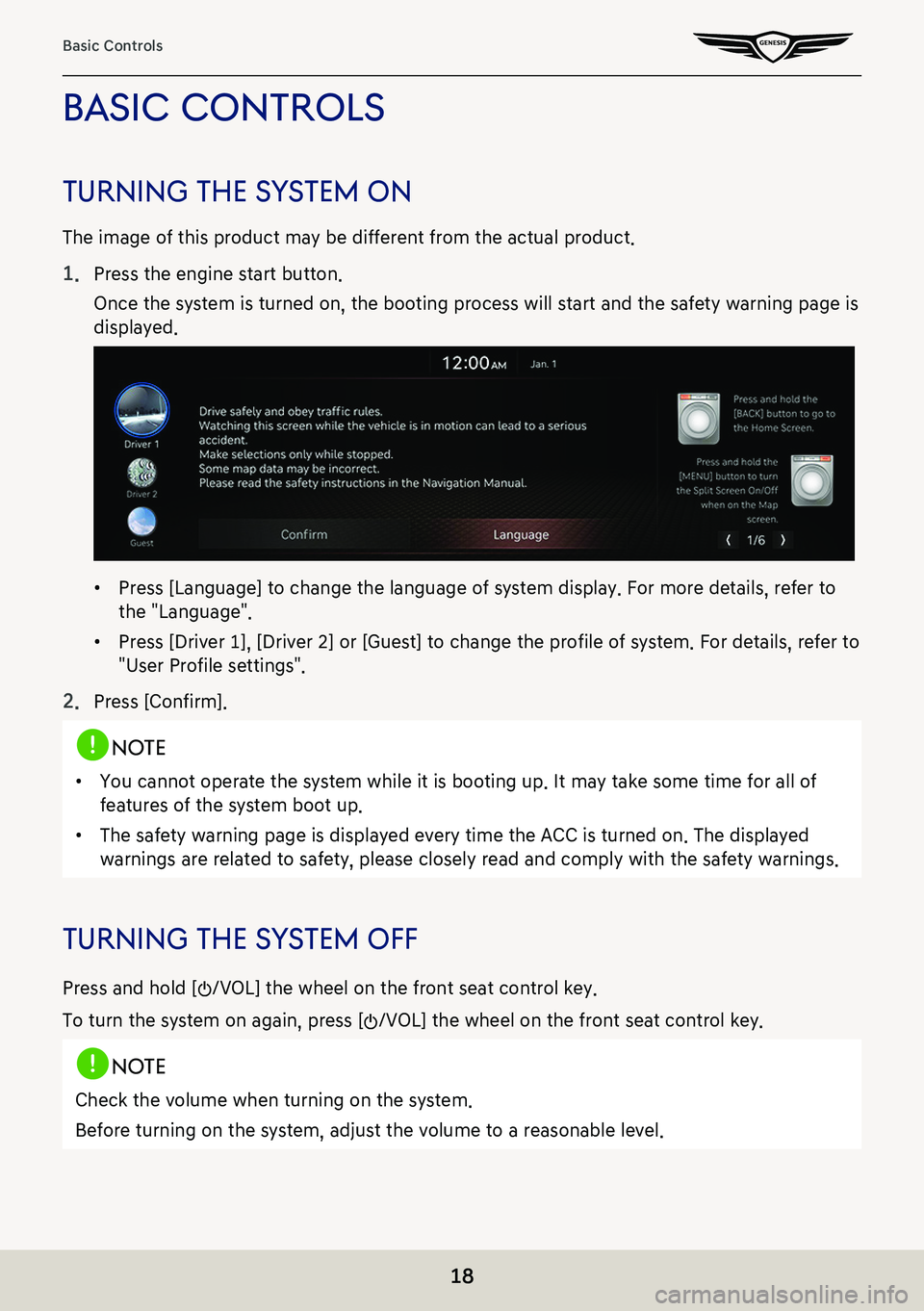
18
Basic Controls
basic conTrols
Turning The sY sTem on
The image of this product may be different from the actual product.
1. Press the engine start button.
Once the system is turned on, the booting process will start and the safety warning page is
displayed.
䠐Press [Language] to change the language of system display. For more details, refer to
the "Language".
䠐Press [Driver 1], [Driver 2] or [Guest] to change the profile of system. For details, refer to
"User Profile settings".
2. Press [Confirm].
,no Te
䠐You cannot operate the system while it is booting up. It may take some time for all of
features of the system boot up.
䠐The safety warning page is displayed every time the ACC is turned on. The displayed
warnings are related to safety, please closely read and comply with the safety warnings.
Turning The sY sTem off
Press and hold [:/VOL] the wheel on the front seat control key.
To turn the system on again, press [:/VOL] the wheel on the front seat control key.
,no Te
Check the volume when turning on the system.
Before turning on the system, adjust the volume to a reasonable level.
Page 25 of 298
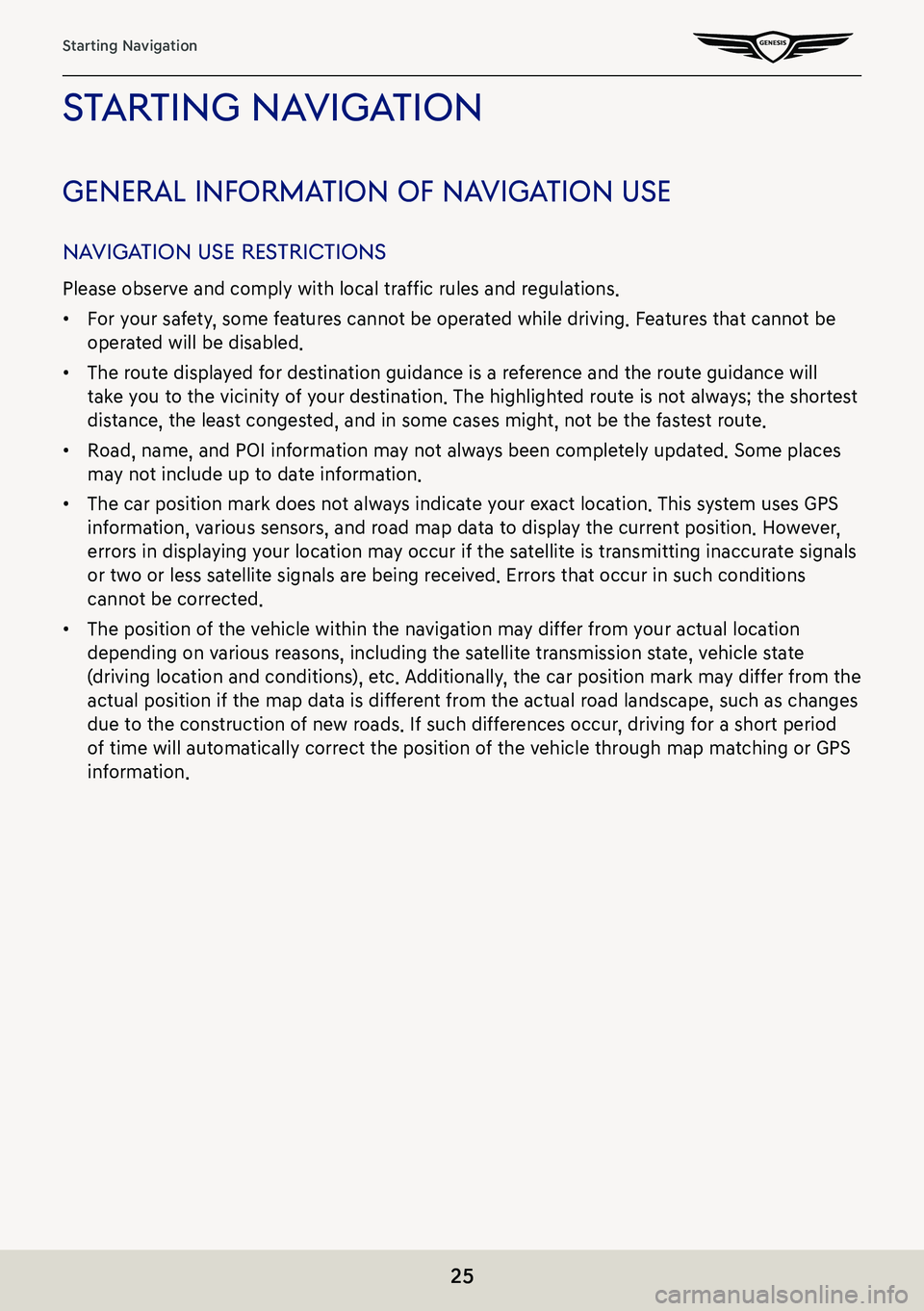
25
Starting Navigation
sTar Ting na VigaTion
general informa Tion of naVigaTion use
naViga Tion use res TricTions
Please observe and comply with local traffic rules and regulations.
䠐For your safety, some features cannot be operated while driving. Features that cannot be
operated will be disabled.
䠐The route displayed for destination guidance is a reference and the route guidance will
take you to the vicinity of your destination. The highlighted route is not always; the shortest
distance, the least congested, and in some cases might, not be the fastest route.
䠐Road, name, and POI information may not always been completely updated. Some places
may not include up to date information.
䠐The car position mark does not always indicate your exact location. This system uses GPS
information, various sensors, and road map data to display the current position. However,
errors in displaying your location may occur if the satellite is transmitting inaccurate signals
or two or less satellite signals are being received. Errors that occur in such conditions
cannot be corrected.
䠐The position of the vehicle within the navigation may differ from your actual location
depending on various reasons, including the satellite transmission state, vehicle state
(driving location and conditions), etc. Additionally, the car position mark may differ from the
actual position if the map data is different from the actual road landscape, such as changes
due to the construction of new roads. If such differences occur, driving for a short period
of time will automatically correct the position of the vehicle through map matching or GPS
information.
Page 28 of 298
![GENESIS G80 2021 Premium Navigation Manual 28
Map Screen Composition
f Stop route/Resume route
䠐Stop or resume the navigation to the current set destination.
䠐Press and hold [Pause Route] on the map screen to cancel the currently set des GENESIS G80 2021 Premium Navigation Manual 28
Map Screen Composition
f Stop route/Resume route
䠐Stop or resume the navigation to the current set destination.
䠐Press and hold [Pause Route] on the map screen to cancel the currently set des](/manual-img/46/35613/w960_35613-27.png)
28
Map Screen Composition
f Stop route/Resume route
䠐Stop or resume the navigation to the current set destination.
䠐Press and hold [Pause Route] on the map screen to cancel the currently set destination.
g Estimated arrival time and remaining distance
Displays the remaining distance, the required time and the estimated time to arrive the
destination.
h Current location and destination name display
Displays the current location and the destination name.
i Vehicle position mark
Shows the current vehicle position and the direction of vehicle movement.
j Route display
A route from the current vehicle position to the set current destination is displayed.
k TBT (Turn By Turn)
Turns the TBT (Turn By Turn) on/off.
䠐Displays distance and direction information for the upcoming TBT (Turn By Turn) when
the route is activated.
䠐Displays compass screen when the route is deactivated.
l Route
Changes the route conditions when a route is set.
Destination
Shows various menu to search destination.
Display traffic
Sets whether to display traffic information.
Nearby POIs
Searches the surrounding area.
Save
Saves the current location in address book.
Navigation settings
Moves to navigation settings.
Display off
Turns off the screen.
Web manual
Displays the QR code for the manual of corresponding function.
Split screen
Displays split screen selection menu.
Page 95 of 298
95
Playing USB
forward/reVerse search
Rapidly searches the file in play.
LocationDetails
Front screenAfter touching on [C/V] for a long time and release the finger at the desired spot, the music starts from that spot.
,no Te
䠐When pressing [C/V] for 5 seconds or longer, the play speed changes as 4X > 20X.
䠐No audio is on during forward/reverse searching.
search preVious/nexT music
Plays the previous/next music.
During searching, the file name is highlighted. When the desired file name is displayed, press
[TUNE] button and controller on the front seat control key to play the file.
LocationDetails
Front seat control keyRotate [TUNE] button to up/down. And when the desired music is displayed press the button.
ControllerRotate controller to left/right. And when the desired music is displayed Press controller.
Page 104 of 298
104
Playing USB
pLay previouS/next fiLe
Plays the previous/next music.
LocationDetails
Front screenTouch [C/V].
forward/reVerse search
Rapidly searches the file in play.
LocationDetails
Front screenAfter touching on [C/V] for a long time and release the finger at the desired spot, the music starts from that spot.
,no Te
䠐When pressing [C/V] for 5 seconds or longer, the play speed changes as 4X > 20X.
䠐No audio is on during forward/reverse searching.
Sear Ching previouS/next fiLe
Plays the previous/next music.
During searching, the file is highlighted. When the desired file name is displayed, press [TUNE]
button and controller on the front seat control key to play the file.
LocationDetails
Front seat control keyRotate [TUNE] button to left/right. And when the desired music is displayed press the button.
Page 131 of 298
131
Listening to SiriusXM™ Radio
f ☆
Saves the current channel as preset.
Enter Channel
Enter the number of the channel you want to receive.
Channel List
Moves to the channel list.
g Time difference
Displays the time difference between the song playing and the live broadcast.
h Control panel
Controls play, pause and search.
Live
Changes to the live broadcast mode.
Page 138 of 298
138
Listening to SiriusXM™ Radio
feaTured f aV oriTes
Featured favorites allows SiriusXM to broadcast additional presets.
Multiple sets featured favorites data can be broadcast by SiriusXM and can change from time
to time.
1. Press [Menu] > [More Features] > [Featured Favorites] on the SiriusXM radio screen.
2. Select the desired item.
䠐Example 1: “Martha’s Favorites” may represent Martha Stuart’s favorites presets on her
radio.
䠐Example 2: During holidays, “Holiday Music” may represent all the SiriusXM channels
that are playing the holiday music for easy access by users.