Page 7 of 298
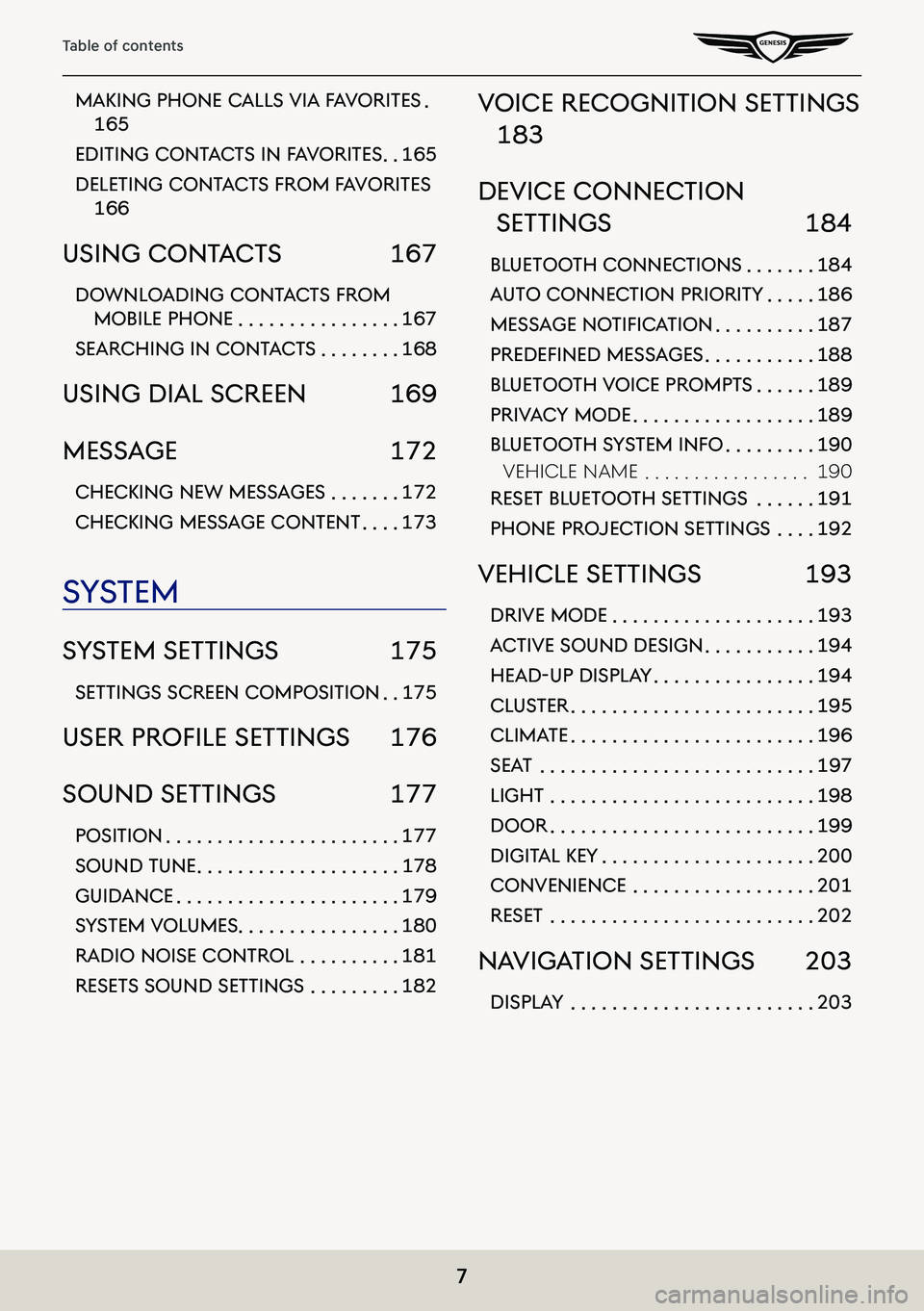
7
Table of contents
maKing phone calls Via faV oriTes .
165
ediTing conT acTs in f aV oriTes . .165
deleTing conT acTs from f aV oriTes
166
using conT acTs 167
downloading conT acTs from
mobile phone . . . . . . . . . . . . . . . .167
searching in conT acTs . . . . . . . .168
using dial screen 169
message 172
checKing new messages . . . . . . .172
checKing message conTenT . . . .173
sYsTem
sY sTem seTTings 175
seTTings screen composiTion . .175
uSer profiLe SettingS 176
sound seTTings 177
posiTion . . . . . . . . . . . . . . . . . . . . . . .177
sound Tune . . . . . . . . . . . . . . . . . . . .178
guidance . . . . . . . . . . . . . . . . . . . . . .179
sYsTem Volumes . . . . . . . . . . . . . . . .180
radio noise conTrol . . . . . . . . . .181
reseT s sound seTTings . . . . . . . . .182
Voice recogniTion seTTings
183
deVice connec Tion
seTTings 184
blueTooTh connec Tions . . . . . . .184
auTo connec Tion prioriTY . . . . .186
MeSSage notifiC ation . . . . . . . . . .187
predefined MeSS ageS . . . . . . . . . . .188
blueTooTh Voice prompT s . . . . . .189
priVacY mode . . . . . . . . . . . . . . . . . .189
blueToo Th sYsTem info . . . . . . . . .190
VehiCle naMe . . . . . . . . . . . . . . . . .190
reseT blueToo Th seTTings . . . . . .191
phone projec Tion seTTings . . . .192
Vehicle seTTings 193
driVe mode . . . . . . . . . . . . . . . . . . . .193
ac TiVe sound design . . . . . . . . . . .194
head-up displa Y . . . . . . . . . . . . . . . .194
clusTer . . . . . . . . . . . . . . . . . . . . . . . .195
clima Te . . . . . . . . . . . . . . . . . . . . . . . .196
seaT . . . . . . . . . . . . . . . . . . . . . . . . . . .197
lighT . . . . . . . . . . . . . . . . . . . . . . . . . .198
door . . . . . . . . . . . . . . . . . . . . . . . . . .199
digiT al KeY . . . . . . . . . . . . . . . . . . . . .200
conVenience . . . . . . . . . . . . . . . . . .201
reseT . . . . . . . . . . . . . . . . . . . . . . . . . .202
naViga Tion seTTings 203
displaY . . . . . . . . . . . . . . . . . . . . . . . .203
Page 16 of 298
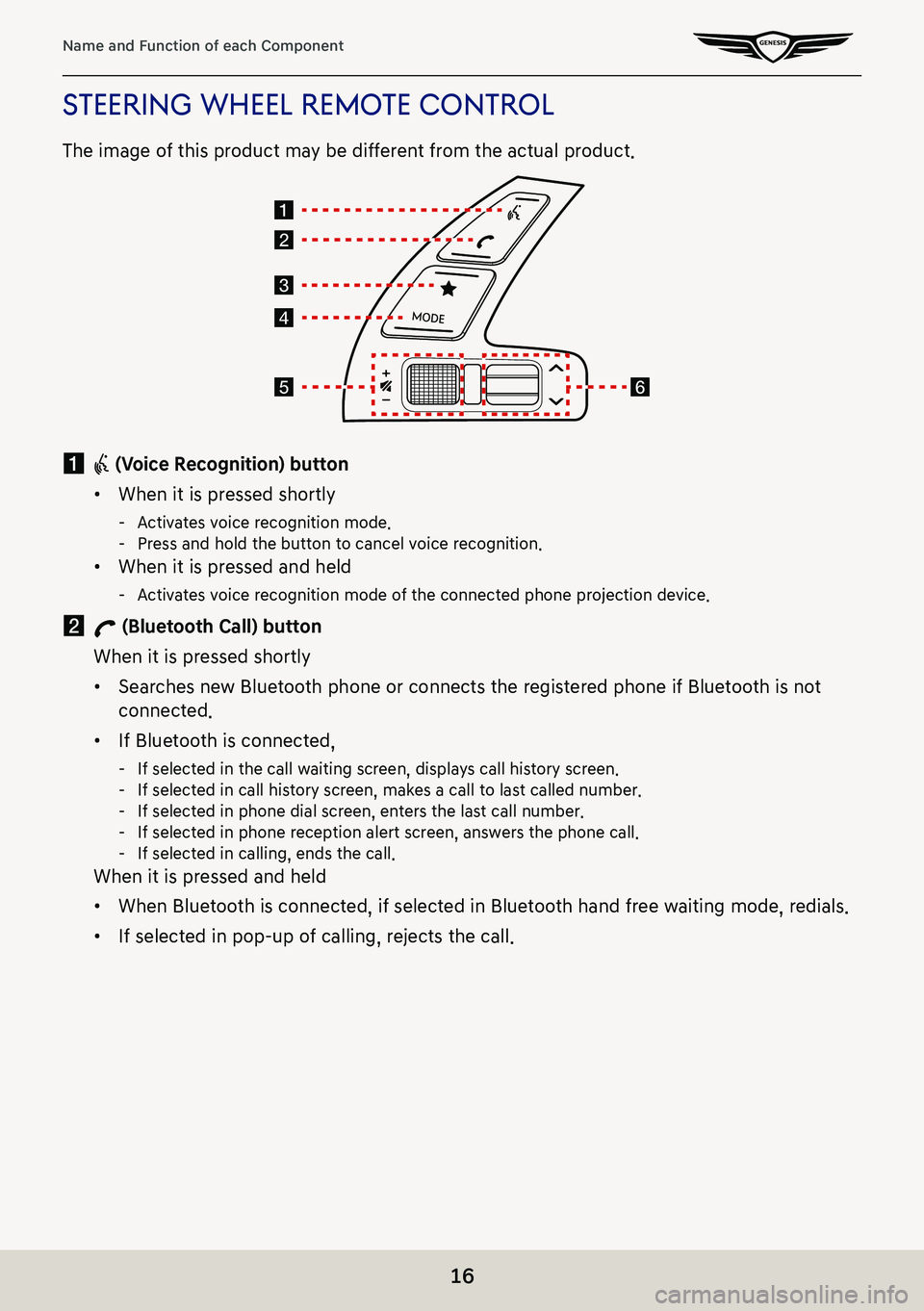
16
Name and Function of each Component
sTeering wheel remoTe conTrol
The image of this product may be different from the actual product.
a i (Voice Recognition) button
䠐When it is pressed shortly
-Activates voice recognition mode. -Press and hold the button to cancel voice recognition.
䠐When it is pressed and held
-Activates voice recognition mode of the connected phone projection device.
b W (Bluetooth Call) button
When it is pressed shortly
䠐Searches new Bluetooth phone or connects the registered phone if Bluetooth is not
connected.
䠐If Bluetooth is connected,
-If selected in the call waiting screen, displays call history screen. -If selected in call history screen, makes a call to last called number. -If selected in phone dial screen, enters the last call number. -If selected in phone reception alert screen, answers the phone call. -If selected in calling, ends the call.
When it is pressed and held
䠐When Bluetooth is connected, if selected in Bluetooth hand free waiting mode, redials.
䠐If selected in pop-up of calling, rejects the call.
Page 103 of 298
![GENESIS G80 2021 Premium Navigation Manual 103
Playing USB
plaYing usb Video
Connect a USB memory to USB connection terminal.
,noTe
䠐To play USB video while the other media is in play, press [MEDIA] button on the head
unit > [Menu] > [Medi GENESIS G80 2021 Premium Navigation Manual 103
Playing USB
plaYing usb Video
Connect a USB memory to USB connection terminal.
,noTe
䠐To play USB video while the other media is in play, press [MEDIA] button on the head
unit > [Menu] > [Medi](/manual-img/46/35613/w960_35613-102.png)
103
Playing USB
plaYing usb Video
Connect a USB memory to USB connection terminal.
,noTe
䠐To play USB video while the other media is in play, press [MEDIA] button on the head
unit > [Menu] > [Media Sources] > [USB Video].
䠐For the safety, the video is not supported and other partial features are restricted while
the vehicle is in driving condition. However, the audio is played.
䠐Even when the vehicle stops, if the gear is not in P position, the video is not supported.
pause/pla Y
Pause/Play a file.
LocationDetails
Front screen 䠐Touch [M] during play.
䠐Touch [d] during pause.
Controller 䠐Press controller during play.
䠐Press controller during pause.
swiT ching usb displa Y screen (basic mode screen/enTire screen)
LocationDetails
Front screenTouch the screen.
ControllerWhen controller is dragged to up or down or pressed on the entire screen, basic mode screen opens.
,noTe
䠐When no control within 5 seconds on basic mode screen, it automatically switches to
the entire screen.
䠐The entire screen opens by selecting [O] or [Menu] on the basic mode screen and
selecting [Full Screen] as well.
Page 116 of 298
116
Activating Radio
a a
Moves to home screen or the previous screen.
b B
Moves to home screen.
c Menu
Displays pop-up menu of each mode.
d Band
Selects the desired radio band by pressing [FM], [AM] or [SiriusXM].
e Voice recognition
Moves to voice recognition screen.
f Mode display
Shows the mode currently in play.
g Frequency dial
Tunes the frequency manually. Touch or drag to tune to the desired frequency.
Press [K] to add current frequency to the preset.
h Preset list
Shows radio frequency saved in preset list.
i Frequency
Shows the frequency of currently tuned station.
j Radio scan/preset
Searches the frequency to left/right.
Press [K] to add current frequency to the preset.
Page 128 of 298
128
Listening to HD Radio™
hd radio™ on/off
1. Select the band (FM, AM) you want.
If an HD radio broadcast is received, the radio mode will switch from analog broadcast to
HD radio broadcast.
2. Press [Menu] > [HD Radio] on the screen. The HD radio will be off and switch to analog
broadcast.
,noTe
䠐The default setting of [HD Radio] is set to on.
䠐HD radio technology is a digital radio technology used by FM and AM radio broadcast
stations to transmit audio and data via a digital signal in conjunction with their analog
signals.
䠐While listening to the radio, the HD radio icon will become displayed if receiving an HD
radio broadcast.
Page 153 of 298
153
Making Phone Calls
maKing phone calls Via Voice recogniTion
1. Press [P] on the screen. The system waits for your command and displays a list of available
commands on the screen.
2. If you hear a beep sound after voice guidance, say ‘Name1'.
maKing phone calls Via speed dial
Press and hold the speed dial number registered in the phone long on dial pad on dial screen.
䠐In case of 1 digit speed dial
Ex) If it's 8, press and hold 8.
䠐In case of 2 digits speed dial
Ex) If it's 12, press 1 shortly and press and hold 2.
,noTe
Some mobile phone models may not support this feature.
Page 162 of 298
162
Using Recent Call Record
dial recenT call record
1. Press [I] on the screen. Recent calls screen opens.
2. On recent calls screen, press [Dialed], [Received] or [Missed].
䠐[All]: All call list
䠐[Dialed]: List of dialed-calls
䠐[Received]: List of received calls
䠐[Missed]: List of received missed calls
3. Select a contact to call.
,noTe
䠐Depending on the mobile phone model, calls may not be saved on recent call record.
䠐Recent call record is not available if there is no recent call record or the Bluetooth device
is not connected.
䠐Up to 50 calls can be saved respectively in dialed-calls, received calls and missed calls.
Page 170 of 298
170
Using Dial Screen
a a
Moves to home screen or the previous screen.
b B
Moves to home screen.
c Menu
Displays pop-up menu of each mode.
d Change device
Displays the change device pop-up.
e Voice recognition
Moves to voice recognition.
f Touchpad angle
Set to the touchpad angle.
g Mode display
Shows the mode currently in play.
h I (Recent calls)
Moves to recent calls screen.
E (Favorites)
Moves to favorites screen.
F (Contacts)
Moves to contacts screen.
G (Phone dial screen)
Moves to Bluetooth phone dial pad screen.
H (Message)
Moves to message screen.
i Number entrance window
Opens phone number entrance window.
j Dial pad
Enter the phone number to call.
The entered number is displayed on the number entrance window.
k Touchpad recognition screen
Display the screen when handwriting on touchpad is recognized.