Page 16 of 298
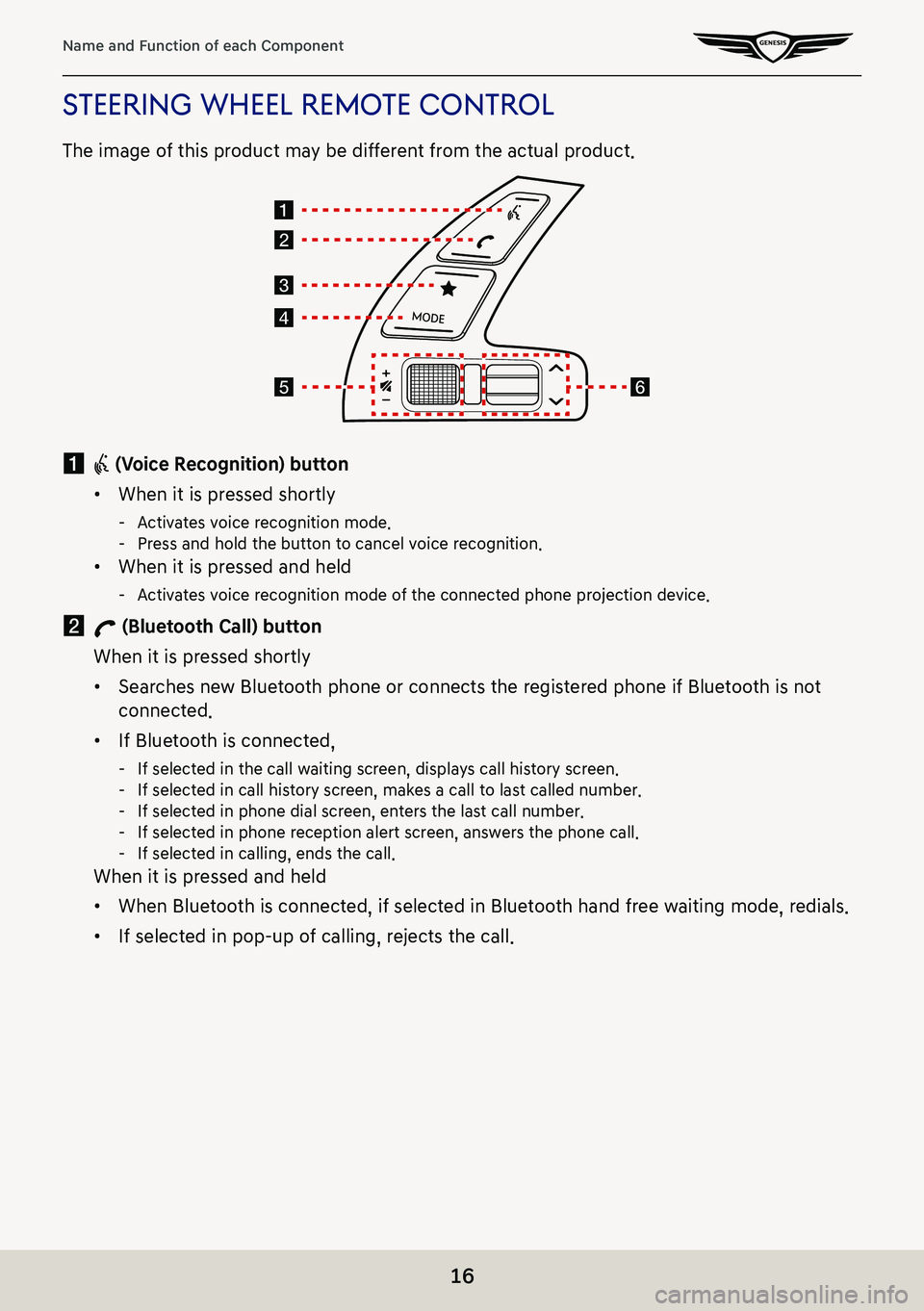
16
Name and Function of each Component
sTeering wheel remoTe conTrol
The image of this product may be different from the actual product.
a i (Voice Recognition) button
䠐When it is pressed shortly
-Activates voice recognition mode. -Press and hold the button to cancel voice recognition.
䠐When it is pressed and held
-Activates voice recognition mode of the connected phone projection device.
b W (Bluetooth Call) button
When it is pressed shortly
䠐Searches new Bluetooth phone or connects the registered phone if Bluetooth is not
connected.
䠐If Bluetooth is connected,
-If selected in the call waiting screen, displays call history screen. -If selected in call history screen, makes a call to last called number. -If selected in phone dial screen, enters the last call number. -If selected in phone reception alert screen, answers the phone call. -If selected in calling, ends the call.
When it is pressed and held
䠐When Bluetooth is connected, if selected in Bluetooth hand free waiting mode, redials.
䠐If selected in pop-up of calling, rejects the call.
Page 64 of 298
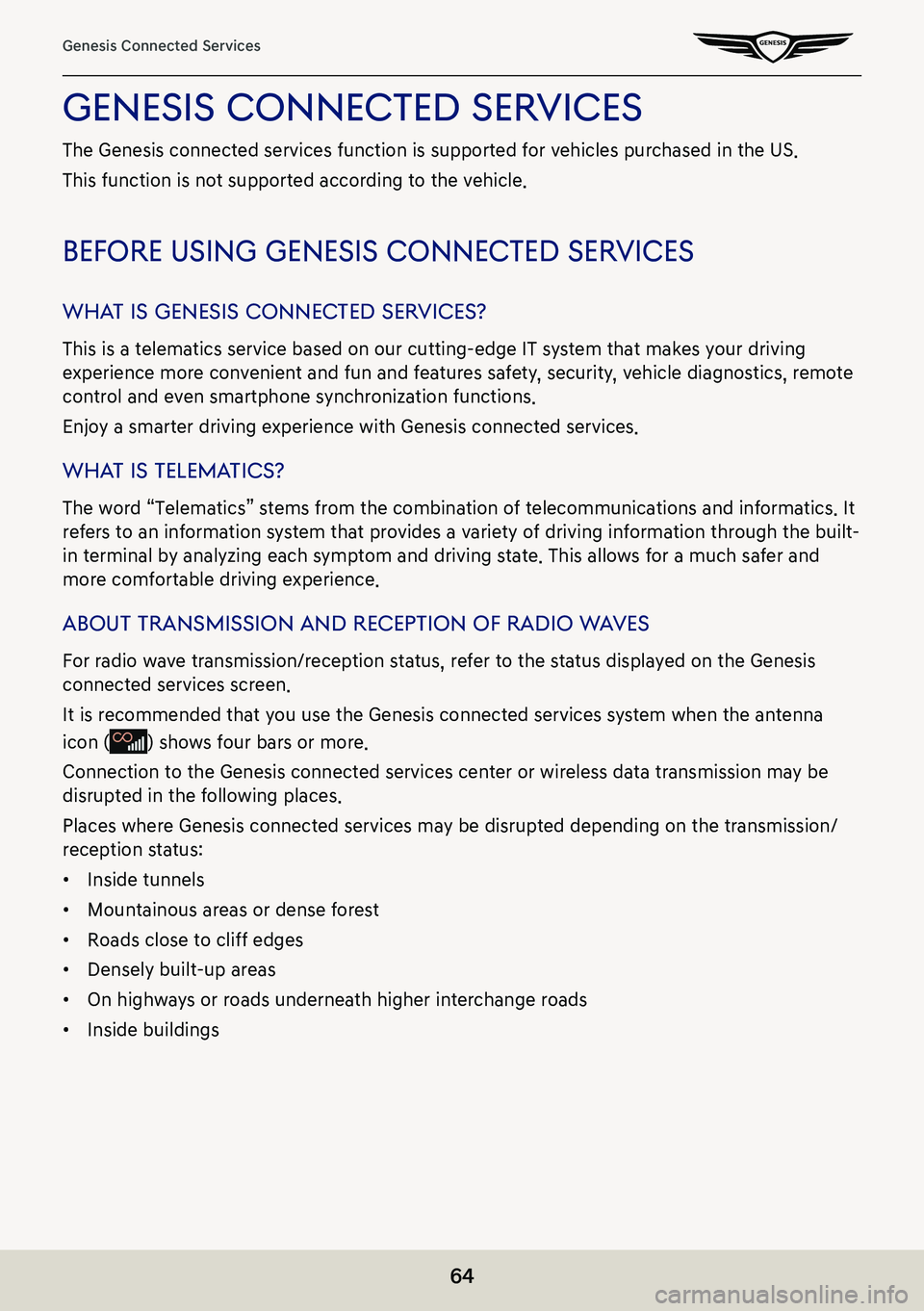
64
Genesis Connected Services
genesis connecTed serVices
The Genesis connected services function is supported for vehicles purchased in the US.
This function is not supported according to the vehicle.
before using genesis connec Ted serVices
whaT is genesis connec Ted serVices?
This is a telematics service based on our cutting-edge IT system that makes your driving
experience more convenient and fun and features safety, security, vehicle diagnostics, remote
control and even smartphone synchronization functions.
Enjoy a smarter driving experience with Genesis connected services.
whaT is Telema Tics?
The word “Telematics” stems from the combination of telecommunications and informatics. It
refers to an information system that provides a variety of driving information through the built-
in terminal by analyzing each symptom and driving state. This allows for a much safer and
more comfortable driving experience.
abouT Transmission and recepTion of radio w aVes
For radio wave transmission/reception status, refer to the status displayed on the Genesis
connected services screen.
It is recommended that you use the Genesis connected services system when the antenna
icon () shows four bars or more.
Connection to the Genesis connected services center or wireless data transmission may be
disrupted in the following places.
Places where Genesis connected services may be disrupted depending on the transmission/
reception status:
䠐Inside tunnels
䠐Mountainous areas or dense forest
䠐Roads close to cliff edges
䠐Densely built-up areas
䠐On highways or roads underneath higher interchange roads
䠐Inside buildings
Page 75 of 298
75
Genesis Connected Services
remoTe ser Vice
Remote Door Lock/Unlock
With this feature, you can lock or unlock your vehicle doors from virtually anywhere by using
the Genesis connected services Mobile Apps, or using the Genesis connect\
ed services Owner’s
website.
Remote Horn/Lights
When the parking sport in the parking lot of a hotel or mart is forgotten, the spot can be
checked by the bilking lights and the horn sound.
Remote Start with Climate Control
This feature enables you to remotely start your vehicle and set an engine timer (1-10 minutes)
from virtually anywhere.
You can also set the climate control temperature and turn on the front-window defroster,
ensuring a warm or cool car is ready to go when you are.
Car Finder
The mobile app feature enables you to find your vehicle on a map.
Remote 360 view
This function allows the user to find the current position of the vehicle and check the image
around the vehicle via the smartphone.
Page 120 of 298
120
Activating Radio
auToma TicallY selec Ting a frequenc Y
Automatic selection of a radio frequency is available.
In FM or AM mode, pressing [Menu] > [Scan FM]/[Scan AM] or releasing after pressing and
holding [S/W] button on steering wheel remote control tunes to stations of good receptions
by increasing/decreasing the frequency.
selecTing frequenc Y wiTh preseT lis T
Listening the radio is available by selecting a station saved in preset list.
In FM or AM mode, press the preset list (specified by the dotted lines) where the desired
station is saved or press [S/W] button on steering wheel remote control to listen the desired
station.
Page 143 of 298
143
Bluetooth
pairing and connec Ting The head uniT and a
blueTooTh phone
To use the Bluetooth feature, make sure the Bluetooth on your phone is turned on.
Refer to your phone’s user guide.
when no phones ha Ve been paired
1. Press [W] button on the steering wheel remote control or [Phone] on the home screen and
select the function you want to use.
2. Search and select the vehicle name on Bluetooth device registration waiting screen.
Page 152 of 298
152
Making Phone Calls
maKing phone calls
maKing a phone call b Y enTering The number
1. Press [Phone] > [G] on the home screen.
2. Enter the phone number on dial pad.
3. Press [U] on dial pad or [W] button on steering wheel remote control to make a call.
,noTe
䠐In case of entering a wrong number, press [N] to delete each digit. Pressing and
holoding [N] deletes all entered numbers.
䠐Pressing and holding [0] on dial pad enters '+'.
䠐Phone call is available by entering only a part of the phone number.
Page 154 of 298
154
Making Phone Calls
maKing phone calls Via re-dial
On call waiting screen (No phone number is entered), press and hold [U] on dial screen or [W]
button on steering wheel remote control to connect to the most recent call number.
,noTe
䠐Re-dial is not available if no phone call has been made or a Bluetooth phone is not
connected.
䠐On call waiting screen (No phone number is entered), Press and hold [U] on dial screen
or [W] button on the steering wheel remote control to connect to the most recent call
number.
receiVing phone c alls
1. To receive an incoming call, press [Accept] on the screen or [W] button on the steering
wheel remote control.
2. The call is connected.
Page 156 of 298
156
Making Phone Calls
rejecTing phone c alls
1. To reject an incoming call, press [Reject] on the screen or press and hold [W] button on
the steering wheel remote control.
2. The call is rejected.
,noTe
Some mobile phone models may not support this feature.