Page 6 of 298

6
Table of contents
deleTing preseTs . . . . . . . . . . . . . . .124
radio TexT on/off . . . . . . . . . . . . .125
sound seTTings . . . . . . . . . . . . . . . .125
lisTening To hd radio™ 126
hd radio™ screen . . . . . . . . . . . . .126
hd radio™ on/off . . . . . . . . . . . . .128
lisTening To sirius xm™
radio 129
siriusxm™ screen . . . . . . . . . . . . . .130
selecTing sirius xm™ broadcas T
channel . . . . . . . . . . . . . . . . . . . . .132
seleCting a Channel thRough
Manual seaRCh . . . . . . . . . . . . .132
sele Cting With Channel up/do Wn
132
seleCting a Channel thRough
pReset . . . . . . . . . . . . . . . . . . . . . . .132
sele Cting Channel thRough
Channel/C ategoRy list . . . . .133
sCanning siRiusxM™ BRoadC ast
Channel . . . . . . . . . . . . . . . . . . . .134
enTer channel . . . . . . . . . . . . . . . .135
sa Ving sirius xm™ preseT . . . . . . . .136
program guide . . . . . . . . . . . . . . . .137
feaTured f aV oriTes . . . . . . . . . . . . .138
subscripTion sT aTus . . . . . . . . . . . .139
phone
blueToo Th 141
blueTooTh® wireless Technolog Y .
141
What is Bluetooth WiReless
teChnology? . . . . . . . . . . . . . . . .141
pRe Cautions F oR saFe dRiVing . .141
Cautions upon Conne Cting
Bluetooth phone . . . . . . . . . . . .142
pairing and connec Ting The head
uniT and a blueTooTh phone .143
When no phones ha Ve Been paiRed
143
When a phone is alReady paiRed 146
Change deViCe . . . . . . . . . . . . . . . .150
disConneCting the Conne Cted
phone . . . . . . . . . . . . . . . . . . . . . .150
deleting Bluetooth de ViCes . . .151
maKing phone calls 152
maKing a phone call b Y enTering
The number . . . . . . . . . . . . . . . . . .152
maKing phone calls Via Voice
recogniTion . . . . . . . . . . . . . . . . .153
maKing phone calls Via speed dial
153
maKing phone calls Via re-dial 154
receiVing phone c alls . . . . . . . . .154
responding To incoming call wiTh
TexT . . . . . . . . . . . . . . . . . . . . . . . . .155
rejecTing phone c alls . . . . . . . . .156
swiT ching c alls To mobile phone/
hands-free . . . . . . . . . . . . . . . . . .157
hanging up c alls . . . . . . . . . . . . . .158
seTTing blueToo Th . . . . . . . . . . . . .158
seTTing ouTgoing Volume . . . . . .159
seTTing mic on/off . . . . . . . . . . . .159
swiT ching KeYpad . . . . . . . . . . . . . .160
using recenT c all record
161
downloading recenT c all record
161
dial recenT call record . . . . . . .162
fa V oriTe conT acTs 163
downloading fa VoriTes sa Ved in
phone . . . . . . . . . . . . . . . . . . . . . . .163
maKing phone c alls regisTered
from phone Via f aV oriTes . . . .163
regis Tering conT acTs in f aV oriTes
164
Page 28 of 298
![GENESIS G80 2021 Premium Navigation Manual 28
Map Screen Composition
f Stop route/Resume route
䠐Stop or resume the navigation to the current set destination.
䠐Press and hold [Pause Route] on the map screen to cancel the currently set des GENESIS G80 2021 Premium Navigation Manual 28
Map Screen Composition
f Stop route/Resume route
䠐Stop or resume the navigation to the current set destination.
䠐Press and hold [Pause Route] on the map screen to cancel the currently set des](/manual-img/46/35613/w960_35613-27.png)
28
Map Screen Composition
f Stop route/Resume route
䠐Stop or resume the navigation to the current set destination.
䠐Press and hold [Pause Route] on the map screen to cancel the currently set destination.
g Estimated arrival time and remaining distance
Displays the remaining distance, the required time and the estimated time to arrive the
destination.
h Current location and destination name display
Displays the current location and the destination name.
i Vehicle position mark
Shows the current vehicle position and the direction of vehicle movement.
j Route display
A route from the current vehicle position to the set current destination is displayed.
k TBT (Turn By Turn)
Turns the TBT (Turn By Turn) on/off.
䠐Displays distance and direction information for the upcoming TBT (Turn By Turn) when
the route is activated.
䠐Displays compass screen when the route is deactivated.
l Route
Changes the route conditions when a route is set.
Destination
Shows various menu to search destination.
Display traffic
Sets whether to display traffic information.
Nearby POIs
Searches the surrounding area.
Save
Saves the current location in address book.
Navigation settings
Moves to navigation settings.
Display off
Turns off the screen.
Web manual
Displays the QR code for the manual of corresponding function.
Split screen
Displays split screen selection menu.
Page 49 of 298
![GENESIS G80 2021 Premium Navigation Manual 49
Setting Destinations for Navigation
4. Select the desired item.
䠐[Set as Destination]: Sets the destination.
䠐[Add Waypoint]: Adds waypoint after setting destination.
䠐[Save]: Adds the loc GENESIS G80 2021 Premium Navigation Manual 49
Setting Destinations for Navigation
4. Select the desired item.
䠐[Set as Destination]: Sets the destination.
䠐[Add Waypoint]: Adds waypoint after setting destination.
䠐[Save]: Adds the loc](/manual-img/46/35613/w960_35613-48.png)
49
Setting Destinations for Navigation
4. Select the desired item.
䠐[Set as Destination]: Sets the destination.
䠐[Add Waypoint]: Adds waypoint after setting destination.
䠐[Save]: Adds the location to address book menu.
䠐[Nearby POIs]: Sets to display the POI category on the map screen.
䠐[Parking]: Displays the parking lot around the destination.
䠐[Call]: Makes a phone call. If no phone number is saved or Bluetooth is not connected,
the call is not available.
䠐[Display off]: Turns off the screen.
䠐[Web Manual]: Displays the QR code for the manual of corresponding function.
䠐[Split screen]: Displays split screen selection menu.
5. Press [Set as Destination].
6. Press a desired route. (Recommended, Alternate)
䠐[Recommended]: Guides the optimal route to the destination by considering the real-
time traffic information, distance and cost.
䠐[Alternate]: Guides the alternate route to the destination.
7. Start guidance.
,no Te
When the destination is not set, press [g] at the bottom of the map screen to move to
search screen.
Page 56 of 298
56
Setting Routes for Navigation
seTTing rouTes for naVigaTion
rouTe displa Y
After setting a destination, press [Menu] > [Route] on the map screen.
Cancel Route
Cancels the route to the set destination.
Reroute
Searches a route to the destination again.
Route Options
Various route options are available to search to the set destination.
Edit Route
Started Location, Waypoint and Destination are listed. The corresponding locations and the list
order can be edited.
Route Overview
Checks or edits the rout overview to the set destination.
Route Info./Avoid
Shows the total distance, the estimated time consumption, the estimated time of arrival and
the road information as well as the detail current location to the set destination.
Destination Info.
Shows the remaining distance, the estimated time consumption and the estimated time of
arrival to the set destination.
Page 73 of 298
73
Genesis Connected Services
genesis connecTed serVices fea Tures
safeTY
Automatic Collision Notification and Assistance
Provides immediate assistance when an accident occurs and an airbag is deployed.
In this event, an ACN signal, containing customer and location information, will automatically
be transmitted to the response center.
Upon receipt of the signal, a response specialist will attempt to establish voice
communications with the vehicle occupants and forward any pertinent information to
connected services emergency services.
SOS Emergency Assistance
Customers request emergency connected services emergence services by pressing the
dedicated [SOS] button in the vehicle.
This action transmits vehicle information and location to specially trained response specialists,
who assist in coordinating the dispatch of appropriate emergency assistance to the customer.
The response specialist remains on the line with the customer until advised assistance has
arrived.
Page 76 of 298
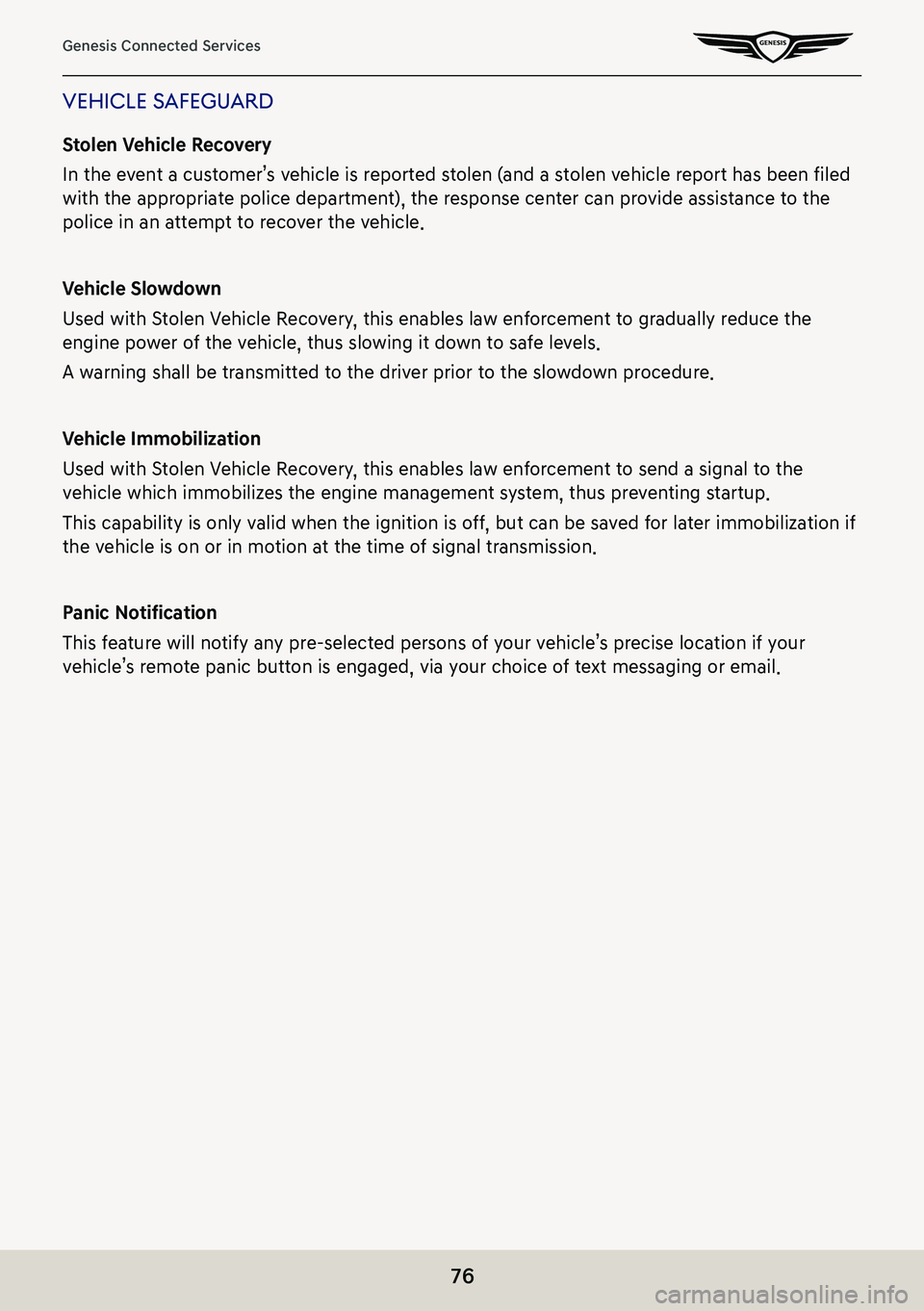
76
Genesis Connected Services
Vehicle safeguard
Stolen Vehicle Recovery
In the event a customer’s vehicle is reported stolen (and a stolen vehicle report has been filed
with the appropriate police department), the response center can provide assistance to the
police in an attempt to recover the vehicle.
Vehicle Slowdown
Used with Stolen Vehicle Recovery, this enables law enforcement to gradually reduce the
engine power of the vehicle, thus slowing it down to safe levels.
A warning shall be transmitted to the driver prior to the slowdown procedure.
Vehicle Immobilization
Used with Stolen Vehicle Recovery, this enables law enforcement to send a signal to the
vehicle which immobilizes the engine management system, thus preventing startup.
This capability is only valid when the ignition is off, but can be saved for later immobilization if
the vehicle is on or in motion at the time of signal transmission.
Panic Notification
This feature will notify any pre-selected persons of your vehicle’s precise location if your
vehicle’s remote panic button is engaged, via your choice of text messaging or email.
Page 93 of 298
93
Playing USB
l Display off
Turns off the screen.
List
Moves to list screen.
Shuffle
Activates/clears random play.
Repeat
Activates repeat.
Media sources
Selects the desired media mode.
Songs for this artist
Moves the artist list of the current song.
Songs for this album
Moves the album list of the current song.
Hide current file
Moves the music currently in play to hidden_folder. The moved music is not shown in play
list and not available for play.
Sound settings
Moves to sound setting screen.
Web manual
Displays the QR code for the manual of corresponding function.
Split screen
Displays split screen selection menu.
Page 102 of 298
102
Playing USB
h File index
Shows the entire number of files.
i Play list
Displays the play list.
j Control panel
Controls play, pause and search.
k Play Time
Shows the play time information.
l Repeat
Activates repeat.
m Display off
Turns off the screen.
List
Moves to list screen.
Repeat
Activates repeat.
Media sources
Selects the desired media mode.
File information
Shows file name, resolution and play time.
Subtitle settings
Sets the subtitle.
Sound settings
Moves to sound setting screen.
Display settings
Moves to display setting screen.
Voice settings
Sets the voice.
Full screen
Video is played on the entire screen.
Web manual
Displays the QR code for the manual of corresponding function.
Split screen
Displays split screen selection menu.