Page 113 of 298
113
Playing Phone Projection
plaYing phone projec Tion
using android auTo or apple carplaY
1. Make sure only genuine USB cables are used that were provided by the mobile phone's
manufacturer.
2. Press [Android Auto] or [Apple CarPlay] on the home screen.
3. Now the features such as navigation, music and phone are ready to be used.
,noTe
䠐Before connecting your mobile phone, check whether Android Auto or Apple CarPlay is
activated in the phone projection menu.
䠐After connecting the mobile phone, the phone has to be unlocked and the d\
isclaimers
on the phone have to be accepted in order to launch Android Auto or Apple CarPlay.
䠐The screens and features displayed on the infortainment system correspond to the
screens and features provided by Google or Apple. They are subject to changes
according to the policy of the respective company.
Page 117 of 298
117
Activating Radio
k Display Off
Turns off the screen.
Band
Selects the desired radio band by pressing [FM], [AM] or [SiriusXM].
HD Radio
Sets HD radio for better sound quality.
Enter Station/Channel
Enters station or channel manually.
Station/Channel List
Moves to station/channel list screen.
More Features (SXM only)
Offers featured favorites and shows subscription status information.
Radio Noise Control (FM only)
Selects the radio noise control option for better sound.
Show Radio Text
Shows station information.
Scan FM/AM/SXM Channels
Each channel of good reception is received for 5 seconds.
Save as Preset
Saves the current frequency/channel in a desired preset list.
Delete Presets
Delete frequency/channel saved in preset list.
Program Guide (SXM only)
Offers program information.
Sound settings
Moves to sound setting screen.
Web manual
Displays the QR code for the manual of corresponding function.
Split screen
Displays split screen selection menu.
Page 155 of 298
155
Making Phone Calls
responding To incoming call wiTh TexT
1. If you want to respond with a text message, press the [Message] on the screen.
2. Select the desired character and press the [Send].
,noTe
Some mobile phone models may not support this feature.
Page 162 of 298
162
Using Recent Call Record
dial recenT call record
1. Press [I] on the screen. Recent calls screen opens.
2. On recent calls screen, press [Dialed], [Received] or [Missed].
䠐[All]: All call list
䠐[Dialed]: List of dialed-calls
䠐[Received]: List of received calls
䠐[Missed]: List of received missed calls
3. Select a contact to call.
,noTe
䠐Depending on the mobile phone model, calls may not be saved on recent call record.
䠐Recent call record is not available if there is no recent call record or the Bluetooth device
is not connected.
䠐Up to 50 calls can be saved respectively in dialed-calls, received calls and missed calls.
Page 185 of 298
185
Device Connection settings
a Registered device list
It displays the list of registered Bluetooth devices.
When you select Bluetooth device list, it connects or disconnects the device.
b Bluetooth hands-free connection status
When Bluetooth hands-free is connected, icon is activated.
c Bluetooth audio connection status
When Bluetooth audio is connected, icon is activated.
d Add
It newly registers Bluetooth device.
e Delete
It selects and deletes registered device.
f Display off
Turns off the screen.
Add new device
It newly registers Bluetooth device.
Delete device(s)
It selects and deletes registered device.
Web manual
Displays the QR code for the manual of corresponding function.
Split screen
Displays split screen selection menu.
Page 192 of 298
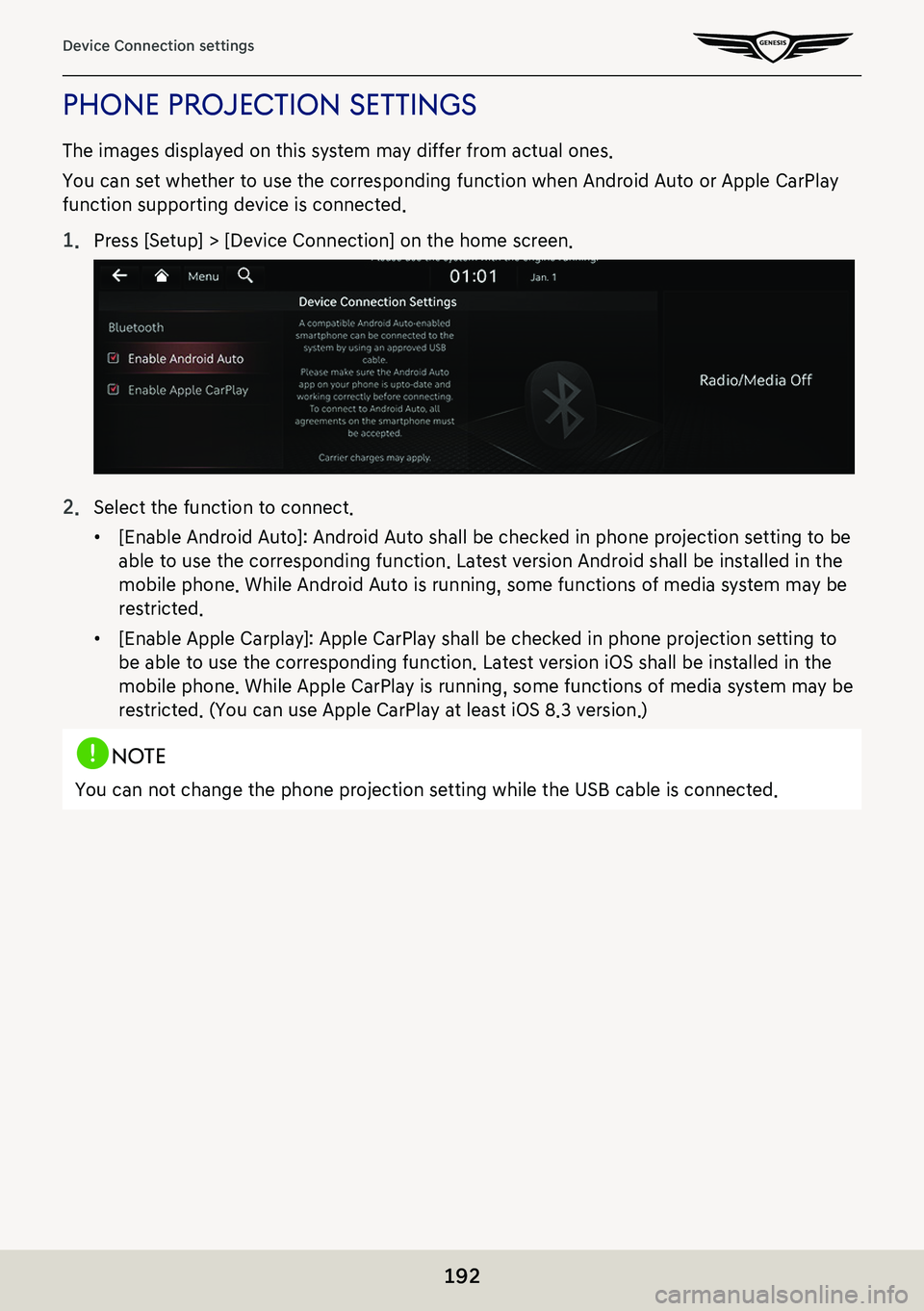
192
Device Connection settings
phone projecTion seTTings
The images displayed on this system may differ from actual ones.
You can set whether to use the corresponding function when Android Auto or Apple CarPlay
function supporting device is connected.
1. Press [Setup] > [Device Connection] on the home screen.
2. Select the function to connect.
䠐[Enable Android Auto]: Android Auto shall be checked in phone projection setting to be
able to use the corresponding function. Latest version Android shall be installed in the
mobile phone. While Android Auto is running, some functions of media system may be
restricted.
䠐[Enable Apple Carplay]: Apple CarPlay shall be checked in phone projection setting to
be able to use the corresponding function. Latest version iOS shall be installed in the
mobile phone. While Apple CarPlay is running, some functions of media system may be
restricted. (You can use Apple CarPlay at least iOS 8.3 version.)
,noTe
You can not change the phone projection setting while the USB cable is connected.
Page 235 of 298
235
Voice Memo
a a
Moves to home screen or the previous screen.
b B
Moves to home screen.
c Menu
Displays pop-up menu of each mode.
d Mode display
Shows the mode currently in play.
e Voice memo list
It displays voice memo list.
f Voice memo control panel
It controls the functions of start/pause, end and save of voice memo.
g Display off
Turns off the screen.
Delete
It moves to the screen where you can delete a voice memo saved in the file list.
Save to USB device
It moves to the screen where you can save a voice memo saved in the file list to USB.
Storage info
It moves to the screen where you can check storage space information.
Web manual
Displays the QR code for the manual of corresponding function.
Split screen
Displays split screen selection menu.
Page 240 of 298
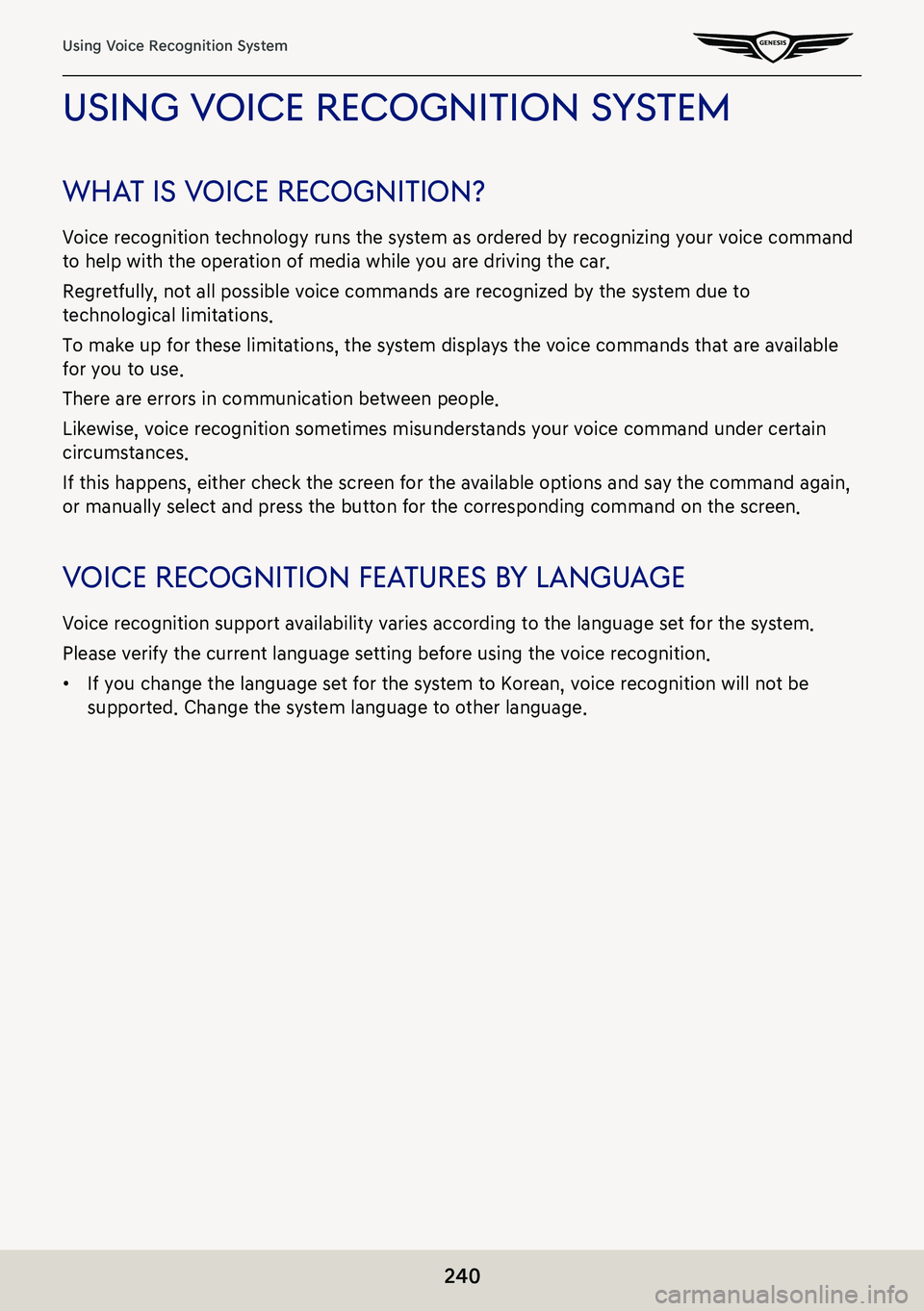
240
Using Voice Recognition System
using Voice recogniTion sYsTem
wha T is V oice recogniTion?
Voice recognition technology runs the system as ordered by recognizing your voice command
to help with the operation of media while you are driving the car.
Regretfully, not all possible voice commands are recognized by the system due to
technological limitations.
To make up for these limitations, the system displays the voice commands that are available
for you to use.
There are errors in communication between people.
Likewise, voice recognition sometimes misunderstands your voice command under certain
circumstances.
If this happens, either check the screen for the available options and say the command again,
or manually select and press the button for the corresponding command on the screen.
Voice recogniTion fea Tures bY language
Voice recognition support availability varies according to the language set for the system.
Please verify the current language setting before using the voice recognition.
䠐If you change the language set for the system to Korean, voice recognition will not be
supported. Change the system language to other language.