Page 173 of 298
173
Message
checKing message conTenT
1. Press [H] on the screen.
2. Select a message.
3. Check the information on massage.
䠐[Listen]: Listens to the message.
䠐[Reply]: Replys to the message.
䠐[Call]: Calls the message sender.
䠐[Close]: Closes the message.
,noTe
䠐Only the messages received after the Bluetooth connection are specified in the list.
䠐Depending on the mobile phone model, [Reply], [Call] functions may not be supported.
Page 179 of 298
179
Sound settings
guidance
It adjusts navigation volume.
1. On the sound settings screen, press [Guidance].
2. Select the desired items.
䠐[Navigation Volume]: Adjust the volume using the Volume buttons on the map screen or
by turning the voulume controller when navigation guidance is playing.
䠐[Driving Safety Priority]: Lowers all other audio volumes when a driving safety system
sounds a warning.
䠐[Parking Safety Priority]: Lowers all other audio volumes when a parking assist view is
active.
䠐[Navigation Volume Priority]: Lowers all other audio volumes when navigation prompts
are playing.
䠐[Navigation During Calls]: Plays audio navigation guidance during phone calls.
䠐[Mute Navigation Guidance]: While navigation guidance is playing, pressing the mute
button on the steering wheel will mute guidance for 10 seconds.
Page 189 of 298
189
Device Connection settings
blueTooTh Voice prompT s
It sets to play or mute Bluetooth voice prompts.
priVacY mode
It sets privacy mode to protect personal information.
Activates and deactivates privacy mode. If selected, the system will not display contacts, call
history, favorites, and messages.
In the Bluetooth settings screen, turn [Privacy Mode] on or off.
,no Te
You can turn [Menu] > [Privacy Mode] on or off in the phone screen.
Page 192 of 298
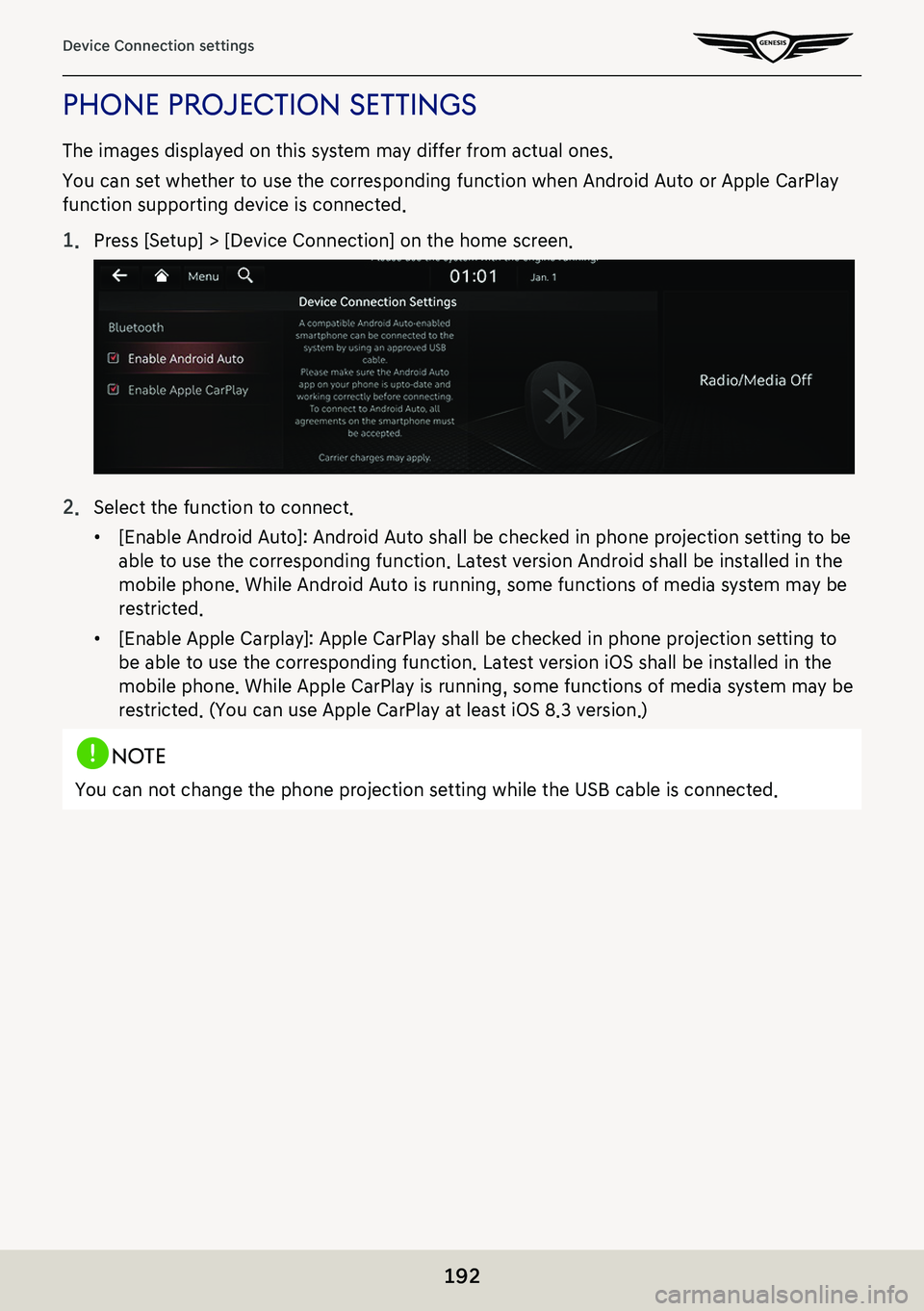
192
Device Connection settings
phone projecTion seTTings
The images displayed on this system may differ from actual ones.
You can set whether to use the corresponding function when Android Auto or Apple CarPlay
function supporting device is connected.
1. Press [Setup] > [Device Connection] on the home screen.
2. Select the function to connect.
䠐[Enable Android Auto]: Android Auto shall be checked in phone projection setting to be
able to use the corresponding function. Latest version Android shall be installed in the
mobile phone. While Android Auto is running, some functions of media system may be
restricted.
䠐[Enable Apple Carplay]: Apple CarPlay shall be checked in phone projection setting to
be able to use the corresponding function. Latest version iOS shall be installed in the
mobile phone. While Apple CarPlay is running, some functions of media system may be
restricted. (You can use Apple CarPlay at least iOS 8.3 version.)
,noTe
You can not change the phone projection setting while the USB cable is connected.
Page 200 of 298
200
Vehicle settings
digiTal KeY
1. Press [Digital key] on the vehicle settings screen.
2. Press the desired item.
䠐[Enable Digital Key]: Unlocks doors and turn vehicle on using a digital key.
䠐[Smartphone Key]/[Card Key]: Saves or deletes smartphone key or card key.
䠐[Digital Key Information]: Shows the serial number of the digital key.
Page 231 of 298
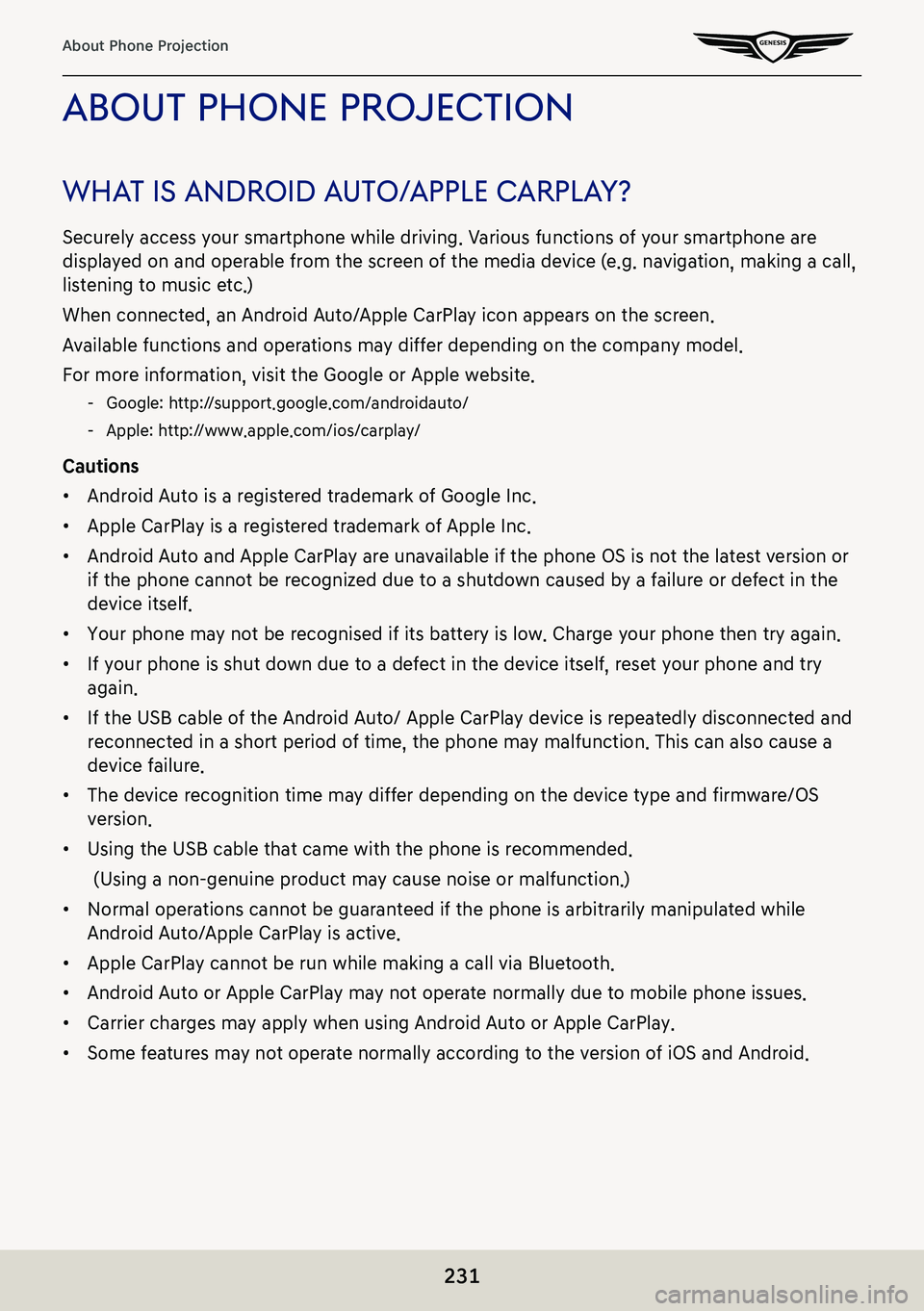
231
About Phone Projection
abouT phone projecTion
whaT is android a uTo/apple c arplaY?
Securely access your smartphone while driving. Various functions of your smartphone are
displayed on and operable from the screen of the media device (e.g. navigation, making a call,
listening to music etc.)
When connected, an Android Auto/Apple CarPlay icon appears on the screen.
Available functions and operations may differ depending on the company model.
For more information, visit the Google or Apple website.
-Google: http://support.google.com/androidauto/
-Apple: http://www.apple.com/ios/carplay/
Cautions
䠐Android Auto is a registered trademark of Google Inc.
䠐Apple CarPlay is a registered trademark of Apple Inc.
䠐Android Auto and Apple CarPlay are unavailable if the phone OS is not the latest version or
if the phone cannot be recognized due to a shutdown caused by a failure or defect in the
device itself.
䠐Your phone may not be recognised if its battery is low. Charge your phone then try again.
䠐If your phone is shut down due to a defect in the device itself, reset your phone and try
again.
䠐If the USB cable of the Android Auto/ Apple CarPlay device is repeatedly disconnected and
reconnected in a short period of time, the phone may malfunction. This can also cause a
device failure.
䠐The device recognition time may differ depending on the device type and firmware/OS
version.
䠐Using the USB cable that came with the phone is recommended.
(Using a non-genuine product may cause noise or malfunction.)
䠐Normal operations cannot be guaranteed if the phone is arbitrarily manipulated while
Android Auto/Apple CarPlay is active.
䠐Apple CarPlay cannot be run while making a call via Bluetooth.
䠐Android Auto or Apple CarPlay may not operate normally due to mobile phone issues.
䠐Carrier charges may apply when using Android Auto or Apple CarPlay.
䠐Some features may not operate normally according to the version of iOS and Android.
Page 232 of 298
232
About Phone Projection
※ The following problems may occur due to phone-related issues:
[Android Auto]
-Intermittent black screens appear when entering Android Auto.
-Differentiation of phones that support Android Auto and those which do not, may not be possible.
-Black screens appear in some areas of the screen due to app errors.
[Apple CarPlay]
-Intermittent black screens appear when entering Apple CarPlay.
-Black screens appear in some areas of the screen due to app errors when navigating between screens in Apple CarPlay.
-Audio volume cannot be adjusted depending on the status of a connected mobile phone.
-The sound output of a call may be cut upon disconnecting Apple CarPlay during a call via Apple CarPlay.
-If services do not work properly due to problems similar to the specified above, check your phone, and if necessary, reconnect your phone after restarting.
Page 233 of 298
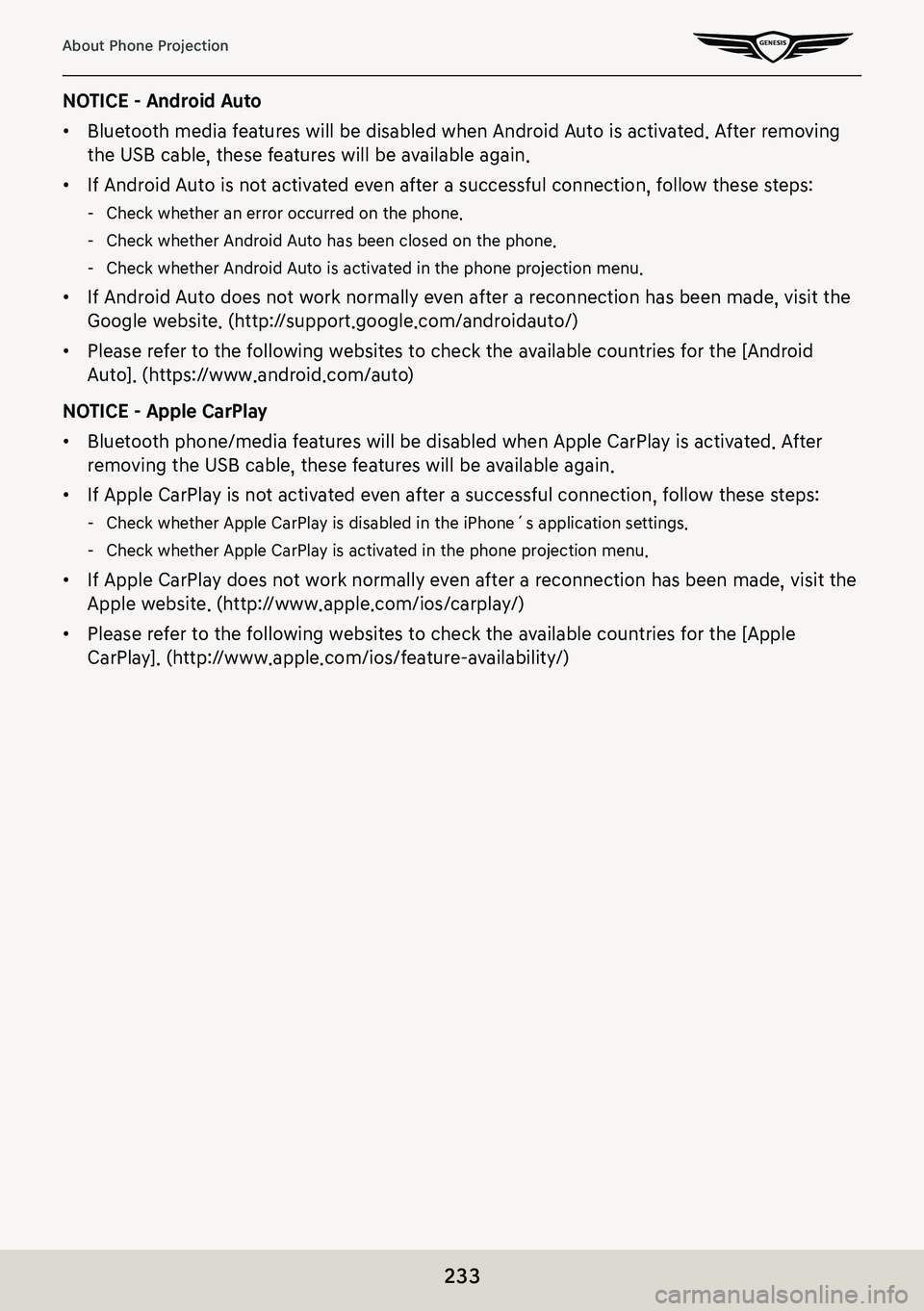
233
About Phone Projection
NOTICE - Android Auto
䠐Bluetooth media features will be disabled when Android Auto is activated. After removing
the USB cable, these features will be available again.
䠐If Android Auto is not activated even after a successful connection, follow these steps:
-Check whether an error occurred on the phone.
-Check whether Android Auto has been closed on the phone.
-Check whether Android Auto is activated in the phone projection menu.
䠐If Android Auto does not work normally even after a reconnection has been made, visit the
Google website. (http://support.google.com/androidauto/)
䠐Please refer to the following websites to check the available countries for the [Android
Auto]. (https://www.android.com/auto)
NOTICE - Apple CarPlay
䠐Bluetooth phone/media features will be disabled when Apple CarPlay is activated. After
removing the USB cable, these features will be available again.
䠐If Apple CarPlay is not activated even after a successful connection, follow these steps:
-Check whether Apple CarPlay is disabled in the iPhone´s application settings.
-Check whether Apple CarPlay is activated in the phone projection menu.
䠐If Apple CarPlay does not work normally even after a reconnection has been made, visit the
Apple website. (http://www.apple.com/ios/carplay/)
䠐Please refer to the following websites to check the available countries for the [Apple
CarPlay]. (http://www.apple.com/ios/feature-availability/)