Page 236 of 298
236
Voice Memo
creaTing a Voice memo
geTTing sT arTed wiTh Voice memo
1. Press [Voice Memo] on the home screen.
2. Press [] on the voice memo screen.
3. Create a voice recording.
pausing Voice memo
Press [M] among voice memo.
ending and sa Ving of Voice memo
Press [Z] on the voice memo screen or press [L] on the steering wheel remote control.
,noTe
䠐All the sounds will not be output while the voice memo is operating.
䠐Voice memo pauses when you receive a Bluetooth phone call while the voice memo is
operating.
䠐It is located at the top of the voice memo list in the form of 'VoiceMemo0001 ~
VoiceMemo6000'.
䠐When the storage space is full during a voice memo, the voice memo is automatically
saved and ends.
Page 241 of 298
241
Using Voice Recognition System
operaTing V oice command
condiTion for V oice command s YsTem
Most of the functions can be operated by voice.
Please follow the instructions below for optimal voice recognition performance.
䠐To improve the voice recognition performance, keep your car interior quiet by closing all
windows and the sunroof.
䠐Press the voice recognition button and say the desired voice command after the beep
sound.
䠐The microphone is positioned above the driver. Voice commands should be spoken by
driver practicing proper posture.
䠐Pronounce the voice commands naturally and clearly as if in a normal conversation.
䠐Special symbols of Phonebook Name are not considered in voice recognition.
Ex) James-Smith : “James Smith”
䠐House number or digits in Phonebook Name should be spoken discretely.
Ex) S1234 : “South one two three four”
䠐Depending on the specifications, some commands may not be supported.
Page 245 of 298
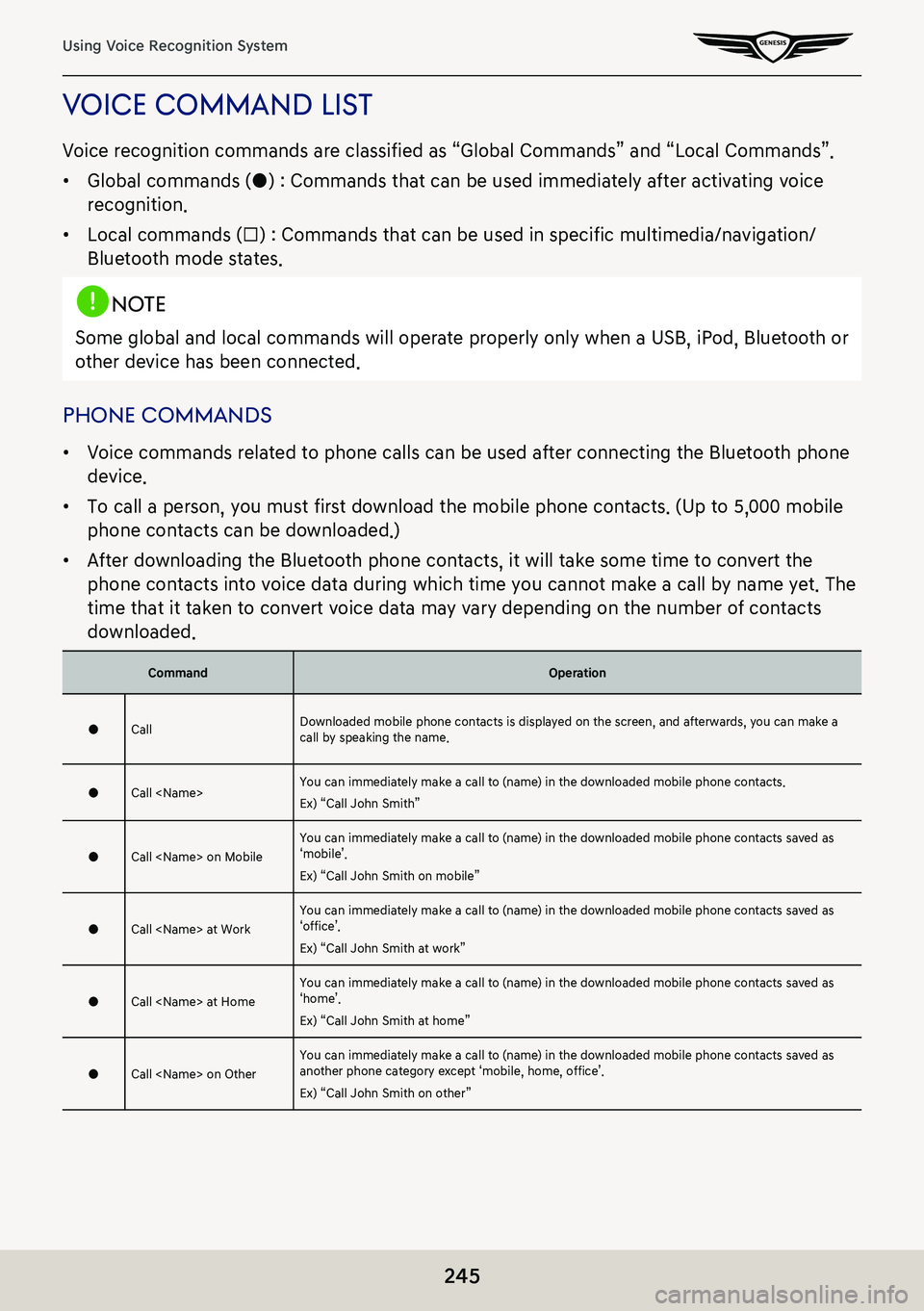
245
Using Voice Recognition System
Voice command lisT
Voice recognition commands are classified as “Global Commands” and “Local Commands”.
䠐Global commands (●) : Commands that can be used immediately after activating voice
recognition.
䠐Local commands (□) : Commands that can be used in specific multimedia/navigation/
Bluetooth mode states.
,noTe
Some global and local commands will operate properly only when a USB, iPod, Bluetooth or
other device has been connected.
phone commands
䠐Voice commands related to phone calls can be used after connecting the Bluetooth phone
device.
䠐To call a person, you must first download the mobile phone contacts. (Up to 5,000 mobile
phone contacts can be downloaded.)
䠐After downloading the Bluetooth phone contacts, it will take some time to convert the
phone contacts into voice data during which time you cannot make a call by name yet. The
time that it taken to convert voice data may vary depending on the number of contacts
downloaded.
CommandOperation
●CallDownloaded mobile phone contacts is displayed on the screen, and afterwards, you can make a call by speaking the name.
●Call You can immediately make a call to (name) in the downloaded mobile phone contacts.
Ex) “Call John Smith”
●Call on MobileYou can immediately make a call to (name) in the downloaded mobile phone contacts saved as ‘mobile’.
Ex) “Call John Smith on mobile”
●Call at WorkYou can immediately make a call to (name) in the downloaded mobile phone contacts saved as ‘office’.
Ex) “Call John Smith at work”
●Call at HomeYou can immediately make a call to (name) in the downloaded mobile phone contacts saved as ‘home’.
Ex) “Call John Smith at home”
●Call on OtherYou can immediately make a call to (name) in the downloaded mobile phone contacts saved as another phone category except ‘mobile, home, office’.
Ex) “Call John Smith on other”
Page 246 of 298
246
Using Voice Recognition System
●Dial numberDisplays a screen where you can say a phone number to dial.
●Dial You can make a call by directly speaking the number you want to call.
Ex) Dial 123-456-7890 : “Dial one two three four five six seven eight nine zero”
●Change Bluetooth deviceIt can disconnect from the Bluetooth device currently connected and connect to other Bluetooth devices already paired.
radio commands
CommandOperation
●FMIt runs FM radio.
●AMIt runs AM radio.
●SiriusXM™It runs SiriusXM™ radio.
Page 271 of 298
271
Valet Mode
ValeT mode
For privacy, disable the operation via the monitor or button when the valet mode is set.
You can check the vehicle information through a smartphone app.
The vehicle information provided is as follows.
䠐Valet mode start time
䠐End time
䠐Distance, time and top speed after valet mode is set
Turn on ValeT mode
1. Press [Valet mode] on the home screen.
2. Enter your four-digit password. (Password is the value set by the user.)
3. Enter the same 4-digit password again.
4. When the valet mode is set, you can check the vehicle information in the smartphone app.
Page 272 of 298
272
Valet Mode
Turn off ValeT mode
If you want to turn off valet mode, enter the four-digit password used to set the valet mode or
use the smartphone app.
(If you fail to enter the password five times, you can only unlock it through the Genesis
connected services center or the smartphone app.)
,noTe
To use the valet mode, you must install Genesis connected Services application in a
smartphone after activating Genesis connected Services.
Page 277 of 298

277
Precautions for Safety
WARNING:
䠐Don’t use a cellular phone when you are driving. You must stop at a safe place to use a
cellular phone.
䠐The use of the navigation radio by no means relieves the driver of his/her responsibilities.
The highway code must always be observed. Always observe the current traffic situation.
䠐The applicable traffic regulations and the prevailing traffic situation always take precedence
over the instructions issued by the navigation system if they contradict one another.
䠐For traffic safety reasons, use the navigation system menus only before starting a journey or
when the vehicle is stationary.
䠐In certain areas, one-way streets and turn off and entry prohibitions (e.g. pedestrian zones)
are not recorded. In areas such as these the navigation system will issue a warning. Pay
particular attention to one-way streets and turn off and entry restrictions.
䠐The navigation system does not take the relative safety of the suggested routes into
consideration. Road blocks, building sites, height or weight restrictions, traffic or weather
conditions or other influences which affect the route safety or travel time are not taken into
consideration for the suggested routes. Use your own discretion in order to decide on the
suitability of the suggested routes.
䠐The current legal road traffic speed limit always takes priority over the values saved on
the data. It is impossible to provide an assurance that the speed values of the navigation
system will always match those of the current traffic regulations in every situation.
䠐Always observe the applicable legal speed limits the traffic regulations. The vehicle
speedometer must always be given priority for display of the vehicle speed.
䠐Do not rely exclusively on the navigation system when attempting to locate an emergency
service (hospital, fire service etc.). It cannot be guaranteed that all available emergency
services in your vicinity are saved in the database. Use your own discretion and abilities to
secure help in such situations.
Page 278 of 298
278
Precautions for Safety
CAUTION:
䠐Do not keep the navigation system running with the engine stopped. Doing so may
discharge the vehicle battery. When you use the navigation system, always keep the engine
running.
䠐When the driver wants to operate the navigation system, first park the vehicle in a safe
location and set the parking brake. Operating the system while driving can distract the
driver and may result in a serious accident.
䠐Do not disassemble or modify this system. If you do, it may result in accidents, fire, or
electrical shock.
䠐Some states/provinces may have laws limiting the use of video screens while driving. Use
the system only where it is legal to do so.
䠐Do not use your phone in private mode when you are driving. You must stop at a safe
location to use it.