2021 GENESIS G80 turn signal
[x] Cancel search: turn signalPage 3 of 298
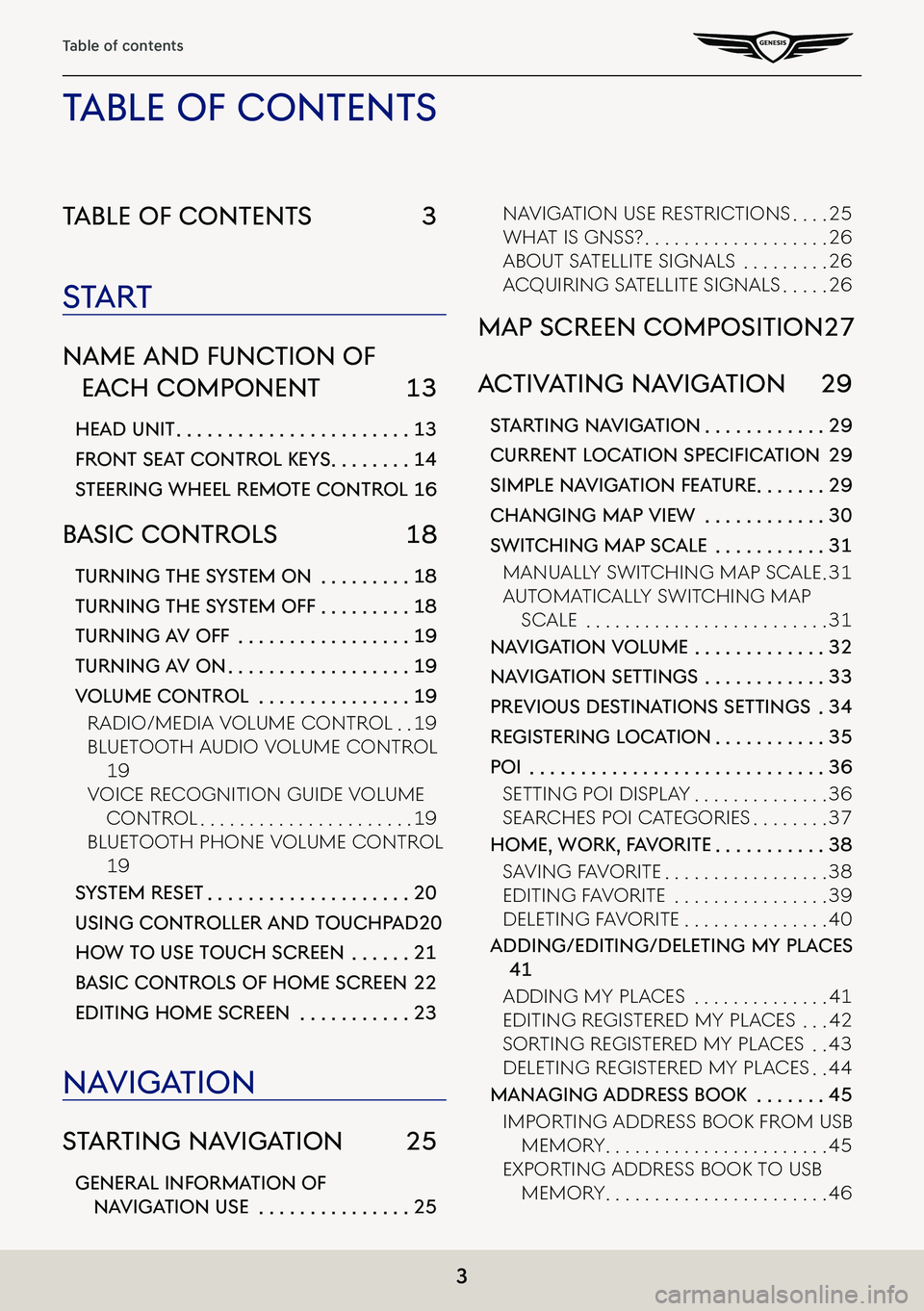
3
Table of contents
Table of conTenTs 3
sTa rT
name and func Tion of
each componenT 13
head uniT . . . . . . . . . . . . . . . . . . . . . . .13
fronT seaT conTrol KeY s . . . . . . . .14
sTeering wheel remo Te conTrol 16
basic conTrols 18
Turning The sYsTem on . . . . . . . . .18
Turning The sY sTem off . . . . . . . . .18
Turning a V off . . . . . . . . . . . . . . . . .19
Turning aV on . . . . . . . . . . . . . . . . . .19
Volume conTrol . . . . . . . . . . . . . . .19
Radio/Media VoluMe ContRol . .19
Bluetooth a udio VoluMe ContRol
19
VoiCe ReCognition guide VoluMe
ContRol . . . . . . . . . . . . . . . . . . . . . .19
Bluetooth phone VoluMe ContRol
19
sYsTem reseT . . . . . . . . . . . . . . . . . . . .20
using conTroller and Touchpad 20
how To use Touch screen . . . . . .21
b asic conTrols of home screen 22
ediTing home screen . . . . . . . . . . .23
na Viga Tion
sTar Ting na VigaTion 25
general informa Tion of
naViga Tion use . . . . . . . . . . . . . . .25
naVigation use RestRiC tions . . . .25
What is gnss? . . . . . . . . . . . . . . . . . . .26
aBout satellite signals . . . . . . . . .26
aCquiRing satellite signals . . . . .26
map screen composiTion 27
ac TiV aTing na VigaTion 29
sTar Ting na VigaTion . . . . . . . . . . . .29
Current LoC ation SpeCifiCation 29
simple na VigaTion fea Ture . . . . . . .29
changing map View . . . . . . . . . . . .30
swiT ching map scale . . . . . . . . . . .31
Manually sWit Ching Map sCale .31
autoMatiC ally sWitChing Map
sCale . . . . . . . . . . . . . . . . . . . . . . . . .31
na Viga Tion Volume . . . . . . . . . . . . .32
naViga Tion seTTings . . . . . . . . . . . .33
preVious des TinaTions seTTings .34
regis Tering loca Tion . . . . . . . . . . .35
poi . . . . . . . . . . . . . . . . . . . . . . . . . . . . .36
setting poi display . . . . . . . . . . . . . .36
seaRChes poi CategoRies . . . . . . . .37
home, worK, f aV oriTe . . . . . . . . . . .38
sa Ving Fa VoRite . . . . . . . . . . . . . . . . .38
editing Fa VoRite . . . . . . . . . . . . . . . .39
deleting Fa VoRite . . . . . . . . . . . . . . .40
adding/ediTing/deleTing mY places
41
adding My pla Ces . . . . . . . . . . . . . .41
editing RegisteRed My pla Ces . . .42
soRting RegisteRed My pla Ces . .43
deleting RegisteRed My pla Ces . .44
managing address booK . . . . . . .45
iMpoRting addRess Book FRoM usB
MeMoR y . . . . . . . . . . . . . . . . . . . . . . .45
expoRting addRess Book to usB
MeMoR y . . . . . . . . . . . . . . . . . . . . . . .46
Table of conTenT s
Page 26 of 298

26
Starting Navigation
whaT is gnss?
The GNSS(Global Navigation Satellite System) is a satellite-based navigation system made up
of a network of 32 satellites placed into orbit by the Global Positioning System (GPS) of U.S.A,
GLONASS of RUSSIA, etc.
GNSS works in any weather conditions, anywhere in the world, 24 hours a day.
There are no subscription fees or setup charges to use GNSS.
abouT sa TelliTe signals
Your head unit must acquire satellite signals to operate. If you are indoors, near tall buildings
or trees, or in a parking garage, the unit may not be able to acquire satellite signals.
acquiring sa TelliTe signals
Before the head unit can determine your current position and navigate a route, you must do
the following steps:
1. Go outside to an area free from tall obstructions.
2. Turn on the head unit. Acquiring satellite signals can take a few minutes.
Page 87 of 298
![GENESIS G80 2021 Premium Navigation Manual 87
Driver Assistance
driVer assisTance
1. Press [Driver assistance] on the vehicle settings screen.
2. Press the desired item.
smar T cruise conTrol
You can set whether to use the detailed settings of GENESIS G80 2021 Premium Navigation Manual 87
Driver Assistance
driVer assisTance
1. Press [Driver assistance] on the vehicle settings screen.
2. Press the desired item.
smar T cruise conTrol
You can set whether to use the detailed settings of](/manual-img/46/35613/w960_35613-86.png)
87
Driver Assistance
driVer assisTance
1. Press [Driver assistance] on the vehicle settings screen.
2. Press the desired item.
smar T cruise conTrol
You can set whether to use the detailed settings of the smart cruise control system.
䠐[Based on Drive Mode]: Adjusts the SCC system settings based on the drive mode selected.
䠐[Based on Driving Style]: Automatically adjusts the SCC settings based on driving style.
䠐[View Driving Style Analysis]: Shows the learned distance between vehicles. This value can
be changed manually.
driVing conVenience
You can set whether to use the detailed settings of the driving assistance system.
䠐[Highway Driving Assist]: Assists driving in a highway according to the set speed and
distance to the leading vehicle while keeping the vehicle centered in the lane.
䠐[Highway Lane Change Assist]: Assists lane changes on a highway when the driver uses the
turn signal.
䠐[Highway Auto Speed Change]: Automatically adjusts the vehicle speed on highways based
on navigation data.
speed limiT
You can set the speed limit warning.
䠐[Speed Limit Assist]: Adjusts the vehicle speed based on the current speed limit of the road.
䠐[Speed Limit Warning]: Displays the current speed limit of the road.
䠐[Off]: Disables speed limit function.
Page 198 of 298
![GENESIS G80 2021 Premium Navigation Manual 198
Vehicle settings
lighT
1. Press [Light] on the vehicle settings screen.
2. Press the desired item.
䠐[Ambient Light]: Sets the interior mood lighting.
䠐[One Touch Turn Signal]: Select the num GENESIS G80 2021 Premium Navigation Manual 198
Vehicle settings
lighT
1. Press [Light] on the vehicle settings screen.
2. Press the desired item.
䠐[Ambient Light]: Sets the interior mood lighting.
䠐[One Touch Turn Signal]: Select the num](/manual-img/46/35613/w960_35613-197.png)
198
Vehicle settings
lighT
1. Press [Light] on the vehicle settings screen.
2. Press the desired item.
䠐[Ambient Light]: Sets the interior mood lighting.
䠐[One Touch Turn Signal]: Select the number of blinks of turn signal by touching the turn
signal lever.
䠐[Intelligent High Beams]: Select the vehicle speed at which the feature activates, or set
to disable the feature.
䠐[Headlight Delay]: When the engine is turned off, the rearr and head lights stay on for
about 15 seconds.
䠐[Travel Mode]: Reduces the headlight range to prevent glare for oncoming cars within
countries with opposing driving directions.
䠐[High Beam Assist]: Assists in reducing the high beam glare which affects drivers in
oncoming vehicles.
Page 283 of 298
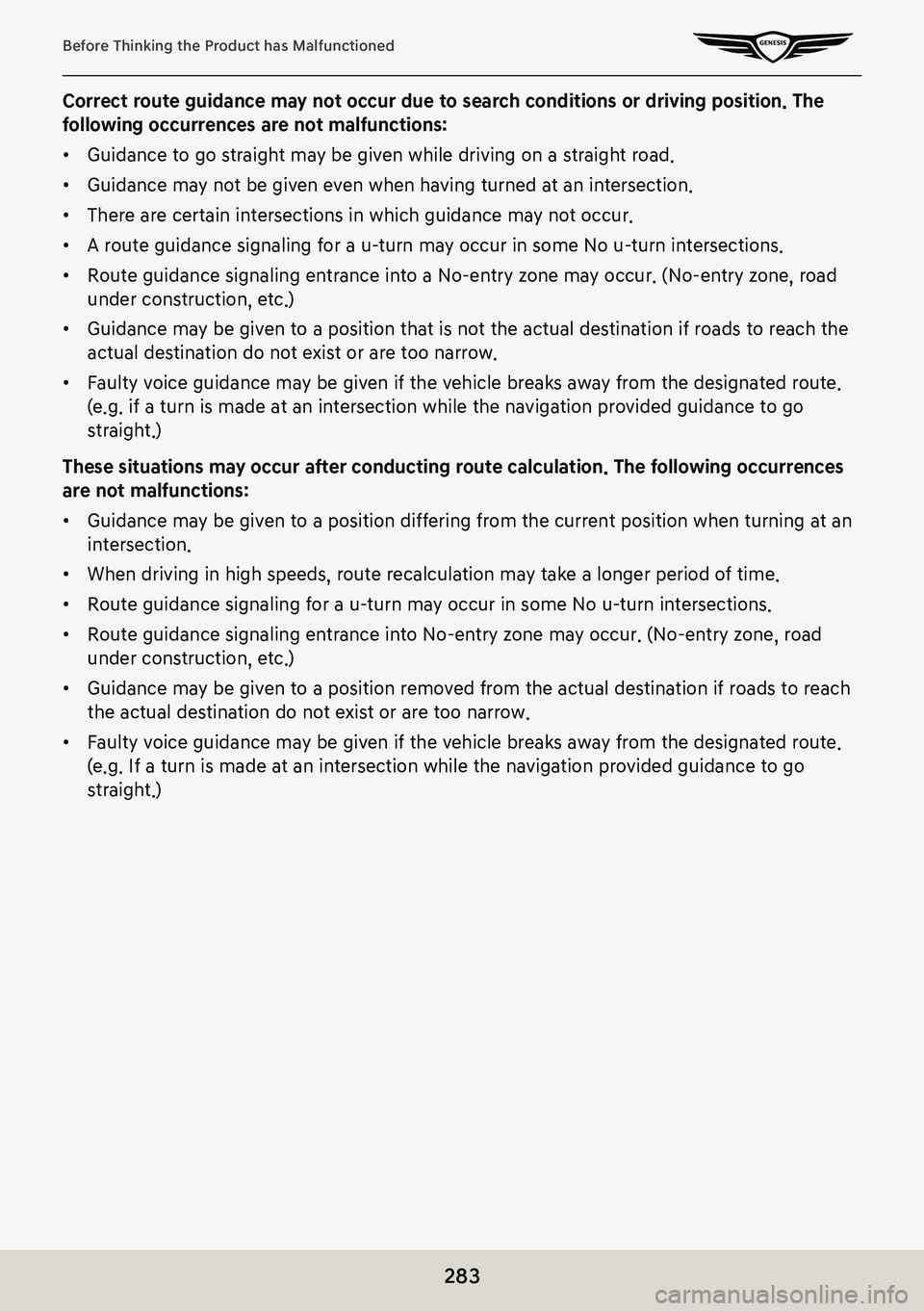
283
Before Thinking the Product has Malfunctioned
Correct route guidance may not occur due to search conditions or driving position. The
following occurrences are not malfunctions:
䠐Guidance to go straight may be given while driving on a straight road.
䠐Guidance may not be given even when having turned at an intersection.
䠐There are certain intersections in which guidance may not occur.
䠐A route guidance signaling for a u-turn may occur in some No u-turn intersections.
䠐Route guidance signaling entrance into a No-entry zone may occur. (No-entry zone, road
under construction, etc.)
䠐Guidance may be given to a position that is not the actual destination if roads to reach the
actual destination do not exist or are too narrow.
䠐Faulty voice guidance may be given if the vehicle breaks away from the designated route.
(e.g. if a turn is made at an intersection while the navigation provided guidance to go
straight.)
These situations may occur after conducting route calculation. The following occurrences
are not malfunctions:
䠐Guidance may be given to a position differing from the current position when turning at an
intersection.
䠐When driving in high speeds, route recalculation may take a longer period of time.
䠐Route guidance signaling for a u-turn may occur in some No u-turn intersections.
䠐Route guidance signaling entrance into No-entry zone may occur. (No-entry zone, road
under construction, etc.)
䠐Guidance may be given to a position removed from the actual destination if roads to reach
the actual destination do not exist or are too narrow.
䠐Faulty voice guidance may be given if the vehicle breaks away from the designated route.
(e.g. If a turn is made at an intersection while the navigation provided guidance to go
straight.)