Page 107 of 298
107
Playing USB
fiLe inforMation
Shows the information on the name, size and play time of the file currently in play.
1. Press [Menu] > [File Information] on the playing screen.
2. Press [OK].
subTiTle seTTings
Available to use for a file supporting multiple-subtitles.
Selects the subtitle displayed on the screen.
1. Press [Menu] > [Subtitle Settings] on the playing screen.
2. Set the desired option.
䠐[View Subtitle]: Activates/clears the subtitle display.
䠐[Font Size]: Sets the font size for the subtitle displayed on the screen.
Page 108 of 298
108
Playing USB
displaY seTTings
Adjusts brightness/contrast/saturation for video play.
1. Press [Menu] > [Display Settings] on the playing screen.
2. For more details, refer to the "Display settings".
sound seTTings
1. Press [Menu] > [Sound settings] on the playing screen.
2. For more details, refer to the "Sound settings".
Voice seTTings
Available to use for a file supporting multiple voices.
1. Press [Menu] > [Voice Settings] on the playing screen.
2. Select a desired voice.
Page 113 of 298
113
Playing Phone Projection
plaYing phone projec Tion
using android auTo or apple carplaY
1. Make sure only genuine USB cables are used that were provided by the mobile phone's
manufacturer.
2. Press [Android Auto] or [Apple CarPlay] on the home screen.
3. Now the features such as navigation, music and phone are ready to be used.
,noTe
䠐Before connecting your mobile phone, check whether Android Auto or Apple CarPlay is
activated in the phone projection menu.
䠐After connecting the mobile phone, the phone has to be unlocked and the d\
isclaimers
on the phone have to be accepted in order to launch Android Auto or Apple CarPlay.
䠐The screens and features displayed on the infortainment system correspond to the
screens and features provided by Google or Apple. They are subject to changes
according to the policy of the respective company.
Page 142 of 298
142
Bluetooth
cauTions upon connec Ting blueTooTh phone
䠐Before connecting the head unit with the mobile phone, check to see that the mobile
phone supports Bluetooth features.
䠐If you do not want automatic connection with your Bluetooth device, turn the Bluetooth
feature off of the Bluetooth device.
䠐Park the vehicle when pairing the head unit with the mobile phone.
䠐Some Bluetooth features may occasionally not operate properly depending on the firmware
version of your mobile phone. If such features can be operated after receiving a S/W
upgrade from your mobile phone manufacturer, unpair all devices and pair again before
use.
䠐When pairing and the head unit with the iPhone for the first time while your iPhone
is connected to the USB port with iPhone cable, error message may be displayed on
your iPhone. But, this is intended operation. You may ignore it if your iPhone has been
connected to the head unit.
Page 192 of 298
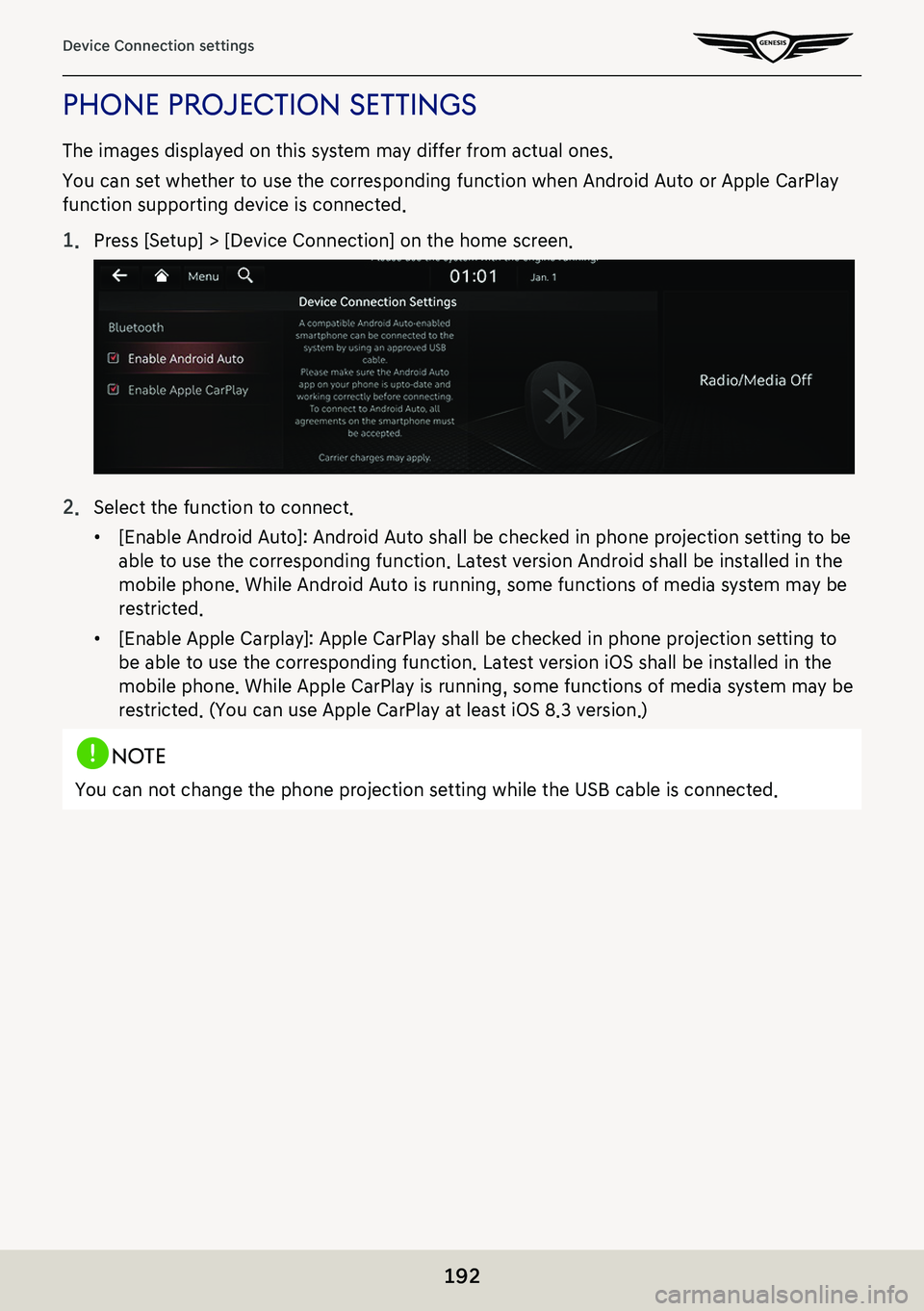
192
Device Connection settings
phone projecTion seTTings
The images displayed on this system may differ from actual ones.
You can set whether to use the corresponding function when Android Auto or Apple CarPlay
function supporting device is connected.
1. Press [Setup] > [Device Connection] on the home screen.
2. Select the function to connect.
䠐[Enable Android Auto]: Android Auto shall be checked in phone projection setting to be
able to use the corresponding function. Latest version Android shall be installed in the
mobile phone. While Android Auto is running, some functions of media system may be
restricted.
䠐[Enable Apple Carplay]: Apple CarPlay shall be checked in phone projection setting to
be able to use the corresponding function. Latest version iOS shall be installed in the
mobile phone. While Apple CarPlay is running, some functions of media system may be
restricted. (You can use Apple CarPlay at least iOS 8.3 version.)
,noTe
You can not change the phone projection setting while the USB cable is connected.
Page 206 of 298
206
Navigation settings
oThers
1. On the navigation settings screen, press [Others].
2. Press the desired item.
䠐[Previous Destinations Settings]: Sets the items related with previous destination.
䠐[Fuel Price Info.]: Sets displays fuel prices of nearby gas stations.
䠐[User Data]: Sets [Import Address Book from USB Device], [Export Address Book to USB
Device].
䠐[GPS Information]: Provides GPS information.
䠐[Reset]: Initializes user designated navigation related settings.
,noTe
䠐The amount of data available for importing to a USB device is limited based on the
number of address book items supported by the navigation system.
䠐If the data stored on the USB device uses different coordinates than those used by the
current system, the importing location may change.
䠐Please make sure that the address book have been successfully imported before use.
Page 222 of 298
![GENESIS G80 2021 Premium Navigation Manual 222
General settings
general seTTings
The images displayed on this system may differ from actual ones.
Press [Setup] > [General] on the home screen. General settings screen is displayed.
sYsTem inform GENESIS G80 2021 Premium Navigation Manual 222
General settings
general seTTings
The images displayed on this system may differ from actual ones.
Press [Setup] > [General] on the home screen. General settings screen is displayed.
sYsTem inform](/manual-img/46/35613/w960_35613-221.png)
222
General settings
general seTTings
The images displayed on this system may differ from actual ones.
Press [Setup] > [General] on the home screen. General settings screen is displayed.
sYsTem informa Tion checK and upda Te guide
sofTware informaTion
You can see the version information on software, firmware, navigation application, map and
model.
On the general settings screen, press [Software Information].
,noTe
Software information is applied differently according to the system update time point.
upda Te
For supplementation of system software, addition of new functions, and renewal of map,
update is needed.
1. Insert latest file downloaded USB to USB connector at front seat.
2. On the general settings screen, press [Software Information] > [Update].
3. Update is carried out automatically, and after completion, system automatically reboots.
,noTe
䠐This product requires regular updates for software corrections, new functions and map
updates. Updating may require up to 1 hour depending on the data size.
䠐Turning off the power or ejecting the USB during the update process may result update
failure.
Page 231 of 298
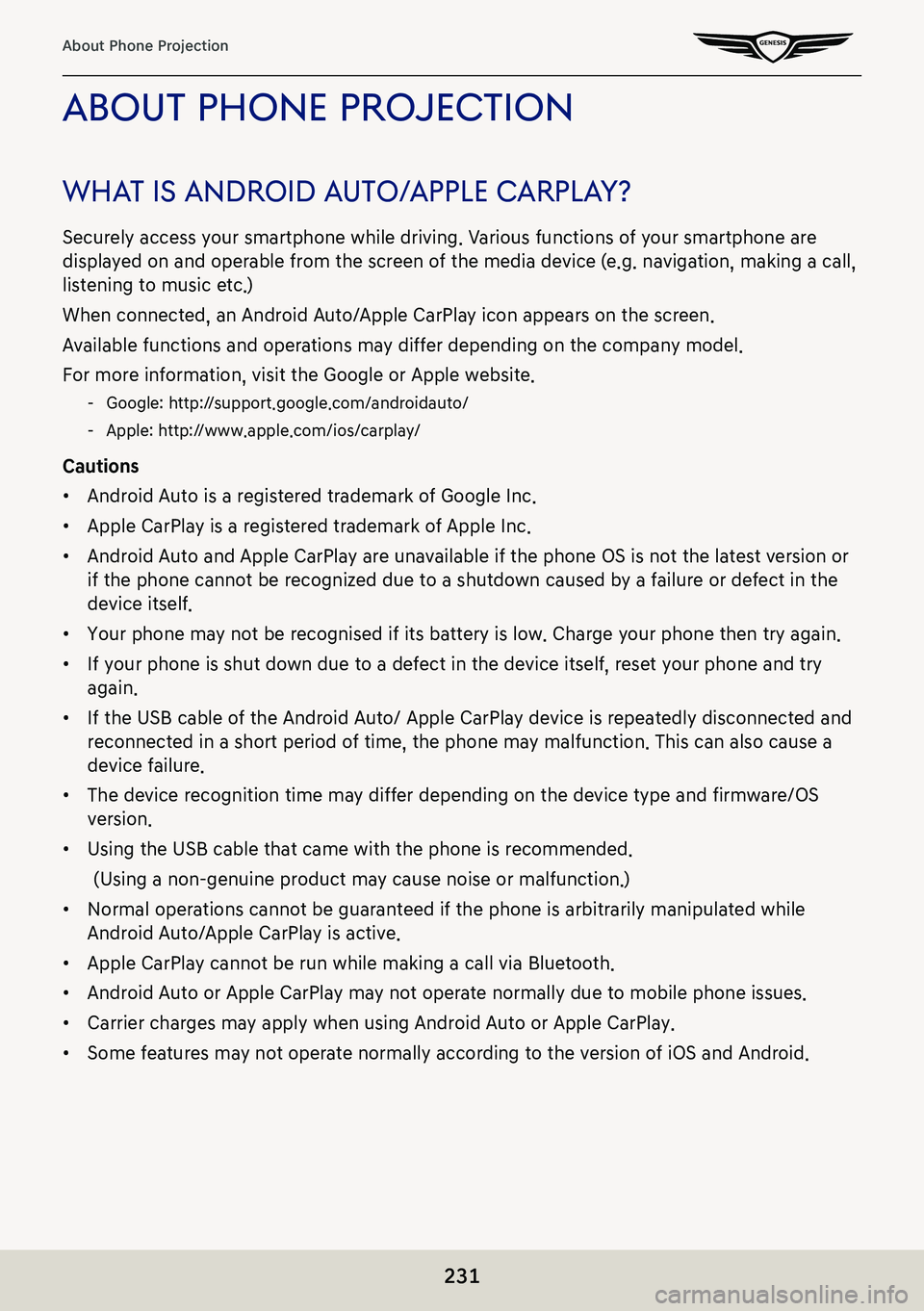
231
About Phone Projection
abouT phone projecTion
whaT is android a uTo/apple c arplaY?
Securely access your smartphone while driving. Various functions of your smartphone are
displayed on and operable from the screen of the media device (e.g. navigation, making a call,
listening to music etc.)
When connected, an Android Auto/Apple CarPlay icon appears on the screen.
Available functions and operations may differ depending on the company model.
For more information, visit the Google or Apple website.
-Google: http://support.google.com/androidauto/
-Apple: http://www.apple.com/ios/carplay/
Cautions
䠐Android Auto is a registered trademark of Google Inc.
䠐Apple CarPlay is a registered trademark of Apple Inc.
䠐Android Auto and Apple CarPlay are unavailable if the phone OS is not the latest version or
if the phone cannot be recognized due to a shutdown caused by a failure or defect in the
device itself.
䠐Your phone may not be recognised if its battery is low. Charge your phone then try again.
䠐If your phone is shut down due to a defect in the device itself, reset your phone and try
again.
䠐If the USB cable of the Android Auto/ Apple CarPlay device is repeatedly disconnected and
reconnected in a short period of time, the phone may malfunction. This can also cause a
device failure.
䠐The device recognition time may differ depending on the device type and firmware/OS
version.
䠐Using the USB cable that came with the phone is recommended.
(Using a non-genuine product may cause noise or malfunction.)
䠐Normal operations cannot be guaranteed if the phone is arbitrarily manipulated while
Android Auto/Apple CarPlay is active.
䠐Apple CarPlay cannot be run while making a call via Bluetooth.
䠐Android Auto or Apple CarPlay may not operate normally due to mobile phone issues.
䠐Carrier charges may apply when using Android Auto or Apple CarPlay.
䠐Some features may not operate normally according to the version of iOS and Android.