2021 GENESIS G80 USB
[x] Cancel search: USBPage 233 of 298
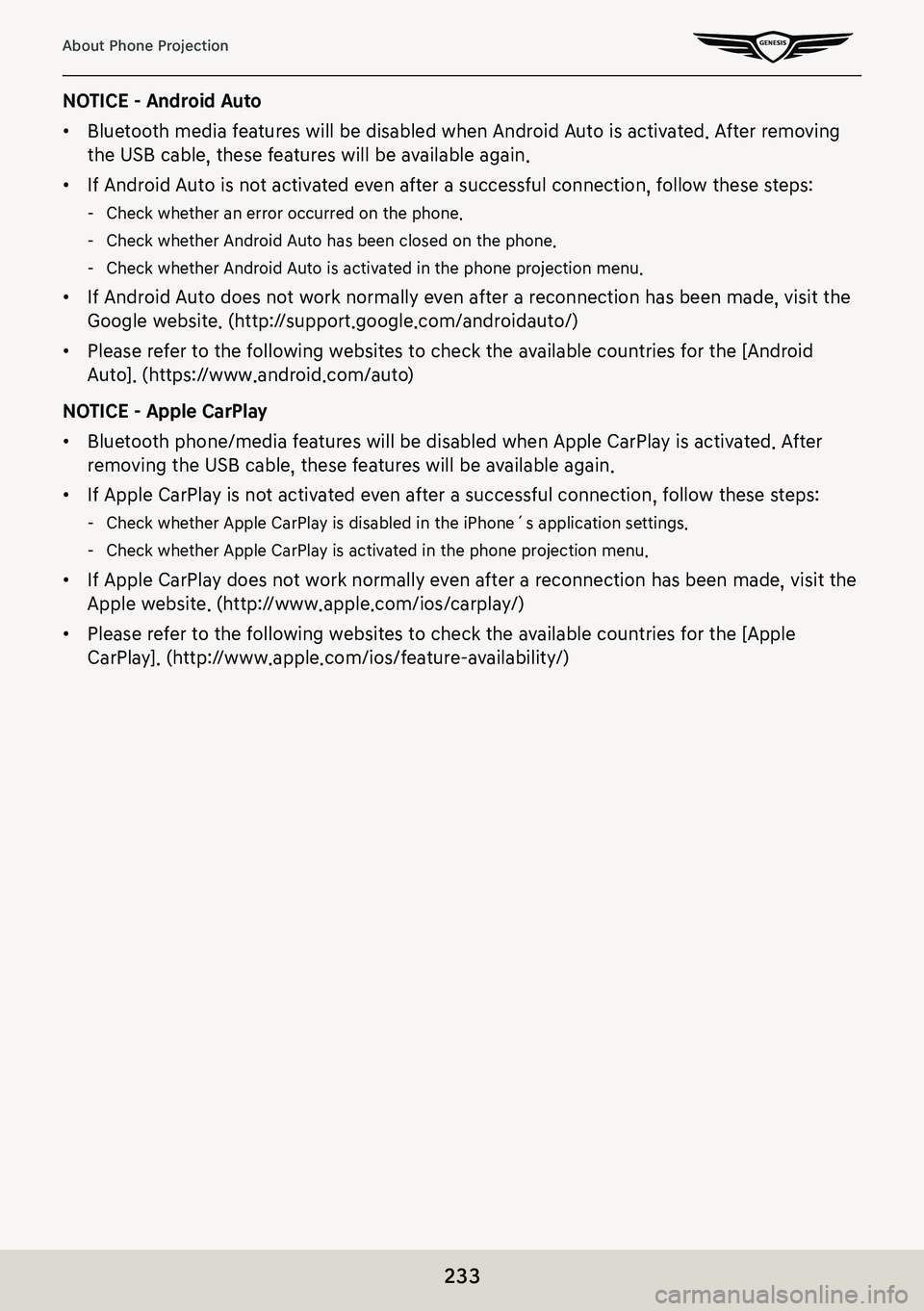
233
About Phone Projection
NOTICE - Android Auto
䠐Bluetooth media features will be disabled when Android Auto is activated. After removing
the USB cable, these features will be available again.
䠐If Android Auto is not activated even after a successful connection, follow these steps:
-Check whether an error occurred on the phone.
-Check whether Android Auto has been closed on the phone.
-Check whether Android Auto is activated in the phone projection menu.
䠐If Android Auto does not work normally even after a reconnection has been made, visit the
Google website. (http://support.google.com/androidauto/)
䠐Please refer to the following websites to check the available countries for the [Android
Auto]. (https://www.android.com/auto)
NOTICE - Apple CarPlay
䠐Bluetooth phone/media features will be disabled when Apple CarPlay is activated. After
removing the USB cable, these features will be available again.
䠐If Apple CarPlay is not activated even after a successful connection, follow these steps:
-Check whether Apple CarPlay is disabled in the iPhone´s application settings.
-Check whether Apple CarPlay is activated in the phone projection menu.
䠐If Apple CarPlay does not work normally even after a reconnection has been made, visit the
Apple website. (http://www.apple.com/ios/carplay/)
䠐Please refer to the following websites to check the available countries for the [Apple
CarPlay]. (http://www.apple.com/ios/feature-availability/)
Page 235 of 298

235
Voice Memo
a a
Moves to home screen or the previous screen.
b B
Moves to home screen.
c Menu
Displays pop-up menu of each mode.
d Mode display
Shows the mode currently in play.
e Voice memo list
It displays voice memo list.
f Voice memo control panel
It controls the functions of start/pause, end and save of voice memo.
g Display off
Turns off the screen.
Delete
It moves to the screen where you can delete a voice memo saved in the file list.
Save to USB device
It moves to the screen where you can save a voice memo saved in the file list to USB.
Storage info
It moves to the screen where you can check storage space information.
Web manual
Displays the QR code for the manual of corresponding function.
Split screen
Displays split screen selection menu.
Page 239 of 298
![GENESIS G80 2021 Premium Navigation Manual 239
Voice Memo
sa Ving a Voice memo To usb
1. Connect USB to the USB port.
2. Press [Menu] > [Save to USB Device] on the voice memo screen.
3. Press a desired item, and then press [Save].
䠐[Mark Al GENESIS G80 2021 Premium Navigation Manual 239
Voice Memo
sa Ving a Voice memo To usb
1. Connect USB to the USB port.
2. Press [Menu] > [Save to USB Device] on the voice memo screen.
3. Press a desired item, and then press [Save].
䠐[Mark Al](/manual-img/46/35613/w960_35613-238.png)
239
Voice Memo
sa Ving a Voice memo To usb
1. Connect USB to the USB port.
2. Press [Menu] > [Save to USB Device] on the voice memo screen.
3. Press a desired item, and then press [Save].
䠐[Mark All]: Selects all items.
䠐[Unmark All]: Unmarks all items.
䠐[Cancel]: Exits screen.
,no Te
䠐It can be saved to a USB memory formatted with FAT 16/32 or exFAT/NTFS.
䠐When saved to USB, a voice memo is copied to "VoiceMemo" folder and saved.
Page 245 of 298
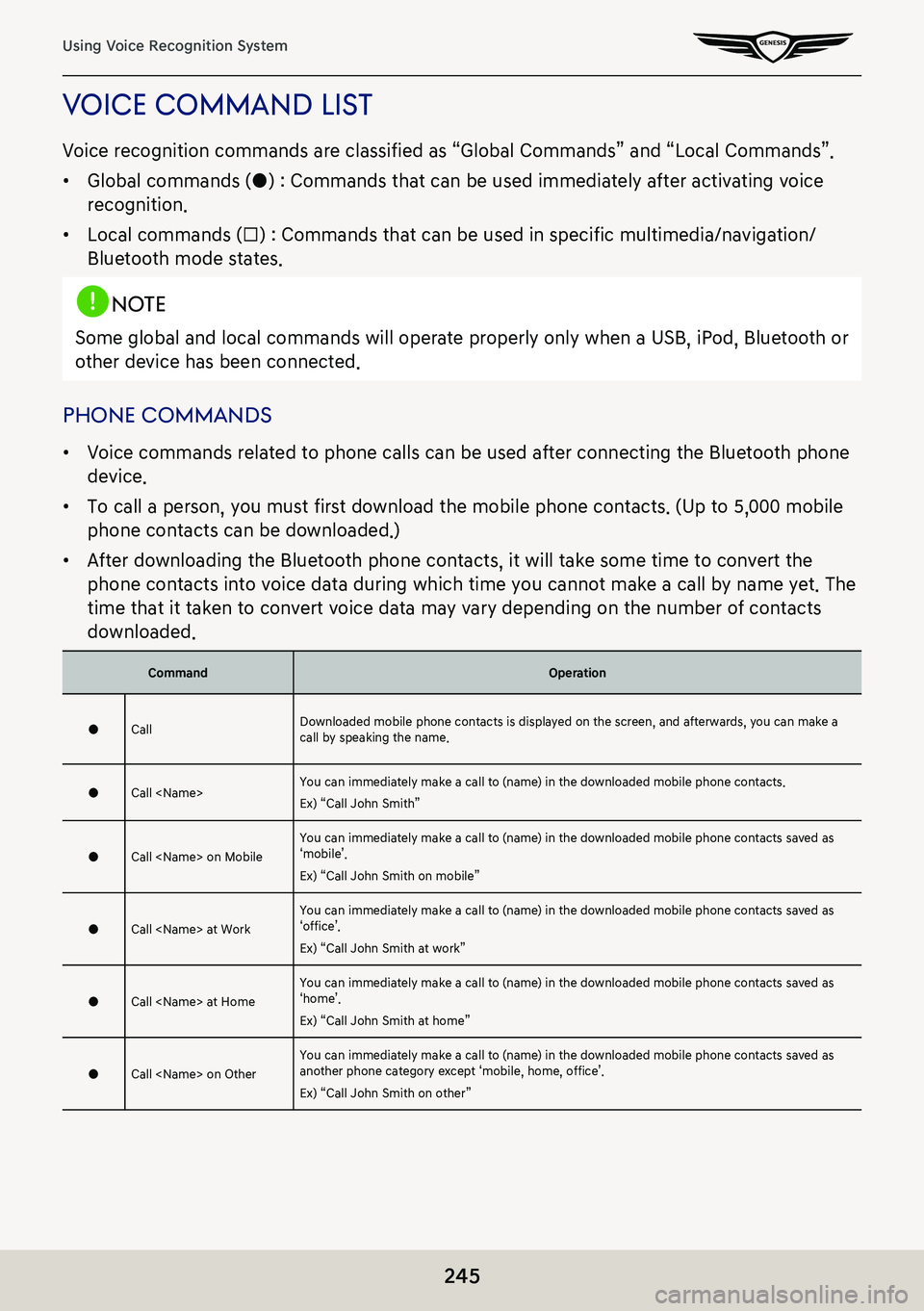
245
Using Voice Recognition System
Voice command lisT
Voice recognition commands are classified as “Global Commands” and “Local Commands”.
䠐Global commands (●) : Commands that can be used immediately after activating voice
recognition.
䠐Local commands (□) : Commands that can be used in specific multimedia/navigation/
Bluetooth mode states.
,noTe
Some global and local commands will operate properly only when a USB, iPod, Bluetooth or
other device has been connected.
phone commands
䠐Voice commands related to phone calls can be used after connecting the Bluetooth phone
device.
䠐To call a person, you must first download the mobile phone contacts. (Up to 5,000 mobile
phone contacts can be downloaded.)
䠐After downloading the Bluetooth phone contacts, it will take some time to convert the
phone contacts into voice data during which time you cannot make a call by name yet. The
time that it taken to convert voice data may vary depending on the number of contacts
downloaded.
CommandOperation
●CallDownloaded mobile phone contacts is displayed on the screen, and afterwards, you can make a call by speaking the name.
●Call
Ex) “Call John Smith”
●Call
Ex) “Call John Smith on mobile”
●Call
Ex) “Call John Smith at work”
●Call
Ex) “Call John Smith at home”
●Call
Ex) “Call John Smith on other”
Page 280 of 298
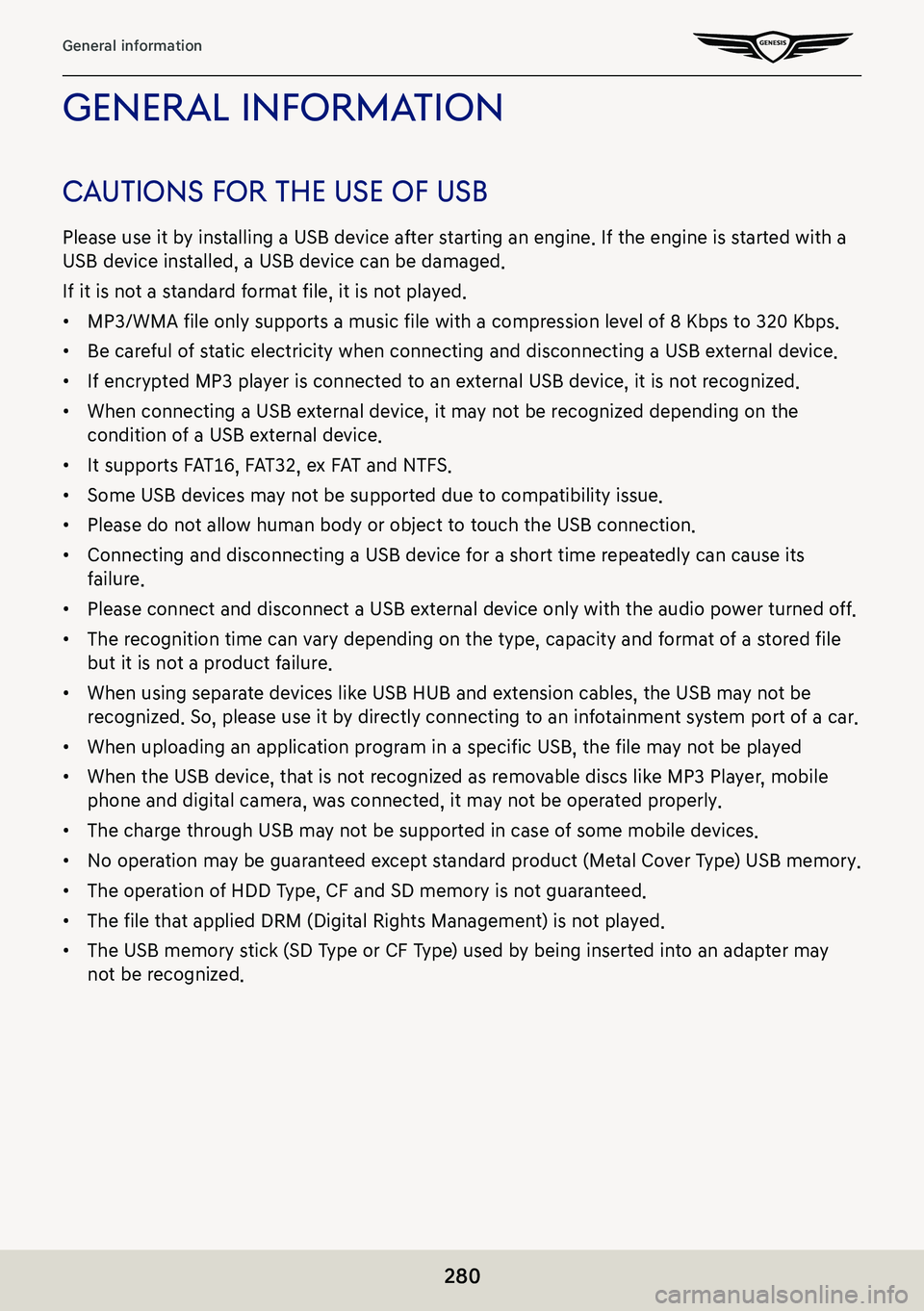
280
General information
general informaTion
cauTions for The use of usb
Please use it by installing a USB device after starting an engine. If the engine is started with a
USB device installed, a USB device can be damaged.
If it is not a standard format file, it is not played.
䠐MP3/WMA file only supports a music file with a compression level of 8 Kbps to 320 Kbps.
䠐Be careful of static electricity when connecting and disconnecting a USB external device.
䠐If encrypted MP3 player is connected to an external USB device, it is not recognized.
䠐When connecting a USB external device, it may not be recognized depending on the
condition of a USB external device.
䠐It supports FAT16, FAT32, ex FAT and NTFS.
䠐Some USB devices may not be supported due to compatibility issue.
䠐Please do not allow human body or object to touch the USB connection.
䠐Connecting and disconnecting a USB device for a short time repeatedly can cause its
failure.
䠐Please connect and disconnect a USB external device only with the audio power turned off.
䠐The recognition time can vary depending on the type, capacity and format of a stored file
but it is not a product failure.
䠐When using separate devices like USB HUB and extension cables, the USB may not be
recognized. So, please use it by directly connecting to an infotainment system port of a car.
䠐When uploading an application program in a specific USB, the file may not be played
䠐When the USB device, that is not recognized as removable discs like MP3 Player, mobile
phone and digital camera, was connected, it may not be operated properly.
䠐The charge through USB may not be supported in case of some mobile devices.
䠐No operation may be guaranteed except standard product (Metal Cover Type) USB memory.
䠐The operation of HDD Type, CF and SD memory is not guaranteed.
䠐The file that applied DRM (Digital Rights Management) is not played.
䠐The USB memory stick (SD Type or CF Type) used by being inserted into an adapter may
not be recognized.
Page 281 of 298
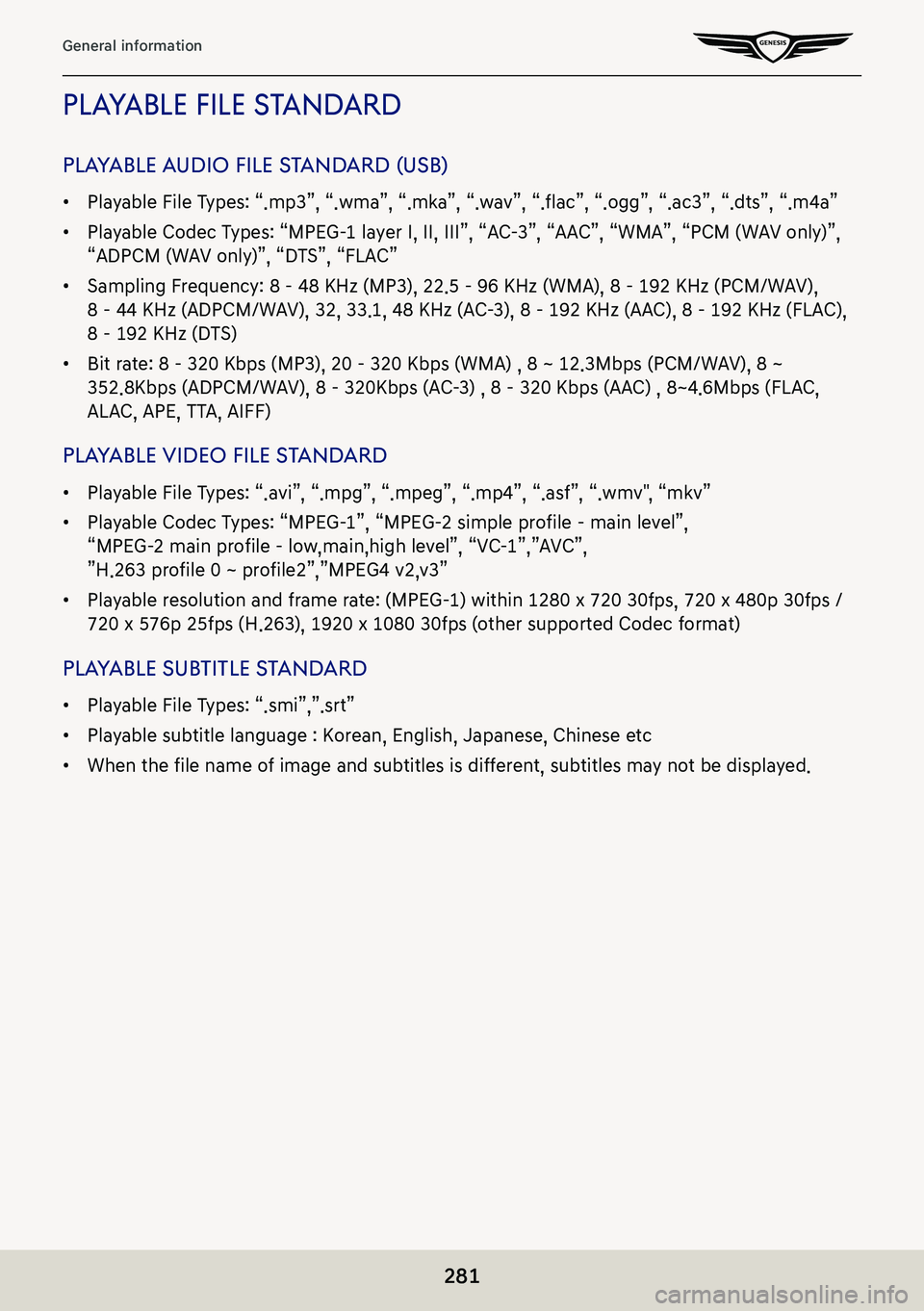
281
General information
pLayaBLe fiLe Standard
pLayaBLe audio fiLe S tandard (uSB)
䠐Playable File Types: “.mp3”, “.wma”, “.mka”, “.wav”, “.flac”, “.ogg”, “.ac3”, “.dts”, “.m4a”
䠐Playable Codec Types: “MPEG-1 layer I, II, III”, “AC-3”, “AAC”, “WMA”, “PCM (WAV only)”,
“ADPCM (WAV only)”, “DTS”, “FLAC”
䠐Sampling Frequency: 8 - 48 KHz (MP3), 22.5 - 96 KHz (WMA), 8 - 192 KHz (PCM/WAV),
8 - 44 KHz (ADPCM/WAV), 32, 33.1, 48 KHz (AC-3), 8 – 192 KHz (AAC), 8 - 192 KHz (FLAC),
8 - 192 KHz (DTS)
䠐Bit rate: 8 - 320 Kbps (MP3), 20 - 320 Kbps (WMA) , 8 ~ 12.3Mbps (PCM/WAV), 8 ~
352.8Kbps (ADPCM/WAV), 8 – 320Kbps (AC-3) , 8 - 320 Kbps (AAC) , 8~4.6Mbps (FLAC,
ALAC, APE, TTA, AIFF)
pLayaBLe video fiLe S tandard
䠐Playable File Types: “.avi”, “.mpg”, “.mpeg”, “.mp4”, “.asf”, “.wmv", “mkv”
䠐Playable Codec Types: “MPEG-1”, “MPEG-2 simple profile – main level”,
“MPEG-2 main profile – low,main,high level”, “VC-1”,”AVC”,
”H.263 profile 0 ~ profile2”,”MPEG4 v2,v3”
䠐Playable resolution and frame rate: (MPEG-1) within 1280 x 720 30fps, 720 x 480p 30fps /
720 x 576p 25fps (H.263), 1920 x 1080 30fps (other supported Codec format)
plaYable sub TiTle sTandard
䠐Playable File Types: “.smi”,”.srt”
䠐Playable subtitle language : Korean, English, Japanese, Chinese etc
䠐When the file name of image and subtitles is different, subtitles may not be displayed.
Page 284 of 298
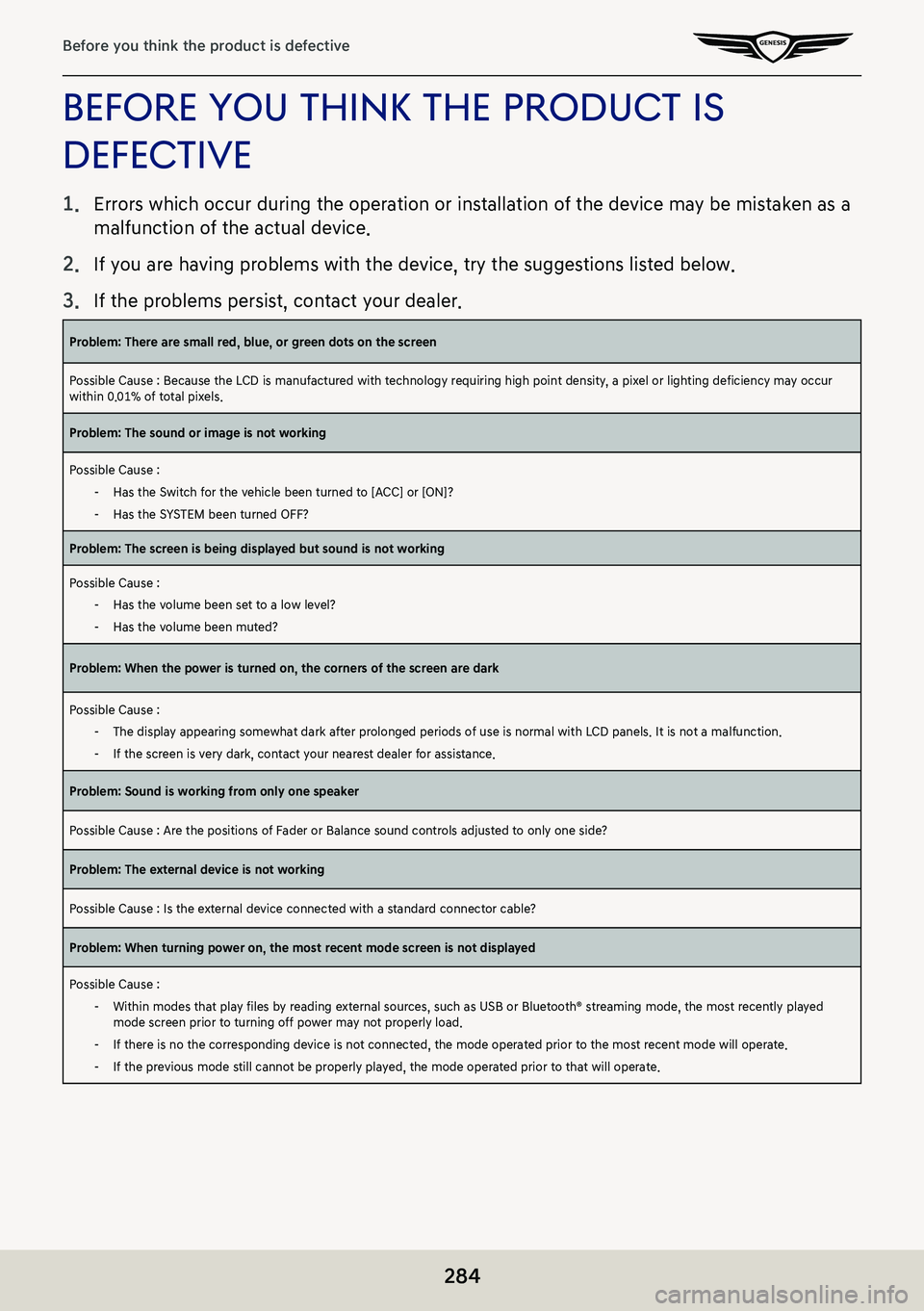
284
Before you think the product is defective
before You ThinK The producT is
defecTiVe
1. Errors which occur during the operation or installation of the device may be mistaken as a
malfunction of the actual device.
2.
If you are having problems with the device, try the suggestions listed below.
3.
If the problems persist, contact your dealer.
Problem: There are small red, blue, or green dots on the screen
Possible Cause : Because the LCD is manufactured with technology requiring high point density, a pixel or lighting deficiency may occur within 0.01% of total pixels.
Problem: The sound or image is not working
Possible Cause :
-Has the Switch for the vehicle been turned to [ACC] or [ON]?
-Has the SYSTEM been turned OFF?
Problem: The screen is being displayed but sound is not working
Possible Cause :
-Has the volume been set to a low level?
-Has the volume been muted?
Problem: When the power is turned on, the corners of the screen are dark
Possible Cause :
-The display appearing somewhat dark after prolonged periods of use is normal with LCD panels. It is not a malfunction.
-If the screen is very dark, contact your nearest dealer for assistance.
Problem: Sound is working from only one speaker
Possible Cause : Are the positions of Fader or Balance sound controls adjusted to only one side?
Problem: The external device is not working
Possible Cause : Is the external device connected with a standard connector cable?
Problem: When turning power on, the most recent mode screen is not displayed
Possible Cause :
-Within modes that play files by reading external sources, such as USB or Bluetooth® streaming mode, the most recently played mode screen prior to turning off power may not properly load.
-If there is no the corresponding device is not connected, the mode operated prior to the most recent mode will operate.
-If the previous mode still cannot be properly played, the mode operated prior to that will operate.
Page 286 of 298
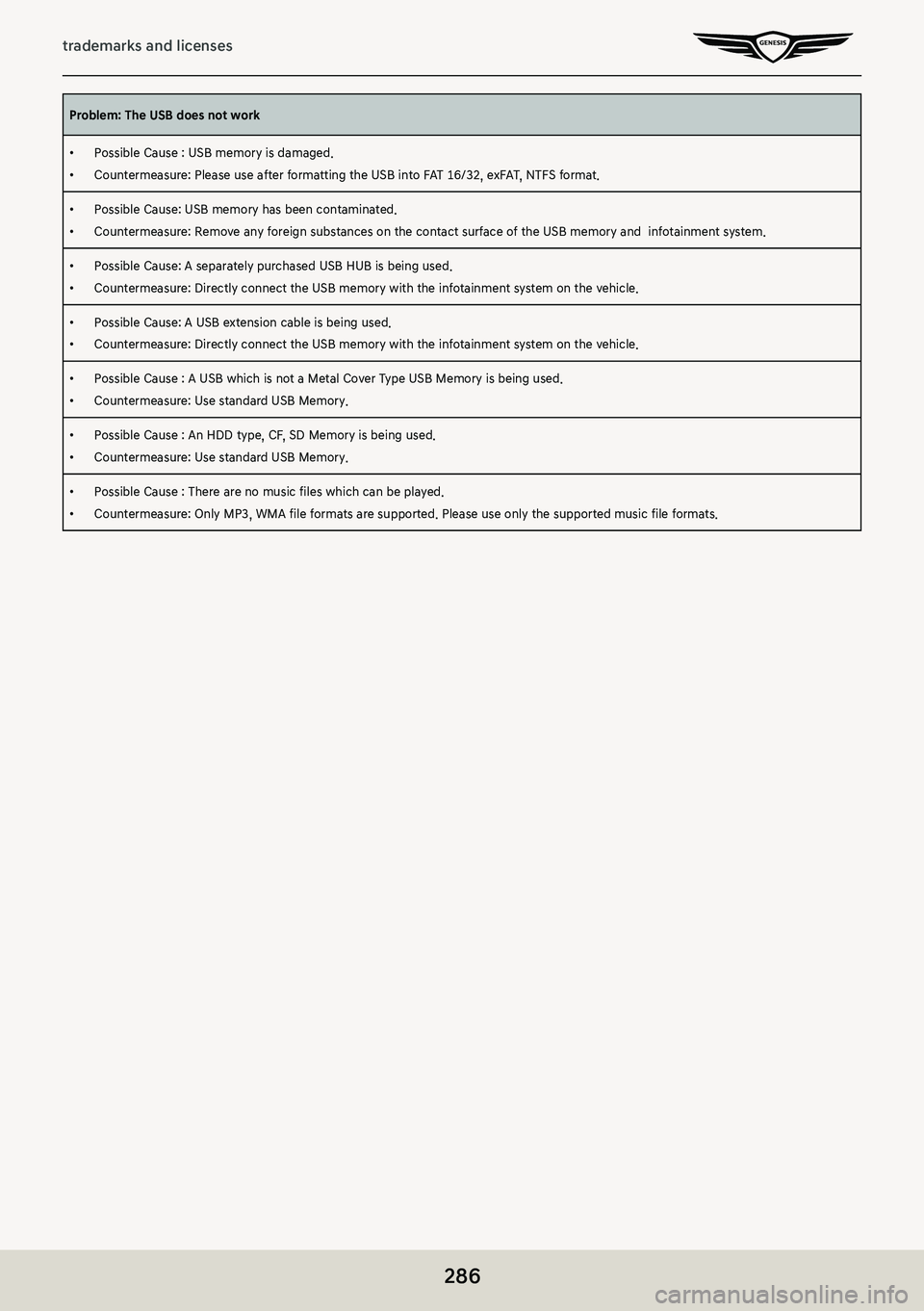
286
trademarks and licenses
Problem: The USB does not work
䠐Possible Cause : USB memory is damaged.
䠐Countermeasure: Please use after formatting the USB into FAT 16/32, exFAT, NTFS format.
䠐Possible Cause: USB memory has been contaminated.
䠐Countermeasure: Remove any foreign substances on the contact surface of the USB memory and infotainment system.
䠐Possible Cause: A separately purchased USB HUB is being used.
䠐Countermeasure: Directly connect the USB memory with the infotainment system on the vehicle.
䠐Possible Cause: A USB extension cable is being used.
䠐Countermeasure: Directly connect the USB memory with the infotainment system on the vehicle.
䠐Possible Cause : A USB which is not a Metal Cover Type USB Memory is being used.
䠐Countermeasure: Use standard USB Memory.
䠐Possible Cause : An HDD type, CF, SD Memory is being used.
䠐Countermeasure: Use standard USB Memory.
䠐Possible Cause : There are no music files which can be played.
䠐Countermeasure: Only MP3, WMA file formats are supported. Please use only the supported music file formats.