Page 42 of 298
42
Activating Navigation
ediTing regisTered mY places
1. Press [Menu] > [Destination] > [Address Book] on the map screen.
2. Press [My places] on address book screen.
3. Press [Menu] > [Edit].
4. Select an item to edit.
5. Select and edit a desired item.
䠐[Name]: After editing the name, press [OK].
䠐[Display Icon on Map]: Sets a symbol to specify on the map screen.
䠐[Favorites]: Changes the address book.
6. Press [Save].
Page 49 of 298
![GENESIS G80 2021 Premium Navigation Manual 49
Setting Destinations for Navigation
4. Select the desired item.
䠐[Set as Destination]: Sets the destination.
䠐[Add Waypoint]: Adds waypoint after setting destination.
䠐[Save]: Adds the loc GENESIS G80 2021 Premium Navigation Manual 49
Setting Destinations for Navigation
4. Select the desired item.
䠐[Set as Destination]: Sets the destination.
䠐[Add Waypoint]: Adds waypoint after setting destination.
䠐[Save]: Adds the loc](/manual-img/46/35613/w960_35613-48.png)
49
Setting Destinations for Navigation
4. Select the desired item.
䠐[Set as Destination]: Sets the destination.
䠐[Add Waypoint]: Adds waypoint after setting destination.
䠐[Save]: Adds the location to address book menu.
䠐[Nearby POIs]: Sets to display the POI category on the map screen.
䠐[Parking]: Displays the parking lot around the destination.
䠐[Call]: Makes a phone call. If no phone number is saved or Bluetooth is not connected,
the call is not available.
䠐[Display off]: Turns off the screen.
䠐[Web Manual]: Displays the QR code for the manual of corresponding function.
䠐[Split screen]: Displays split screen selection menu.
5. Press [Set as Destination].
6. Press a desired route. (Recommended, Alternate)
䠐[Recommended]: Guides the optimal route to the destination by considering the real-
time traffic information, distance and cost.
䠐[Alternate]: Guides the alternate route to the destination.
7. Start guidance.
,no Te
When the destination is not set, press [g] at the bottom of the map screen to move to
search screen.
Page 55 of 298
55
Setting Destinations for Navigation
seTTing desTinaTions Via scroll
Sets a destination on the currently displayed map.
1. Select a desired location or push touchpad to up/down/left/right on the map screen. The
location is specified at the center of map.
2. Refer to the step 4 to 6 of "Setting Destinations by Search" for follow-up actions.
,noTe
䠐If the map is moved by scroll, the map is fixed and not moving even when the vehicle
moves. Press [MAP] button on the head unit to return to the map of the current position.
䠐You can set the option that the map is automatically return to the current position after
a certain time period. Press [Setup] > [Navigation] > [Display] and check the box of
[Automatically Re-center Map].
䠐When the map is moved by scrolling, the location name is specified at the top of screen.
Page 64 of 298
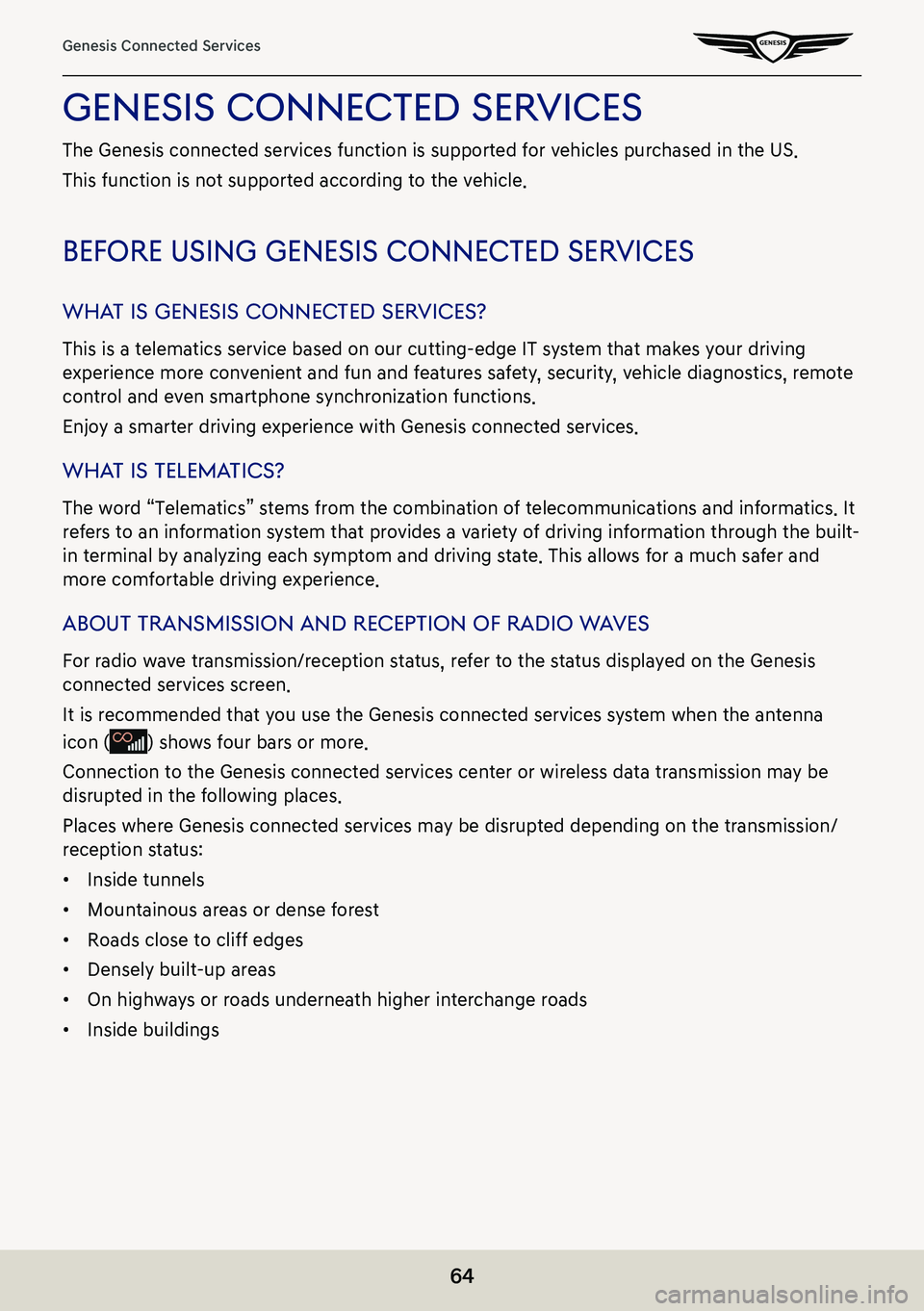
64
Genesis Connected Services
genesis connecTed serVices
The Genesis connected services function is supported for vehicles purchased in the US.
This function is not supported according to the vehicle.
before using genesis connec Ted serVices
whaT is genesis connec Ted serVices?
This is a telematics service based on our cutting-edge IT system that makes your driving
experience more convenient and fun and features safety, security, vehicle diagnostics, remote
control and even smartphone synchronization functions.
Enjoy a smarter driving experience with Genesis connected services.
whaT is Telema Tics?
The word “Telematics” stems from the combination of telecommunications and informatics. It
refers to an information system that provides a variety of driving information through the built-
in terminal by analyzing each symptom and driving state. This allows for a much safer and
more comfortable driving experience.
abouT Transmission and recepTion of radio w aVes
For radio wave transmission/reception status, refer to the status displayed on the Genesis
connected services screen.
It is recommended that you use the Genesis connected services system when the antenna
icon () shows four bars or more.
Connection to the Genesis connected services center or wireless data transmission may be
disrupted in the following places.
Places where Genesis connected services may be disrupted depending on the transmission/
reception status:
䠐Inside tunnels
䠐Mountainous areas or dense forest
䠐Roads close to cliff edges
䠐Densely built-up areas
䠐On highways or roads underneath higher interchange roads
䠐Inside buildings
Page 74 of 298
74
Genesis Connected Services
car c are
Monthly Vehicle Health Report
You can begin receiving a comprehensive diagnostic evaluation involving most aspects of your
vehicle’s performance. (e.g., systems check, mileage attained, upcoming maintenance, etc.)
Automatic Diagnostics Trouble Code Notification
When owners receive a vehicle trouble code notification, this feature provides an explanation.
Through a combination of in-vehicle display alerts and guided voice messages, the owner will
learn what to do next.
Maintenance Alert
This feature helps you keep your vehicle in optimum running order by notifying you in advance
of regularly scheduled maintenance intervals.
Notification is made via your choice of text messaging or email.
Page 80 of 298
80
Traffic
traffiC
The current traffic/road event information is basically displayed on the traffic information list.
1. Press [HD Radio Data] > [Traffic] on the home screen.
䠐[On Route]: Displays the traffic information on route when the route is set.
2. If you want to check the various traffic information, Press [Menu] > [Category] to search for
category. (Accidents, Road Construction, etc)
3. Press the traffic list to display the detailed information.
,noTe
This feature may not be reflected depending on condition.
Page 82 of 298
82
Fuel Prices
fuel prices
finding gaS Station
1. Press [HD Radio Data] > [Fuel Prices] on the home screen. The fuel prices list is displayed
on the screen.
䠐[All]: Displays all gas stations.
䠐[Brand]: Displays gas stations by brand.
䠐[Fuel Type]: Displays gas stations by fuel type.
䠐[Favorites]: Moves to the favorites menu.
2. Press [Go].
,no Te
䠐Within 50 miles, a maximum of 250 items can be displayed.
䠐Press [Update], to display the added fuel prices list.
Page 87 of 298
![GENESIS G80 2021 Premium Navigation Manual 87
Driver Assistance
driVer assisTance
1. Press [Driver assistance] on the vehicle settings screen.
2. Press the desired item.
smar T cruise conTrol
You can set whether to use the detailed settings of GENESIS G80 2021 Premium Navigation Manual 87
Driver Assistance
driVer assisTance
1. Press [Driver assistance] on the vehicle settings screen.
2. Press the desired item.
smar T cruise conTrol
You can set whether to use the detailed settings of](/manual-img/46/35613/w960_35613-86.png)
87
Driver Assistance
driVer assisTance
1. Press [Driver assistance] on the vehicle settings screen.
2. Press the desired item.
smar T cruise conTrol
You can set whether to use the detailed settings of the smart cruise control system.
䠐[Based on Drive Mode]: Adjusts the SCC system settings based on the drive mode selected.
䠐[Based on Driving Style]: Automatically adjusts the SCC settings based on driving style.
䠐[View Driving Style Analysis]: Shows the learned distance between vehicles. This value can
be changed manually.
driVing conVenience
You can set whether to use the detailed settings of the driving assistance system.
䠐[Highway Driving Assist]: Assists driving in a highway according to the set speed and
distance to the leading vehicle while keeping the vehicle centered in the lane.
䠐[Highway Lane Change Assist]: Assists lane changes on a highway when the driver uses the
turn signal.
䠐[Highway Auto Speed Change]: Automatically adjusts the vehicle speed on highways based
on navigation data.
speed limiT
You can set the speed limit warning.
䠐[Speed Limit Assist]: Adjusts the vehicle speed based on the current speed limit of the road.
䠐[Speed Limit Warning]: Displays the current speed limit of the road.
䠐[Off]: Disables speed limit function.