Page 25 of 298
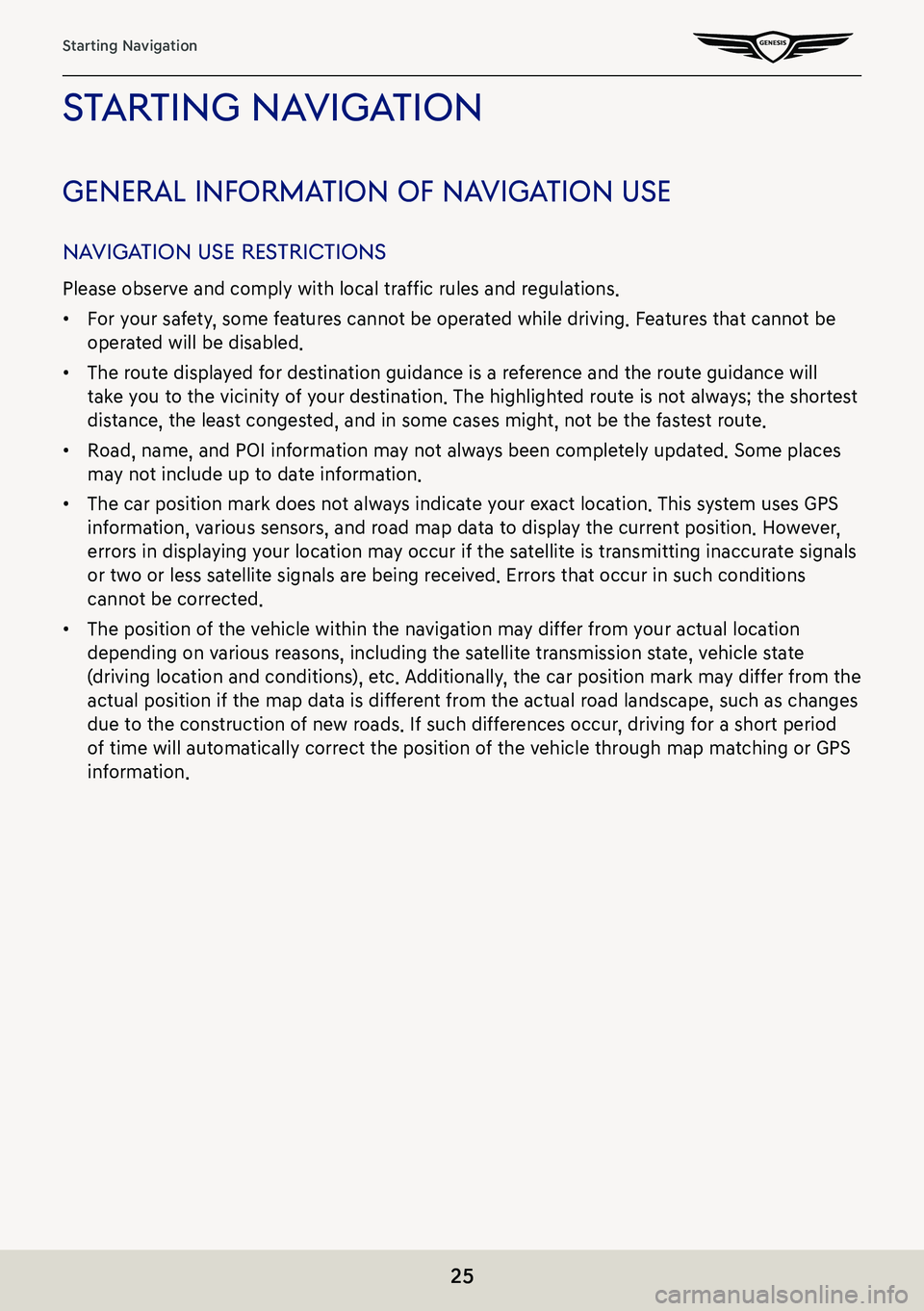
25
Starting Navigation
sTar Ting na VigaTion
general informa Tion of naVigaTion use
naViga Tion use res TricTions
Please observe and comply with local traffic rules and regulations.
䠐For your safety, some features cannot be operated while driving. Features that cannot be
operated will be disabled.
䠐The route displayed for destination guidance is a reference and the route guidance will
take you to the vicinity of your destination. The highlighted route is not always; the shortest
distance, the least congested, and in some cases might, not be the fastest route.
䠐Road, name, and POI information may not always been completely updated. Some places
may not include up to date information.
䠐The car position mark does not always indicate your exact location. This system uses GPS
information, various sensors, and road map data to display the current position. However,
errors in displaying your location may occur if the satellite is transmitting inaccurate signals
or two or less satellite signals are being received. Errors that occur in such conditions
cannot be corrected.
䠐The position of the vehicle within the navigation may differ from your actual location
depending on various reasons, including the satellite transmission state, vehicle state
(driving location and conditions), etc. Additionally, the car position mark may differ from the
actual position if the map data is different from the actual road landscape, such as changes
due to the construction of new roads. If such differences occur, driving for a short period
of time will automatically correct the position of the vehicle through map matching or GPS
information.
Page 27 of 298
27
Map Screen Composition
map screen composiTion
a B
Moves to home screen.
b Map view
Sets the view mode of navigation map.
GPS reception status display
䠐Reception: Specified in color
䠐Reception failure: Specified in grey color
䠐GPS reception may not be displayed on any map view mode.
c Map scale display
Switches to a desired scale.
d Navigation volume
Sets the volume of voice guidance of navigation.
e Menu
Opens the pop-up menu.
Page 28 of 298
![GENESIS G80 2021 Premium Navigation Manual 28
Map Screen Composition
f Stop route/Resume route
䠐Stop or resume the navigation to the current set destination.
䠐Press and hold [Pause Route] on the map screen to cancel the currently set des GENESIS G80 2021 Premium Navigation Manual 28
Map Screen Composition
f Stop route/Resume route
䠐Stop or resume the navigation to the current set destination.
䠐Press and hold [Pause Route] on the map screen to cancel the currently set des](/manual-img/46/35613/w960_35613-27.png)
28
Map Screen Composition
f Stop route/Resume route
䠐Stop or resume the navigation to the current set destination.
䠐Press and hold [Pause Route] on the map screen to cancel the currently set destination.
g Estimated arrival time and remaining distance
Displays the remaining distance, the required time and the estimated time to arrive the
destination.
h Current location and destination name display
Displays the current location and the destination name.
i Vehicle position mark
Shows the current vehicle position and the direction of vehicle movement.
j Route display
A route from the current vehicle position to the set current destination is displayed.
k TBT (Turn By Turn)
Turns the TBT (Turn By Turn) on/off.
䠐Displays distance and direction information for the upcoming TBT (Turn By Turn) when
the route is activated.
䠐Displays compass screen when the route is deactivated.
l Route
Changes the route conditions when a route is set.
Destination
Shows various menu to search destination.
Display traffic
Sets whether to display traffic information.
Nearby POIs
Searches the surrounding area.
Save
Saves the current location in address book.
Navigation settings
Moves to navigation settings.
Display off
Turns off the screen.
Web manual
Displays the QR code for the manual of corresponding function.
Split screen
Displays split screen selection menu.
Page 30 of 298
30
Activating Navigation
changing map View
The map is displayed based on the vehicle direction or the north direction.
Map view change is available by pressing []/[]/[]/[]/[] pop-up on the map screen.
䠐[] (2D heading up): The map displays always showing the vehicle’s direction as
proceeding towards the top of the screen.
䠐[] (2D north up): The map displays always pointing north, regardless of the direction of
the vehicle is moving.
䠐[] (3D map): The map displays always the basic outline and details of the surrounding
roads and general area.
䠐[] (Neon white): The map displays buildings in 3D neon white.
䠐[] (Neon): The map displays buildings in 3D neon.
Page 34 of 298
34
Activating Navigation
preVious desTinaTions seTTings
When the navigation starts, pop-up display of previous and favorite destinations automatically
opens for approx. 10 seconds.
During the opening, pressing a destination and selecting a desired route start the guidance.
(Available only when no route is set.)
䠐[Frequently Visited Points]: Shows frequently visited destinations.
䠐[Previous Destinations]: Shows previous destinations.
䠐[Deactivate this pop-up]: Sets to display the pop-up of previous destinations.
Page 35 of 298
35
Activating Navigation
regisTering loca Tion
The current vehicle locations can be registered.
1. Press [Menu] > [Save] on the map screen.
2. Press a desired item.
䠐[Name]: After editing the name, press [OK].
䠐[Display Icon on Map]: Sets a symbol to specify on the map screen.
䠐[Favorite]: Selects a desired favorite.
3. Press [Save].
,noTe
Press [Menu] > [Destination] > [Address Book] to check the registered location.
Page 36 of 298
36
Activating Navigation
poi
seTTing poi displaY
Sets to display the POI category on the map screen.
1. Press [Menu] > [Nearby POIs] > [POI Display Setting] on the map screen.
2. Select a facility to mark on the map.
Page 39 of 298
39
Activating Navigation
ediTing faV oriTe
1. Press [Menu] > [Destination] > [Address Book] > [Favorite Places] > [Menu] > [Edit] on the
map screen.
2. Select an item to edit. (Ex: Home)
3. Select and edit a desired item.
䠐[Display Icon on Map]: Sets a symbol to specify on the map screen.
䠐[Favorites]: Selects a desired favorite.
4. Press [Save].