Page 244 of 298
244
Using Voice Recognition System
abouT Voice command “help”
1. Press the [i] button on the steering wheel remote control.
2. If you hear a beep sound after voice guidance, say “Help”. The available commands are
displayed on the screen.
3. Select or say the displayed command on the screen.
Page 245 of 298
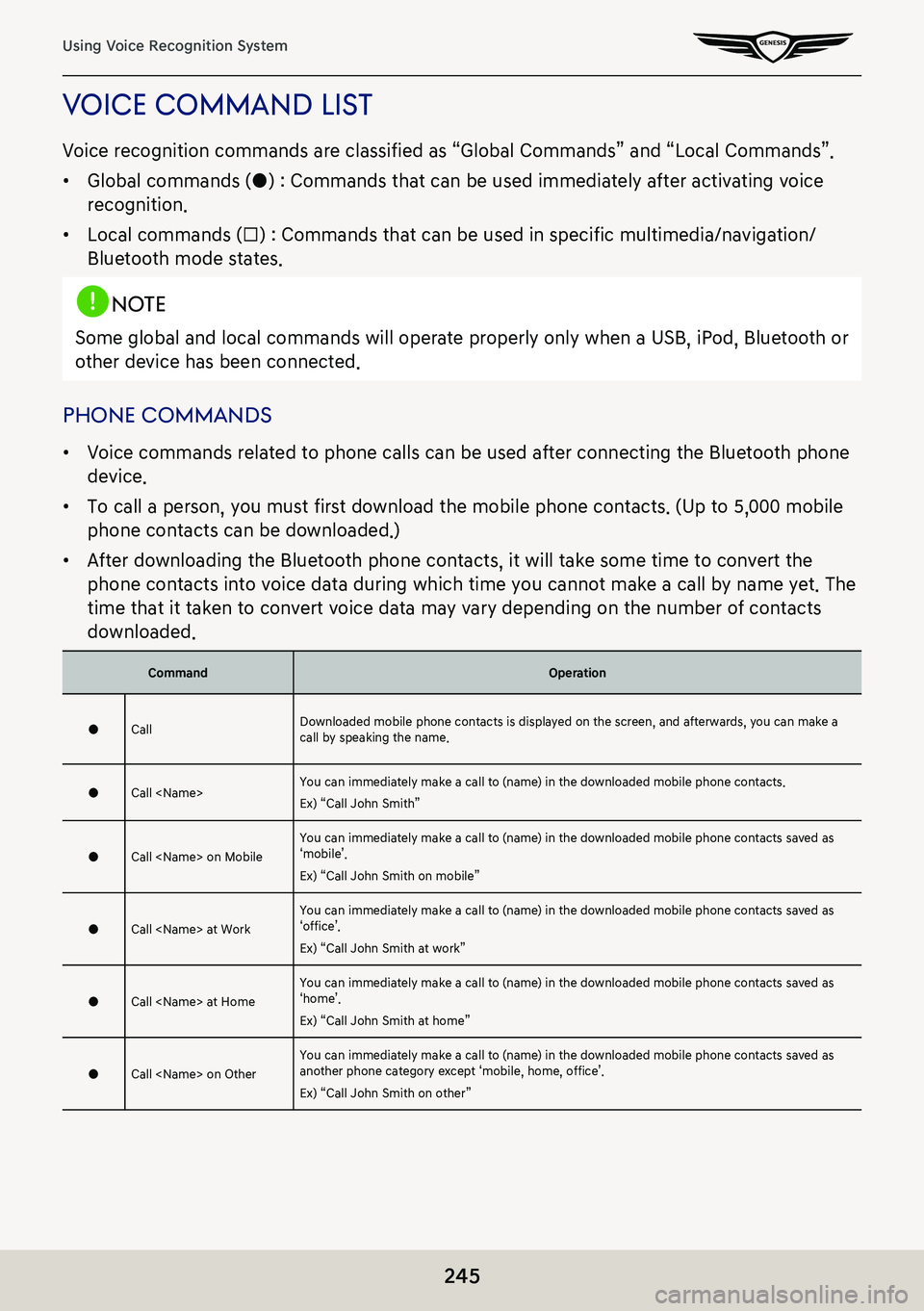
245
Using Voice Recognition System
Voice command lisT
Voice recognition commands are classified as “Global Commands” and “Local Commands”.
䠐Global commands (●) : Commands that can be used immediately after activating voice
recognition.
䠐Local commands (□) : Commands that can be used in specific multimedia/navigation/
Bluetooth mode states.
,noTe
Some global and local commands will operate properly only when a USB, iPod, Bluetooth or
other device has been connected.
phone commands
䠐Voice commands related to phone calls can be used after connecting the Bluetooth phone
device.
䠐To call a person, you must first download the mobile phone contacts. (Up to 5,000 mobile
phone contacts can be downloaded.)
䠐After downloading the Bluetooth phone contacts, it will take some time to convert the
phone contacts into voice data during which time you cannot make a call by name yet. The
time that it taken to convert voice data may vary depending on the number of contacts
downloaded.
CommandOperation
●CallDownloaded mobile phone contacts is displayed on the screen, and afterwards, you can make a call by speaking the name.
●Call You can immediately make a call to (name) in the downloaded mobile phone contacts.
Ex) “Call John Smith”
●Call on MobileYou can immediately make a call to (name) in the downloaded mobile phone contacts saved as ‘mobile’.
Ex) “Call John Smith on mobile”
●Call at WorkYou can immediately make a call to (name) in the downloaded mobile phone contacts saved as ‘office’.
Ex) “Call John Smith at work”
●Call at HomeYou can immediately make a call to (name) in the downloaded mobile phone contacts saved as ‘home’.
Ex) “Call John Smith at home”
●Call on OtherYou can immediately make a call to (name) in the downloaded mobile phone contacts saved as another phone category except ‘mobile, home, office’.
Ex) “Call John Smith on other”
Page 246 of 298
246
Using Voice Recognition System
●Dial numberDisplays a screen where you can say a phone number to dial.
●Dial You can make a call by directly speaking the number you want to call.
Ex) Dial 123-456-7890 : “Dial one two three four five six seven eight nine zero”
●Change Bluetooth deviceIt can disconnect from the Bluetooth device currently connected and connect to other Bluetooth devices already paired.
radio commands
CommandOperation
●FMIt runs FM radio.
●AMIt runs AM radio.
●SiriusXM™It runs SiriusXM™ radio.
Page 247 of 298
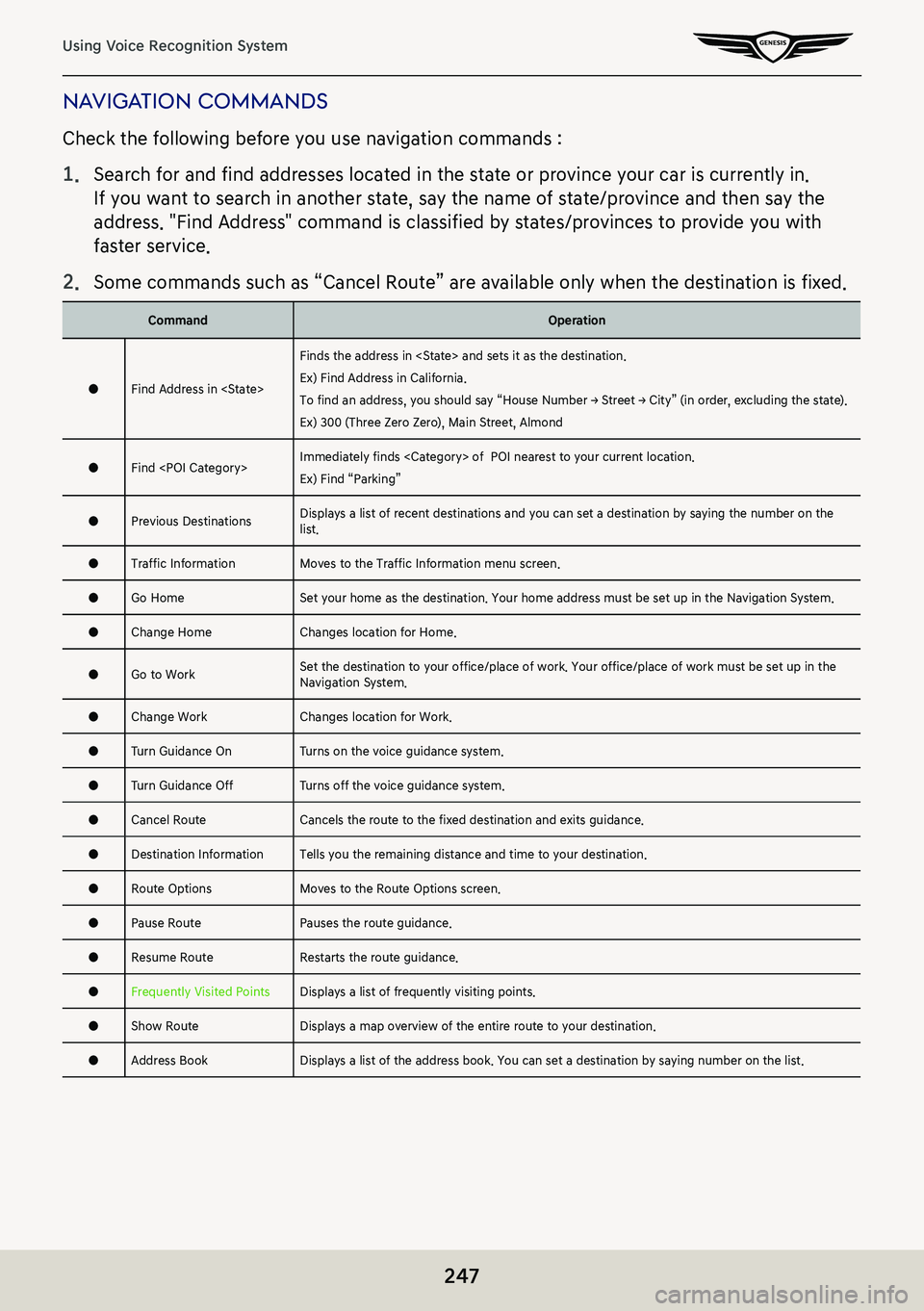
247
Using Voice Recognition System
naViga Tion commands
Check the following before you use navigation commands :
1. Search for and find addresses located in the state or province your car is currently in.
If you want to search in another state, say the name of state/province and then say the
address. "Find Address" command is classified by states/provinces to provide you with
faster service.
2. Some commands such as “Cancel Route” are available only when the destination is fixed.
CommandOperation
●Find Address in
Finds the address in and sets it as the destination.
Ex) Find Address in California.
To find an address, you should say “House Number → Street → City” (in order, excluding the state).
Ex) 300 (Three Zero Zero), Main Street, Almond
●Find Immediately finds of POI nearest to your current location.
Ex) Find “Parking”
●Previous DestinationsDisplays a list of recent destinations and you can set a destination by saying the number on the list.
●Traffic InformationMoves to the Traffic Information menu screen.
●Go HomeSet your home as the destination. Your home address must be set up in the Navigation System.
●Change HomeChanges location for Home.
●Go to Work Set the destination to your office/place of work. Your office/place of work must be set up in the Navigation System.
●Change WorkChanges location for Work.
●Turn Guidance OnTurns on the voice guidance system.
●Turn Guidance OffTurns off the voice guidance system.
●Cancel RouteCancels the route to the fixed destination and exits guidance.
●Destination InformationTells you the remaining distance and time to your destination.
●Route OptionsMoves to the Route Options screen.
●Pause RoutePauses the route guidance.
●Resume RouteRestarts the route guidance.
●Frequently Visited PointsDisplays a list of frequently visiting points.
●Show RouteDisplays a map overview of the entire route to your destination.
●Address BookDisplays a list of the address book. You can set a destination by saying number on the list.
Page 248 of 298
248
Using Voice Recognition System
oTher commands
CommandOperation
●HelpGoes to the voice recognition help screen. All available commands can then be identified and used.
□Yes/NoWhen voice recognition is active, this command is used when an answer is requested for a confirmation question.
□Line 1-4 (One-Four)When you cannot select a certain name, such as in Call History, you can select it using line number.
Simple numbers, such as “one” and “two”, can be recognized.
□Next/PreviousWhen five or more searched items are listed, you can move to the previous or next page using a voice command.
□Manual InputWhen Dial or Destination search results are displayed, this command is used to search manually rather than searching using a voice command.
Voice recognition stops after this command is used.
□Go BackGoes back to the previous screen.
●ExitEnds the voice recognition.
Page 260 of 298
260
Surround View Monitor (SVM) - Option
surround View moniTor (sVm) -
opTion
abouT s Vm
䠐SVM is an option that is provided to the customers who selected the option.
䠐While vehicle is started, if gear is put to R position, it automatically starts SVM.
䠐If gear is changed from R to P position, SVM operation stops.
operaTing fronT s Vm
After starting the vehicle, if you press Parking/View button after putting gear to N or D
position, front SVM starts.
a Top view of the front
Displays the top view of the front screen of the vehicle magnified.
Front wide view
Only front screen of the vehicle is displayed.
Front side view
It displays left front/right front screen of the vehicle simultaneously.
b 3D surround view
Displays 3D screen around the vehicle.
Page 261 of 298
261
Surround View Monitor (SVM) - Option
c a
Move to the camera settings menu.
d Front screen
It displays front view.
e Top view
It displays combined image for each directions (left, right, front, rear) of side mirror
camera.
,no Te
While front SVM is running, if you drive at about 15km/h or more, SVM is turned off.
At this state, even if you drive at about 15km/h or less, SVM is remained at OFF state.
Page 262 of 298
262
Surround View Monitor (SVM) - Option
operaTing rear s Vm
After starting the vehicle, if gear is put to R position, rear SVM starts.
a Top view of the rear
Displays the top view of the rear of the vehicle screen magnified.
Rear wide view
It displays only the rear screen of the vehicle.
Rear side view
It displays left rear / right rear screen of the vehicle simultaneously.
b 3D surround view
Displays 3D screen around the vehicle.
c a
Move to the camera settings menu.
d Rear screen
It displays rear view.
e Top view
It displays combined image for each directions (left, right, front, rear) of side mirror
camera.
,no Te
䠐SVM camera has an optical lens to secure wide view, so there is a little difference
between the distance shown on the screen and the actual one.
䠐For safety, make sure to check the rear and left/right by yourself.