Page 183 of 298
183
Voice recognition settings
Voice recogniTion seTTings
This menu describes voice recognition settings.
1. Press [Setup] > [Voice Recognition] on the home screen.
2. Press a desired guidance setting.
䠐[Show Map Split screen]: While voice recognition is active, the map split screen is
displayed. When the voice recognition session is ended, the previous split screen will be
displayed.
䠐[Voice Recognition Guidance]: Sets the voice recognition guidance to [Beginner],
[Standard] or [Expert].
Page 184 of 298
184
Device Connection settings
deVice connecTion seTTings
The images displayed on this system may differ from actual ones.
Press [Setup] > [Device Connection] on the home screen.
Device connection settings screen is displayed.
blueTooTh connec Tions
On the device connection setting screen, press [Bluetooth] > [Bluetooth Connections].
Page 185 of 298
185
Device Connection settings
a Registered device list
It displays the list of registered Bluetooth devices.
When you select Bluetooth device list, it connects or disconnects the device.
b Bluetooth hands-free connection status
When Bluetooth hands-free is connected, icon is activated.
c Bluetooth audio connection status
When Bluetooth audio is connected, icon is activated.
d Add
It newly registers Bluetooth device.
e Delete
It selects and deletes registered device.
f Display off
Turns off the screen.
Add new device
It newly registers Bluetooth device.
Delete device(s)
It selects and deletes registered device.
Web manual
Displays the QR code for the manual of corresponding function.
Split screen
Displays split screen selection menu.
Page 189 of 298
189
Device Connection settings
blueTooTh Voice prompT s
It sets to play or mute Bluetooth voice prompts.
priVacY mode
It sets privacy mode to protect personal information.
Activates and deactivates privacy mode. If selected, the system will not display contacts, call
history, favorites, and messages.
In the Bluetooth settings screen, turn [Privacy Mode] on or off.
,no Te
You can turn [Menu] > [Privacy Mode] on or off in the phone screen.
Page 192 of 298
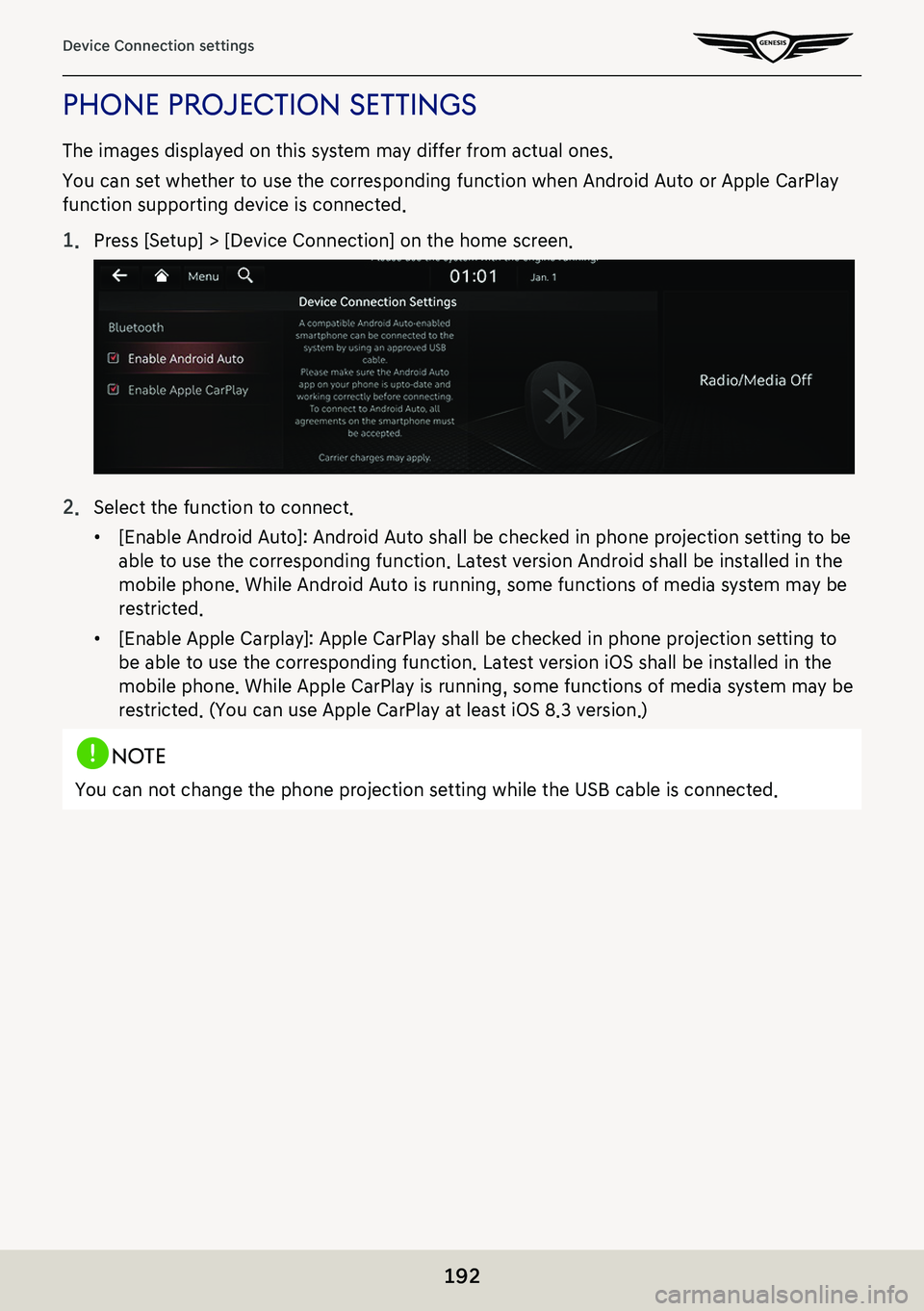
192
Device Connection settings
phone projecTion seTTings
The images displayed on this system may differ from actual ones.
You can set whether to use the corresponding function when Android Auto or Apple CarPlay
function supporting device is connected.
1. Press [Setup] > [Device Connection] on the home screen.
2. Select the function to connect.
䠐[Enable Android Auto]: Android Auto shall be checked in phone projection setting to be
able to use the corresponding function. Latest version Android shall be installed in the
mobile phone. While Android Auto is running, some functions of media system may be
restricted.
䠐[Enable Apple Carplay]: Apple CarPlay shall be checked in phone projection setting to
be able to use the corresponding function. Latest version iOS shall be installed in the
mobile phone. While Apple CarPlay is running, some functions of media system may be
restricted. (You can use Apple CarPlay at least iOS 8.3 version.)
,noTe
You can not change the phone projection setting while the USB cable is connected.
Page 193 of 298
193
Vehicle settings
Vehicle seTTings
The images displayed on this system may differ from actual ones.
It sets the items to be displayed or guided on the vehicle.
Depending on the vehicle's options and the condition of the controller, some menus may not
be displayed.
Press [Setup] > [Vehicle] on the home screen. Vehicle settings screen is displayed.
driVe mode
1. Press [Drive Mode] on the vehicle settings screen.
2. Press the desired item.
䠐[CUSTOM]: Composes the optimal mode through combination of each system’s mode.
䠐[Drive Mode Change Alert]: Selects the mode change notification option when drive
mode is changed.
䠐[Coasting]: Engine is decoupled from transmission during vehicle coasting for better
fuel economy in ECO drive modes.
Page 194 of 298
194
Vehicle settings
ac TiVe sound design
You can set an engine sound mode.
1. Press [Active Sound Design] on the vehicle settings screen.
2. Press the desired item.
head-up displa Y
1. Press [Head-Up Display] on the vehicle settings screen.
2. Press the desired item.
䠐[Enable Head-Up Display]: Sets to show information on the windshield.
䠐[Display Control]: Controls the display height, rotation and brightness to desired values.
䠐[Content Selection]: Sets the items to apply [Head-Up Display]. Check the box of the
desired items.
Page 195 of 298
195
Vehicle settings
clusTer
1. Press [Cluster] on the vehicle settings screen.
2. Press the desired item.
䠐[Theme Selection]: Select a cluster theme.
䠐[3D Cluster]: Enables 3D effects for the cluster.
䠐[Service Interval]: Displays an alert when a scheduled service interval is reached.
䠐[Reset Fuel Economy]: Selects when to reset the average fuel economy gauge.
䠐[Welcome Sound]: An audio alert is made when the cluster display is on or off.
䠐[Speedometer subscale]: Displays the secondary speedometer scale underneath the
primary scale.
,noTe
An alarm in the vehicle and guidance sound are generated from external amplifier.
If you replace the amplifier with a non-genuine part or replace the speakers with an non-
genuine part, the amplifier may not work.