2021 FORD F-150 USB
[x] Cancel search: USBPage 653 of 796

APP PRECAUTIONS
WARNING: Driving while distracted
can result in loss of vehicle control, crash
and injury. We strongly recommend that
you use extreme caution when using any
device that may take your focus off the
road. Your primary responsibility is the
safe operation of your vehicle. We
recommend against the use of any
hand-held device while driving and
encourage the use of voice-operated
systems when possible. Make sure you
are aware of all applicable local laws
that may affect the use of electronic
devices while driving.
APP REQUIREMENTS
When you start an app through the system
for the first time, you could be asked to
grant certain permissions. You can review
and change the permissions that you have
granted at any time when your vehicle is
not moving. We recommend that you
check your data plan before using your
apps through the system. Using them
could result in additional charges. We also
recommend that you check the app
provider's terms and conditions and
privacy policy before using their app. Make
sure that you have an active account for
apps that you want to use through the
system. Some apps will work with no
setup. Others require you to configure
some personal settings before you can use
them.
ACCESSING APPS Select the apps option on the
feature bar. ENABLING APPS ON AN IOS
DEVICE Select the apps option on the
feature bar.
1. Select Mobile Apps Help.
2. Follow the instructions to pair and connect your device via Bluetooth® or
with a USB cable.
3. Start the apps on your device that you want to use.
4. Select the app that you want to use on
the touchscreen.
Note: Some apps may run through Apple
CarPlay if it is enabled.
Note: Closing an app on your device will
close it on the touchscreen.
Note: For troubleshooting assistance select
Mobile Apps List under Mobile Apps Help.
ENABLING APPS ON AN
ANDROID DEVICE Select the apps option on the
feature bar.
1. Select Mobile Apps Help.
2. Follow the instructions to pair and connect your device via Bluetooth® or
with a USB cable.
3. Start the apps on your device that you want to use.
4. Select Find Mobile Apps.
5. Select the app that you want to use on
the touchscreen.
Note: Some devices may lose the ability to
play music over USB when Mobile Apps are
enabled.
Note: Some apps may run through Android
Auto if it is enabled.
649
F-150 (TFD) Canada/United States of America, enUSA, Edition date: 202104, Second-Printing Apps
Page 654 of 796

Note:
Closing an app on your device will
close it on the touchscreen.
Note: For troubleshooting assistance select
Mobile Apps List under Mobile Apps Help.
SWITCHING APPLE CARPLAY
ON AND OFF
Enabling Apple CarPlay with USB
1. Connect your device to a USB port.
2. Follow the instructions on your device and the touchscreen.
Note: Selecting "Enable Wireless CarPlay"
on your device will prepare the device for
wireless carplay when you re-enter the
vehicle.
Enabling Apple CarPlay with
Wireless
1. Pair your device to Bluetooth®.
2. Follow the instructions on your device and the touchscreen.
Disabling Apple CarPlay Select the settings option on the
feature bar.
1. Press Phone List.
2. Select your device from the list.
3. Press Disable.
Re-Enabling Apple CarPlay Select the settings option on the
feature bar.
1. Press Phone List.
2. Select your device from the list.
3. Press Connect to Apple CarPlay. SWITCHING ANDROID AUTO
ON AND OFF
Enabling Android Auto with USB
(If Equipped)
1. Connect your device to a USB port.
2. Follow the instructions on the
touchscreen.
Note: Certain features of the system are
not available when you are using Android
Auto.
Enabling Android Auto with
Wireless
1. Pair your device to
Bluetooth®.
2. Follow the instructions on your device and the touchscreen.
Note: Certain Android Devices do not
support Android Auto Wireless. Please
check your Android OS version for
compatibility.
Disabling Android Auto Select the settings option on the
feature bar.
1. Press Phone List.
2. Select your device from the list.
3. Press Disable.
Re-Enabling Android Auto Select the settings option on the
feature bar.
1. Press Phone List.
2. Select your device from the list.
3. Press Connect to Android Auto.
650
F-150 (TFD) Canada/United States of America, enUSA, Edition date: 202104, Second-Printing Apps
Page 657 of 796
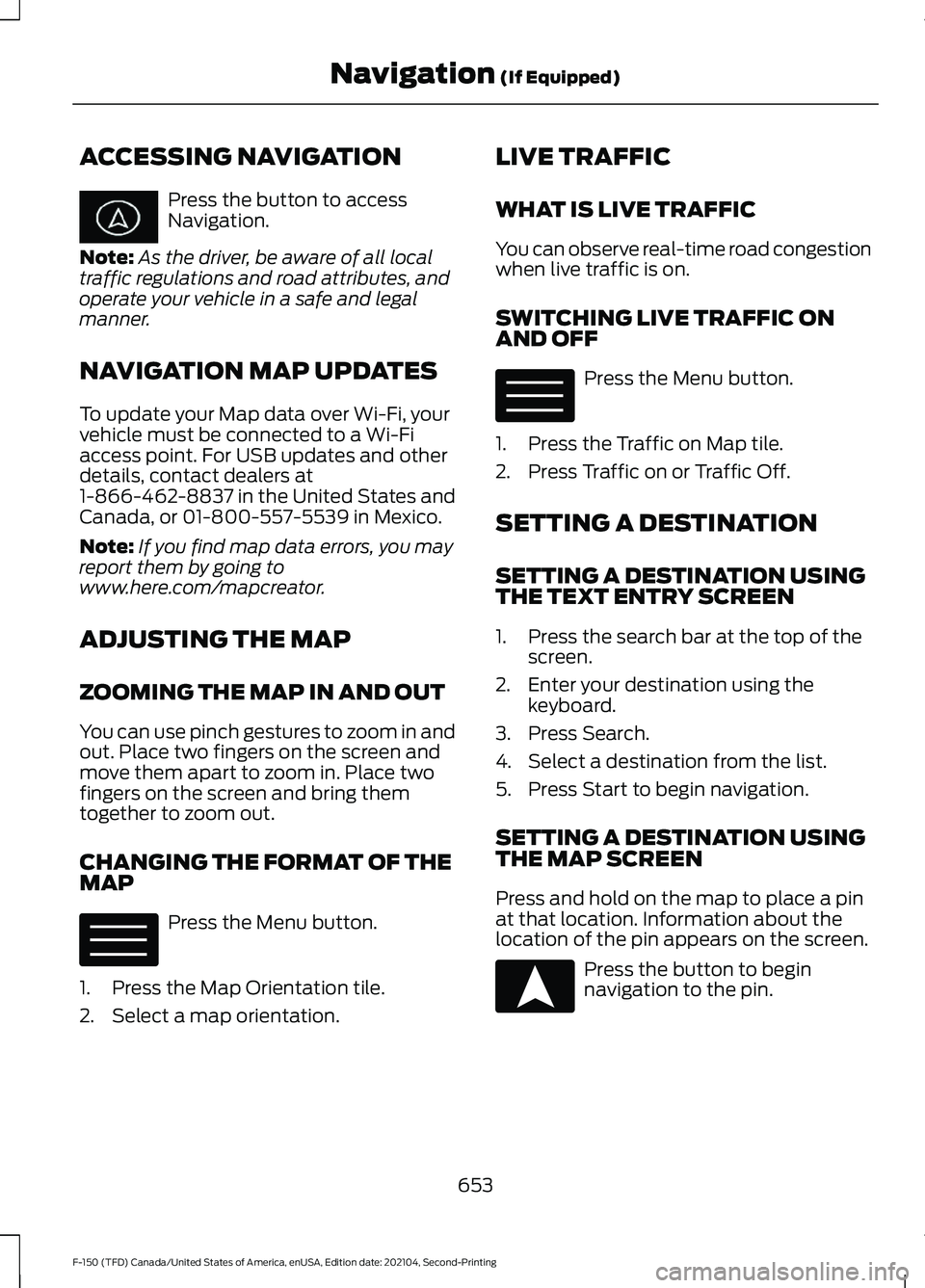
ACCESSING NAVIGATION
Press the button to access
Navigation.
Note: As the driver, be aware of all local
traffic regulations and road attributes, and
operate your vehicle in a safe and legal
manner.
NAVIGATION MAP UPDATES
To update your Map data over Wi-Fi, your
vehicle must be connected to a Wi-Fi
access point. For USB updates and other
details, contact dealers at
1-866-462-8837 in the United States and
Canada, or 01-800-557-5539 in Mexico.
Note: If you find map data errors, you may
report them by going to
www.here.com/mapcreator.
ADJUSTING THE MAP
ZOOMING THE MAP IN AND OUT
You can use pinch gestures to zoom in and
out. Place two fingers on the screen and
move them apart to zoom in. Place two
fingers on the screen and bring them
together to zoom out.
CHANGING THE FORMAT OF THE
MAP Press the Menu button.
1. Press the Map Orientation tile.
2. Select a map orientation. LIVE TRAFFIC
WHAT IS LIVE TRAFFIC
You can observe real-time road congestion
when live traffic is on.
SWITCHING LIVE TRAFFIC ON
AND OFF
Press the Menu button.
1. Press the Traffic on Map tile.
2. Press Traffic on or Traffic Off.
SETTING A DESTINATION
SETTING A DESTINATION USING
THE TEXT ENTRY SCREEN
1. Press the search bar at the top of the screen.
2. Enter your destination using the keyboard.
3. Press Search.
4. Select a destination from the list.
5. Press Start to begin navigation.
SETTING A DESTINATION USING
THE MAP SCREEN
Press and hold on the map to place a pin
at that location. Information about the
location of the pin appears on the screen. Press the button to begin
navigation to the pin.
653
F-150 (TFD) Canada/United States of America, enUSA, Edition date: 202104, Second-Printing Navigation (If Equipped) E328845 E328845 E328844
Page 784 of 796

Lane Centering Alerts......................................
360
Lane Centering Automatic Cancellation................................................... 360
Lane Centering Indicators............................... 361
Lane Centering Limitations........................... 360
Lane Centering Precautions..........................359
Lane Centering Requirements......................359
Switching Lane Centering On and Off...................................................................... 360
Lane Keeping System Indicators...........385
Lane Keeping System................................382 Aid Mode.............................................................. 384
Alert and Aid Mode........................................... 384
Alert Mode............................................................ 383
Lane Keeping System – Troubleshooting............................................ 386
Lane Keeping System Limitations........382
Lane Keeping System Precautions.......382
Lane Keeping System – Troubleshooting.......................................386
Lane Keeping System – Frequently Asked Questions......................................................... 387
Lane Keeping System – Information Messages......................................................... 386
Launching or Retrieving a Boat or Personal Watercraft................................430
Linking or Unlinking a Personal Profile to a Remote Control.....................................652
Live Traffic......................................................653 Switching Live Traffic On and Off...............653
What Is Live Traffic........................................... 653
Load Carrying.................................................412
Load Carrying Precautions........................412
Loading Your Trailer....................................429
Locating the 360 Degree Cameras.......342
Locating the 360 Degree Cameras - Raptor/Tremor...........................................343
Locating the Auxiliary Switches............659
Locating the Auxiliary Switch Wiring............................................................659
Locating the Blind Spot Information System Sensors
........................................390
Locating the Brake Fluid Reservoir.......308
Locating the Cross Traffic Alert Sensors........................................................394
Locating the Fuel Filler Funnel...............260
Locating the Keyless Entry Keypad........110 Locating the Memory Function
Buttons........................................................209
Locating the Power Outlets
......................218
Locating the Pre-Collision Assist Sensors........................................................399
Locating the Pre-Collision Assist Sensors - Police Responder
..................................399
Locating the Rear View Camera............339
Locating the Safety Compliance Certification Labels...................................413
Locating the Tire label...............................542
Locating the USB Ports..............................214
Locating the USB Ports - Raptor
............214
Locating the Wireless Accessory Charger..........................................................231
Locating Your Vehicle....................................91
Locking and Unlocking the Tailgate........113
Locking the Rear Window Controls
.......163
M
Maintenance.................................................503 Engine Air Filter.................................................... 515
Engine Oil.............................................................. 510
Exterior Bulbs...................................................... 522
Interior Bulbs........................................................ 531
Maintenance Precautions........................503
Making and Receiving a Phone Call.................................................................645
Manually Dimming the Interior Mirror..............................................................164
Manually Releasing the Electric Parking Brake................................................................311
Manually Shifting Gears............................283 Shifting Using the Buttons on the Selector
Lever.................................................................. 284
Shifting Using the Paddle Shifters..............283
Manual Park Release.................................288 Manual Park Release Precautions..............288
Using Manual Park Release........................... 288
What Is Manual Park Release.......................288
Manual Seats
.................................................196
Adjusting the Head Restraint......................... 196
Adjusting the Lumbar Support..................... 198
Adjusting the Seat Backrest........................... 197
Folding the Seats.............................................. 204
Head Restraint Components......................... 196
Installing the Head Restraint.......................... 197
780
F-150 (TFD) Canada/United States of America, enUSA, Edition date: 202104, Second-Printing Index
Page 786 of 796
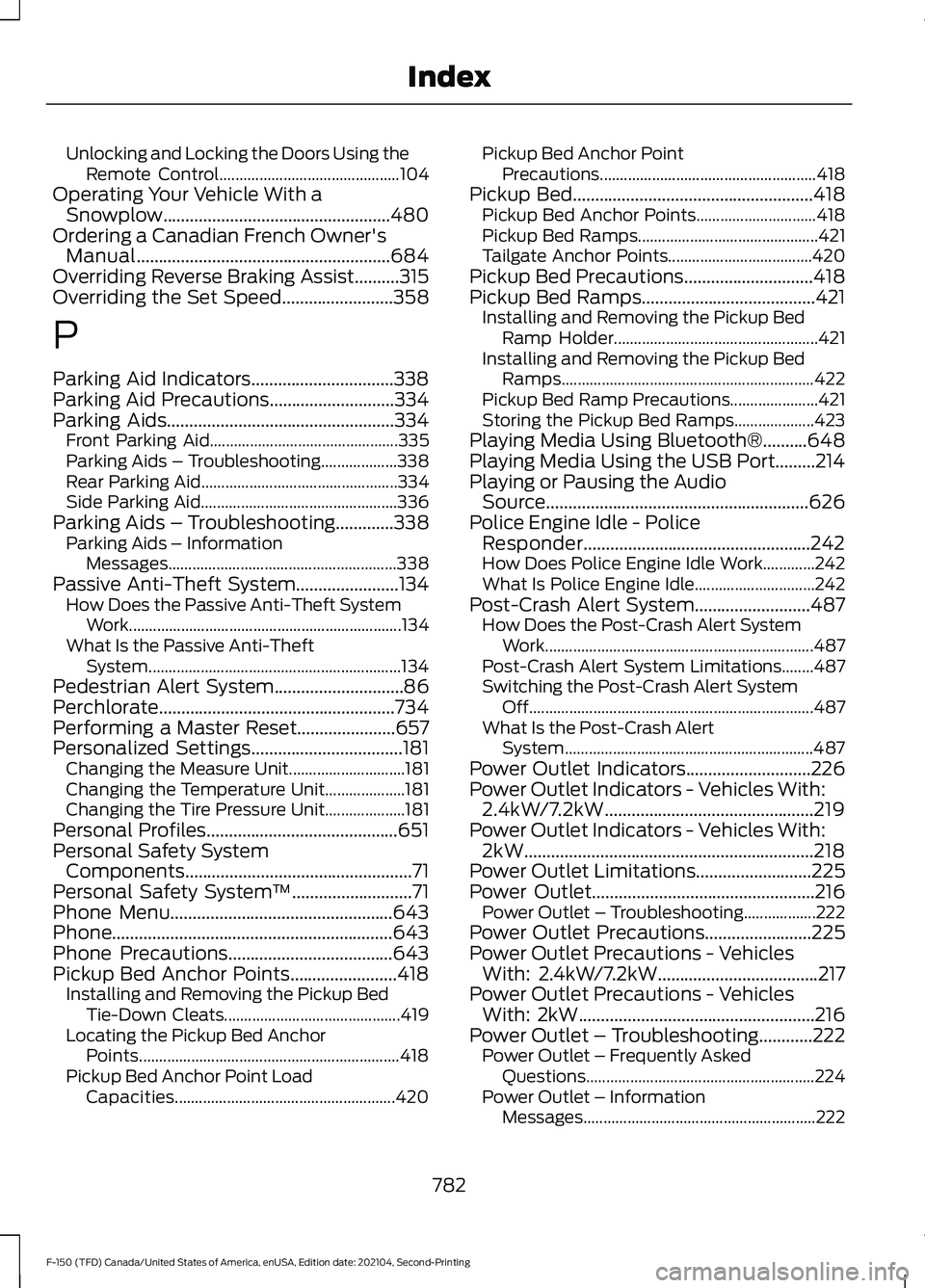
Unlocking and Locking the Doors Using the
Remote Control............................................. 104
Operating Your Vehicle With a Snowplow...................................................480
Ordering a Canadian French Owner's Manual.........................................................684
Overriding Reverse Braking Assist..........315
Overriding the Set Speed.........................358
P
Parking Aid Indicators................................338
Parking Aid Precautions
............................334
Parking Aids...................................................334
Front Parking Aid............................................... 335
Parking Aids – Troubleshooting...................338
Rear Parking Aid................................................. 334
Side Parking Aid................................................. 336
Parking Aids – Troubleshooting
.............338
Parking Aids – Information
Messages......................................................... 338
Passive Anti-Theft System.......................134 How Does the Passive Anti-Theft System
Work.................................................................... 134
What Is the Passive Anti-Theft System............................................................... 134
Pedestrian Alert System.............................86
Perchlorate.....................................................734
Performing a Master Reset
......................657
Personalized Settings..................................181
Changing the Measure Unit............................. 181
Changing the Temperature Unit.................... 181
Changing the Tire Pressure Unit.................... 181
Personal Profiles
...........................................651
Personal Safety System Components...................................................71
Personal Safety System ™
...........................71
Phone Menu..................................................643
Phone...............................................................643
Phone Precautions.....................................643
Pickup Bed Anchor Points........................418 Installing and Removing the Pickup Bed
Tie-Down Cleats............................................ 419
Locating the Pickup Bed Anchor Points................................................................. 418
Pickup Bed Anchor Point Load Capacities....................................................... 420Pickup Bed Anchor Point
Precautions ...................................................... 418
Pickup Bed......................................................418 Pickup Bed Anchor Points.............................. 418
Pickup Bed Ramps............................................. 421
Tailgate Anchor Points.................................... 420
Pickup Bed Precautions.............................418
Pickup Bed Ramps
.......................................421
Installing and Removing the Pickup Bed
Ramp Holder................................................... 421
Installing and Removing the Pickup Bed Ramps............................................................... 422
Pickup Bed Ramp Precautions...................... 421
Storing the Pickup Bed Ramps.................... 423
Playing Media Using Bluetooth®
..........648
Playing Media Using the USB Port.........214
Playing or Pausing the Audio Source...........................................................626
Police Engine Idle - Police Responder...................................................242
How Does Police Engine Idle Work.............242
What Is Police Engine Idle.............................. 242
Post-Crash Alert System
..........................487
How Does the Post-Crash Alert System
Work................................................................... 487
Post-Crash Alert System Limitations........487
Switching the Post-Crash Alert System Off....................................................................... 487
What Is the Post-Crash Alert System.............................................................. 487
Power Outlet Indicators
............................226
Power Outlet Indicators - Vehicles With: 2.4kW/7.2kW...............................................219
Power Outlet Indicators - Vehicles With: 2kW.................................................................218
Power Outlet Limitations..........................225
Power Outlet
..................................................216
Power Outlet – Troubleshooting..................222
Power Outlet Precautions........................225
Power Outlet Precautions - Vehicles With: 2.4kW/7.2kW
....................................217
Power Outlet Precautions - Vehicles With: 2kW.....................................................216
Power Outlet – Troubleshooting............222 Power Outlet – Frequently Asked
Questions......................................................... 224
Power Outlet – Information Messages.......................................................... 222
782
F-150 (TFD) Canada/United States of America, enUSA, Edition date: 202104, Second-Printing Index
Page 794 of 796

Trail One Pedal Drive Indicators...................326
Trail One Pedal Drive Limitations................325
Trail One Pedal Drive Precautions...............325
What Is Trail One Pedal Drive........................325
Trail One Pedal Drive – Troubleshooting........................................326
Trail One Pedal Drive – Information Messages......................................................... 326
Trail Turn Assist Indicators.......................328
Trail Turn Assist Limitations....................328
Trail Turn Assist Precautions...................328
Trail Turn Assist
............................................328
Trail Turn Assist – Troubleshooting............329
Trail Turn Assist – Troubleshooting........................................329
T
rail Turn Assist – Frequently Asked
Questions........................................................ 329
Trail Turn Assist – Information Messages......................................................... 329
Transfer Case Fluid Capacity and Specification - 4x4...................................614
Transfer Case Fluid Capacity and Specification - Raptor.............................615
Transmission Fluid Temperature Gauge..............................................................172
Transporting the Vehicle..........................489
Trip Computer - Vehicles With: 4.2 Inch Screen...........................................................180
Accessing the Trip Computer........................180
Resetting the Trip Computer......................... 180
Trip Computer - Vehicles With: 8 Inch Screen/12.3 Inch Screen.........................180
Accessing the Trip Computer........................180
Resetting the Trip Computer......................... 180
Turbo Boost Gauge.......................................172
Type Approvals............................................686
U
Under Hood Fus
e Box
................................493
Accessing the Under Hood Fuse Box.........493
Identifying the Fuses in the Under Hood
Fuse Box.......................................................... 494
Locating the Under Hood Fuse Box...........493
Under Hood Overview - 2.7L EcoBoost™................................................504
Under Hood Overview - 3.0L Diesel............................................................505 Under Hood Overview - 3.3L..................506
Under Hood Overview - 3.5L, Hybrid
Electric Vehicle (HEV)............................508
Under Hood Overview - 3.5L Ecoboost™.................................................507
Under Hood Overview - 5.0L..................509
Under Seat Storage
....................................233
Locating the Under Seat Storage
Compartment................................................ 233
Unique Features..............................................33
Updating the Vehicle Systems Wirelessly....................................................656
USB Ports
........................................................214
Using a Slide-In Camper............................413
Using Auto Hold............................................318
Using Bead-Lock Wheels - Raptor.......553
Using Keyless Entry.....................................108
Using MyKey With Remote Start Systems........................................................100
Using On-Board Scale...............................444
Using Progressive Range Selection......................................................286
Using Smart Hitch.......................................442
Using Snow Chains......................................551
Using the Center Console Work Surface - Vehicles With: Column Shift..............228
Using the Center Console Work Surface - Vehicles With: Console Shift.............229
Using the Instrument Cluster Display Controls.........................................................178
Using the Integrated Trailer Brake Controller.....................................................434
Using the Keyless Entry Keypad................111
Using the Remote Control - Police Responder.....................................................89
Using the Remote Control
.........................90
Using the Trailer Backup Assistance Controller....................................................450
Using the Trailer Backup Assistance Views..............................................................451
Using This Publication..................................25
Using Trailer Hitching Assistance.........440
Using Trailer Reverse Guidance Views.............................................................463
790
F-150 (TFD) Canada/United States of America, enUSA, Edition date: 202104, Second-Printing Index