Page 201 of 244

199
CITROËN Connect Nav
12Select the ""Speed" option and enter it
using the virtual keypad.
Press "OK" to save and send the
information.
"Danger zones" pack
updates
Press Settings to display the primary
page.
Press the "OPTIONS " button to go to the
secondary page.
Select "System administration".
Select the "System info" tab.
Select "View" to display the versions of
the different modules installed in the
system.
Select "Update(s) due".
You can download the system and map updates from the Brand’s website.
The update procedure can also be found on
the website.
Displaying weather
information
Press Navigation to display the main
page.
Press this button to display the list of services.
Select "View map".
Select "Weather".
Press this button to display basic information.Press this button to display detailed weather information.
The temperature displayed at 6 a.m. will be the maximum temperature for the day.
The temperature displayed at 6 p.m. will be
the minimum temperature for the night.
Applications
Internet Browser
Press Applications to display the main
page.
Press "Connectivity" to access the "Internet
Browser” function.
Press "Internet Browser" to display the browser
home page.
Select your country of residence.
Press "OK" to save and start the browser.
Connection to the internet is via one of
the network connections provided by the
vehicle or the user.
Connectivity
Press Applications to display the main
page.
Press "Connectivity" to access the CarPlay
®,
MirrorLinkTM or Android Auto functions.
Applications
Press Applications to display the main
page.
Press "Applications " to display the applications
home page.
CarPlay® smartphone
connection
As a safety measure and because it
requires sustained attention by the driver,
using a smartphone when driving is
prohibited.
All operations must be done with the vehicle
stationary.
Smartphone synchronisation allows
users to display smartphone applications
compatible with the CarPlay
® technology on the vehicle’s screen, provided that the
smartphone's CarPlay® function has
previously been activated.
As processes and standards are constantly
changing, we recommend updating your
smartphone's operating system.
Page 202 of 244

200
CITROËN Connect Nav
For the list of compatible smartphones, visit
the vehicle brand's website in your country.
Connect the USB cable. The smartphone charges when connected by the USB
cable.
Press "Telephone" to display the
CarPlay® interface.
Or
Connect the USB cable. The smartphone charges when connected by the USB
cable.
From the system, press "Applications " to
display the main page.
Press "Connectivity" to access the "CarPlay
®”
function.
Press "CarPlay " to display the CarPlay®
interface.
On connecting the USB cable, the
CarPlay® function deactivates the
system's Bluetooth® mode.
MirrorLinkTM smartphone
connection
As a safety measure and because it
requires sustained attention by the driver,
using a smartphone when driving is
prohibited.
All operations must be done with the vehicle
stationary.
Smartphone synchronisation allows
users to display smartphone applications
compatible with the MirrorLink
TM technology on the vehicle’s screen.
Processes and standards are constantly
changing. The communication process
between the smartphone and the system
requires the smartphone to be unlocked;
update the smartphone's operating system
and the date and time on the smartphone
and in the system.
For the list of compatible smartphones, visit
the vehicle brand's website in your country.
As a safety measure, applications can only be viewed with the vehicle
stationary; display is interrupted once the
vehicle is moving.
The "MirrorLinkTM" function requires the
use of a compatible smartphone and
compatible applications.
When connecting a smartphone to the system, we recommend enabling
Bluetooth® on the smartphone.Connect the USB cable. The smartphone charges when connected by the USB
cable.
From the system, press "Applications " to
display the main page.
Press "Connectivity" to access the
"MirrorLink
TM” function.
Press "MirrorLinkTM" to start the
application in the system.
Depending on the smartphone, it may be
necessary to activate the "MirrorLink
TM"
function.
During the procedure, several screen pages relating to certain features are
displayed.
Accept to start and complete the connection.
Once the connection is established, a page
is displayed with the applications already
downloaded to your smartphone which are
compatible with the MirrorLink
TM technology.
Access to the different audio sources remains
available in the margin of the MirrorLink
TM
display, using the touch buttons located in the
upper bar.
Access to the menus for the system is possible
at any time using the dedicated buttons.
There may be a wait for the availability of applications, depending on the quality of
your network.
Android Auto smartphone connection
As a safety measure and because it
requires sustained attention by the driver,
using a smartphone when driving is
prohibited.
All operations must be done with the vehicle
stationary.
Page 203 of 244

201
CITROËN Connect Nav
12Synchronising a smartphone allows
users to display applications compatible
with the smartphone's Android Auto
technology on the vehicle screen.
Processes and standards are constantly
changing. The communication process
between the smartphone and the system
requires the smartphone to be unlocked;
update the smartphone's operating system
and the date and time on the smartphone
and in the system.
For the list of compatible smartphones, visit
the vehicle brand's website in your country.
As a safety measure, applications can only be viewed with the vehicle
stationary; display is interrupted once the
vehicle is moving.
The "Android Auto" function requires the use of a compatible smartphone and
compatible applications.
Connect the USB cable. The smartphone charges when connected by the USB
cable.
From the system, press "Applications " to
display the main page.
Press "Connectivity" to access the "Android
Auto” function.
Press "Android Auto" to start the
application in the system.
During the procedure, several screen pages relating to certain features are
displayed.
Accept to start and complete the connection.
Access to the different audio sources remains
available in the margin of the Android Auto
display, using the touch buttons located in the
upper bar.
Access to the menus for the system is possible
at any time using the dedicated buttons.
In Android Auto mode, the function that
displays rolling menus by briefly pressing
the screen with three fingers is disabled.
There may be a wait for the availability of applications, depending on the quality of
your network.
Bluetooth connection®
As a safety measure and because they require prolonged attention on the part of
the driver, the operations for pairing of the
Bluetooth mobile telephone with the Bluetooth
hands-free system of your audio system must
be carried out with the vehicle stationary
and the ignition on.
Activate the Bluetooth function on the telephone and ensure that it is "visible to
all" (telephone configuration).
Procedure from the telephone
Select the system name in the list of devices detected.
In the system, accept the connection request
from the telephone.
To complete the pairing, whichever procedure used (from the telephone or
from the system), ensure that the code is the
same in the system and in the telephone.
Procedure from the system
Press Connect-App to display the main
page.
Press the "OPTIONS " button to go to the
secondary page.
Press on "Bluetooth connection ".
Select "Search".
The list of telephones detected is
displayed.
If the pairing procedure fails, we
recommend deactivating and then
reactivating the Bluetooth function on your
telephone.
Select the name of the chosen telephone in the list.
Depending on the type of telephone, you
may be prompted to accept (or decline)
the transfer of your contacts and messages.
Page 204 of 244

202
CITROËN Connect Nav
Connection sharing
The system offers to connect the telephone with
3 profiles:
– "Telephone" (hands-free kit, telephone only),– "Streaming" (streaming: wireless playing of
the audio files on the telephone),
– "Mobile internet data ".
The "Mobile internet data " profile must
be activated for connected navigation
(where the vehicle does not have "Emergency
and assistance call" services), having first
activated sharing of this connection on your
smartphone.
Select one or more profiles.
Press "OK" to confirm.
Wi-Fi connection
Network connection via the smartphone's Wi-Fi.Press Connect-App to display the main
page.
Press the "OPTIONS " button to access the
secondary page.
Select "Wi-Fi network connection ".
Select the "Secured", "Not secured" or
"Stored” tab.
Select a network.
Using the virtual keypad , enter the Wi-Fi
network "Key" and "Password".
Press "OK" to establish the connection.
The Wi-Fi connection and Wi-Fi
connection sharing are exclusive.
Wi-Fi connection sharing
Creation of a local Wi-Fi network by the system.Press Connect-App to display the main
page.
Press the "OPTIONS " button to access the
secondary page.
Select "Share Wi-Fi connection ".
Select the "Activation" tab to activate or
deactivate Wi-Fi connection sharing.
And/or
Select the "Settings" tab to change the system’s
network name and password.
Press "OK" to confirm.
To protect against unauthorised access and to make your systems as secure as
possible, we recommend using a complex
password or security code.
Managing connections
Press Connect-App to display the main
page. Press the "OPTIONS
" button to access the
secondary page.
Select "Manage connection ".
With this function, you can view the access to
connected services, check the availability of
connected services and change the connection
mode.
Radio
Selecting a station
Press Radio Media to display the main
page.
Press on "Frequency".
Press one of the buttons to perform an
automatic search for radio stations.
Or
Move the slider to manually search for
frequencies up or down.
Or
Press Radio Media to display the main
page.
Press the "OPTIONS " button to go to the
secondary page.
Select "Radio stations" on the secondary
page.
Press on "Frequency".
Enter the values using the virtual keypad.
First enter the units then click on the
decimals field to enter the figures after the
decimal point.
Press "OK" to confirm.
Radio reception may be affected by the
use of electrical equipment not approved
by the Brand, such as a USB charger
connected to the 12 V socket.
The exterior environment (hills, buildings,
tunnels, basement car parks, etc.) may
block reception, including in RDS mode.
This phenomenon is perfectly normal in the
context of radio wave transmission, and
in no way indicative of an audio system
malfunction.
Presetting a station
Select a radio station or frequency.
(refer to the corresponding section)
Press "Presets ".
Make a long press on one of the buttons to preset the station.
Activating/Deactivating RDS
Press Radio Media to display the main
page.
Press the "OPTIONS " button to access the
secondary page.
Select "Radio settings".
Select "General".
Activate/deactivate "Station follow ".
Page 205 of 244

203
CITROËN Connect Nav
12Press "OK" to confirm.
Radio reception may be affected by the
use of electrical equipment not approved
by the Brand, such as a USB charger
connected to the 12 V socket.
The exterior environment (hills, buildings,
tunnels, basement car parks, etc.) may
block reception, including in RDS mode.
This phenomenon is perfectly normal in the
context of radio wave transmission, and
in no way indicative of an audio system
malfunction.
Presetting a station
Select a radio station or frequency.
(refer to the corresponding section)
Press "Presets ".
Make a long press on one of the buttons to preset the station.
Activating/Deactivating RDS
Press Radio Media to display the main
page.
Press the "OPTIONS " button to access the
secondary page.
Select "Radio settings".
Select "General".
Activate/deactivate "Station follow ".
Press "OK" to confirm.
RDS, if activated, allows you to continue
listening to the same station by
automatically retuning to alternative
frequencies. However, in certain conditions,
RDS station tracking may not be possible
nationwide, as radio stations do not always
cover the entire country. This can explain the
loss of reception of a station during a journey.
Displaying text information
The "Radio Text" function displays information transmitted by the radio
station relating to the station or the currently
playing song.
Press Radio Media to display the main
page.
Press the "OPTIONS " button to access the
secondary page.
Select "Radio settings".
Select "General".
Activate/deactivate "Display radio text".
Press "OK" to confirm.
Play TA messages
The TA (Traffic Announcement) function gives priority to TA alert messages. To
operate, this function needs good reception of
a radio station that carries this type of
message. While traffic information is being
broadcast, the current media is automatically
interrupted so that the TA message can be
heard. Normal play of the media previously
playing is resumed at the end of the
message.
Select "Announcements".
Activate / Deactivate "Traffic
announcement".
Press "OK" to confirm.
DAB (Digital Audio
Broadcasting) radio
Terrestrial Digital Radio
Digital radio provides higher quality
reception.
The various "multiplexes/ensembles" offer
a choice of radio stations organised in
alphabetical order.
Press Radio Media to display the main
page.
Page 206 of 244

204
CITROËN Connect Nav
Select the audio source.
Press "Band" to select the "DAB" waveband.
FM-DAB tracking
“DAB" does not cover 100% of the
country.
When the digital radio signal is poor,
“FM-DAB auto tracking" enables you to continue listening to the same station by
automatically switching to the corresponding
FM analogue station (if there is one).
Press Radio Media to display the main
page.
Press the "OPTIONS " button to access the
secondary page.
Select "Radio settings".
Select "General".
Activate/deactivate "Station follow ".
Press on "OK".
If “FM-DAB auto tracking" is activated,
there may be a time lag of a few seconds
when the system switches to "FM" analogue
radio, and in some cases a change in volume.
When the digital signal quality is restored, the
system automatically changes back to "DAB".
If the "DAB" station being listened to is
not available on “FM” (“ FM-DAB" greyed
out), or "FM-DAB auto tracking" is not
activated, the sound will cut out while the
digital signal is too weak.
Media
USB socket
Insert the USB memory stick into the USB socket or connect the USB device to the
USB socket using a suitable cable (not supplied).
To protect the system, do not use a USB hub.
The system builds playlists (in temporary
memory); this operation can take from a
few seconds to several minutes at the first
connection.
Reduce the number of non-music files and the
number of folders to reduce the waiting time.
The playlists are updated every time the ignition
is switched off or a USB memory stick is
connected. The lists are memorised: if they are
not modified, the subsequent loading time will
be shorter.
Auxiliary socket (AUX)
(depending on model / depending on equipment)
Connect a portable device (MP3 player, etc.) to the auxiliary jack socket using an
audio cable (not supplied).
This source is only available if "Auxiliary input"
has been selected in the audio settings.
First adjust the volume on your portable device
(to a high level). Then adjust the volume on your
audio system.
Controls are managed via the portable device.
CD player
(depending on model / depending on equipment)
Insert the CD in the player.
Selecting the source
Press Radio Media to display the main
page.
Select "Source".
Select the source.
Bluetooth® audio streaming
Streaming allows you to listen to music from your
smartphone.
The Bluetooth profile must be activated, first
adjust the volume on your portable device (to a
high level).
Then adjust the volume of your audio system.
If play does not start automatically, it may be
necessary to start the audio playback from the
telephone.
Control is from the portable device or by using
the system's touch buttons.
Once connected in streaming mode, the telephone is considered to be a media
source.
Connecting Apple® players
Connect the Apple® player to the USB port using
a suitable cable (not supplied).
Play starts automatically.
Control is via the audio system.
The classifications available are those of the portable device connected (artists /
albums / genres / playlists / audiobooks /
podcasts).
The default classification used is by artists.
To modify the classification used, return to the
first level of the menu then select the desired
classification (playlists for example) and
confirm to go down through the menu to the
desired track.
The version of software in the audio system may
not be compatible with the generation of your
Apple
® player.
Information and advice
The system supports USB mass storage devices, BlackBerry® devices or Apple®
players via USB ports. The adapter cable is
not supplied.
Device management is done by the audio
system controls.
Page 207 of 244

205
CITROËN Connect Nav
12Once connected in streaming mode, the
telephone is considered to be a media
source.
Connecting Apple® players
Connect the Apple® player to the USB port using
a suitable cable (not supplied).
Play starts automatically.
Control is via the audio system.
The classifications available are those of the portable device connected (artists /
albums / genres / playlists / audiobooks /
podcasts).
The default classification used is by artists.
To modify the classification used, return to the
first level of the menu then select the desired
classification (playlists for example) and
confirm to go down through the menu to the
desired track.
The version of software in the audio system may
not be compatible with the generation of your
Apple
® player.
Information and advice
The system supports USB mass storage devices, BlackBerry® devices or Apple®
players via USB ports. The adapter cable is
not supplied.
Device management is done by the audio
system controls.
Other peripherals, not recognised on
connection, must be connected to the
auxiliary socket using a Jack cable (not
supplied) or via Bluetooth streaming,
depending on compatibility.
To protect the system, do not use a USB hub.
The audio equipment will only play audio files
with ".wma", ".aac", ".flac", ".ogg" and ".mp3"
file extensions and with a bit rate of between 32
Kbps and 320 Kbps.
It also supports VBR (Variable Bit Rate) mode.
No other file types (".mp4", etc.) can be read.
Files of the ".wma" type should be to the wma 9
standard.
The sampling rates supported are 32, 44 and
48 kHz.
It is advisable to restrict file names to 20
characters, without using special characters (e.g.
" " ? . ; ù) so as to avoid any reading or display
problems.
Use only USB keys in FAT32 format (File
Allocation Table).
It is recommended that the original USB
cable for the portable device is used.
In order to be able to play a burned CDR or
CDRW, select standards ISO 9660 level 1, 2 or
Joliet if possible when burning the CD.
If the disc is burned in another format, it may not
be played correctly.
It is recommended that the same burning
standard is always used on an individual disc,
with the lowest speed possible (4x maximum) for
the best acoustic quality.
In the particular case of a multi-session CD, the
Joliet standard is recommended.
Telephone
Pairing a Bluetooth®
telephone
As a safety measure and because it
requires sustained attention by the driver,
the pairing of a Bluetooth mobile telephone
with the Bluetooth hands-free system of your
audio system must be done with the vehicle
stationary and the ignition on.
Activate the Bluetooth function on the telephone and ensure that it is "visible to
all" (telephone configuration).
Procedure from the telephone
Select the system name in the list of devices detected.
In the system, accept the connection request
from the telephone.
To complete the pairing, whichever procedure used (from the telephone or
Page 208 of 244

206
CITROËN Connect Nav
from the system), ensure that the code is the
same in the system and in the telephone.
Procedure from the system
Press Telephone to display the main
page.
Press "Bluetooth search".
Or
Select "Search".
The list of telephones detected is
displayed.
If the pairing procedure fails, we
recommend deactivating and then
reactivating the Bluetooth function on your
telephone.
Select the name of the chosen telephone in the list.
Connection sharing
The system offers to connect the telephone with
3 profiles:
– "Telephone" (hands-free kit, telephone only),– "Streaming" (streaming: wireless playing of
the audio files on the telephone),
– "Mobile internet data ".
Activation of the profile; "Mobile internet
data" is obligatory for connected
navigation having first activated sharing of
this connection on your smartphone.
Select one or more profiles.
Press "OK" to confirm.
Depending on the type of telephone, you
may be asked to accept or not the
transfer of your contacts and messages.
Automatic reconnection
On return to the vehicle, if the last
telephone connected is present again, it
is automatically recognised and within about
30 seconds of switching on the ignition, the
pairing is established without any action on
your part (with Bluetooth activated).
To modify the connection profile:Press Telephone to display the main
page.
Press the "OPTIONS " button to go to the
secondary page.
Select "Bluetooth connection " to display
the list of paired devices.
Press the "Details" button.
Select one or more profiles.
Press "OK" to confirm.
The ability of the system to connect just one profile depends on the telephone.
By default, all three profiles are able to
connect.
The services available depend on the network, the SIM card and the
compatibility of the Bluetooth devices used.
Refer to your telephone’s user guide and your
service provider to check which services you
are able to access.
The system supports the following profiles: HFP, OPP, PBAP, A2DP, AVRCP,
MAP and PAN.
Visit the Brand's website for more information
(compatibility, additional help, etc.).
Managing paired telephones
This function lets you connect or disconnect a device or delete a pairing.
Press Telephone to display the main
page.
Press the "OPTIONS " button to go to the
secondary page.
Select "Bluetooth connection " to display
the list of paired devices.
Press on the name of the telephone selected in the list to disconnect it.
Press again to connect it.
Deleting a telephone
Select the basket at top right of the
screen to display a basket alongside the
telephone chosen.
Press the basket alongside the telephone
chosen to delete it.
Receiving a call
An incoming call is announced by a ring and a
superimposed display in the screen.
Make a short press on the steering mounted PHONE button to accept an
incoming call.
And
Make a long press
on the steering mounted PHONE button
to reject the call.
Or
Select "End call ".
Making a call
Using the telephone is not recommended
while driving.
Park the vehicle.
Make the call using the steering mounted
controls.
 1
1 2
2 3
3 4
4 5
5 6
6 7
7 8
8 9
9 10
10 11
11 12
12 13
13 14
14 15
15 16
16 17
17 18
18 19
19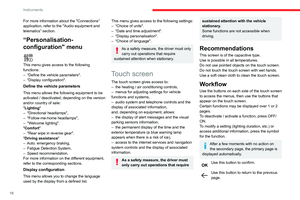 20
20 21
21 22
22 23
23 24
24 25
25 26
26 27
27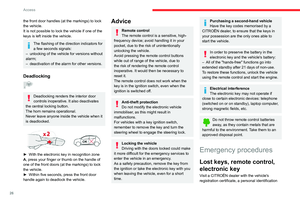 28
28 29
29 30
30 31
31 32
32 33
33 34
34 35
35 36
36 37
37 38
38 39
39 40
40 41
41 42
42 43
43 44
44 45
45 46
46 47
47 48
48 49
49 50
50 51
51 52
52 53
53 54
54 55
55 56
56 57
57 58
58 59
59 60
60 61
61 62
62 63
63 64
64 65
65 66
66 67
67 68
68 69
69 70
70 71
71 72
72 73
73 74
74 75
75 76
76 77
77 78
78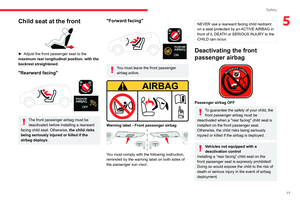 79
79 80
80 81
81 82
82 83
83 84
84 85
85 86
86 87
87 88
88 89
89 90
90 91
91 92
92 93
93 94
94 95
95 96
96 97
97 98
98 99
99 100
100 101
101 102
102 103
103 104
104 105
105 106
106 107
107 108
108 109
109 110
110 111
111 112
112 113
113 114
114 115
115 116
116 117
117 118
118 119
119 120
120 121
121 122
122 123
123 124
124 125
125 126
126 127
127 128
128 129
129 130
130 131
131 132
132 133
133 134
134 135
135 136
136 137
137 138
138 139
139 140
140 141
141 142
142 143
143 144
144 145
145 146
146 147
147 148
148 149
149 150
150 151
151 152
152 153
153 154
154 155
155 156
156 157
157 158
158 159
159 160
160 161
161 162
162 163
163 164
164 165
165 166
166 167
167 168
168 169
169 170
170 171
171 172
172 173
173 174
174 175
175 176
176 177
177 178
178 179
179 180
180 181
181 182
182 183
183 184
184 185
185 186
186 187
187 188
188 189
189 190
190 191
191 192
192 193
193 194
194 195
195 196
196 197
197 198
198 199
199 200
200 201
201 202
202 203
203 204
204 205
205 206
206 207
207 208
208 209
209 210
210 211
211 212
212 213
213 214
214 215
215 216
216 217
217 218
218 219
219 220
220 221
221 222
222 223
223 224
224 225
225 226
226 227
227 228
228 229
229 230
230 231
231 232
232 233
233 234
234 235
235 236
236 237
237 238
238 239
239 240
240 241
241 242
242 243
243






