Page 105 of 296

Chevrolet Express Owner Manual (GMNA-Localizing-U.S./Canada/Mexico-
14583525) - 2021 - CRC - 12/9/20
104 Infotainment System
Occasionally check that the antenna is tight
at the base. If tightening is required, protect
the paint from damage.
Multi-Band Antenna
The multi-band antenna is on the roof of
the vehicle. The antenna is used for OnStar
and the SiriusXM Satellite Radio Service
System if the vehicle has these features. Tall
buildings, hills, trees, heavy foliage, tunnels,
bridges, and garages will affect reception.
Keep the antenna clear of obstructions for
clear reception. Make sure there is sufficient
clearance when entering garages or parking
structures.
Audio Players
Avoiding Untrusted Media Devices
When using media devices such as CDs,
DVDs, Blu-ray Discs, SD cards, USB devices,
and mobile devices, consider the source.
Untrusted media devices could contain files
that affect system operation or performance.
Avoid use if the content or origin cannot be
trusted.
CD Player
Care of the CD Player
Do not add any label to a CD. It could get
caught in the CD player. If a CD is recorded
on a personal computer and a description
label is needed, try labeling the top of the
recorded CD with a marking pen.
The use of CD lens cleaners is not advised,
due to the risk of contaminating the lens of
the CD optics with lubricants internal to the
CD player mechanism.
Caution
If a label is added to a CD, more than
one CD is inserted into the slot at a time,
or an attempt is made to play scratched
or damaged CDs, the CD player could be
damaged. While using the CD player, use
only CDs in good condition without any
label, load one CD at a time, and keep
the CD player and the loading slot free of
foreign materials, liquids, and debris.
If an error displays, see “CD Player
Messages” later in this section.
Care of CDs
If playing a CD-R, the sound quality can be
reduced due to CD-R or CD-RW quality, the
method of recording, the quality of the
music that has been recorded, and the way
the CD-R or CD-RW has been handled.
Handle them carefully. Store CD-Rs or
CD-RWs in their original cases or other
protective cases and away from direct
sunlight and dust. The CD player scans the
bottom surface of the disc. If the surface of
a CD is damaged, such as cracked, broken,
or scratched, the CD does not play properly
or not at all. Do not touch the bottom side
of a CD while handling it; this could damage
the surface. Pick up CDs by the outer edges
or the edge of the hole and the outer edge.
If the surface of a CD is soiled, clean it with
a soft, lint-free cloth or dampen a clean, soft
cloth in a mild, neutral detergent solution
mixed with water. Make sure the wiping
process starts from the center to the edge.
Inserting a CD
Insert a CD partway into the slot, label side
up. The player pulls it in and the CD should
begin playing.
Page 106 of 296

Chevrolet Express Owner Manual (GMNA-Localizing-U.S./Canada/Mexico-
14583525) - 2021 - CRC - 12/9/20
Infotainment System 105
Ejecting a CD
ZEJECT :Press and release to eject the
disc. Remove the CD when Remove Disc
displays. If the disc is not removed, after
several seconds the disc is automatically
pulled back into the player.
Playing a CD
If the ignition or radio is turned off with a
CD in the player, it stays in the player.
When the ignition or radio is turned on, the
CD starts playing where it stopped, if it was
the last selected audio source.
When a CD is inserted, the CD symbol
displays on the left side of the radio display.
As each new track starts to play, the track
number displays.
The CD player can play the smaller 8 cm
(3 in) single CDs with an adapter ring.
Full-size CDs and the smaller CDs are loaded
in the same manner.
CD/AUX : Press to cycle between CD or
Auxiliary when listening to the radio. The CD
icon and a message showing the disc and/or
track number will display when a CD is in
the player. Press again and the system automatically searches for an auxiliary input
device; see
Auxiliary Devices 0108. If a
portable audio player is not connected, “No
Input Device Found” displays.
4:Press to display additional text
information related to the current song.
If information is available, the song title
information displays on the top line of the
display and artist information displays on
the bottom line. When information is not
available, NO INFO displays.
f: Turn to select tracks on the CD that is
currently playing.
©SEEK : Press to go to the start of the
current track if more than 10 seconds on the
CD have played.
Press to go to the previous track if less than
10 seconds on the CD have played.
Press and hold, or press multiple times, to
continue moving backward through the
tracks on the CD.
¨SEEK : Press to go to the next track.
Press and hold, or press multiple times, to
continue moving forward through the tracks
on the CD.
sREV : Press and hold to reverse playback
quickly within a track.
\FWD : Press and hold to advance
playback quickly within a track.
RDM : For Radios with CD/MP3. Press to
listen to tracks in random, rather than
sequential order.
To use random:
1. Press the softkey under the RDM tab until Random Current Disc displays.
2. Press the softkey again to turn off random play.
MP3-Supported Files
Radios with CD/MP3 have the capability of
playing an MP3 CD-R or CD-RW disc.
Format
Radios that have the capability of playing
MP3s can play .mp3 or .wma files that were
recorded onto a CD-R or CD-RW disc. The
files can be recorded with the following
fixed bit rates: 32 kbps, 40 kbps, 56 kbps,
64 kbps, 80 kbps, 96 kbps, 112 kbps, 128 kbps,
160 kbps, 192 kbps, 224 kbps, 256 kbps, and
320 kbps or a variable bit rate.
Page 107 of 296

Chevrolet Express Owner Manual (GMNA-Localizing-U.S./Canada/Mexico-
14583525) - 2021 - CRC - 12/9/20
106 Infotainment System
Compressed Audio or Mixed Mode Discs
The radio can play discs that contain both
uncompressed CD audio and MP3 files.
If both formats are on the disc, the radio
reads all MP3 files first, then the
uncompressed CD audio files.
CD-R- or CD-RW-Supported File and Folder
Structure
The radio supports:
.Up to 50 folders.
.Up to eight folders in depth.
.Up to 50 playlists.
.Up to 255 files.
.Playlists with an .m3u or .wpl extension.
.Files with an .mp3, .wma, or .cda file
extension.
Root Directory
The root directory is treated as a folder.
Files are stored in the root directory when
the disc or storage device does not contain
folders. Files accessed from the root
directory of a CD display as F1 ROOT.
Empty Folder
Folders that do not contain files are skipped,
and the player advances to the next folder
that contains files. Order of Play
Compressed audio files are accessed in the
following order:
.Playlists (Px).
.Files stored in the root directory.
.Files stored in folders in the root
directory.
Tracks are played in the following order:
.Play begins from the first track in the
first playlist and continues sequentially
through all tracks in each playlist. When
the last track of the last playlist has
played, play continues from the first track
of the first playlist.
.Play begins from the first track in the
first folder and continues sequentially
through all tracks in each folder. When
the last track of the last folder has
played, play continues from the first track
of the first folder.
File System and Naming
The song name that displays is the song
name contained in the ID3 tag. If the song
name is not present in the ID3 tag, then the
radio displays the file name without the
extension (such as .mp3) as the track name. Track names longer than 32 characters or
four pages are shortened. The display does
not show parts of words on the last page of
text, and the extension of the file name is
not displayed.
Preprogrammed Playlists
CDs that have preprogrammed playlists
created using WinAmp
®, MusicMatch®,
or RealPlayer®software can be accessed;
however, there is no playlist-editing
capability using the radio. These playlists
are treated as special folders containing
compressed audio song files.
Playlists that have an .m3u or .pls file
extension and are stored on a USB device
may be supported by the radio with a
USB port.
Playlists can be changed by using the
softkeys below the
S candc Ttabs,
the
fknob, the©SEEK button, or the¨
SEEK button. An MP3 CD-R or CD-RW that
has been recorded without using file folders
can be played. If a CD-R or CD-RW contains
more than the maximum of 50 folders,
15 playlists, and 512 folders and files, the
player allows access and navigates up to the
maximum, but all items over the maximum
are not accessible.
Page 108 of 296

Chevrolet Express Owner Manual (GMNA-Localizing-U.S./Canada/Mexico-
14583525) - 2021 - CRC - 12/9/20
Infotainment System 107
Playing an MP3
4:Press to display additional text
information related to the current song.
If information is available, the song title
information displays on the top line of the
display and artist information displays on
the bottom line. When information is not
available, NO INFO displays.
f: Turn to select MP3s on the CD currently
playing.
©SEEK : Press to go to the start of the
track, if more than 10 seconds have played.
Press and hold or press multiple times to
continue moving backward through tracks.
¨SEEK : Press to go to the next track. Press
and hold or press multiple times to continue
moving forward through tracks.
sREV : Press and hold to reverse playback
quickly. Sound is heard at a reduced volume
and the elapsed time of the file displays.
Release
sREV to resume playing.
\FWD : Press and hold to advance
playback quickly. Sound is heard at a
reduced volume and the elapsed time of the file displays. Release
\FWD to resume
playing. The elapsed time of the file
displays.
S c:Press the softkey below theS ctab to go to the first track in the previous
folder.
c T:Press the softkey below thec Ttab to go to the first track in the next
folder.
RDM : For Radios with CD/MP3. Press to
listen to tracks in random, rather than
sequential order.
To use random:
1. Press the softkey under the RDM tab until Random Current Disc displays.
2. Press the softkey again to turn off random play.
h:Press the softkey below thehtab to play the files in order by artist or
album.
The player scans the disc to sort the files by
artist and album ID3 tag information. It can
take several minutes to scan the disc
depending on the number of files on the
disc. The radio may begin playing while it is
scanning in the background. When the scan is finished, the disc begins
playing files in order by artist. The current
artist playing is shown on the second line of
the display. Once all songs by that artist are
played, the player moves to the next artist
in alphabetical order and begins playing files
by that artist.
To listen to files by another artist, press the
softkey below either arrow tab. The disc
goes to the next or previous artist in
alphabetical order. Continue pressing either
softkey below the arrow tab until the
desired artist displays.
To change from playback by artist to
playback by album:
1. Press the softkey below the Sort By tab.
2. Press one of the softkeys below the Album tab from the sort screen.
3. Press the softkey below the Back tab to return to the main music navigator
screen.
The album name displays on the second line
between the arrows, and songs from the
current album begin to play. Once all songs
from that album have played, the player
moves to the next album in alphabetical
order on the CD and begins playing MP3s
from that album.
Page 109 of 296

Chevrolet Express Owner Manual (GMNA-Localizing-U.S./Canada/Mexico-
14583525) - 2021 - CRC - 12/9/20
108 Infotainment System
To exit music navigator mode, press the
softkey below the Back tab to return to
normal MP3 playback.
CD Player Messages
CHECK DISC :If this message displays and/or
the CD ejects, it could be for one of the
following reasons:
.It is very hot. When the temperature
returns to normal, the CD should play.
.The road is very rough. When the road
becomes smoother, the CD should play.
.The CD is dirty, scratched, wet,
or upside down.
.The air is very humid. If so, wait about an
hour and try again.
.There was a problem while burning
the CD.
.The label is caught in the CD player.
If the CD is not playing correctly, for any
other reason, try a known good CD.
If any error occurs repeatedly or if an error
cannot be corrected, contact your dealer.
If the radio displays an error message, write
it down and provide it to your dealer when
reporting the problem.
Auxiliary Devices
Using the Auxiliary Input Jack
Radios with an auxiliary input jack on the
lower right side can connect to an external
audio device such as an iPod, MP3 player,
or CD player for use as another source for
audio listening. This input jack is not an
audio output; do not plug headphones into
the front auxiliary input jack.
Drivers are encouraged to set up any
auxiliary device while the vehicle is in
P (Park). See Defensive Driving 0126 for
more information on driver distraction.
To use a portable audio player, connect a
3.5 mm (1/8 in) cable to the radio's front
auxiliary input jack. When a device is
connected, press the radio CD/AUX button
to begin playing audio from the device over
the vehicle speakers.
For optimal sound quality, increase the
portable audio device's volume to the
loudest level.
It is always best to power the portable
audio device through its own battery while
playing.
O: Turn clockwise or counterclockwise to
increase or decrease the volume of the
portable player. Additional volume
adjustments might have to be made from
the portable device if the volume is not loud
or soft enough.
BAND : If equipped, press to listen to the
radio when a portable audio device is
playing. The portable audio device continues
playing.
CD/AUX : If equipped, press to play a CD
when a portable audio device is playing.
Press again and the system begins playing
audio from the connected portable audio
player. If a portable audio player is not
connected, “No Input Device Found” displays.
SRCE : If equipped, press to listen to the
radio when a portable audio device is
playing. The portable audio device continues
playing.
Press to play a CD when a portable audio
device is playing. Press again and the
system begins playing audio from the
connected portable audio player. If a
portable audio player is not connected, “No
Input Device Found” displays.
Page 110 of 296

Chevrolet Express Owner Manual (GMNA-Localizing-U.S./Canada/Mexico-
14583525) - 2021 - CRC - 12/9/20
Infotainment System 109
Using the USB Port
Radios with a USB port can control a USB
storage device or an iPod using the radio
buttons and knobs. See“Playing an MP3”in
CD Player 0104 for information about how
to connect and control a USB storage device
or an iPod.
USB Support
Caution
To avoid vehicle damage, unplug all
accessories and disconnect all accessory
cables from the vehicle when not in use.
Accessory cables left plugged into the
vehicle, unconnected to a device, could be
(Continued)
Caution (Continued)
damaged or cause an electrical short if
the unconnected end comes in contact
with liquids or another power source such
as the accessory power outlet.
If equipped, the USB port is on the
instrument panel and uses the USB 2.0
standard.
USB-Supported Devices
.USB flash drive
.Portable USB hard drive
.Fifth generation or later iPod
.iPod nano
.iPod touch
.iPod classic
Not all iPods and USB drives are compatible
with the USB port.
Make sure the iPod has the latest firmware
from Apple for proper operation. iPod
firmware can be updated using the latest
iTunes application. See www.apple.com/
itunes.
For help with identifying the iPod, go to
www.apple.com/support. Radios that have a USB port can
play .mp3 and .wma files that are stored on
a USB storage device as well as AAC files
that are stored on an iPod.
USB-Supported File and Folder Structure
The radio supports:
.Up to 700 folders.
.Up to eight folders in depth.
.Up to 65,535 files.
.Folder and file names up to 64 bytes.
.Files with an .mp3 or .wma file extension.
.AAC files stored on an iPod.
.FAT16.
.FAT32.
Connecting a USB Storage Device or iPod
The USB port can be used to control an iPod
or a USB storage device.
To connect a USB storage device, connect
the device to the USB port on the
instrument panel.
To connect an iPod, connect one end of the
USB cable that came with the iPod to the
iPod’s dock connector and connect the other
end to the USB port on the instrument
panel. If the vehicle is on and the USB
connection works,
“OK to disconnect” and a
Page 111 of 296

Chevrolet Express Owner Manual (GMNA-Localizing-U.S./Canada/Mexico-
14583525) - 2021 - CRC - 12/9/20
110 Infotainment System
GM logo may appear on the iPod, and iPod
appears on the infotainment display. The
iPod music appears on the infotainment
display and begins playing.
The iPod charges while it is connected to
the vehicle if the ignition is on or in ACC/
ACCESSORY. When the vehicle is turned off,
the iPod automatically powers off and will
not charge or draw power from the vehicle's
battery.
If you have an older iPod model that is not
supported, it can still be used by connecting
it to the auxiliary input jack using a
standard 3.5 mm (1/8 in) stereo cable. See
“Using the Auxiliary Input Jack”previously in
this section.
Using the Radio to Control a USB
Storage Device or iPod
The radio can control a USB storage device
or an iPod using the radio buttons and
knobs, and can display song information on
the infotainment display.
f: Turn to select files.
©SEEK : Press to go to the start of the
track, if more than 10 seconds have played.
Press and hold or press multiple times to
continue moving backward through tracks.
¨SEEK : Press to go to the next track. Press
and hold or press multiple times to continue
moving forward through tracks.
sREV : Press and hold to reverse playback
quickly. Sound is heard at a reduced volume.
Release
sREV to resume playing. The
elapsed time of the file displays.
\FWD : Press and hold to advance
playback quickly. Sound is heard at a
reduced volume. Release
\FWD to resume
playing. The elapsed time of the file
displays.
4: Press to display additional information
about the selected track.
Using Softkeys to Control a USB Storage
Device or iPod
The five softkeys below the infotainment
display are used to control the functions
listed below.
To use the softkeys:
1. Press the first or fifth softkey below the infotainment display to display the
functions listed below, or press the
softkey below the function if it is
currently displayed. 2. Press the softkey below the tab with the
function on it to use that function.
j:Press the softkey belowjto pause the
track. The tab appears raised when pause is
being used. Press the softkey below
jagain
to resume playback.
Back : Press the softkey below the Back tab
to go back to the main display screen on an
iPod, or the root directory on a USB storage
device.
c: Press the softkey belowcto view
the contents of the current folder on the
USB drive. To browse and select files:
1. Press the softkey below
c.
2. Turn
fto scroll through the list of
folders.
3. Press
fto select the desired folder.
If there is more then one folder, repeat
Steps 1 and 2 until the desired folder is
reached.
4. Turn
fto scroll through the files in the
selected folder.
5. Press
fto select the desired file to be
played.
Page 112 of 296

Chevrolet Express Owner Manual (GMNA-Localizing-U.S./Canada/Mexico-
14583525) - 2021 - CRC - 12/9/20
Infotainment System 111
To skip through large lists, the five softkeys
can be used to navigate in the following
order:
.First softkey, first item in the list.
.Second softkey, 1% through the list each
time the softkey is pressed.
.Third softkey, 5% through the list each
time the softkey is pressed.
.Fourth softkey, 10% through the list each
time the softkey is pressed.
.Fifth softkey, end of the list.
h:Press the softkey belowhto
view and select a file on an iPod, using the
iPod's menu system. Files are sorted by:
.Playlists
.Artists
.Albums
.Genres
.Songs
.Composers
To select files:
1. Press the softkey below
h.
2. Turn
fto scroll through the list of
menus.
3. Press
fto select the desired menu. 4. Turn
fto scroll through the folders or
files in the selected menu.
5. Press
fto select the desired file to be
played.
To skip through large lists, the five softkeys
can be used to navigate in the following
order:
.First softkey, first item in the list.
.Second softkey, 1% through the list each
time the softkey is pressed.
.Third softkey, 5% through the list each
time the softkey is pressed.
.Fourth softkey, 10% through the list each
time the softkey is pressed.
.Fifth softkey, end of the list.
Repeat Functionality
To use Repeat:
Press the softkey below
"or'to
select between Repeat All and Repeat Track.
": Press the softkey below"to repeat
all tracks. The tab appears lowered when
Repeat All is being used. This is the default
mode when a USB storage device or iPod is
first connected.
': Press the softkey below'to
repeat one track. The tab appears raised
when Repeat Track is being used.
Shuffle Functionality
To use Shuffle:
Press the softkey below
>,2,C,
or
=to select between Shuffle Off,
Shuffle All Songs/Shuffle Songs, Shuffle
Album, or Shuffle Folder.
>: Press the softkey below2to turn
shuffle off. This is the default mode when a
USB storage device or iPod is first
connected.
2: Press the softkey below=orCto shuffle all songs on the USB
storage device or iPod.
C: Press the softkey below>to
shuffle all songs in the current album on
an iPod.
=: Press the softkey below>to
shuffle all songs in the current folder on a
USB storage device.
 1
1 2
2 3
3 4
4 5
5 6
6 7
7 8
8 9
9 10
10 11
11 12
12 13
13 14
14 15
15 16
16 17
17 18
18 19
19 20
20 21
21 22
22 23
23 24
24 25
25 26
26 27
27 28
28 29
29 30
30 31
31 32
32 33
33 34
34 35
35 36
36 37
37 38
38 39
39 40
40 41
41 42
42 43
43 44
44 45
45 46
46 47
47 48
48 49
49 50
50 51
51 52
52 53
53 54
54 55
55 56
56 57
57 58
58 59
59 60
60 61
61 62
62 63
63 64
64 65
65 66
66 67
67 68
68 69
69 70
70 71
71 72
72 73
73 74
74 75
75 76
76 77
77 78
78 79
79 80
80 81
81 82
82 83
83 84
84 85
85 86
86 87
87 88
88 89
89 90
90 91
91 92
92 93
93 94
94 95
95 96
96 97
97 98
98 99
99 100
100 101
101 102
102 103
103 104
104 105
105 106
106 107
107 108
108 109
109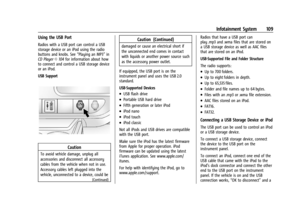 110
110 111
111 112
112 113
113 114
114 115
115 116
116 117
117 118
118 119
119 120
120 121
121 122
122 123
123 124
124 125
125 126
126 127
127 128
128 129
129 130
130 131
131 132
132 133
133 134
134 135
135 136
136 137
137 138
138 139
139 140
140 141
141 142
142 143
143 144
144 145
145 146
146 147
147 148
148 149
149 150
150 151
151 152
152 153
153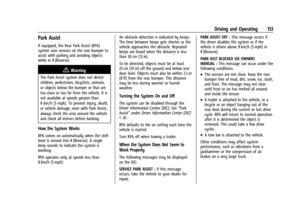 154
154 155
155 156
156 157
157 158
158 159
159 160
160 161
161 162
162 163
163 164
164 165
165 166
166 167
167 168
168 169
169 170
170 171
171 172
172 173
173 174
174 175
175 176
176 177
177 178
178 179
179 180
180 181
181 182
182 183
183 184
184 185
185 186
186 187
187 188
188 189
189 190
190 191
191 192
192 193
193 194
194 195
195 196
196 197
197 198
198 199
199 200
200 201
201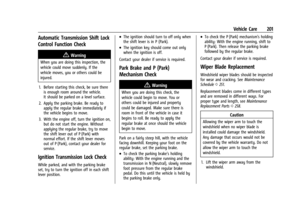 202
202 203
203 204
204 205
205 206
206 207
207 208
208 209
209 210
210 211
211 212
212 213
213 214
214 215
215 216
216 217
217 218
218 219
219 220
220 221
221 222
222 223
223 224
224 225
225 226
226 227
227 228
228 229
229 230
230 231
231 232
232 233
233 234
234 235
235 236
236 237
237 238
238 239
239 240
240 241
241 242
242 243
243 244
244 245
245 246
246 247
247 248
248 249
249 250
250 251
251 252
252 253
253 254
254 255
255 256
256 257
257 258
258 259
259 260
260 261
261 262
262 263
263 264
264 265
265 266
266 267
267 268
268 269
269 270
270 271
271 272
272 273
273 274
274 275
275 276
276 277
277 278
278 279
279 280
280 281
281 282
282 283
283 284
284 285
285 286
286 287
287 288
288 289
289 290
290 291
291 292
292 293
293 294
294 295
295






