2020 VAUXHALL VIVARO C USB
[x] Cancel search: USBPage 49 of 117

Phone49Select Contacts and then select the
desired list type.Searching for a contact
The contacts are ordered by the first
name or surname. To change the
order, touch <.
To scroll through the list, touch a letter from the scroll bar, S or R.
To search for a contact via keyboard,
touch Search .Modifying or deleting a contact
Select - next to the contact and then
select the desired option.
If you want to add a photo to the
contact:Connect a USB device with the
desired photo stored on it to the USB
port 3 26, touch the photo frame and
then select the desired photo.
Confirm your selection to download
the selected photo to the system.
Using the call history
All incoming, outgoing, or missed calls are registered.
Select Calls and then select the
desired list.
Select the desired list entry to initiate
a call.
Incoming phone call If an audio mode, e.g. the radio or
USB mode, is active at the moment a call comes in, the audio source is
muted and stays muted until the call
ends.
A message with the caller's phone
number or name is displayed.
To answer the call, touch w.
To reject the call, touch @.
To put the call on hold, touch 5. To
resume to the call, touch 4.
During the ongoing call, the following
menu is displayed.
Page 52 of 117

52IndexAActivating Bluetooth music ...........27
Activating phone ........................... 47
Activating radio ............................. 21
Activating the navigation system ..31
Activating USB audio ....................27
Activating USB picture ..................28
Address book................................ 35
Adjust time and date .....................18
Audio files ..................................... 26
Auto volume.................................. 17
AUX input ..................................... 27
B Balance......................................... 17
Basic operation ............................. 14
Bluetooth Bluetooth connection ................46
Bluetooth music menu ..............27
Connecting device ....................26
General information................... 26
Pairing ....................................... 46
Phone ........................................ 47
Bluetooth connection ....................46
C
Call Functions during a call ..............47
Incoming call ............................. 47
Initiating a phone call ................47
Ring tone ................................... 47Call history.................................... 47
Change display language .............18
Contacts ................................. 35, 47
Control elements Infotainment system ....................8
Steering wheel ............................ 8
Control elements overview .............8
D DAB FM-DAB Linking ........................23
Date adjust......................................... 18
Destination input ..........................35
Digital audio broadcasting ............23
Display adjust brightness .......................18
change language ......................18
Displaying pictures .......................28
Display settings ............................ 28
E Equaliser....................................... 17
F
Factory default settings ................18
Fader ............................................ 17
File formats ................................... 26
Audio files.................................. 26
Picture files................................ 26
Page 53 of 117

53GGeneral information ....26, 30, 42, 45
Bluetooth ................................... 26
DAB ........................................... 23
Infotainment system ....................6
Navigation ................................. 30
Phone ........................................ 45
Smartphone applications ..........26
USB ........................................... 26
Guidance ..................................... 39
I
Infotainment control panel ..............8
M
Maps ............................................. 31
Menu operation............................. 14
Mobile phones and CB radio equipment ................................ 50
Mute.............................................. 11
N Navigation Contacts .................................... 35
Current location ......................... 31
Destination input .......................35
Map display ............................... 31
Map manipulation ......................31
Map update ............................... 30
Recent destinations ..................35
Route guidance ......................... 39TMC stations....................... 30, 39
Traffic incidents ......................... 39
Turn list ..................................... 39
Waypoint trip ............................. 35
O
Operation ...................................... 47
External devices ........................26
Menu ......................................... 14
Navigation system .....................31
Phone ........................................ 47
Radio ......................................... 21
P Pairing .......................................... 46
Personal settings ..........................18
Phone Bluetooth ................................... 45
Bluetooth connection ................46
Call history ................................ 47
Contacts .................................... 47
Entering a number ....................47
Functions during a call ..............47
General information................... 45
Incoming call ............................. 47
Phone book ............................... 47
Phone main menu .....................47
Phone book .................................. 47
Phone projection .......................... 29
Picture files ................................... 26
Playing audio ................................ 27POIs.............................................. 35
Presets Retrieving stations..................... 21
Storing stations ......................... 21
Profile settings .............................. 18
R Radio Activating................................... 21Configuring DAB .......................23
Configuring RDS .......................23
DAB announcements ................23
Digital audio broadcasting
(DAB) ........................................ 23
Presets ...................................... 21
Radio data system (RDS) .........23
Regional .................................... 23
Regionalisation ......................... 23
Retrieving stations..................... 21
Selecting the waveband ............21
Station search ........................... 21
Station tuning ............................ 21
Storing stations ......................... 21
Usage ........................................ 21
Radio data system .......................23
RDS .............................................. 23
Regional ....................................... 23
Regionalisation ............................. 23
Retrieving stations ........................21
Page 54 of 117
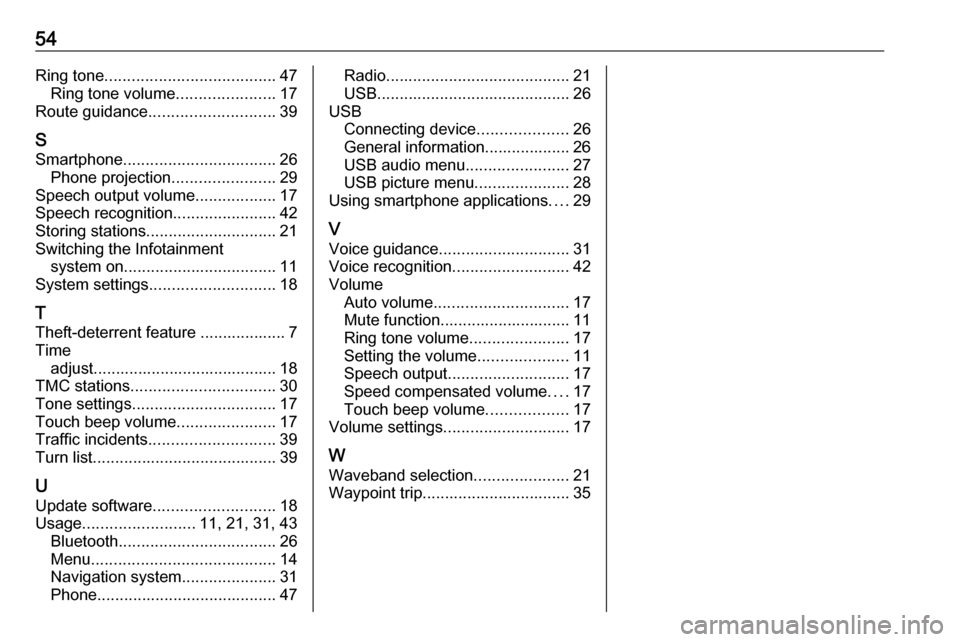
54Ring tone...................................... 47
Ring tone volume ......................17
Route guidance ............................ 39
S
Smartphone .................................. 26
Phone projection .......................29
Speech output volume ..................17
Speech recognition .......................42
Storing stations ............................. 21
Switching the Infotainment system on .................................. 11
System settings ............................ 18
T
Theft-deterrent feature ................... 7
Time adjust......................................... 18
TMC stations ................................ 30
Tone settings ................................ 17
Touch beep volume ......................17
Traffic incidents ............................ 39
Turn list ......................................... 39
U Update software ........................... 18
Usage ......................... 11, 21, 31, 43
Bluetooth ................................... 26
Menu ......................................... 14
Navigation system .....................31
Phone ........................................ 47Radio......................................... 21
USB ........................................... 26
USB Connecting device ....................26
General information................... 26
USB audio menu .......................27
USB picture menu .....................28
Using smartphone applications ....29
V Voice guidance ............................. 31
Voice recognition ..........................42
Volume Auto volume .............................. 17
Mute function............................. 11
Ring tone volume ......................17
Setting the volume ....................11
Speech output ........................... 17
Speed compensated volume ....17
Touch beep volume ..................17
Volume settings ............................ 17
W Waveband selection .....................21
Waypoint trip................................. 35
Page 59 of 117

Introduction591).......................................... 61
If switched off: switch
power on / off
If switched on: mute system
Turn: adjust volume
2 c
Display navigation app
when phone projection is
active ..................................... 75
3 b
Open audio menu:
Radio ..................................... 69
External devices (USB,
Bluetooth) .............................. 73
4 _
Open vehicle settings
menu, see Owner's Manual
5 :
Open settings menu ..............63
6 d
Open menu for picture
function ................................. 757a
Open phone menu ................82
Display phone projection
screen when phone
projection is active ................75Steering wheel controls
1Y / Z
Toggle between the
menus in the Driver
Information Centre
2 +
Increase volume
3 8
Mute the audio
4 –
Decrease volume
Page 73 of 117
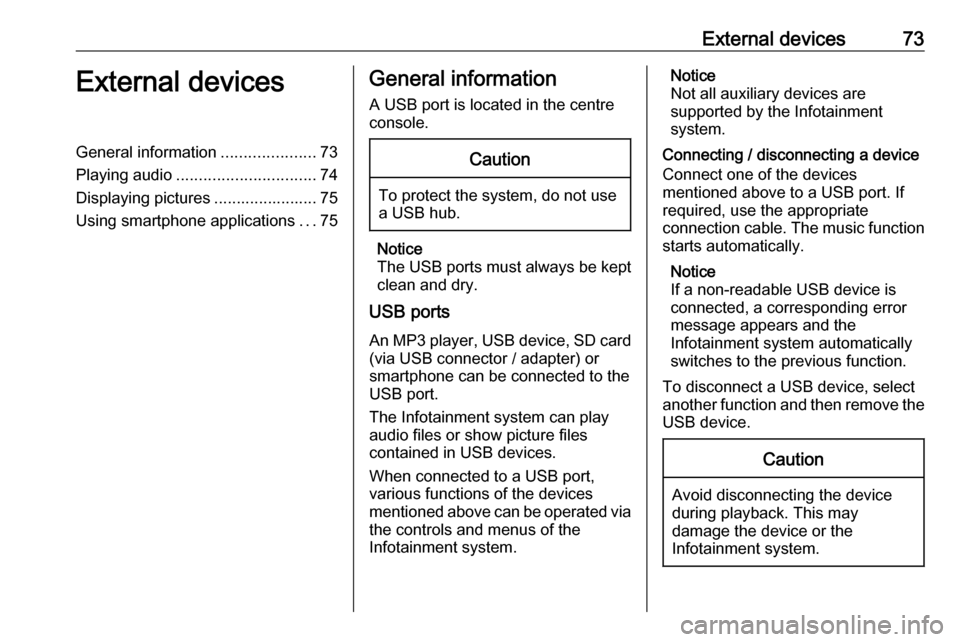
External devices73External devicesGeneral information.....................73
Playing audio ............................... 74
Displaying pictures ....................... 75
Using smartphone applications ...75General information
A USB port is located in the centre
console.Caution
To protect the system, do not use
a USB hub.
Notice
The USB ports must always be kept clean and dry.
USB ports
An MP3 player, USB device, SD card (via USB connector / adapter) or
smartphone can be connected to the
USB port.
The Infotainment system can play
audio files or show picture files
contained in USB devices.
When connected to a USB port,
various functions of the devices
mentioned above can be operated via the controls and menus of the
Infotainment system.
Notice
Not all auxiliary devices are
supported by the Infotainment
system.
Connecting / disconnecting a device Connect one of the devices
mentioned above to a USB port. If
required, use the appropriate
connection cable. The music function
starts automatically.
Notice
If a non-readable USB device is
connected, a corresponding error
message appears and the
Infotainment system automatically
switches to the previous function.
To disconnect a USB device, select
another function and then remove the USB device.Caution
Avoid disconnecting the device
during playback. This may
damage the device or the
Infotainment system.
Page 74 of 117
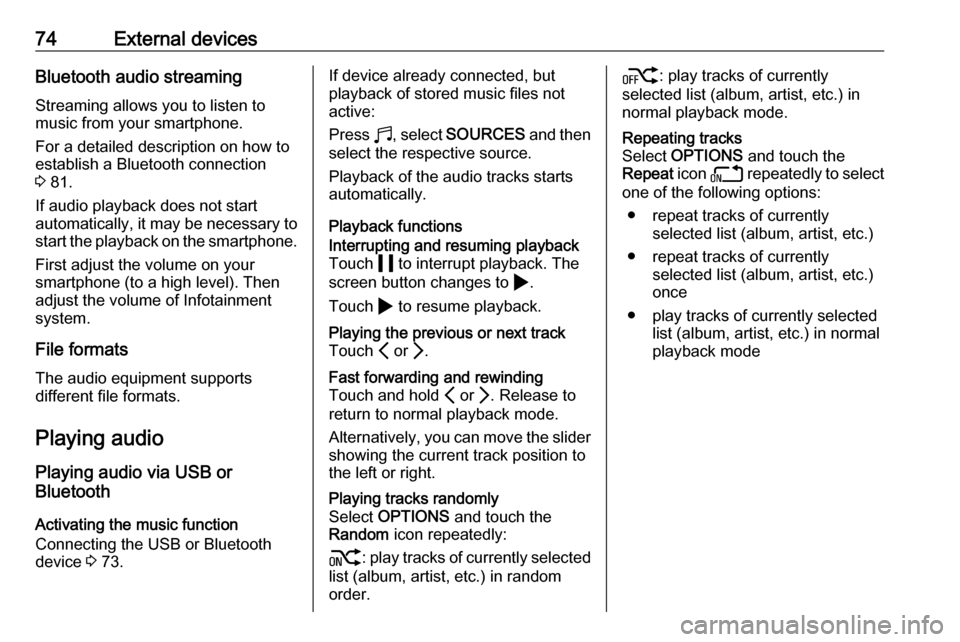
74External devicesBluetooth audio streamingStreaming allows you to listen to
music from your smartphone.
For a detailed description on how to
establish a Bluetooth connection
3 81.
If audio playback does not start
automatically, it may be necessary to
start the playback on the smartphone.
First adjust the volume on your
smartphone (to a high level). Then
adjust the volume of Infotainment system.
File formats The audio equipment supports
different file formats.
Playing audio
Playing audio via USB or
Bluetooth
Activating the music function
Connecting the USB or Bluetooth
device 3 73.If device already connected, but
playback of stored music files not
active:
Press b, select SOURCES and then
select the respective source.
Playback of the audio tracks starts
automatically.
Playback functionsInterrupting and resuming playback
Touch 5 to interrupt playback. The
screen button changes to 4.
Touch 4 to resume playback.Playing the previous or next track
Touch P or Q.Fast forwarding and rewinding
Touch and hold P or Q. Release to
return to normal playback mode.
Alternatively, you can move the slider showing the current track position to
the left or right.Playing tracks randomly
Select OPTIONS and touch the
Random icon repeatedly:
j : play tracks of currently selected
list (album, artist, etc.) in random
order.k : play tracks of currently
selected list (album, artist, etc.) in
normal playback mode.Repeating tracks
Select OPTIONS and touch the
Repeat icon n repeatedly to select
one of the following options:
● repeat tracks of currently selected list (album, artist, etc.)
● repeat tracks of currently selected list (album, artist, etc.)
once
● play tracks of currently selected list (album, artist, etc.) in normal
playback mode
Page 75 of 117
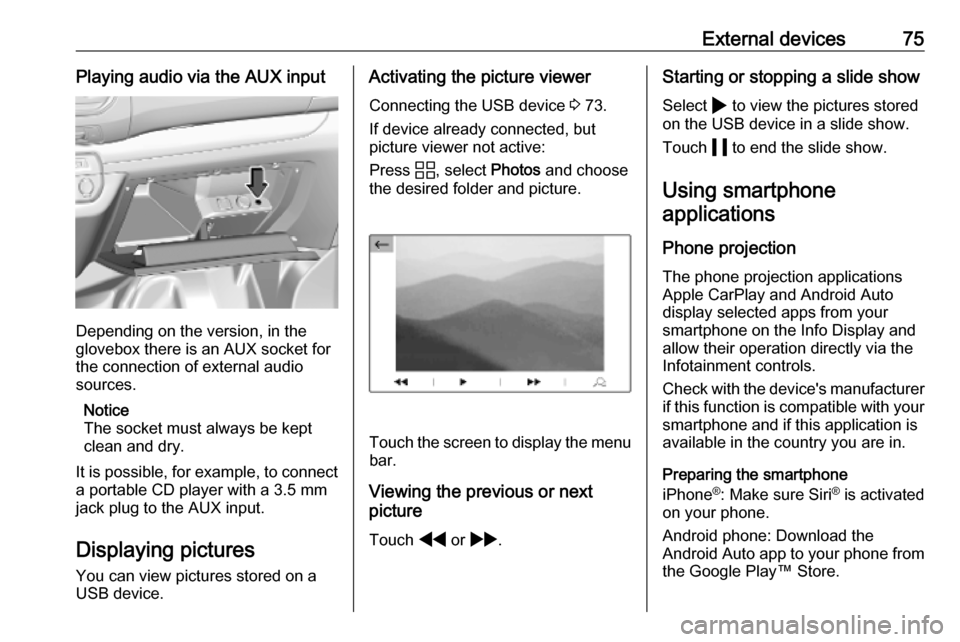
External devices75Playing audio via the AUX input
Depending on the version, in the
glovebox there is an AUX socket for
the connection of external audio
sources.
Notice
The socket must always be kept
clean and dry.
It is possible, for example, to connect a portable CD player with a 3.5 mm
jack plug to the AUX input.
Displaying pictures
You can view pictures stored on a
USB device.
Activating the picture viewer
Connecting the USB device 3 73.
If device already connected, but
picture viewer not active:
Press d, select Photos and choose
the desired folder and picture.
Touch the screen to display the menu
bar.
Viewing the previous or next
picture
Touch f or g .
Starting or stopping a slide show
Select 4 to view the pictures stored
on the USB device in a slide show.
Touch 5 to end the slide show.
Using smartphone
applications
Phone projection
The phone projection applications
Apple CarPlay and Android Auto
display selected apps from your
smartphone on the Info Display and
allow their operation directly via the
Infotainment controls.
Check with the device's manufacturer
if this function is compatible with your smartphone and if this application is
available in the country you are in.
Preparing the smartphone
iPhone ®
: Make sure Siri ®
is activated
on your phone.
Android phone: Download the
Android Auto app to your phone from the Google Play™ Store.