Page 9 of 117
Introduction91).......................................... 11
If switched off: switch
power on / off
If switched on: mute system
Turn: adjust volume
2 c
Display embedded
navigation map .....................31
3 b
Open audio menu:
Radio ..................................... 21 External devices (USB,
Bluetooth) .............................. 26
4 _
Open vehicle settings
menu, see Owner's Manual
5 :
Open settings menu ..............14
6 d
Open apps menu ..................297a
Open phone menu ................47Steering wheel controls
1Y / Z
Toggle between the
menus in the Driver
Information Centre
2 +
Increase volume
3 8
Mute the audio
4 –
Decrease volume
Page 19 of 117
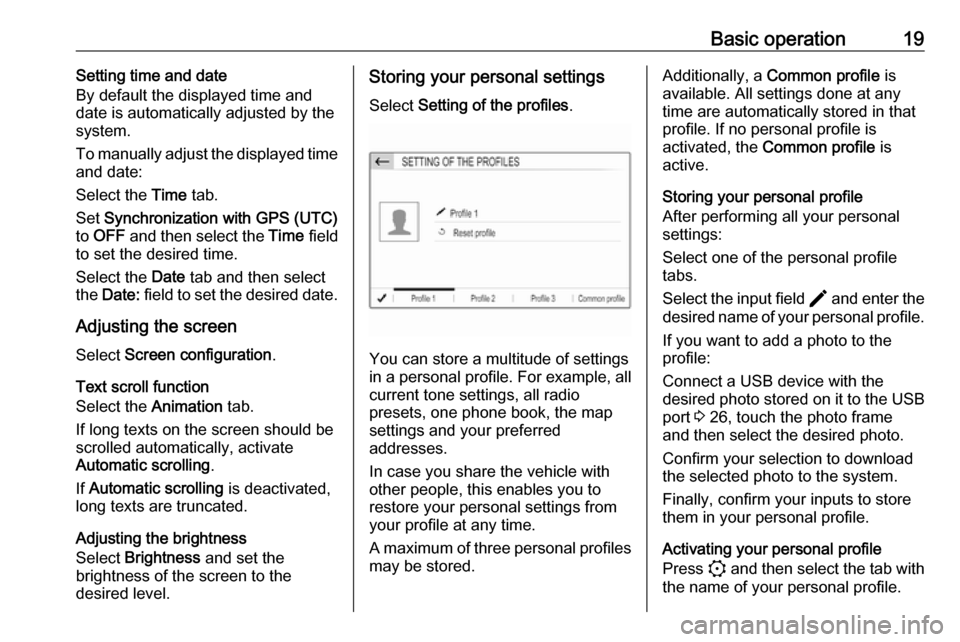
Basic operation19Setting time and date
By default the displayed time and date is automatically adjusted by the
system.
To manually adjust the displayed time
and date:
Select the Time tab.
Set Synchronization with GPS (UTC)
to OFF and then select the Time field
to set the desired time.
Select the Date tab and then select
the Date: field to set the desired date.
Adjusting the screen
Select Screen configuration .
Text scroll function
Select the Animation tab.
If long texts on the screen should be scrolled automatically, activate
Automatic scrolling .
If Automatic scrolling is deactivated,
long texts are truncated.
Adjusting the brightness
Select Brightness and set the
brightness of the screen to the
desired level.Storing your personal settings
Select Setting of the profiles .
You can store a multitude of settings
in a personal profile. For example, all
current tone settings, all radio
presets, one phone book, the map
settings and your preferred
addresses.
In case you share the vehicle with
other people, this enables you to
restore your personal settings from
your profile at any time.
A maximum of three personal profiles may be stored.
Additionally, a Common profile is
available. All settings done at any
time are automatically stored in that
profile. If no personal profile is
activated, the Common profile is
active.
Storing your personal profile
After performing all your personal
settings:
Select one of the personal profile
tabs.
Select the input field > and enter the
desired name of your personal profile.
If you want to add a photo to the
profile:
Connect a USB device with the
desired photo stored on it to the USB
port 3 26, touch the photo frame
and then select the desired photo.
Confirm your selection to download
the selected photo to the system.
Finally, confirm your inputs to store
them in your personal profile.
Activating your personal profile
Press : and then select the tab with
the name of your personal profile.
Page 59 of 117
Introduction591).......................................... 61
If switched off: switch
power on / off
If switched on: mute system
Turn: adjust volume
2 c
Display navigation app
when phone projection is
active ..................................... 75
3 b
Open audio menu:
Radio ..................................... 69
External devices (USB,
Bluetooth) .............................. 73
4 _
Open vehicle settings
menu, see Owner's Manual
5 :
Open settings menu ..............63
6 d
Open menu for picture
function ................................. 757a
Open phone menu ................82
Display phone projection
screen when phone
projection is active ................75Steering wheel controls
1Y / Z
Toggle between the
menus in the Driver
Information Centre
2 +
Increase volume
3 8
Mute the audio
4 –
Decrease volume
Page 92 of 117
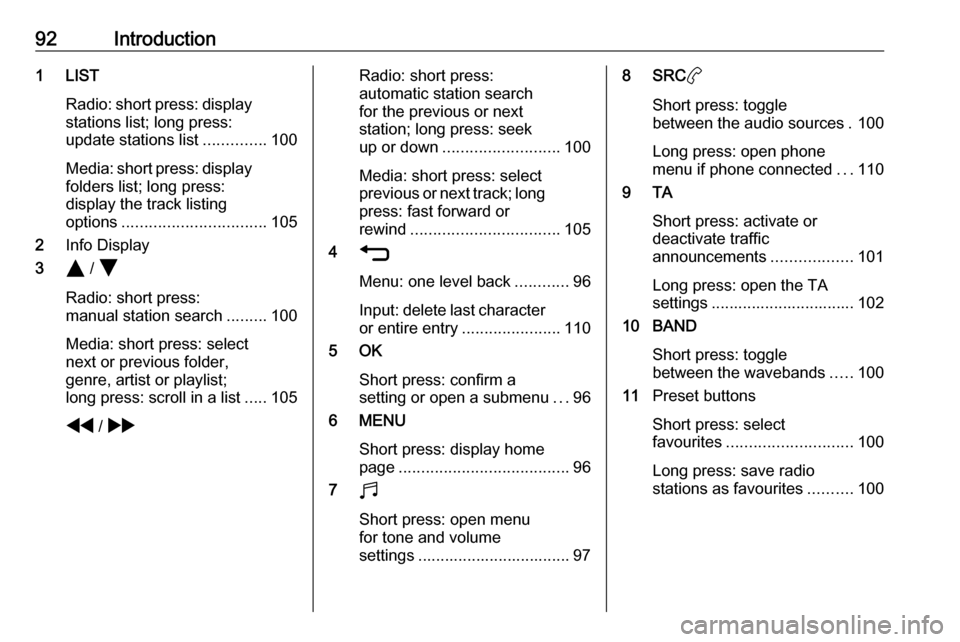
92Introduction1 LISTRadio: short press: display
stations list; long press:
update stations list ..............100
Media: short press: display
folders list; long press:
display the track listing
options ................................ 105
2 Info Display
3 Y / Z
Radio: short press:
manual station search .........100
Media: short press: select
next or previous folder,
genre, artist or playlist;
long press: scroll in a list .....105
f / gRadio: short press:
automatic station search
for the previous or next
station; long press: seek
up or down .......................... 100
Media: short press: select
previous or next track; long
press: fast forward or
rewind ................................. 105
4 1
Menu: one level back ............96
Input: delete last character
or entire entry ......................110
5 OK
Short press: confirm a
setting or open a submenu ...96
6 MENU
Short press: display home
page ...................................... 96
7 b
Short press: open menu
for tone and volume
settings .................................. 978 SRC a
Short press: toggle
between the audio sources . 100
Long press: open phone
menu if phone connected ...110
9 TA
Short press: activate or
deactivate traffic
announcements ..................101
Long press: open the TA
settings ................................ 102
10 BAND
Short press: togglebetween the wavebands .....100
11 Preset buttons
Short press: select
favourites ............................ 100
Long press: save radio
stations as favourites ..........100
Page 100 of 117

100RadioRadioUsage........................................ 100
Station search ............................ 100
Radio data system .....................101
Digital audio broadcasting .........102Usage
Repeatedly press BAND to toggle
between the different wavebands.
Select the desired waveband.
As an alternative, repeatedly press
SRC a to toggle between all audio
sources and select the desired
waveband.
The station last selected in the
respective waveband is played.
Station search
Automatic station search Press f or g to play the previous
or next station in the station memory.
Manual station search
Press and hold f or g . Release
when the required frequency has
almost been reached.
A search is made for the next station
that can be received and it is played
automatically.
Station tuning Press or press and hold Y or Z to
set the desired frequency manually.
Stations lists The stations received best in the
location you are in are stored in the
waveband-specific stations list.
Displaying the stations list
Press LIST to display the stations list
of the waveband currently active.
Scroll through the list and select the
desired station.
Notice
The station currently playing is
marked with 6.
Updating the stations list
Press and hold LIST until a message
indicating the update process is
displayed.
The stations list is updated.