Page 3 of 117
Multimedia Navi............................. 5
Multimedia ................................... 55
Radio (Infotainment system) ........89Contents
Page 5 of 117
Introduction.................................... 6
Basic operation ............................ 14
Radio ........................................... 21
External devices .......................... 26
Navigation .................................... 30
Speech recognition ......................42
Phone .......................................... 45
Index ............................................ 52Multimedia Navi
Page 7 of 117
Introduction79Warning
In some areas one-way streets
and other roads and entrances
(e.g. pedestrian zones) that you
are not allowed to turn into are not marked on the map. In such areas
the Infotainment system may
issue a warning that must be
accepted. Here you must pay
particular attention to one-way
streets, roads and entrances that
you are not allowed to drive into.
Radio reception
Radio reception may be disrupted by
static, noise, distortion or loss of
reception due to:
● changes in distance from the transmitter
● multi-path reception due to reflection
● shadowing
Theft-deterrent feature
The Infotainment system is equipped
with an electronic security system for
the purpose of theft deterrence.
The Infotainment system therefore
functions only in your vehicle and is
worthless to a thief.
Page 9 of 117
Introduction91).......................................... 11
If switched off: switch
power on / off
If switched on: mute system
Turn: adjust volume
2 c
Display embedded
navigation map .....................31
3 b
Open audio menu:
Radio ..................................... 21 External devices (USB,
Bluetooth) .............................. 26
4 _
Open vehicle settings
menu, see Owner's Manual
5 :
Open settings menu ..............14
6 d
Open apps menu ..................297a
Open phone menu ................47Steering wheel controls
1Y / Z
Toggle between the
menus in the Driver
Information Centre
2 +
Increase volume
3 8
Mute the audio
4 –
Decrease volume
Page 10 of 117
10Introduction
1Y / Z
Play next or previous radio station / song
2 aSRC
Toggle between the audio
sources or open phone
menu if phone connected
3 Y
Activate or deactivate
speech recognition
4 LIST
Display radio stations list
or folder list
Steering column controls
1 Y / Z
Play next or previous radio station / song
2 LIST
Display radio stations list
or folder list
3 OK
Confirm a selection in the
Info Display
4 SRC/TEL
Toggle between the audio
sources or open phone
menu if phone connected
Page 12 of 117
12Introduction
Select the desired media source.
For a detailed description of: ● Radio functions 3 21
● External devices 3 27
Navigation
Press c to display the navigation
map showing the area around the
current location.For a detailed description of basic functions of the navigation system
3 31.
Navigation menu
Select MENU to display the
navigation menu.
The navigation menu serves as
central entry point for:
● Address search and input 3 35
● Defining trips with several waypoints 3 35
● Defining criteria for route guidance 3 39
● Cancelling and resuming route guidance 3 39
Phone
Before the phone function can be
used, a connection has to be
established between the Infotainment system and the mobile phone.
Page 19 of 117
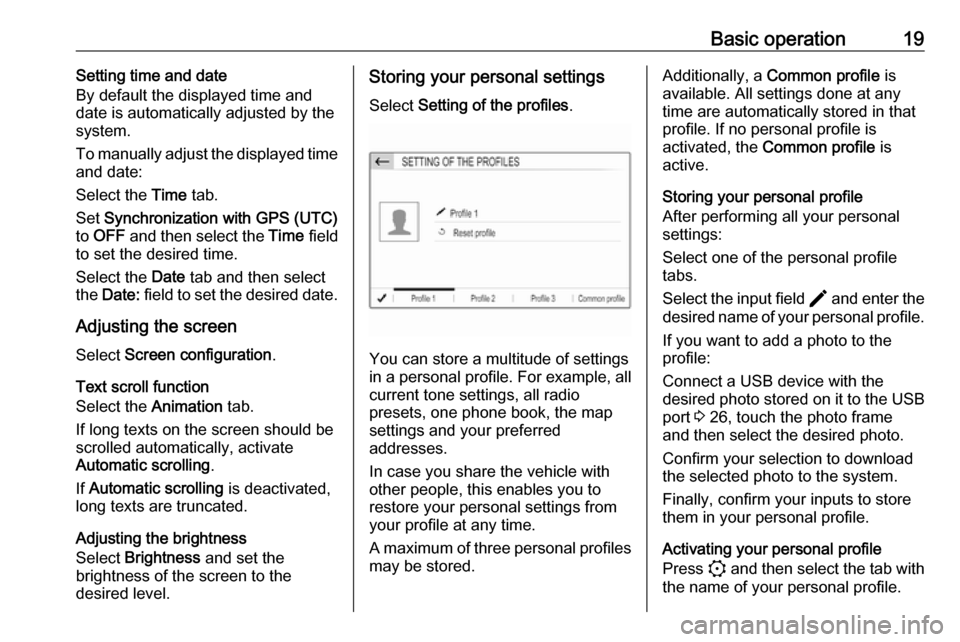
Basic operation19Setting time and date
By default the displayed time and date is automatically adjusted by the
system.
To manually adjust the displayed time
and date:
Select the Time tab.
Set Synchronization with GPS (UTC)
to OFF and then select the Time field
to set the desired time.
Select the Date tab and then select
the Date: field to set the desired date.
Adjusting the screen
Select Screen configuration .
Text scroll function
Select the Animation tab.
If long texts on the screen should be scrolled automatically, activate
Automatic scrolling .
If Automatic scrolling is deactivated,
long texts are truncated.
Adjusting the brightness
Select Brightness and set the
brightness of the screen to the
desired level.Storing your personal settings
Select Setting of the profiles .
You can store a multitude of settings
in a personal profile. For example, all
current tone settings, all radio
presets, one phone book, the map
settings and your preferred
addresses.
In case you share the vehicle with
other people, this enables you to
restore your personal settings from
your profile at any time.
A maximum of three personal profiles may be stored.
Additionally, a Common profile is
available. All settings done at any
time are automatically stored in that
profile. If no personal profile is
activated, the Common profile is
active.
Storing your personal profile
After performing all your personal
settings:
Select one of the personal profile
tabs.
Select the input field > and enter the
desired name of your personal profile.
If you want to add a photo to the
profile:
Connect a USB device with the
desired photo stored on it to the USB
port 3 26, touch the photo frame
and then select the desired photo.
Confirm your selection to download
the selected photo to the system.
Finally, confirm your inputs to store
them in your personal profile.
Activating your personal profile
Press : and then select the tab with
the name of your personal profile.
Page 21 of 117
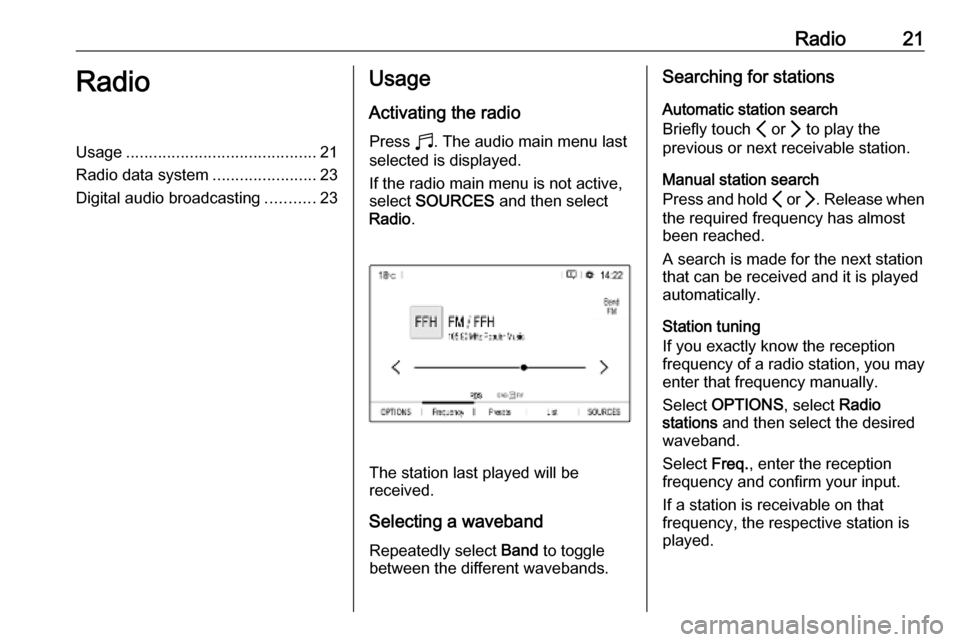
Radio21RadioUsage.......................................... 21
Radio data system .......................23
Digital audio broadcasting ...........23Usage
Activating the radio
Press b. The audio main menu last
selected is displayed.
If the radio main menu is not active,
select SOURCES and then select
Radio .
The station last played will be
received.
Selecting a waveband
Repeatedly select Band to toggle
between the different wavebands.
Searching for stations
Automatic station search
Briefly touch P or Q to play the
previous or next receivable station.
Manual station search
Press and hold P or Q. Release when
the required frequency has almost
been reached.
A search is made for the next station
that can be received and it is played
automatically.
Station tuning
If you exactly know the reception
frequency of a radio station, you may
enter that frequency manually.
Select OPTIONS , select Radio
stations and then select the desired
waveband.
Select Freq., enter the reception
frequency and confirm your input.
If a station is receivable on that
frequency, the respective station is
played.