Page 3 of 117
Multimedia Navi............................. 5
Multimedia ................................... 55
Radio (Infotainment system) ........89Contents
Page 6 of 117
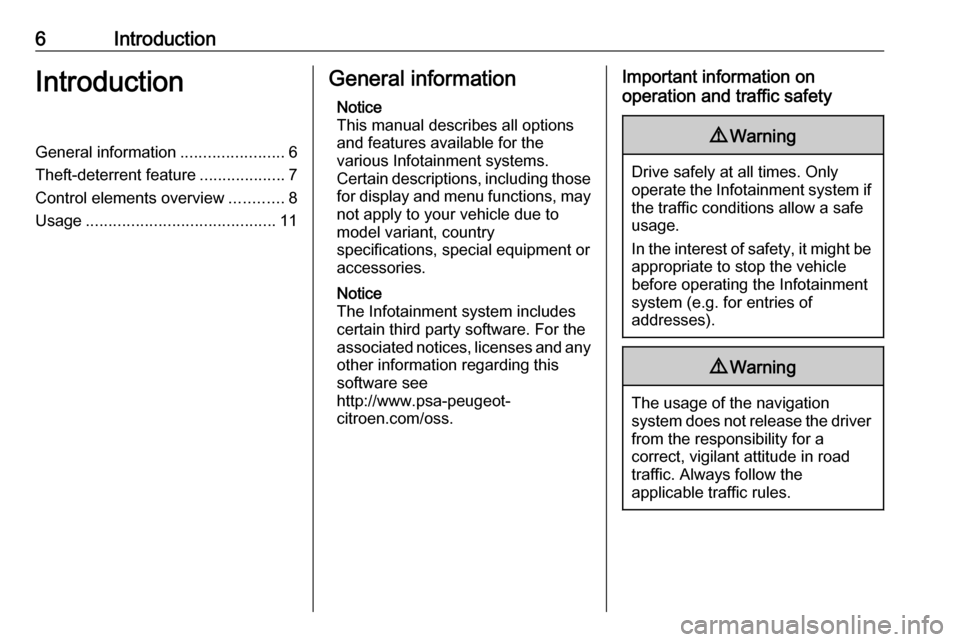
6IntroductionIntroductionGeneral information.......................6
Theft-deterrent feature ...................7
Control elements overview ............8
Usage .......................................... 11General information
Notice
This manual describes all options
and features available for the
various Infotainment systems.
Certain descriptions, including those for display and menu functions, may
not apply to your vehicle due to
model variant, country
specifications, special equipment or
accessories.
Notice
The Infotainment system includes
certain third party software. For the
associated notices, licenses and any
other information regarding this
software see
http://www.psa-peugeot-
citroen.com/oss.Important information on
operation and traffic safety9 Warning
Drive safely at all times. Only
operate the Infotainment system if the traffic conditions allow a safeusage.
In the interest of safety, it might be
appropriate to stop the vehicle
before operating the Infotainment
system (e.g. for entries of
addresses).
9 Warning
The usage of the navigation
system does not release the driver
from the responsibility for a
correct, vigilant attitude in road
traffic. Always follow the
applicable traffic rules.
Page 7 of 117
Introduction79Warning
In some areas one-way streets
and other roads and entrances
(e.g. pedestrian zones) that you
are not allowed to turn into are not marked on the map. In such areas
the Infotainment system may
issue a warning that must be
accepted. Here you must pay
particular attention to one-way
streets, roads and entrances that
you are not allowed to drive into.
Radio reception
Radio reception may be disrupted by
static, noise, distortion or loss of
reception due to:
● changes in distance from the transmitter
● multi-path reception due to reflection
● shadowing
Theft-deterrent feature
The Infotainment system is equipped
with an electronic security system for
the purpose of theft deterrence.
The Infotainment system therefore
functions only in your vehicle and is
worthless to a thief.
Page 11 of 117
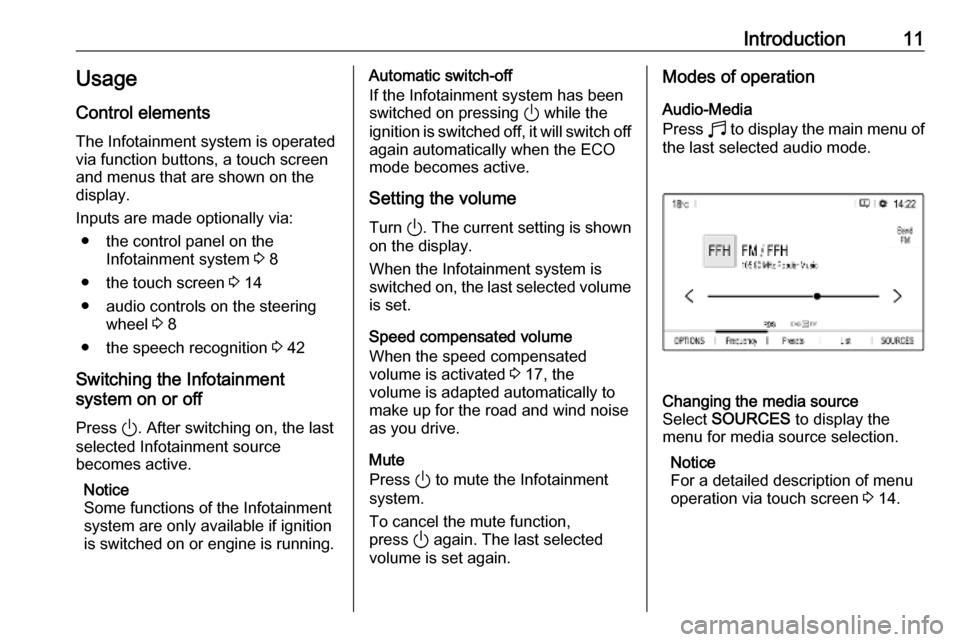
Introduction11Usage
Control elements
The Infotainment system is operated
via function buttons, a touch screen
and menus that are shown on the
display.
Inputs are made optionally via: ● the control panel on the Infotainment system 3 8
● the touch screen 3 14
● audio controls on the steering wheel 3 8
● the speech recognition 3 42
Switching the Infotainment
system on or off
Press ). After switching on, the last
selected Infotainment source
becomes active.
Notice
Some functions of the Infotainment
system are only available if ignition
is switched on or engine is running.Automatic switch-off
If the Infotainment system has been
switched on pressing ) while the
ignition is switched off, it will switch off
again automatically when the ECO
mode becomes active.
Setting the volume Turn ). The current setting is shown
on the display.
When the Infotainment system is switched on, the last selected volume is set.
Speed compensated volume
When the speed compensated
volume is activated 3 17, the
volume is adapted automatically to make up for the road and wind noise
as you drive.
Mute
Press ) to mute the Infotainment
system.
To cancel the mute function,
press ) again. The last selected
volume is set again.Modes of operation
Audio-Media
Press b to display the main menu of
the last selected audio mode.Changing the media source
Select SOURCES to display the
menu for media source selection.
Notice
For a detailed description of menu
operation via touch screen 3 14.
Page 12 of 117
12Introduction
Select the desired media source.
For a detailed description of: ● Radio functions 3 21
● External devices 3 27
Navigation
Press c to display the navigation
map showing the area around the
current location.For a detailed description of basic functions of the navigation system
3 31.
Navigation menu
Select MENU to display the
navigation menu.
The navigation menu serves as
central entry point for:
● Address search and input 3 35
● Defining trips with several waypoints 3 35
● Defining criteria for route guidance 3 39
● Cancelling and resuming route guidance 3 39
Phone
Before the phone function can be
used, a connection has to be
established between the Infotainment system and the mobile phone.
Page 13 of 117
Introduction13For a detailed description of
preparing and establishing a
Bluetooth connection between the Infotainment system and a mobilephone 3 45.
If the mobile phone is connected,
press a to display the main menu of
the phone function.
For a detailed description of mobile
phone operation via the Infotainment
system 3 47.
Apps
To show specific apps of your
smartphone on the display of the
Infotainment system, connect your smartphone.
Press d to display the main menu of
the apps mode.
Touch Apple CarPlay or
Android Auto . A menu with different
selectable apps is displayed.
For a detailed description 3 29.
Settings
Press : and then select Audio
settings to display the respective
menu.
For a detailed description 3 14.
Press : and then OPTIONS to
display a menu for various system-
related settings.
For a detailed description 3 14.
Vehicle settings
Select _ to open a menu for various
vehicle-related settings.
Vehicle settings are described in the
Owner's Manual.
Page 14 of 117
14Basic operationBasic operationBasic operation............................ 14
Tone settings ............................... 17
Volume settings ........................... 17
System settings ........................... 18Basic operation
The display of the Infotainment
system has a touch-sensitive surface
that allows direct interaction with the
displayed menu controls.Caution
Do not use pointed or hard items
like ballpoint pens, pencils or
similar for touch screen operation.
Menu operation
Selecting or activating a screen
button or menu item
Touch a screen button or menu item.
Notice
Most icons displayed in a menu, like e or d in the illustrated example,
serve as screen buttons that initiate
certain actions if you touch them.
The corresponding system function is
activated, a message is shown, or a
submenu with further options is
displayed.
3 and A / OK screen buttons
When operating the menus, touch
3 in the respective submenu to
return to the next higher menu level.
Page 18 of 117
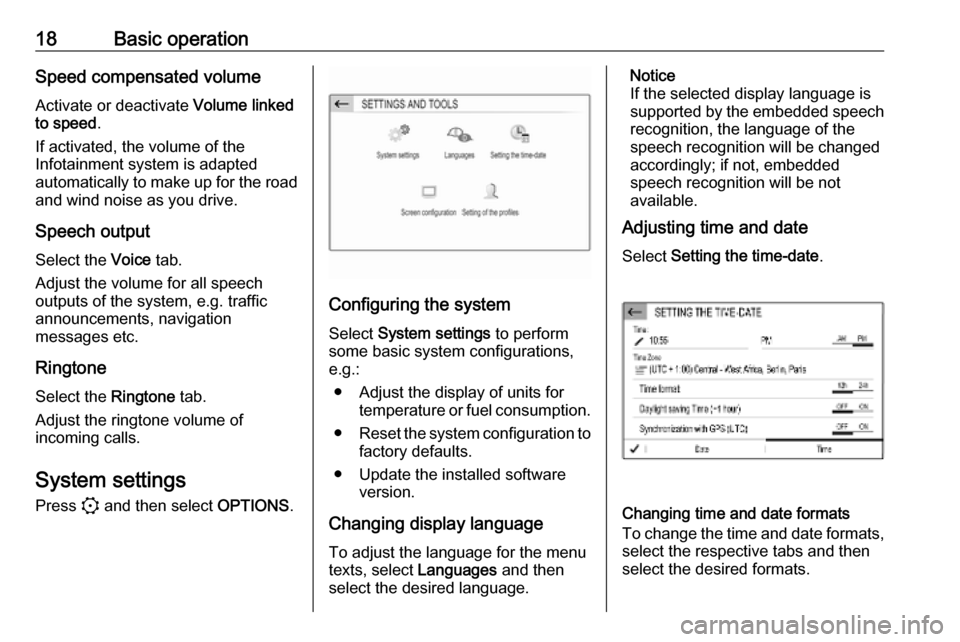
18Basic operationSpeed compensated volumeActivate or deactivate Volume linked
to speed .
If activated, the volume of the
Infotainment system is adapted
automatically to make up for the road
and wind noise as you drive.
Speech output
Select the Voice tab.
Adjust the volume for all speech
outputs of the system, e.g. traffic
announcements, navigation
messages etc.
Ringtone
Select the Ringtone tab.
Adjust the ringtone volume of
incoming calls.
System settings Press : and then select OPTIONS.
Configuring the system
Select System settings to perform
some basic system configurations, e.g.:
● Adjust the display of units for temperature or fuel consumption.
● Reset the system configuration to
factory defaults.
● Update the installed software version.
Changing display language To adjust the language for the menutexts, select Languages and then
select the desired language.
Notice
If the selected display language is
supported by the embedded speech
recognition, the language of the
speech recognition will be changed
accordingly; if not, embedded
speech recognition will be not
available.
Adjusting time and date
Select Setting the time-date .
Changing time and date formats
To change the time and date formats, select the respective tabs and then
select the desired formats.