2020 VAUXHALL VIVARO C USB
[x] Cancel search: USBPage 76 of 117

76External devicesConnecting the smartphoneiPhone
Connect the phone to the USB port
3 73.
If the phone is already connected via
Bluetooth, upon connecting to the
USB port and launching Apple
CarPlay, the Bluetooth connection
will disconnect. After disconnecting
the USB connection, the phone will be connected via Bluetooth again.Android phone
Connect the phone via Bluetooth
3 81 and then connect the phone to
the USB port 3 73.
Starting phone projection
If phone projection is not starting
automatically, press a and then
touch Apple CarPlay or
Android Auto .
The phone projection screen
displayed depends on your
smartphone and software version.
Returning to the Infotainment screen
Press, e.g., the b button on the
control panel.
Page 81 of 117

Phone81interference is caused by the
mobile phone or if dangerous
situations can occur.
Bluetooth
The phone function is certified by theBluetooth Special Interest Group
(SIG).
You can find further information about the specification on the internet at
http://www.bluetooth.com.
Bluetooth connection
Bluetooth is a radio standard for the
wireless connection of e.g. mobile
phones, smartphones or other
devices.
Pairing a device
During the pairing process, PIN code
exchange between the Bluetooth
device and the Infotainment system
and connection of the Bluetooth
devices to the Infotainment system
are carried out.
Important information
● Two paired Bluetooth devices can be connected to the
Infotainment system at the same
time. One device in hands-free mode, the other in audio
streaming mode, see description
on Bluetooth profile settings
below.
However, two devices cannot be
used in hands-free mode at the
same time.
● Pairing only needs to be carried out once, unless the device is
deleted from the list of paired
devices. If the device has been connected previously, the
Infotainment system establishes the connection automatically.
● Bluetooth operation considerably
drains the device's battery.
Therefore, connect the device to
the USB port for charging.Pairing a new device
1. Activate the Bluetooth function of the Bluetooth device. For further
information, see the operating
instructions for the Bluetooth
device.
2. Press a and then touch Bluetooth
search .
A search for all Bluetooth devices
in the near environment is
performed.
3. Select the Bluetooth device you wish to pair from the displayed list.
4. Confirm the pairing procedure: ● If SSP (secure simple pairing) is supported:
Confirm the messages on the
Infotainment system and the Bluetooth device.
● If SSP (secure simple pairing) is not supported:
On the Infotainment system: a message is displayed
asking you to enter a PIN
code on your Bluetooth
device.
Page 83 of 117
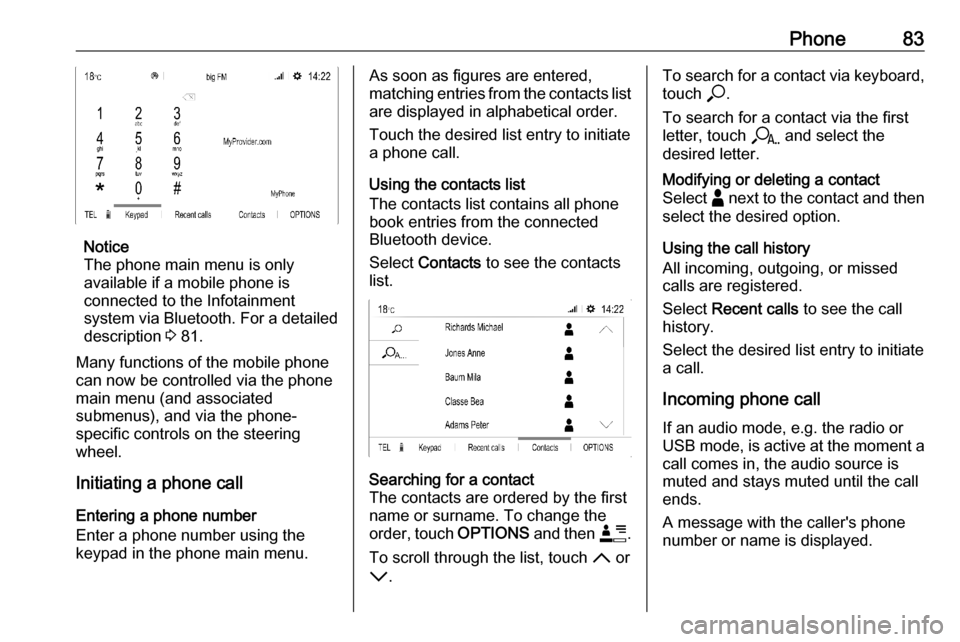
Phone83
Notice
The phone main menu is only
available if a mobile phone is
connected to the Infotainment
system via Bluetooth. For a detailed
description 3 81.
Many functions of the mobile phone can now be controlled via the phone
main menu (and associated
submenus), and via the phone-
specific controls on the steering
wheel.
Initiating a phone call
Entering a phone number
Enter a phone number using the
keypad in the phone main menu.
As soon as figures are entered,
matching entries from the contacts list are displayed in alphabetical order.
Touch the desired list entry to initiate
a phone call.
Using the contacts list
The contacts list contains all phone
book entries from the connected
Bluetooth device.
Select Contacts to see the contacts
list.Searching for a contact
The contacts are ordered by the first
name or surname. To change the
order, touch OPTIONS and then <.
To scroll through the list, touch S or
R .To search for a contact via keyboard,
touch *.
To search for a contact via the first
letter, touch r and select the
desired letter.Modifying or deleting a contact
Select - next to the contact and then
select the desired option.
Using the call history
All incoming, outgoing, or missed
calls are registered.
Select Recent calls to see the call
history.
Select the desired list entry to initiate
a call.
Incoming phone call If an audio mode, e.g. the radio or
USB mode, is active at the moment a
call comes in, the audio source is
muted and stays muted until the call
ends.
A message with the caller's phone
number or name is displayed.
Page 86 of 117
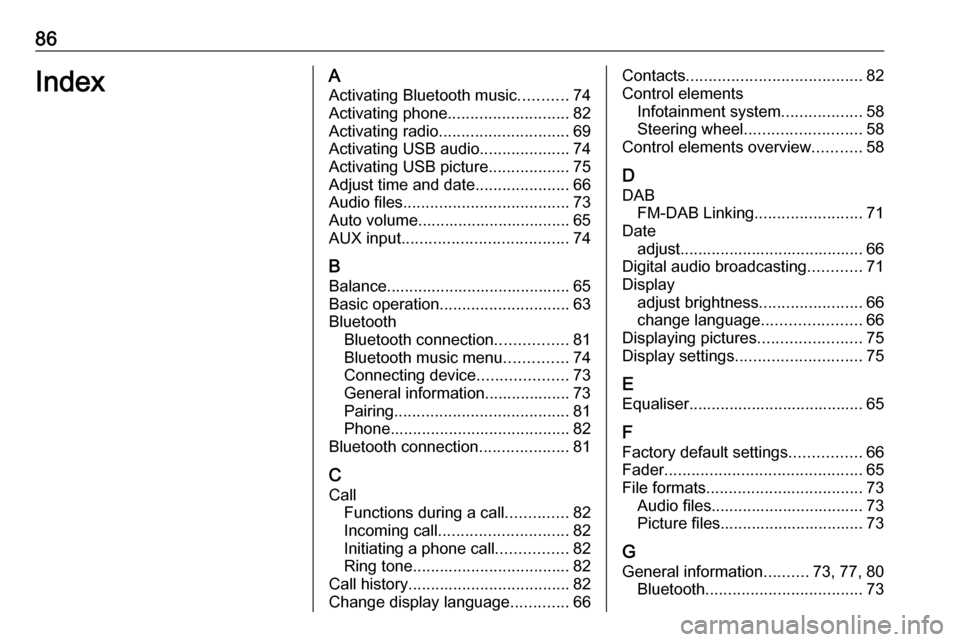
86IndexAActivating Bluetooth music ...........74
Activating phone ........................... 82
Activating radio ............................. 69
Activating USB audio ....................74
Activating USB picture ..................75
Adjust time and date .....................66
Audio files ..................................... 73
Auto volume.................................. 65
AUX input ..................................... 74
B Balance......................................... 65
Basic operation ............................. 63
Bluetooth Bluetooth connection ................81
Bluetooth music menu ..............74
Connecting device ....................73
General information................... 73
Pairing ....................................... 81
Phone ........................................ 82
Bluetooth connection ....................81
C Call Functions during a call ..............82
Incoming call ............................. 82
Initiating a phone call ................82
Ring tone ................................... 82
Call history .................................... 82
Change display language .............66Contacts ....................................... 82
Control elements Infotainment system ..................58
Steering wheel .......................... 58
Control elements overview ...........58
D
DAB FM-DAB Linking ........................71
Date adjust......................................... 66
Digital audio broadcasting ............71
Display adjust brightness .......................66
change language ......................66
Displaying pictures .......................75
Display settings ............................ 75
E
Equaliser....................................... 65
F Factory default settings ................66
Fader ............................................ 65
File formats ................................... 73
Audio files.................................. 73
Picture files................................ 73
G
General information ..........73, 77, 80
Bluetooth ................................... 73
Page 87 of 117

87DAB........................................... 71
Infotainment system ..................56
Phone ........................................ 80
Smartphone applications ..........73
USB ........................................... 73
I
Infotainment control panel ............58
M
Menu operation............................. 63
Mobile phones and CB radio equipment ................................ 84
Mute.............................................. 61
O
Operation ...................................... 82
External devices ........................73
Menu ......................................... 63
Phone ........................................ 82
Radio ......................................... 69
P Pairing .......................................... 81
Personal settings ..........................66
Phone Bluetooth ................................... 80
Bluetooth connection ................81
Call history ................................ 82
Contacts .................................... 82
Entering a number ....................82Functions during a call ..............82
General information................... 80
Incoming call ............................. 82
Phone book ............................... 82
Phone main menu .....................82
Phone book .................................. 82
Phone projection .......................... 75
Picture files ................................... 73
Playing audio ................................ 74
Presets Retrieving stations..................... 69
Storing stations ......................... 69
Profile settings .............................. 66
R Radio Activating................................... 69
Configuring DAB .......................71
Configuring RDS .......................70
DAB announcements ................71
Digital audio broadcasting
(DAB) ........................................ 71
Presets ...................................... 69
Radio data system (RDS) .........70
Regional .................................... 70
Regionalisation ......................... 70
Retrieving stations..................... 69
Selecting the waveband ............69
Station search ........................... 69
Station tuning ............................ 69Storing stations......................... 69
Usage ........................................ 69
Radio data system .......................70
RDS .............................................. 70
Regional ....................................... 70
Regionalisation ............................. 70
Retrieving stations ........................69
Ring tone ...................................... 82
Ring tone volume ......................65
S Smartphone .................................. 73
Phone projection .......................75
Speech output volume ..................65
Speech recognition .......................77
Storing stations ............................. 69
Switching the Infotainment system on .................................. 61
System settings ............................ 66
T
Theft-deterrent feature ................. 57
Time adjust......................................... 66
Tone settings ................................ 65
Touch beep volume ......................65
U Update software ........................... 66
Usage ............................... 61, 69, 78
Bluetooth ................................... 73
Page 88 of 117

88Menu......................................... 63
Phone ........................................ 82
Radio ......................................... 69
USB ........................................... 73
USB Connecting device ....................73
General information................... 73
USB audio menu .......................74
USB picture menu .....................75
Using smartphone applications ....75
V Voice recognition ..........................77
Volume Auto volume .............................. 65
Mute function............................. 61
Ring tone volume ......................65
Setting the volume ....................61
Speech output ........................... 65
Speed compensated volume ....65
Touch beep volume ..................65
Volume settings ............................ 65
W
Waveband selection .....................69
Page 104 of 117
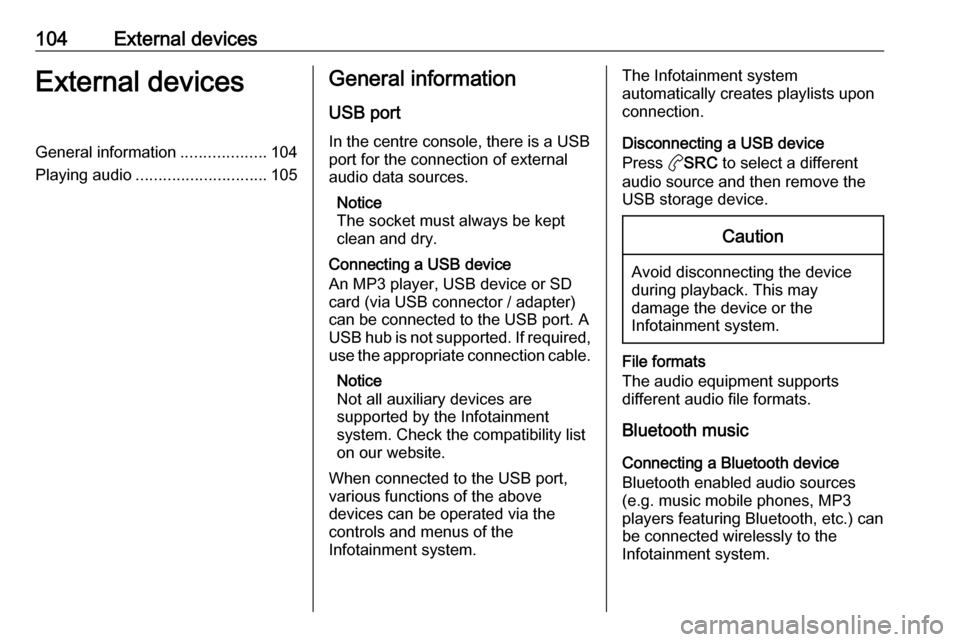
104External devicesExternal devicesGeneral information...................104
Playing audio ............................. 105General information
USB port
In the centre console, there is a USB
port for the connection of external
audio data sources.
Notice
The socket must always be kept
clean and dry.
Connecting a USB device
An MP3 player, USB device or SD
card (via USB connector / adapter)
can be connected to the USB port. A
USB hub is not supported. If required,
use the appropriate connection cable.
Notice
Not all auxiliary devices are
supported by the Infotainment
system. Check the compatibility list
on our website.
When connected to the USB port,
various functions of the above
devices can be operated via the
controls and menus of the
Infotainment system.The Infotainment system
automatically creates playlists upon connection.
Disconnecting a USB device
Press aSRC to select a different
audio source and then remove the
USB storage device.Caution
Avoid disconnecting the device
during playback. This may
damage the device or the
Infotainment system.
File formats
The audio equipment supports
different audio file formats.
Bluetooth music
Connecting a Bluetooth device
Bluetooth enabled audio sources
(e.g. music mobile phones, MP3
players featuring Bluetooth, etc.) can
be connected wirelessly to the
Infotainment system.
Page 105 of 117

External devices105The external Bluetooth device must
be paired to the Infotainment system
3 109.
If the device is paired but not
connected to the Infotainment
system, establish the connection via
the Connections management menu:
Press MENU and then select
Connections . Select Connections
management and then choose the
desired Bluetooth device to enter a
submenu.
To serve as audio source, the device
must be connected as media player.
Select Connect media player or
Connect telephone + media player as
desired. The device is connected.
Disconnecting a Bluetooth device
Press MENU and then select
Connections . Select Connections
management and then choose the
desired Bluetooth device to enter a
submenu.
Select Disconnect media player to
disconnect the device only as
Bluetooth audio source. In this case,
the connection for the telephone
function remains active.To completely disconnect the device,
select Disconnect telephone + media
player .
Select Yes in the message and press
OK .
Playing audio
Playing audio via the USB port
Activating the USB music function
If the device is not yet connected to
the Infotainment system, connect the
device.
The Infotainment system
automatically switches to USB music
mode.
If the device is already connected,
repeatedly press aSRC to change to
USB music mode.
Playback of the audio tracks starts automatically.Playing the next or previous track
Press g to play the next track.
Press f to play the previous track.
Fast forwarding and rewinding
Press and hold f or g . Release
to return to normal playback mode.
Playing the next or previous folder/
artist/playlist
Press Z to play the next folder, artist,
album, or playlist depending on the
track listing options.
Press Y to play the previous folder,
artist, album, or playlist depending on
the track listing options.
Browse menu
Using the browse menu, you can
search for a track via categories.Browse function
To display the browse list, press
LIST . The tracks are sorted in
categories of folders, genres, artists,
and playlists.
Select the desired categories and
choose a track. Select the track to
start playback.