Page 287 of 572

YARIS_YARIS HATCHBACK_OM_OM99V59z_(U)
2874-2. Audio System
4
Interior Features
■Return to previous screen
Touch the .
■Displaying the home screen
Touch the .
Home screen
IconFunction
Applications
Information such as average fuel economy, maintenance,
and warnings can be verified. Depending on the grade
and specification, the screen display may differ.
Entertainment
Operates audio such as the radio. The audio source most
recently used is displayed. An audio source which cannot
be used at that time is skipped and the previous audio
source is displayed.
To change the audio source, select the icon dis-
played at the bottom of the screen.
Communication
Bluetooth® related functions are available.
Navigation
Navigation screen is displayed (vehicles with navigation
system).
If the SD card for the navigation system is not inserted, the
compass indicating the direction in which the vehicle is
moving is displayed.
The compass may not indicate the correct bearing when
the vehicle is stopped or traveling at a slow speed.
Settings
Overall setting menu (Such as display, sound, Bluetooth®
and Language). Depending on the grade and specifica-
tion, the screen display may differ.
Page 288 of 572

288
YARIS_YARIS HATCHBACK_OM_OM99V59z_(U)
4-2. Audio System
■Volume adjustment
Turn the commander switch volume dial. The volume switch on the
steering switch can also be pressed.
Press the volume dial to mute and pause. However, while an audio
source which cannot be paused such as FM radio is playing, only mute
is available. Press the volume dial again to resume the audio.
■
Display setting
Select the icon on the home screen and display the Settings
screen.
Select the tab to select the i tem you would like to change.
● Display OFF/Clock
The center display can be turned off. Select to turn
the display off. When is selected the cen-
ter display turns off and the clock is displayed.
The center display can be turned back on as follows:
• Touch the center display.
• Operate the commander switch.
● Daytime/nighttime (Sy stem) screen setting
The daytime or nighttime screen can be selected.
: Switches screen automatically according to parking lights illumination condition
*1
: Daytime screen setting
: Nighttime screen setting
*1: The display is constantly on daytime screen when the illuminat ion dim-
mer is cancelled.
Volume/Display/Sound Controls
Commander switchAudio control switch
Vo l u m e d i al
Vo l u m e
switch
Page 290 of 572

290
YARIS_YARIS HATCHBACK_OM_OM99V59z_(U)
4-2. Audio System
●ALC (Automatic v olume adjustment)
The automatic level control (ALC ) is a feature that automatically
adjusts audio volume according to the vehicle speed. The vol-
ume increases in accordance with the increase in vehicle speed,
and decreases as vehicle speed decreases.
■Radio ON
Select the icon on the home scr een to display the Entertain-
ment screen. When selecting the desired radio, the following ic ons
are indicated in the lower part of the center display.
● AM/FM Radio
Operating the Radio
IconFunction
Displays the Entertainment menu. Use to switch to a dif-
ferent audio source.
Displays the station list.
Select to display the frequencies of up to
ten radio stations on the auto memory preset list.
Select the desired frequency.
Displays the Favorites list. Long-press to store radio sta-
tion currently being aired.
Switches the on and off. Displays the multi-
cast channel list of the .
You can search for receivable radio stations. Scanning
stops at each station for about five seconds. Select again
to continue receiving the radio station.
Page 291 of 572
YARIS_YARIS HATCHBACK_OM_OM99V59z_(U)
2914-2. Audio System
4
Interior Features
You can change the radio frequency manually.
Rotate the commander knob, slide the screen, or touch
the radio frequency.
Press or to change the radio frequency
one step at a time.
When or is long-pressed, the radio fre-
quency changes continually. It stops when you remove
your hand from the icon or the commander knob.
Launches the iTunes Tagging function (for Apple devices
with USB use only). Can be used when the is
on.
Automatic radio station selection.
When long-pressed, the radio frequency changes continu-
ally. It stops when you remove your hand from the icon or
the commander knob.
Displays sound settings to adjust audio quality level. Refer
to Volume/Display/Sound Controls on P. 288.
IconFunction
Page 292 of 572
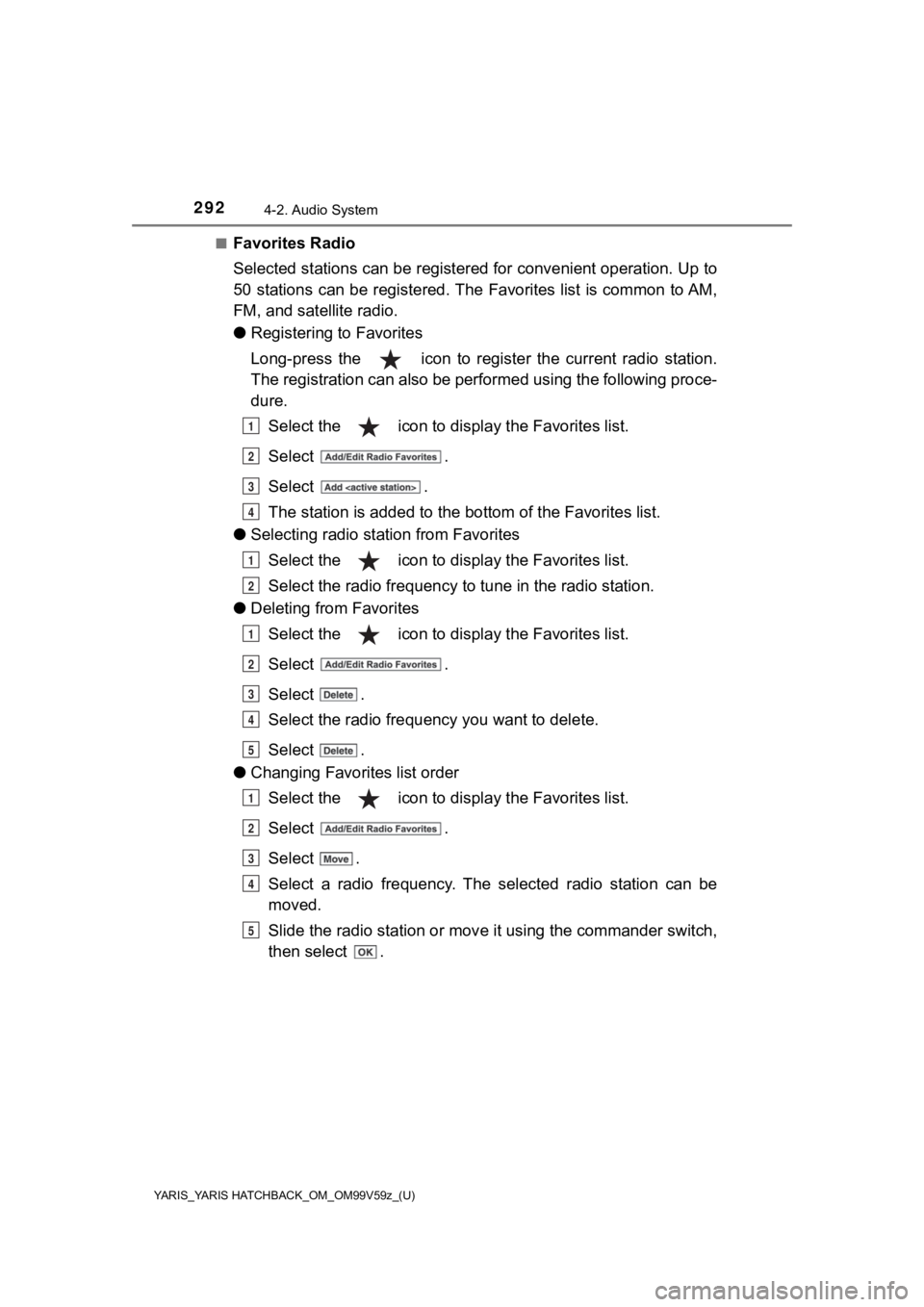
292
YARIS_YARIS HATCHBACK_OM_OM99V59z_(U)
4-2. Audio System
■Favorites Radio
Selected stations can be registered for convenient operation. Up to
50 stations can be registered. The Favorites list is common to AM,
FM, and satellite radio.
● Registering to Favorites
Long-press the icon to register the current radio station.
The registration can also be performed using the following proc e-
dure.
Select the icon to displ ay the Favorites list.
Select .
Select .
The station is added to the bottom of the Favorites list.
● Selecting radio station from Favorites
Select the icon to displ ay the Favorites list.
Select the radio frequency to tune in the radio station.
● Deleting from Favorites
Select the icon to displ ay the Favorites list.
Select .
Select .
Select the radio frequency you want to delete.
Select .
● Changing Favorites list order
Select the icon to displ ay the Favorites list.
Select .
Select .
Select a radio frequency. The selected radio station can be
moved.
Slide the radio station or mov e it using the commander switch,
then select .
1
2
3
4
1
2
1
2
3
4
5
1
2
3
4
5
Page 293 of 572

YARIS_YARIS HATCHBACK_OM_OM99V59z_(U)
2934-2. Audio System
4
Interior Features
■Radio Broadcast Data System (RBDS) (if equipped)
● Radio text information display
Radio text information sent from a broadcasting station is dis-
played in the center display.
● Genre Seek
Some FM stations transmit Genre codes (Program type like a
Rock, News, and so on). This cod e enables alternative stations
transmitting the same Genre code to be found quickly.
To scan for Genre Seek: Select the icon while in the FM mode.
Select to open the genre list.
Select the genre type y ou want to select.
Select the , icon.
Ex.)
89.3 is currently being received. With Rock selected as the
Genre, the radio stations broadcasting Rock are at the followin g
frequencies.
98.3
*1, 98.7, 104.3*1, 107.1
*1: Radio stations with good reception
The frequency changes as foll ows each time is pressed.
89.3 98.3 104.3 98.3
■HD Radio
●What is HD Radio™ Technology and how does it work?
HD Radio™ Technology is the digital evolution of analog AM/FM
radio. Your radio produc t has a special receiver which allows it to
receive digital broadcasts (where available) in addition to the
analog broadcasts it already rec eives. Digital broadcasts have
better sound quality than analog broadcasts as digital broadcas ts
provide free, crystal clear audio. For more information, and a
guide to available radio stations and programming, please visit
www.hdradio.com.
1
2
3
4
Page 294 of 572
294
YARIS_YARIS HATCHBACK_OM_OM99V59z_(U)
4-2. Audio System
●Benefits of HD Radio™ Technology
Information:
The song title, artist name, album name and genre will appear o n
the screen when available by the radio station.
Multicast:
On the FM radio frequency most d igital stations have “multiple”
or supplemental programs on each FM station.
● Listening to HD Radio™ Technology
If icon turns on by selecting a radio station which is an
broadcasting station, the analog broadcast is
switched to an broadcast automatically after a few
seconds and then received.
If the broadcast is stopped and changed to an analog
broadcast, press down to turn off .
Page 295 of 572

YARIS_YARIS HATCHBACK_OM_OM99V59z_(U)
2954-2. Audio System
4
Interior Features
●Multicast channel selection (FM)
If multi-cast channels are av ailable for an broadcast
currently being received, the multi-cast channel list is displa yed.
Select the desired radio station.
● iTunes Tagging (for Apple devices with USB use only)
By tagging a song currently being aired, the song can later be
purchased from the iTunes Store. One hundred tags can be
stored. A maximum of 100 tags ( for 100 songs) can be stored for
later downloading.
Select the icon. The tag i s stored in the audio unit.
Connect the device via the vehi cle’s USB. Any stored tag(s)
will be sent automatically t o the connected device.
Once at home or after parking the vehicle safely, log onto the
iTunes Store with your device. Your previously tagged song(s)
can now be eas ily purchased.
■Favorites Radio
If the battery is disconnected, your Favorites list will not be deleted.
■ Radio Broadcast Data System (RBDS)
●Radio text information is a function of FM radio only. There is no text func-
tion on AM radio. Text information is not displayed in the foll owing:
• During reception
• Not an RBDS broadcast
• RBDS broadcast, but radio text is not transmitted from the rad io station
● To change the desired genre, select the icon.
● Only one Genre can be selected.
● It may not be possible to receive any station even if the Genre Seek function
is used.
● If a program in the selected genre is not broadcast to a region, reception is
not possible even if the Genre Seek function is used.
● The Genre Seek function searches for genre code (program type) which FM
analog broadcasts transmit. specialty programs (HD2-HD8) can-
not be searched because they are not FM analog broadcasts.
● If radio stations which are selected by scanning using the Genr e Seek func-
tion are broadcasting stations, they are changed from analog
broadcasts to broadcdiffer.
1
2
3