2020 TOYOTA YARIS HATCHBACK display
[x] Cancel search: displayPage 363 of 572
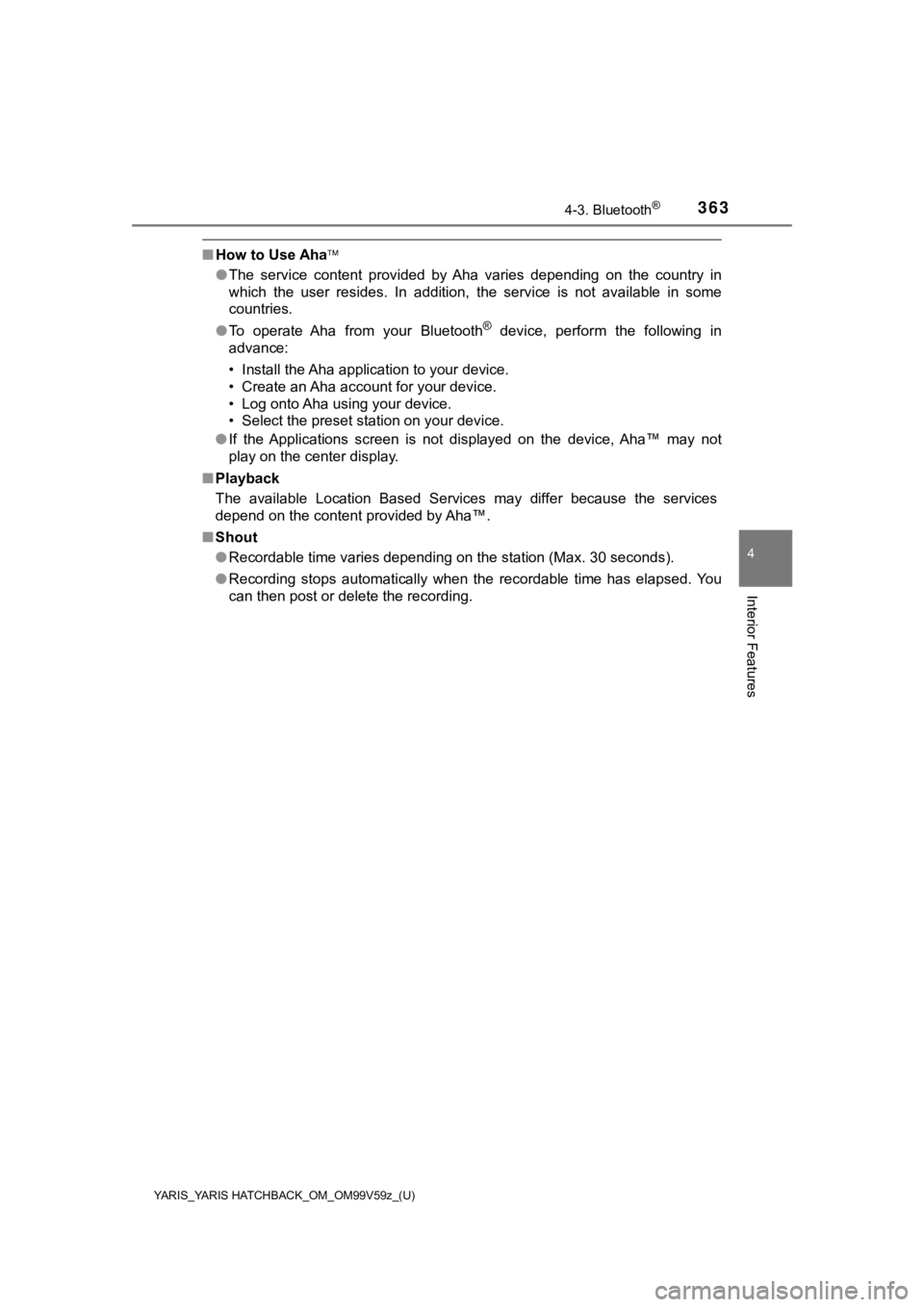
YARIS_YARIS HATCHBACK_OM_OM99V59z_(U)
3634-3. Bluetooth®
4
Interior Features
■How to Use Aha
●The service content provided by Aha varies depending on the cou ntry in
which the user resides. In addition, the service is not available in some
countries.
● To operate Aha from your Bluetooth
® device, perform the following in
advance:
• Install the Aha application to your device.
• Create an Aha account for your device.
• Log onto Aha using your device.
• Select the preset station on your device.
● If the Applications screen is not displayed on the device, Aha™ may not
play on the center display.
■ Playback
The available Location Based Services may differ because the se rvices
depend on the content provided by Aha™.
■ Shout
●Recordable time varies depending on the station (Max. 30 second s).
● Recording stops automatically when the recordable time has elapsed. You
can then post or delete the recording.
Page 364 of 572

364
YARIS_YARIS HATCHBACK_OM_OM99V59z_(U)
4-3. Bluetooth®
■What is Stitcher™ Radio?
Stitcher™
*1 radio is an application which can be used to listen to
Internet radio or stream podcasts.
Recommended content is automatically selected by registering
content which you put into your f avorites, or by pressing the Like or
Dislike button.
For details on Stitcher™ Radio, r efer to “http://stitcher.com/”.
*1: Stitcher™, the Stitcher™ logo, and the Stitcher™ trade dress a re trade-
marks or registered trademarks of Stitcher, Inc., used with permission.
■
Playback
Select the icon on the home scr een to display the Entertain-
ment screen. When is selected, the following icons are indi-
cated in the bottom part of the center display.
How to Use Stitcher™ Radio
IconFunction
Displays the Entertainment menu. Use to switch to a dif-
ferent audio source.
Displays the station list.
Use to switch to other stations.
Dislike
Evaluates the current program as “Dislike”.
Like
Evaluates the current program as “Like”.
Adds the current station to your favorites or deletes the
current station from your favorites.
Reverses for 30 seconds.
Plays the station. Select it again to pause playback.
Goes to the next station.
Displays sound settings to adjust audio quality level. Refer
to Volume/Display/Sound Controls on P. 288.
Page 365 of 572

YARIS_YARIS HATCHBACK_OM_OM99V59z_(U)
3654-3. Bluetooth®
4
Interior Features
●Station list
Select the icon to display the station list.
Favorites station name:
Select to display the pro-
gram registered to your
favorites.
Category name:
A recommended category
selected from your favor-
ites by Stitcher™ is dis-
played.
Select it to display the category program.
Select the program name to play it.
● Add to your favorites
If the current program has not b een registered to your favorites, it
can be registered t o your favorites.
Select the icon to display the favorites station which the
registration can be added.
Select the station name w hich you want to register.
Select to add the program to t he selected favorites station.
• Multiple favorites stations can be selected and registered.
• Favorites stations registered by oneself as well those set by default
are displayed.
● Delete from your favorites
If the current program has already been registered to your favo rites,
the program can be delete d from your favorites.
Select the icon.
The program is automatically delet ed from the favorites station.
■How to Use Stitcher Radio
● To operate Stitcher™ Radio from your Bluetooth® device, perform the fol-
lowing in advance:
• Install the Stitcher™ Radio application to your device.
• Create a Stitcher™ Radio account for your device.
• Log onto Stitcher™ Radio using your device.
● If the Applications screen is not displayed on the device, Stit cher™ may not
play on the center display.
1
1
2
2
1
2
3
1
2
Page 366 of 572

366
YARIS_YARIS HATCHBACK_OM_OM99V59z_(U)
4-3. Bluetooth®
Troubleshooting
If you have any problems with Bluetooth®, contact our toll-free cus-
tomer service center.
● U.S.A.
Toyota Customer Experience Center
Phone: 1-800-331-4331 (Toll-free)
Web: http://www.toyota.com/entune
● Canada
Toyota Canada Customer Interaction Centre
Phone: 1-888-TOYOTA-8 or 1-888-869-6828 (Toll-free)
Web: http://www.toyota.ca
■Apple CarPlay™ use-related issues
SymptomCauseSolution method
Apple CarPlay™ can-
not launch even though
an Apple
®-genuine
connector cord is
inserted into the USB
port and it is con-
nected to my iPhone
®.
You used the wrong
USB port.Use the USB port dis-
playing the mark to
start Apple CarPlay™.
The error message,
“Mobile device error” is
displayed after con-
necting my iPhone
® to
the USB port.
There is mis-communi-
cation between the
vehicle’s audio system
and your iPhone
®.
Disconnect the connec-
tor cord from the USB
port once and then
reconnect it.
The icon of the applica-
tion I want to use is not
displayed on the home
screen of Apple Car-
Play™.Only applications com-
patible with Apple Car-
Play™ are displayed
on the screen.
Contact the applica-
tion’s supplier.
Page 368 of 572

368
YARIS_YARIS HATCHBACK_OM_OM99V59z_(U)
4-3. Bluetooth®
■Android Auto™ use-related issues
SymptomCauseSolution method
The Android Auto™
mode does not launch
even though the
Android™-genuine
connector cord is
inserted into the USB
port and it is con-
nected to my Android™
Smartphone.The Android Auto™
application has not
been downloaded to
your Android™ Smart-
phone.
To use Android Auto™
with your vehicle, the
Android Auto™ appli-
cation is required on
your Android™ Smart-
phone. Download the
Android Auto™ appli-
cation from the Google
Play™.
You used the wrong
USB port.
Use the USB port dis-
playing the mark to
start the Android
Auto™ mode.
The error message,
“Mobile device error” is
displayed after con-
necting my Android™
Smartphone to the
USB port.
There is miscommuni-
cation between the
vehicle’s audio system
and your Android™
Smartphone.Disconnect the connec-
tor cord from the USB
port once and then
reconnect it.
Your Android™ Smart-
phone cannot be paired
because another
device is connected via
Bluetooth
®.
Disconnect the other
device’s Bluetooth®
connection, disconnect
the connector cord of
the Android™ Smart-
phone from the USB
terminal once, and then
reconnect it.
The icon of the applica-
tion I want to use is not
displayed on the home
screen while in Android
Auto™ mode.Only applications com-
patible with Android
Auto™ are displayed
on the screen.
Contact the applica-
tion’s supplier.
• Voice recognition ispoor or incorrect.
• Voice recognition responds slowly or it
does not work.
-
If you are having diffi-
culty using the voice
recognition, visit the
Android Auto™ sup-
port site or contact
Google™.
Page 386 of 572

386
YARIS_YARIS HATCHBACK_OM_OM99V59z_(U)
5-1. Essential Information
Introduction
Be careful not to hurt yourself when inspecting your vehicle, replacing
a tire, or doing some kind of maintenance such as car washing. In par-
ticular, wear thick work gloves such as cotton gloves when touc hing
areas that are difficult to see while inspecting or working on your vehi-
cle. Doing inspections or procedur es with your bare hands could
cause injury.
If you are unsure about any pro cedure this manual describes, we
strongly urge you to have a reliable and qualified service shop per-
form the work, preferably your Toyota dealer.
Factory-trained Toyota technicians and genuine Toyota parts are best
for your vehicle. Without this expertise and the parts that hav e been
designed and made especially for your Toyota, inadequate, incom-
plete, and insufficient servicing may result in problems. This could
lead to vehicle damage or an accident and injuries.
For expert advice and quality serv ice, consult your Toyota dealer.
To continue warranty eligibility and to protect your investment , it is
your responsibility to properly maintain your vehicle according to fac-
tory recommended schedules outli ned in this manual. Keep a copy of
the repair order. It proves that the maintenance that has been per-
formed is under warranty coverage. If any problem should arise while
your vehicle is under warranty, your Toyota dealer will promptl y take
care of it.
This evidence may consist of the following: • The Maintenance Log, found with in the Warranty and Maintenance
Guide, must be completely filled out showing mileage, repair order
number, date for each service, and signed by a qualified automo tive
service technician w ho service vehicles.
• Original copies of repair orders or other receipts that includ e the
mileage and date the vehicle was serviced. Each receipt should be
signed by a qualified automot ive service technician.
• For self maintenance, a statemen t that you completed the mainte-
nance yourself, displaying mileage and the date the work was per-
formed. Also, receipts for the replacement parts (fluid, filters, etc.)
indicating the date and mileage mu st accompany this statement.
Page 388 of 572

388
YARIS_YARIS HATCHBACK_OM_OM99V59z_(U)
5-2. Scheduled Maintenance
Maintenance Monitor
Select the icon on the home screen to display the “Applica-
tions” screen.
Select “Maintenance” to display the maintenance list screen.
Switch the tab and sel ect the setting item you want to change.
You can customize settings in the setup display as follows:
Maintenance Monitor
1
2
3
Ta bItemExplanation
Scheduled
SettingNotification can be switched on/off.
Time (months)
Displays the time or distance until main-
tenance is due.
Select this item to set the maintenance
period.
“Scheduled Due!” is displayed in red and
the wrench indicator light in the combina-
tion meter will be illuminated when the
remaining distance is less than 250 miles
or 500 km, or the remaining number of
days is less than 15 (whichever comes
first).
Distance
(mile or km)
Reset
Resets the time and distance to the initial
values.
Once the system turns on, it needs to be
reset whenever carrying out mainte-
nance.
Tire Rotation
SettingNotification can be switched on/off.
Distance
(mile or km)
Displays the distance until tire rotation
is due.
Select this item to set the tire rotation
distance.
“Tire Rotation Due!” is displayed in red
and the wrench indicator light in the
combination meter will be illuminated
when the remaining distance is less
than 250 miles or 500 km.
Reset
Resets the remaining distance to the
initial value.
Once the system turns on, it needs to
be reset whenever r otating the tires.
Page 389 of 572

YARIS_YARIS HATCHBACK_OM_OM99V59z_(U)
3895-2. Scheduled Maintenance
5
Maintenance and Care
Oil Change
Setting Inter-
val
The oil replacement period can be
selected from the flexible setting or fixed
setting, or it can be set to non-display.
The flexible setting is available only in the
United States and Puerto Rico. Once
engine oil flexible maintenance is
selected, the vehicle calculates the
remaining oil life based on the engine
operating conditions. The vehicle lets you
know when an oil change is due by illumi-
nating the wrench indicator light in the
combination meter. Toyota Genuine
Motor Oil or equivalent are required to
achieve optimum performance.
Distance (mile
or km)
(Displays only
in fixed set-
ting)
Displays the distance until the oil replace-
ment is due.
Select this item to set the oil replacement
distance.
“Oil Change Due!” is displayed in red and
the wrench indicator light in the combina-
tion meter will be illuminated when the
remaining distance is less than 250 miles
or 500 km.
Oil life (%)
(Displays only
in flexible set-
ting)
Displays the engine oil life until the oil
replacement is due.
“Oil Change Due!” is displayed in red and
the wrench indicator light in the combina-
tion meter will be illuminated when the
remaining oil life distance is less than
250 miles (500 km), or remaining days
are less than 15 (whichever comes first).
Reset
In flexible setting:
Resets the remaining oil life to 100%.
In fixed setting:
Resets the remaining distance to the ini-
tial value.
Once the Flexible Oil Maintenance Set-
ting is selected, the system must be reset
whenever replacing the engine oil.
Ta bItemExplanation