Page 185 of 350
185
3. PANORAMIC VIEW MONITOR
PERIPHERAL MONITORING SYSTEM
6
HOW TO SWITCH THE DISPLAY
Vehicles without a smart key system
When you press the camera switch or shift the shift lever to the “R” position while
the engine switch is in “ON” position, the panoramic view monit or operates.
Vehicles with a smart key system
When you press the camera switch or shift the shift lever to the “R” position while
the engine switch is in IGNITION ON mode, the pano ramic view
monitor operates.
The monitor displays various views of the position of the vehicle. (The following is
an example)
Page 215 of 350
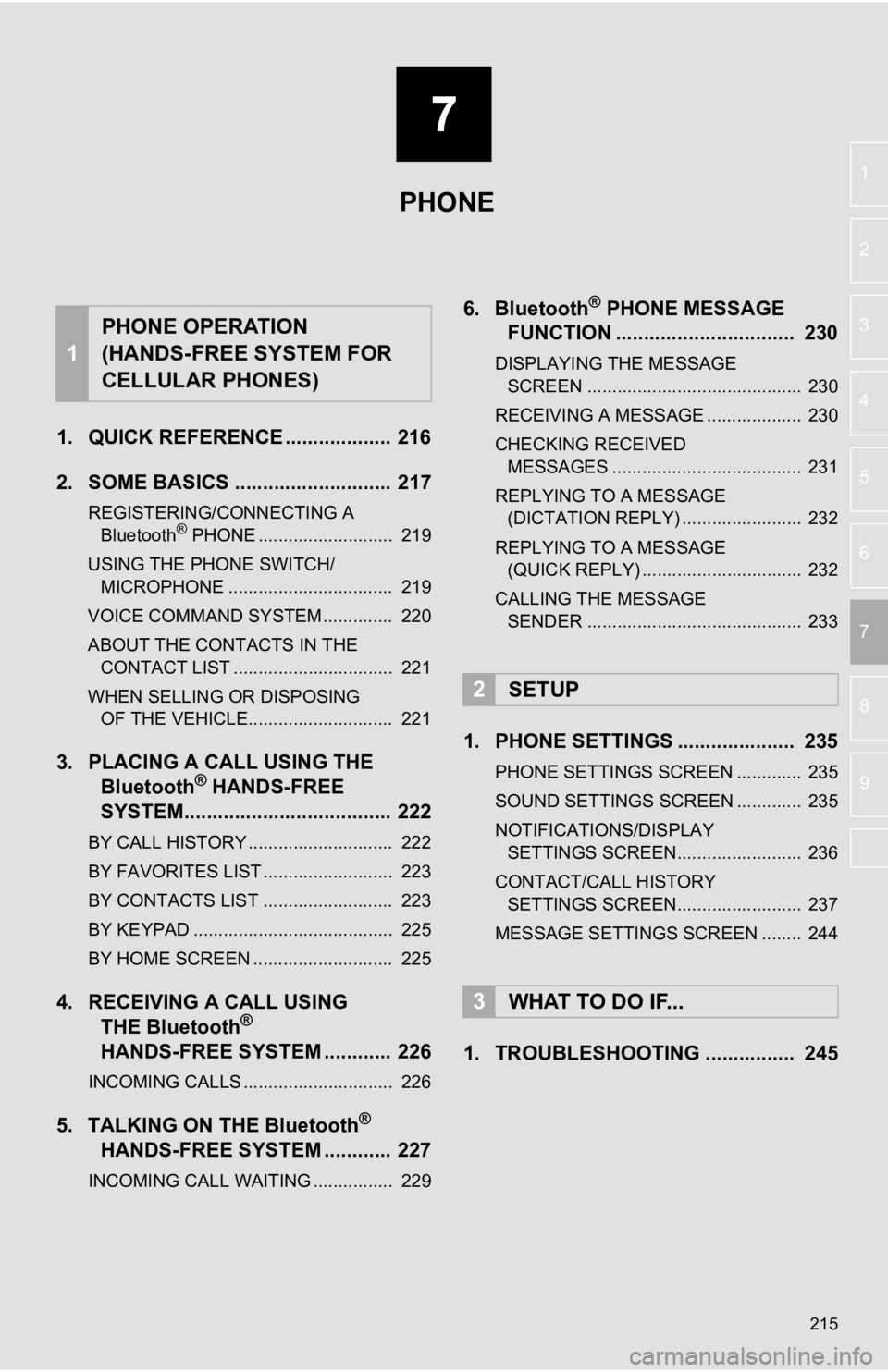
7
215
4
5
6
8
9
1
2
3
7
1. QUICK REFERENCE ................... 216
2. SOME BASICS ............................ 217
REGISTERING/CONNECTING A Bluetooth® PHONE ........................... 219
USING THE PHONE SWITCH/ MICROPHONE ................................. 219
VOICE COMMAND SYSTEM .............. 220
ABOUT THE CONTACTS IN THE CONTACT LIST ................................ 221
WHEN SELLING OR DISPOSING OF THE VEHICLE............................. 221
3. PLACING A CAL L USING THE
Bluetooth® HANDS-FREE
SYSTEM..................................... 222
BY CALL HISTORY ............................. 222
BY FAVORITES LIST .......................... 223
BY CONTACTS LIST .......................... 223
BY KEYPAD ........................................ 225
BY HOME SCREEN ............................ 225
4. RECEIVING A CALL USING THE Bluetooth®
HANDS-FREE SYSTEM ............ 226
INCOMING CALLS .............................. 226
5. TALKING ON THE Bluetooth®
HANDS-FREE SYSTEM ............
227
INCOMING CALL WAITING ................ 229
6. Bluetooth® PHONE MESSAGE
FUNCTION ...... ....................... ... 230
DISPLAYING THE MESSAGE
SCREEN ........................................... 230
RECEIVING A MESSAGE ................... 230
CHECKING RECEIVED MESSAGES ...................................... 231
REPLYING TO A MESSAGE (DICTATION REPLY) ........................ 232
REPLYING TO A MESSAGE (QUICK REPLY) ................................ 232
CALLING THE MESSAGE SENDER ........................................... 233
1. PHONE SETTINGS ..................... 235
PHONE SETTINGS SCREEN ............. 235
SOUND SETTINGS SCREEN ............. 235
NOTIFICATIONS/DISPLAY SETTINGS SCREEN......................... 236
CONTACT/CALL HISTORY SETTINGS SCREEN......................... 237
MESSAGE SETTINGS SCREEN ........ 244
1. TROUBLESHOOTING ................ 245
1
PHONE OPERATION
(HANDS-FREE SYSTEM FOR
CELLULAR PHONES)
2SETUP
3WHAT TO DO IF...
PHONE
Page 222 of 350

222
1. PHONE OPERATION (HANDS-FREE SYSTEM FOR CELLULAR PHONES)
3. PLACING A CALL USING THE Bluetooth® HANDS-FREE SYSTEM
1Display the phone top screen.
(P.216)
2Select “History” and select the de-
sired contact.
When the unknown contact screen is dis-
played, select the number.
The icons of call type are displayed.
: Missed call
: Incoming call
: Outgoing call
3Check that the “Dialing...” screen is
displayed.
After a Bluetooth® phone has been
registered, a call can be made using
the hands-free system. There are sev-
eral methods by which a call can be
made, as described below.
How to make a call listPage
By call history222
By favorites list223
By contacts list223
By keypad225
By home screen225
By e-mail/SMS/MMS233
By POI call*258
By voice command system138
*: Premium Audio only
BY CALL HISTORY
Up to 30 of the latest call history items
(missed, incoming and outgoing) can
be selected.
INFORMATION
● When making a call to the same number
continuously, only the most recent call is
listed in call history.
● When a phone number registered in the
contact list is received, the name is dis-
played.
● Number-withheld calls are also memo-
rized in the system.
● International phone calls may not be
made depending on the type of cellular
phone you have.
● The list should group together consecu-
tive entries with the same phone number
and same call type. For example, two
calls from Kay Rowles’s mobile would
be displayed as follows: Kay Rowles (2)
Page 225 of 350
225
1. PHONE OPERATION (HANDS-FREE SYSTEM FOR CELLULAR PHONES)
PHONE
7
1Display the phone top screen.
(P.216)
2Select “Keypad” and enter the phone
number.
3Select or press the switch on
the steering wheel.
4Check that the “Dialing...” screen is
displayed.
1Display the home screen. ( P.36)
2Select the desired contact.
3Check that the “Dialing...” screen is
displayed.
1Select and hold the screen button to
add a contact.
2Select the desired contact.
3Select the desired number.
BY KEYPAD
INFORMATION
●Depending on the type of Bluetooth®
phone being connected, it may be nec-
essary to perform additional steps on
the phone.
BY HOME SCREEN
REGISTERING A NEW
CONTACT
INFORMATION
●If there is no contact in the contacts list,
the contacts cannot be registered at the
home screen.
● The contact cannot be registered at the
home screen while driving.
Page 227 of 350

227
1. PHONE OPERATION (HANDS-FREE SYSTEM FOR CELLULAR PHONES)
PHONE
7
5. TALKING ON THE Bluetooth® HANDS-FREE SYSTEM
■BY KEYPAD
1Select “0 - 9”.
2Enter the desired number.
While talking on the phone, this screen
is displayed. The operations outlined
below can be performed on this
screen.
No.FunctionPage
Select to display the key-
pad to send tones.227
Select to send tones. This
button only appears when
a number that contains a
(w) is dialed in hands-free
mode.
228
Select to adjust your voice
volume that the other party
hears from their speaker.228
Select to mute your voice
to the other party.
*
Select to mute the naviga-
tion route guidance during
a phone call.
Select to change handset
modes between hands-
free and cellular phone.
Select to put a call on hold.
To cancel this function, se-
lect “Activate” .
Select to hang up the
phone.
*: Premium Audio only
INFORMATION
● Changing from hands-free call to cellular
phone call is not possible while driving.
● When cellular phone call is changed to
hands-free call, the hands-free screen
will be displayed and its functions can be
operated on the screen.
● Changing between cellular phone call
and hands-free call can be performed by
operating the cellular phone directly.
● Transferring methods and operations
will be different depending on the type of
Bluetooth
® phone you have.
● For the operation of the cellular phone,
see the manual that comes with it.
SENDING TONES
Page 247 of 350

247
3. WHAT TO DO IF...
PHONE
7A Bluetooth® connec-
tion cannot be made.
Another Bluetooth®
device is already
connected.
Manually connect the
cellular phone you wish
to use to this system.
50
Bluetooth® function
is not enabled on
the cellular phone.Enable the Bluetooth®
function on the cellular
phone.
Automatic
Bluetooth® connec-
tion on this system
is set to off.
Set automatic
Bluetooth® connection
on this system to on
when the engine
er> switch is in follow-
ing.
Vehicles without a
smart key system
The engine switch is in
the “ACC” or “ON” po-
sition.
Vehicles with a
smart key system
The engine
switch is in ACCESSO-
RY or IGNITION ON
mode.
55
Preferred device
settings function on
this system is set to
on.
Set preferred device
settings function on
this system to off.
55
Set the desired cellular
phone to the highest
automatic connection
priority.
55
A cellular phone can-
not be connected.
Bluetooth® function
is not enabled on
the cellular phone.Enable the Bluetooth®
function on the cellular
phone.
Old registration in-
formation remains
on either this sys-
tem or the cellular
phone.Delete the existing reg-
istration information
from both this system
and the cellular phone,
then register the cellu-
lar phone you wish to
connect to this system.
52
SymptomLikely causeSolution
Page
Cellular phoneThis
system
Page 250 of 350
250
3. WHAT TO DO IF...
In other situations
SymptomLikely causeSolution
Page
Cellular
phoneThis
system
The Bluetooth® con-
nection status is dis-
played at the top of
the screen each time
the engine
switch is in following.
Vehicles without
a smart key sys-
tem
The engine switch is
in the “ACC” or “ON”
position.
Vehicles with a
smart key system
The engine
switch is in ACCES-
SORY or IGNITION
ON mode.
Connection confir-
mation display on
this system is set to
on.To turn off the display,
set connection confir-
mation display on this
system to off.
54
Page 252 of 350

252
1. QUICK REFERENCE ................... 254
MAP SCREEN ..................................... 254
2. MAP SCREEN OPERATION ....... 256
CURRENT POSITION DISPLAY ......... 256
MAP SCALE ........................................ 256
ORIENTATION OF THE MAP ............. 257
MAP SCROLL OPERATION................ 258
DISPLAYING INFORMATION ABOUT THE ICON WHERE
THE CURSOR IS SET ...................... 258
STANDARD MAP ICONS .................... 259
3. MAP OPTIONS OPERATION ...... 260
SWITCHING THE MAP MODE............ 260
SELECTING THE POI*2 ICONS .......... 262
ROUTE TRACE ................................... 263
4. TRAFFIC INFORMATION ............ 264
DISPLAYING TRAFFIC INFORMATION ON THE MAP .......... 266
1. DESTINATION SEARCH OPERATION ............................. 267
SELECTING SEARCH AREA .............. 269
SETTING HOME AS
DESTINATION................................... 269
SEARCHING BY KEYWORD............... 269
SEARCHING BY FAVORITES LIST ................................................... 270
SEARCHING BY Destination Assist ................................................. 270
SEARCHING BY RECENT DESTINATIONS ................................ 270
SEARCHING BY EMERGENCY .......... 271
SEARCHING BY CONTACT ................ 271
SEARCHING BY ADDRESS ................ 271
SEARCHING BY POINT OF INTEREST ......................................... 272
ONE-TOUCH SETTING HOME/ FAVORITE AS A DESTINATION ...... 274
2. STARTING ROUTE GUIDANCE ....... ....................... .. 276
CONFIRM DESTINATION
SCREEN ............................................ 277
ROUTE OVERVIEW SCREEN ............ 277
A ROUTE FROM THE Cloud ............... 280
1BASIC OPERATION2DESTINATION SEARCH
8
NAVIGATION SYSTEM*1