2020 TOYOTA CAMRY HYBRID battery
[x] Cancel search: batteryPage 20 of 350

20
1. BASIC FUNCTION
STATUS DISPLAY
The condition of the Bluetooth® connection, as well as the level of reception, the
amount of cellular phone battery charge left, etc., are displayed on the status dis-
play.
IconIndicatorsConditions
The condition
of the
Bluetooth
®
connection
(Phone)
(Gray) (Blue)
No connection Poor Good
An antenna for the Bluetooth
® connection is built into the instru-
ment panel. The condition of the Bluetooth® connection may
deteriorate and the system may not function when a Bluetooth®
phone is used in the following conditions and/or places:
The cellular phone is obstruct ed by certain objects (such as
when it is behind the seat or in the glove box or console box).
The cellular phone is touching or is covered with metal materi-
als.
Leave the Bluetooth
® phone in a place where the condition of
the Bluetooth® connection is good.
Page 21 of 350

21
1. BASIC FUNCTION
QUICK GUIDE
1
The level of
reception
(Phone)
Poor Excellent
The level of reception does not always correspond with the leve l
displayed on the cellular phone. The level of reception may not
be displayed depending on the phone you have.
When the cellular phone is out of the service area or in a place
inaccessible by radio waves, is displayed.
“Rm” is displayed when receiving in a roaming area. While
roaming, display “Rm” top-left on the icon.
The receiving area may not be displayed depending on the type
of phone you have.
The amount
of battery
charge left
(Phone)Empty Full
The amount displayed does not always correspond with the
amount displayed on the Bluetooth
® device.
The amount of battery charge left may not be displayed depend-
ing on the type of the Bluetooth
® device connected.
This system does not have a charging function.
*1, 2The condition
of Wi-Fi® con-
nectionNo connection Connected
When Wi-Fi® hotspot is off, no item is displayed.
*1DCM (Data
Communica-
tion Module)
Indicate during data communication performed via DCM.
*1The level of
reception
(DCM)
No connection Poor Excellent
*2, 3Weather alertSelect to display important weather information for the current
location or along the route. ( P.151)
*
1: Vehicles with DCM
*2: This function is not made avail able in some countries or areas.
*3: Premium Audio only
IconIndicatorsConditions
Page 84 of 350

84
1. BASIC OPERATION
2. SOME BASICS
“PWR·VOL” knob: Press to turn the au-
dio/visual system on and off. The system
turns on in the last mode used. Turn this
knob to adjust the volume.
1Press the “AUDIO” button.
2Select “Source” or press “AUDIO”
button again.
This section describes some of the ba-
sic features of the audio/visual system.
Some information may not pertain to
your system.
Vehicles without a smart key system
Your audio/visual system works when
the engine switch is in the “ACC” or
“ON” position.
Vehicles with a smart key system
Your audio/visual system works when
the engine
CESSORY or IGNITION ON
mode.
NOTICE
●To prevent the 12-volt battery from being
discharged, do not leave the audio/
visual system on longer than necessary
when the engine is not running
CERTIFICATION*
CAUTION:
THIS PRODUCT IS A CLASS (1) LA-
SER PRODUCT. USE OF CONTROLS
OR ADJUSTMENTS OR PERFOR-
MANCE OF PROCEDURES OTHER
THAN THOSE SPECIFIED HEREIN
MAY RESULT IN HAZARDOUS RADIA-
TION EXPOSURE. DO NOT OPEN
COVERS AND DO NOT REPAIR BY
YOURSELF. REFER SERVICING TO
QUALIFIED PERSONNEL.
*: Audio Plus/Premium Audio
TURNING THE SYSTEM ON
AND OFF
SELECTING AN AUDIO
SOURCE
Page 112 of 350
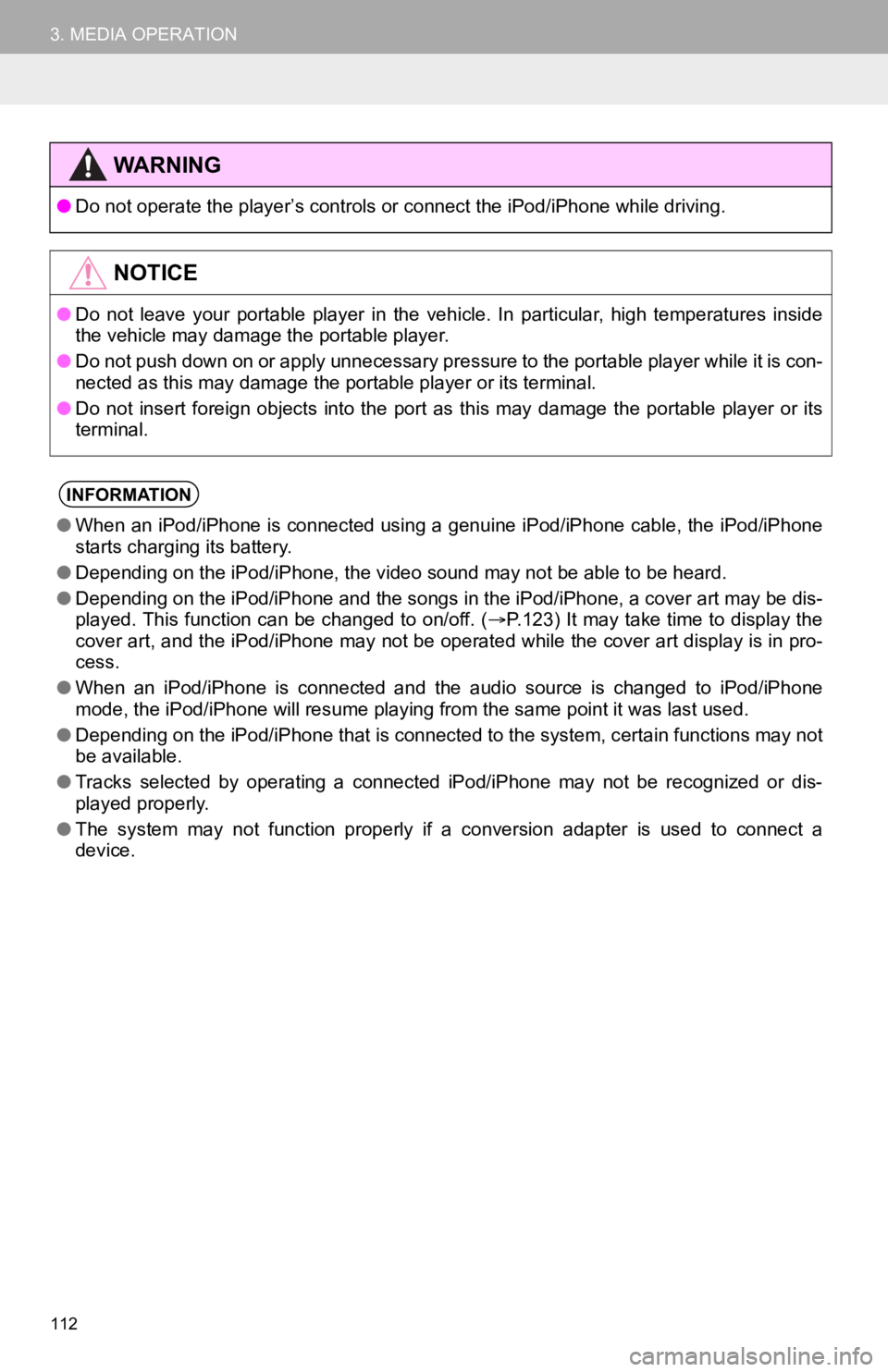
112
3. MEDIA OPERATION
WA R N I N G
●Do not operate the player’s con trols or connect the iPod/iPhone while driving.
NOTICE
●Do not leave your portable player in the vehicle. In particular, high temperatures inside
the vehicle may damage the portable player.
● Do not push down on or apply unnecessary pressure to the portab le player while it is con-
nected as this may damage the portable player or its terminal.
● Do not insert foreign objects into the port as this may damage the portable player or its
terminal.
INFORMATION
● When an iPod/iPhone is connected using a genuine iPod/iPhone ca ble, the iPod/iPhone
starts charging its battery.
● Depending on the iPod/iPhone, the video sound may not be able t o be heard.
● Depending on the iPod/iPhone and the songs in the iPod/iPhone, a cover art may be dis-
played. This function can be changed to on/off. ( P.123) It may take time to display the
cover art, and the iPod/iPhone may not be operated while the co ver art display is in pro-
cess.
● When an iPod/iPhone is connected and the audio source is change d to iPod/iPhone
mode, the iPod/iPhone will resume playing from the same point it was last used.
● Depending on the iPod/iPhone that is connected to the system, c ertain functions may not
be available.
● Tracks selected by operating a connected iPod/iPhone may not be recognized or dis-
played properly.
● The system may not function proper ly if a conversion adapter is used to connect a
device.
Page 118 of 350
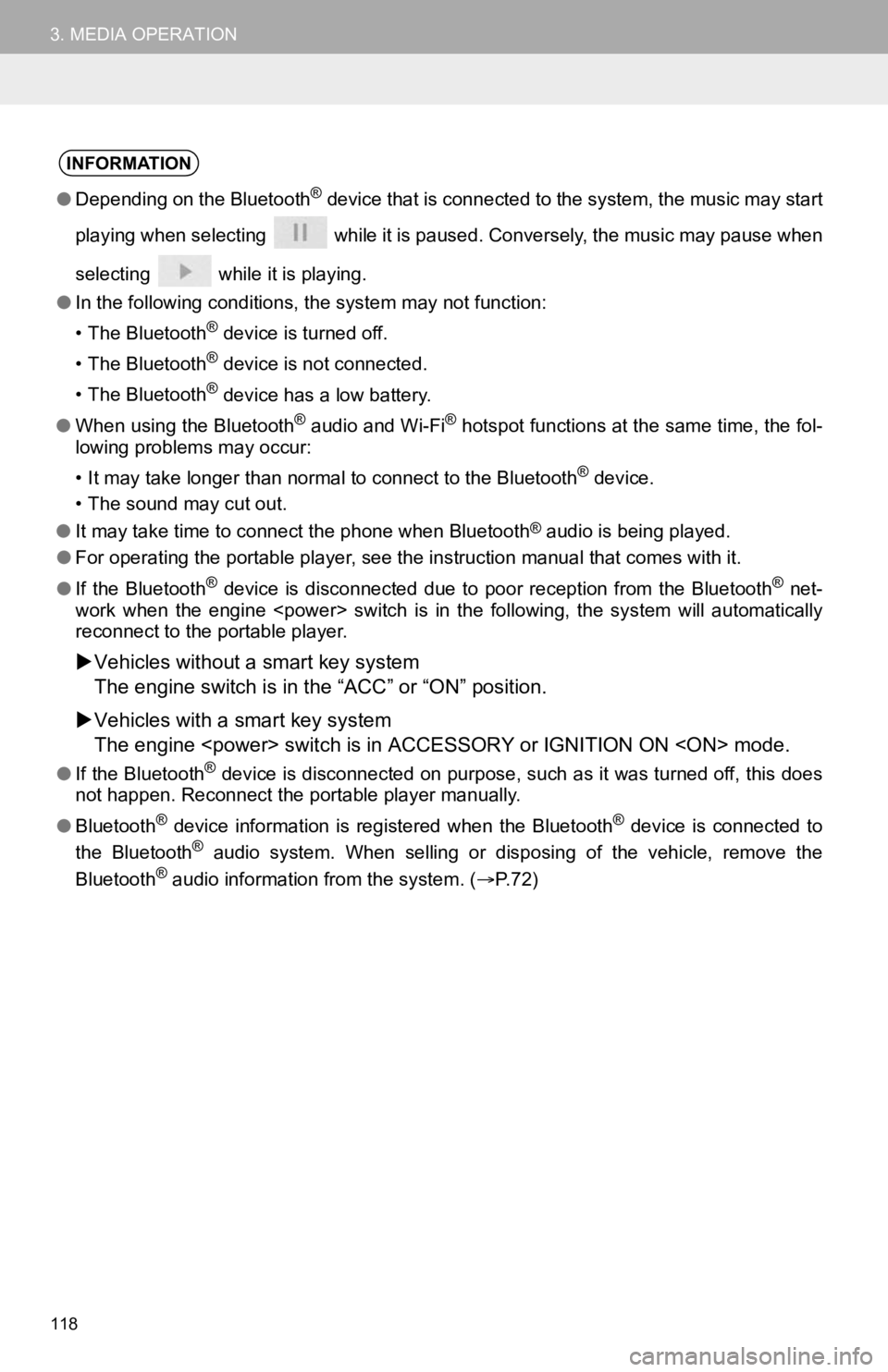
118
3. MEDIA OPERATION
INFORMATION
●Depending on the Bluetooth® device that is connected to the system, the music may start
playing when selecting while it is paused. Conversely, the mus ic may pause when
selecting while it is playing.
● In the following conditions, the system may not function:
• The Bluetooth
® device is turned off.
• The Bluetooth
® device is not connected.
• The Bluetooth
® device has a low battery.
● When using the Bluetooth
® audio and Wi-Fi® hotspot functions at the same time, the fol-
lowing problems may occur:
• It may take longer than normal to connect to the Bluetooth
® device.
• The sound may cut out.
● It may take time to connect the phone when Bluetooth
® audio is being played.
● For operating the portable player, see the instruction manual that comes with it.
● If the Bluetooth
® device is disconnected due to poor reception from the Bluetoot h® net-
work when the engine
reconnect to the portable player.
Vehicles without a smart key system
The engine switch is in the “ACC” or “O N” position.
Vehicles with a smart key system
The engine
●If the Bluetooth® device is disconnected on purpose, such as it was turned off, this does
not happen. Reconnect the portable player manually.
● Bluetooth
® device information is registered when the Bluetooth® device is connected to
the Bluetooth® audio system. When selling or disposing of the vehicle, remove the
Bluetooth® audio information from the system. ( P. 7 2 )
Page 180 of 350

180
2. TOYOTA PARKING ASSIST MONITOR
is displayed
12-volt battery has been
reinstalled.
The steering wheel has been
moved while the 12-volt bat-
tery was being reinstalled.
12-volt battery power is low.
The steering sensor has
been reinstalled.
There is a malfunction in the
signals being output by the
steering sensor.
Stop the vehicle, and turn the
steering wheel as far as it will
go to the left and right.
If this does not resolve the
symptom, have the vehicle in-
spected by your Toyota dealer.
SymptomLikely causeSolution
Page 214 of 350

214
3. PANORAMIC VIEW MONITOR
Guide lines are not displayedThe trunk is open.
Close the trunk.
If this does not resolve the
symptom, have the vehicle in-
spected by your Toyota deal-
er.
is displayed
12-volt battery has been
reinstalled.
The steering wheel has been
moved while the 12-volt
battery was being reinstalled.
12-volt battery power is low.
The steering sensor has
been reinstalled.
There is a malfunction in
the signals being output by
the steering sensor.
Have the vehicle inspected by
your Toyota dealer.
The panoramic view display
cannot be magnifiedThe Intuitive parking assist
may be malfunctioning or
dirty.Follow the correction proce-
dures for malfunctions of the
Intuitive parking assist. (Refer
to “OWNER’S MANUAL”)
The See-through view/Mov-
ing view cannot be displayed
PRODUCT LICENSE
SymptomLikely causeSolution
Page 217 of 350

217
1. PHONE OPERATION (HANDS-FREE SYSTEM FOR CELLULAR PHONES)
PHONE
7
2. SOME BASICS
The hands-free system enables calls
to be made and received without hav-
ing to take your hands off the steering
wheel.
This system supports Bluetooth
®.
Bluetooth® is a wireless data system
that enables cellular phones to be used
without being connected by a cable or
placed in a cradle.
The operating procedure of the phone
is explained here.
When an Apple CarPlay connection is
established, phone functions will be
performed by Apple CarPlay instead of
the hands-free system.*
*: This function is not made available in some countries or areas.
WA R N I N G
● While driving, do not operate a cellular
phone.
● Your audio unit is fitted with Bluetooth
®
antennas. People with implantable car-
diac pacemakers, cardiac resynchroni-
zation therapy-pacemakers or
implantable cardioverter defibrillators
should maintain a reasonable distance
between themselves and the Bluetooth
®
antennas. The radio waves may affect
the operation of such devices.
● Before using Bluetooth
® devices, users
of any electrical medical device other
than implantable cardiac pacemakers,
cardiac resynchronization therapy-pace-
makers or implantable cardioverter
defibrillators should consult the manu-
facturer of the device for information
about its operation under the influence
of radio waves. Radio waves could have
unexpected effects on the operation of
such medical devices.
NOTICE
● Do not leave your cellular phone in the
vehicle. In particular, high temperatures
inside the vehicle may damage the cel-
lular phone.
INFORMATION
●This system is not guaranteed to oper-
ate with all Bluetooth® devices.
● If your cellular phone does not support
Bluetooth
®, this system cannot function.
● In the following conditions, the system
may not function:
• The cellular phone is turned off.
• The current position is outside the
communication area.
• The cellular phone is not connected.
• The cellular phone has a low battery.
● When using the hands-free system or
Bluetooth
® audio and Wi-Fi® hotspot
functions at the same time, the following
problems may occur:
• The Bluetooth
® connection may be
cut.
• Noise may be heard on the Bluetooth
®
audio playback.
• A noise may be heard during phone calls.
● Bluetooth
® uses the 2.4 GHz frequency
band. If both a Wi-Fi® connection and
Bluetooth® connection are being used
simultaneously, each connection may be
affected.