2020 TOYOTA CAMRY HYBRID air condition
[x] Cancel search: air conditionPage 72 of 350

72
3. OTHER SETTINGS
1Display the general settings screen.
(P.68)
2Select “Driver Setting” .
3Select “Enable This Feature” .
■MANUALLY SELECT LINKED SET-
TINGS
1Select “Manually Select Linked Set-
tings” .
2Select the desired phone.
After a few seconds, loaded screen auto-
matically switches to the home screen.
1Display the general settings screen.
( P.68)
2Select “Delete Personal Data” .
3Select “Delete” .
4Select “Yes” when the confirmation
screen appears.
Registered or changed personal settings
will be deleted or returned to their default
conditions.
For example:
• Navigation settings*
• Audio settings
• Phone settings
*: Premium Audio only
DRIVER SETTINGS
The driver settings feature will allow
the system to link some preferences
(such as audio presets, screen theme,
language, etc.) to a paired Bluetooth
®
phone.
DELETING PERSONAL DATA
Page 126 of 350

126
6. TIPS FOR OPERATING THE AUDIO/VISUAL SYSTEM
Cargo loaded on the roof luggage carrier,
especially metal objects, may adversely
affect the reception of SiriusXM Satellite
Radio.
Alternation or modifications carried out
without appropriate authorization may
invalidate the user’s right to operate the
equipment.
This CD player is intended for use with 4.7
in. (12 cm). discs only.
Extremely high temperatures can keep the
CD player from working. On hot days, use
the air conditioning system to cool the
inside of the vehicle before using the
player.
Bumpy roads or other vibrations may
make the CD player skip.
If moisture gets into the CD player, the
discs may not be able to be played.
Remove the discs from the player and
wait until it dries.
Use only discs marked as shown above.
The following products may not be play-
able on your player:
•SACD
•dts CD
• Copy-protected CD
• Video CD
SiriusXM
CD PLAYER AND DISC*
WA R N I N G
●This CD players use an invisible laser
beam which could cause hazardous
laser radiation exposure if directed out-
side the unit. Be sure to operate the
player correctly.
CD PLAYER
Audio CDs
*: Audio Plus/Premium Audio
Page 139 of 350

139
1. VOICE COMMAND SYSTEM OPERATION
VOICE COMMAND SYSTEM
4
1Press the talk switch.
Voice guidance for the voice command
system can be skipped by pressing the
talk switch.
2If this screen is displayed, select “OK”
or press the talk switch.
For details about this screen: P.140
3After hearing a beep, say a supported
command.
To display sample commands of the
desired function, say the desired function
or select the desired function button. To
display more commands, select “More
Commands” .
Registered POIs, registered names in the
contacts list etc., can be said in the place
of the “<>” next to the commands.
( P.143)
For example: Say “Find a restaurant” ,
“Call John Smith” etc.
INFORMATION
●Voice commands may not be recognized
if:
• Spoken too quickly.
• Spoken at a low or high volume.
• The roof or windows are open.
• Passengers are talking while voice
commands are spoken.
• The fan speed of the air conditioning system is set at high.
• The air conditioning vents are turned towards the microphone.
● In the following conditions, the system
may not recognize the command prop-
erly and using voice commands may not
be possible:
• The command is incorrect or unclear.
Note that certain words, accents or
speech patterns may be difficult for the
system to recognize.
• There is excessive background noise, such as wind noise.
● Normally, it is necessary to wait for a
beep before saying a command. To
enable the ability to talk over prompts
and say commands before the beep,
enable the voice prompt interrupt func-
tion. ( P. 7 4 )
● Vehicles without a smart key system:
This system may not operate immedi-
ately after the engine switch is in “ACC”
or “ON” position.
Vehicles with a smart key system: This
system may not operate immediately
after the engine
ACCESSORY or IGNITION ON
mode.
VOICE COMMAND SYSTEM
OPERATION
The voice command system is operat-
ed by saying commands which corre-
spond to a supported function. To
display examples of commands for
supported functions, select a function
button on the screen after starting the
voice command system.
Selecting “Help” or saying “Help”
prompts the voice command system to
offer examples of commands and oper-
ation methods.
Page 148 of 350
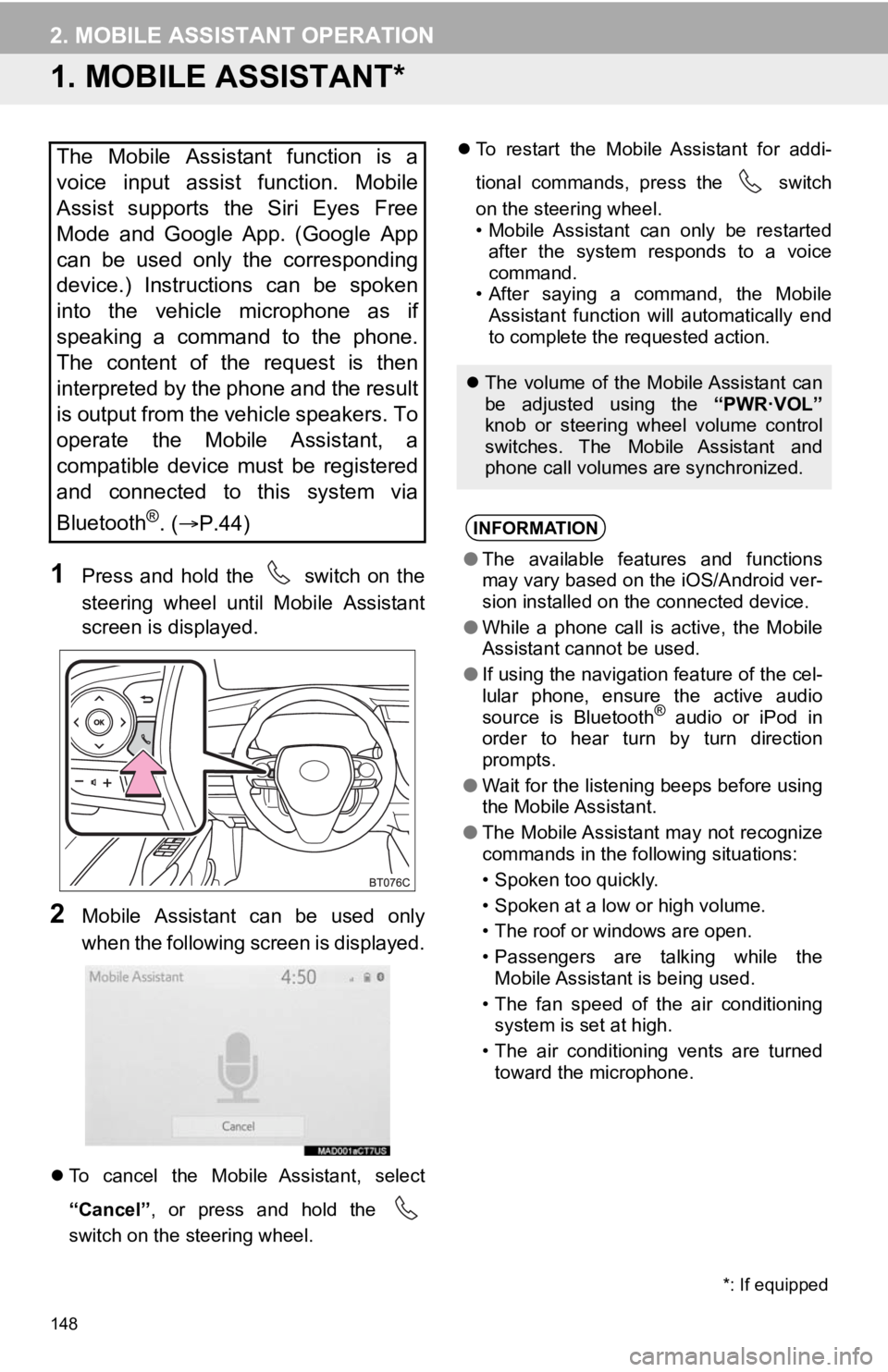
148
2. MOBILE ASSISTANT OPERATION
1. MOBILE ASSISTANT*
1Press and hold the switch on the
steering wheel until Mobile Assistant
screen is displayed.
2Mobile Assistant can be used only
when the following screen is displayed.
To cancel the Mobile Assistant, select
“Cancel” , or press and hold the
switch on the steering wheel.
To restart the Mobile Assistant for addi-
tional commands, press the switch
on the steering wheel.
• Mobile Assistant can only be restarted
after the system responds to a voice
command.
• After saying a command, the Mobile Assistant function will automatically end
to complete the requested action.
The Mobile Assistant function is a
voice input assist function. Mobile
Assist supports the Siri Eyes Free
Mode and Google App. (Google App
can be used only the corresponding
device.) Instructions can be spoken
into the vehicle microphone as if
speaking a command to the phone.
The content of the request is then
interpreted by the phone and the result
is output from the vehicle speakers. To
operate the Mobile Assistant, a
compatible device must be registered
and connected to this system via
Bluetooth
®. ( P.44)
The volume of the Mobile Assistant can
be adjusted using the “PWR·VOL”
knob or steering wheel volume control
switches. The Mobile Assistant and
phone call volumes are synchronized.
INFORMATION
● The available features and functions
may vary based on the iOS/Android ver-
sion installed on the connected device.
● While a phone call is active, the Mobile
Assistant cannot be used.
● If using the navigation feature of the cel-
lular phone, ensure the active audio
source is Bluetooth
® audio or iPod in
order to hear turn by turn direction
prompts.
● Wait for the listening beeps before using
the Mobile Assistant.
● The Mobile Assistant may not recognize
commands in the following situations:
• Spoken too quickly.
• Spoken at a low or high volume.
• The roof or windows are open.
• Passengers are talking while the
Mobile Assistant is being used.
• The fan speed of the air conditioning system is set at high.
• The air conditioning vents are turned toward the microphone.
*: If equipped
Page 220 of 350

220
1. PHONE OPERATION (HANDS-FREE SYSTEM FOR CELLULAR PHONES)
MICROPHONE
The microphone is used when talking
on the phone.
NOTICE
● Do not touch and put a sharp object to
the microphone. It may cause failure.
VOICE COMMAND SYSTEM
Press the talk switch to operate the
voice command system.
The voice command system and its list
of commands can be operated.
( P.138)
INFORMATION
●The other party’s voice will be heard
from the front speakers. The audio/
visual system will be muted during
phone calls or when hands-free voice
commands are used.
● Talk alternately with the other party on
the phone. If both parties speak at the
same time, the other party may not hear
what has been said. (This is not a mal-
function.)
● Keep call volume down. Otherwise, the
other party’s voice may be audible out-
side the vehicle and voice echo may
increase. When talking on the phone,
speak clearly towards the microphone.
● The other party may not hear you clearly
when:
• Driving on an unpaved road. (Making
excessive traffic noise.)
• Driving at high speeds.
• The roof or windows are open.
• The air conditioning vents are pointed towards the microphone.
• The sound of the air conditioning fan is loud.
• There is a negative effect on sound quality due to the phone and/or net-
work being used.
Page 289 of 350

289
3. ROUTE GUIDANCE
NAVIGATION SYSTEM
8
1Select on the map screen.
(P.254)
2Select “Detour” .
3Select the desired detour distance.
DETOUR SETTING
During the route guidance, the route
can be changed to detour around a
section of the route where a delay is
caused by road repairs, an accident,
etc.
No.Function
Select to detour within 1 mile of the
current position.
Select to detour within 3 miles of the
current position.
Select to detour within 5 miles of the
current position.
Select to detour on the entire route.
*
Select to make the navigation sys-
tem search for the route based on
traffic congestion information re-
ceived from traffic information.
( P.264)
*: This function is not available in some countries and areas.
INFORMATION
●This picture shows an example of how
the navigation system would guide
around a delay caused by a traffic jam.
This position indicates the location of a
traffic jam caused by road repairs, an
accident, etc.
This route indicates the detour sug-
gested by the navigation system.
● When the vehicle is on a freeway, the
detour distance selections are 5, 15 and
25 miles (or 5, 15 and 25 km if units are
in km).
● The navigation system may not be able
to calculate a detour route depending on
the selected distance and surrounding
road conditions.