Page 21 of 350

21
1. BASIC FUNCTION
QUICK GUIDE
1
The level of
reception
(Phone)
Poor Excellent
The level of reception does not always correspond with the leve l
displayed on the cellular phone. The level of reception may not
be displayed depending on the phone you have.
When the cellular phone is out of the service area or in a place
inaccessible by radio waves, is displayed.
“Rm” is displayed when receiving in a roaming area. While
roaming, display “Rm” top-left on the icon.
The receiving area may not be displayed depending on the type
of phone you have.
The amount
of battery
charge left
(Phone)Empty Full
The amount displayed does not always correspond with the
amount displayed on the Bluetooth
® device.
The amount of battery charge left may not be displayed depend-
ing on the type of the Bluetooth
® device connected.
This system does not have a charging function.
*1, 2The condition
of Wi-Fi® con-
nectionNo connection Connected
When Wi-Fi® hotspot is off, no item is displayed.
*1DCM (Data
Communica-
tion Module)
Indicate during data communication performed via DCM.
*1The level of
reception
(DCM)
No connection Poor Excellent
*2, 3Weather alertSelect to display important weather information for the current
location or along the route. ( P.151)
*
1: Vehicles with DCM
*2: This function is not made avail able in some countries or areas.
*3: Premium Audio only
IconIndicatorsConditions
Page 66 of 350

66
2. CONNECTIVITY SETTINGS
TROUBLESHOOTING
If you are experiencing difficulties with Apple CarPlay/Android Auto, check the fol-
lowing table.
SymptomSolution
An Apple CarPlay/Android Auto
connection cannot be estab-
lished.
Check if the device supports Apple CarPlay/Android Auto.
Check if Apple CarPlay/Android Auto is enabled on the con-
nected device.
Check if that the Android Auto application is installed to the
device to be connected.
For details, refer to
Apple CarPlay: https://www.apple.com/ios/carplay/
.
Android Auto: https://www.android.com/auto/.
For available countries or areas for Apple CarPlay, refer to
https://www.apple.com/ios/featureavailability/
#apple-carplay.
Check if “Apple CarPlay” /“Android Auto” of “Projection
Settings” on the general settings screen is set to on.
( P.68)
Check if the USB cable being used is securely connected to
the device and USB port.
Check that the device is connected directly to the USB port
of the system and not connected to a USB hub.
For Apple CarPlay: Check if the Lightning cable being used
is certified by Apple. Check if Siri is enabled.
After checking all of the above, t ry to establish an Apple Car-
Play/Android Auto connection. ( P.62, 63)
When an Apple CarPlay/Android
Auto connection is established
and a video is being played, the
video is not displayed, but audio
is output through the system.
As the system is not designed to play video through Apple
CarPlay/Android Auto, this is not a malfunction.
Although an Apple CarPlay/An-
droid Auto connection is estab-
lished, audio is not output
through the system.
The system may be muted or the volume may be low. In-
crease the system volume.
The Apple CarPlay/Android Auto
screen has artifacts and/or audio
from Apple CarPlay/Android
Auto has noise.
Check if the USB cable being used to connect the device to
the system is damaged.
To check if the USB cable is damaged internally, connect
the device to another system, such as a PC, and check if the
device is recognized by the connected system. (The device
should begin charging when connected.)
After checking all of the above, t ry to establish an Apple Car-
Play/Android Auto connection. ( P.62, 63)
Page 112 of 350
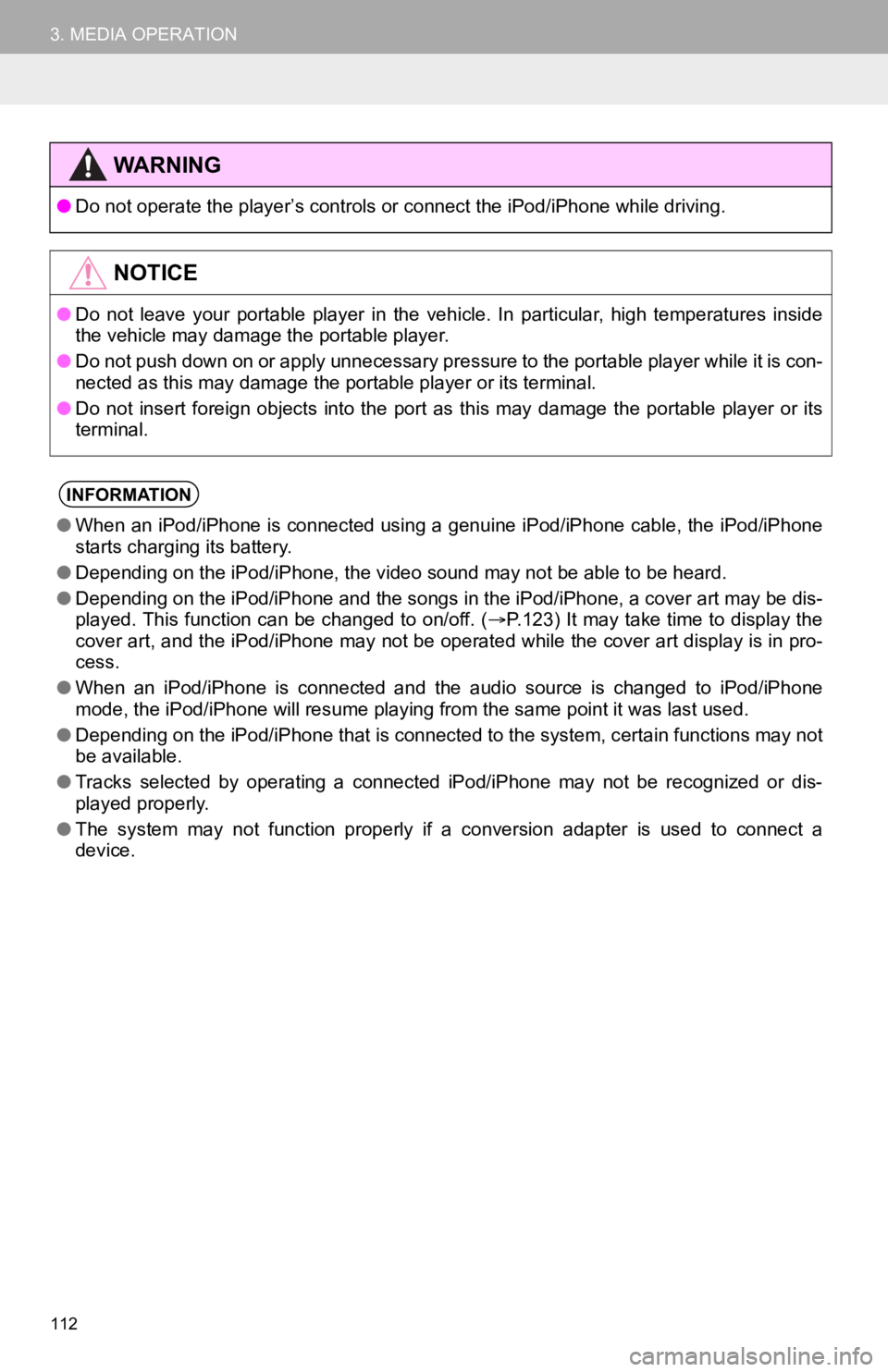
112
3. MEDIA OPERATION
WA R N I N G
●Do not operate the player’s con trols or connect the iPod/iPhone while driving.
NOTICE
●Do not leave your portable player in the vehicle. In particular, high temperatures inside
the vehicle may damage the portable player.
● Do not push down on or apply unnecessary pressure to the portab le player while it is con-
nected as this may damage the portable player or its terminal.
● Do not insert foreign objects into the port as this may damage the portable player or its
terminal.
INFORMATION
● When an iPod/iPhone is connected using a genuine iPod/iPhone ca ble, the iPod/iPhone
starts charging its battery.
● Depending on the iPod/iPhone, the video sound may not be able t o be heard.
● Depending on the iPod/iPhone and the songs in the iPod/iPhone, a cover art may be dis-
played. This function can be changed to on/off. ( P.123) It may take time to display the
cover art, and the iPod/iPhone may not be operated while the co ver art display is in pro-
cess.
● When an iPod/iPhone is connected and the audio source is change d to iPod/iPhone
mode, the iPod/iPhone will resume playing from the same point it was last used.
● Depending on the iPod/iPhone that is connected to the system, c ertain functions may not
be available.
● Tracks selected by operating a connected iPod/iPhone may not be recognized or dis-
played properly.
● The system may not function proper ly if a conversion adapter is used to connect a
device.
Page 327 of 350
327
Connected Services
9
3. SETUP
1. Toyota Apps SETTINGS
1Press the “MENU” button.
2Select “Setup” .
3Select “Toyota Apps” .
4Select the desired items to be set.
Toyota apps settings can be changed.Toyota Apps SETTINGS
SCREEN
No.Function
Select to set the pop up reminder for
smartphone data usage.
Select to detect iPhone app auto-
matically on/off.
Select to set the enhanced mode
with connecting USB device on/off.
When an iPhone is connected
while this setting is set to “On”,
communication with devices con-
nected to other USB ports may not
be possible. Also, depending on
the device, charging may not be
possible. (When a USB hub is
used)
Select to reset all setup items.