2020 TOYOTA CAMRY HYBRID key
[x] Cancel search: keyPage 268 of 350

268
2. DESTINATION SEARCH
No.FunctionPage
Select to set a destination by home.269
Select to search for a destination by entering keywords.269
*Select to search for a destination via the Toyota response cent er.270
Select to search for a destination from a registered entry in “Favorites”.270
Select to search for a destination from recent set destinations .270
Select to search for a destination from emergency service points.271
Select to search for a destination by address. 271
Select to search for a destination by point of interest. 272
Select to search for a destination from contact data which had been
transferred to the navigation system from a registered Bluetoot h®
phone.
271
*: This function is not available in some countries and areas.
Page 269 of 350

269
2. DESTINATION SEARCH
NAVIGATION SYSTEM
8
1Display the destination screen.
(P.267)
2Select “Address” or “Point of Inter-
est” .
3Select “Change State/Province” .
4Select the desired state (province).
To change countries, Select “Change
Country” .
1Display the destination screen.
(P.267)
2Select “Home” .
The navigation system performs a search
for the route and the route overview is dis-
played. ( P.277)
1Display the destination screen.
(P.267)
2Select “Search” .
3Enter characters o n the keyboard.
4Select “Search” .
When there is more than 1 result
5Select the desired i tem from the list.
: Select to display updated informa-
tion about the selected entry. (vehicles
with DCM) This function is displayed
only when there is information from the
Cloud.
SELECTING SEARCH AREA
The selected state (province) can be
changed to set a destination from a
different state (province) by using
“Address” or “Point of Interest” .
SETTING HOME AS
DESTINATION
To use this function, it is necessary to
register a home location. ( P.292)
SEARCHING BY KEYWORD
The destination can be searched by
entering various keywords.
INFORMATION
● To search for a facility name using multi-
ple search words, put a space between
each word.
● Search results may differ depending on
the connected services subscription sta-
tus and communication status.
Page 271 of 350

271
2. DESTINATION SEARCH
NAVIGATION SYSTEM
8
1Display the destination screen.
(P.267)
2Select “Emergency” .
3Select the desired emergency catego-
ry.
4Select the desired destination.
1Display the destination screen.
(P.267)
2Select “Contacts” .
3Select the desired contact.
4Select “Addresses” .
5Select the desired address.
6Follow the steps in “SEARCHING BY
KEYWORD” from “STEP 4”. ( P.269)
1Display the destination screen.
(P.267)
2Select “Address” .
If a state (province) has not been selected
yet, “State/Province” screen is displayed.
( P.269)
3Enter a house number and select
“Search” .
“Change State/Province” : Select to
change the search area. ( P.269)
4Enter a street name and select
“Search”.
5Select the desired street name.
6Enter a city name and select
“Search”.
7Select the desired city name.
If multiple locations with the same address
exist, the address list screen will be dis-
played. Select the desired address.
SEARCHING BY
EMERGENCY
INFORMATION
● The navigation system does not guide in
areas where route guidance is unavail-
able. ( P.307)
SEARCHING BY CONTACT
To use this function, it is necessary to
have contact data which had been
transferred to the navigation system
from a registered Bluetooth
® phone.
( P.223)
INFORMATION
● This function may not be available
depending on the type of Bluetooth®
phone.
SEARCHING BY ADDRESS
INFORMATION
●A street name can be searched using
only the body part of its name.
For example: S WESTERN AVE
• A search can be performed by entering
“S WESTERN AVE”, “WESTERN AVE”
or “WESTERN”.
Page 274 of 350

274
2. DESTINATION SEARCH
■WHEN “Near a City Center in XX*”
IS SELECTED
1Select “Near a City Center in XX” .
2Enter a city name and select
“Search”.
“Last 5 Cities” : Select the desired city
name from the list of the last 5 cities.
3Select the desired city name.
4Select “OK” when the city center map
screen is displayed.
5Follow the steps in “SEARCHING BY
CATEGORY” from “STEP 3”.
(P.273)
*: XX represents the selected search area name.
1Select “Phone #” .
2Enter a phone number and select
“OK”.
If multiple locations with the same phone
number exist, the list screen will be dis-
played.
Vehicles without a smart key system
1Turn the engine switch to the “ACC” or
“ON” position.
Vehicles with a smart key system
1Turn the engine
CESSORY or IGNITION ON
mode.
2Press the “MAP” button.
INFORMATION
●If the navigation system has never been
used, selecting the city name from “Last
5 Cities” will not be available.
SEARCHING BY PHONE
NUMBER
INFORMATION
●If there is no match for the entered
phone number, a list of identical num-
bers with different area codes will be dis-
played.
ONE-TOUCH SETTING HOME/
FAVORITE AS A
DESTINATION
To use this function, it is necessary to
register a home and/or a favorite
location. Up to 2 favorites can be
registered as preset destinations.
(P.292,293)
To set the home or a preset destination
as the destination, select the
corresponding button.
Page 309 of 350

9
309
4
5
6
7
8
1
2
3
9
1. FUNCTIONAL OVERVIEW .......... 310
2. TYPE A: FUNCTIONACHIEVED BY USING A
SMARTPHONE OR DCM .......... 312
BEFORE USING THE FUNCTION ...... 314
PREPARATION BEFORE USING
Toyota mobile application ................. 315
3. TYPE B: FUNCTION ACHIEVED BY USING DCM
AND THE SYSTEM.... ................ 316
BEFORE USING THE FUNCTION ...... 317
Destination Assist ................................ 317
4. TYPE C: FUNCTION
ACHIEVED BY USING DCM ..... 319
Safety Connect .................................... 319
5. TYPE D: FUNCTIONACHIEVED BY USING DCM
AND A SMARTPHONE ............. 321
Remote Connect.................................. 321
Service Connect .................................. 322
1. Toyota Apps ............................... 323
USING Toyota Apps ............................ 323
ENTERING KEYWORD
OPERATION ..................................... 326
1. Toyota Apps SETTINGS ............ 327
Toyota Apps SETTINGS SCREEN ...... 327
1Connected Services-
OVERVIEW2Toyota Connected Services
OPERATION
3SETUP
Connected Services
Page 326 of 350

326
2. Toyota Connected Services OPERATION
1Display the application screen.
(P.323)
2Select the desired application screen
button.
3Select the character entering space.
4Enter a search term, and then select
“OK” .
5Entering characters will be reflected on
the character entering space.
1Display the application screen.
(P.323)
2Select the desired application screen
button.
3Press the talk switch. ( P.138)
4Say the desired keyword.
Completion of the keyword will be
detected automatically.
5Search results will be displayed on the
screen.
ENTERING KEYWORD
OPERATION
A keyword can be entered to an
application by the software keyboard
or voice recognition function. For
details about the functions and
services provided by each application,
refer to https://www.toyota.com/
connected-services
in the United States,
https://www.toyota.ca/connected
in Canada, and
http://www.toyotapr.com/
connected-services in Puerto Rico.
The keyboard layout can be changed.
( P. 6 8 )
ENTERING A KEYWORD USING
THE SOFTWARE KEYBOARD
For details on operating the keyboard:
P. 3 7
ENTERING A KEYWORD USING
THE VOICE RECOGNITION
FUNCTION
Page 346 of 350

346
ALPHABETICAL INDEX
A
AAC................................................. 102, 130
Adding destinations................................. 280
Address ................................................... 271
Adjacent road .......................................... 290
AM.............................................................90
Apple CarPlay/Android Auto ..................... 62
Applications..................................... 312, 323
APPS button ............................................. 14
Area to avoid ........................................... 294
Arrival time .............................................. 281
AUDIO button............................................ 14
Audio settings ......................................... 123
Audio/visual system .................................. 84
Audio screen adjustment ....................... 88
Color, tone, contrast and brightness adjustment........................ 89
Disc slot ................................................. 85
Selecting an audio source ..................... 84
Sound settings....................................... 86
Turning the system on and off ............... 84
USB port ................................................ 86
Voice command system ... ..................... 89
Avoid traffic ............................................. 301
B
Bluetooth® audio .....................................115
Registering/connecting a Bluetooth
® device ............................119
Bluetooth® phone ....................................217
About the contacts in the contact list ........................................221
Registering/connecting a Bluetooth
® phone.............................219
Using the phone switch/microphone ...........................219
Voice command system ..... .................220
When selling or disposing of the vehicle....................221
Bluetooth
® settings ...................................49
Connecting a Bluetooth® device............50
Deleting a Bluetooth® device.................52
Editing the Bluetooth®
device information ..............................53
Registering a Bluetooth
® device............52
Setting Bluetooth® system.....................54
Buttons overview .......................................14
C
Calibration ...............................................298
Calling on the Bluetooth® phone .............222
By call history ......................................222
By contacts list.....................................223
By favorites list ....................................223
By home screen...................................225
By keypad ............................................225
Camera switch ........................................183
CD ...........................................................10 2
Clock settings ............................................70
Command list ..........................................143
Compass .................................................260
Connected Services ................................310
Contacts ..................................223, 237, 271
Current position .......................................256
Page 347 of 350
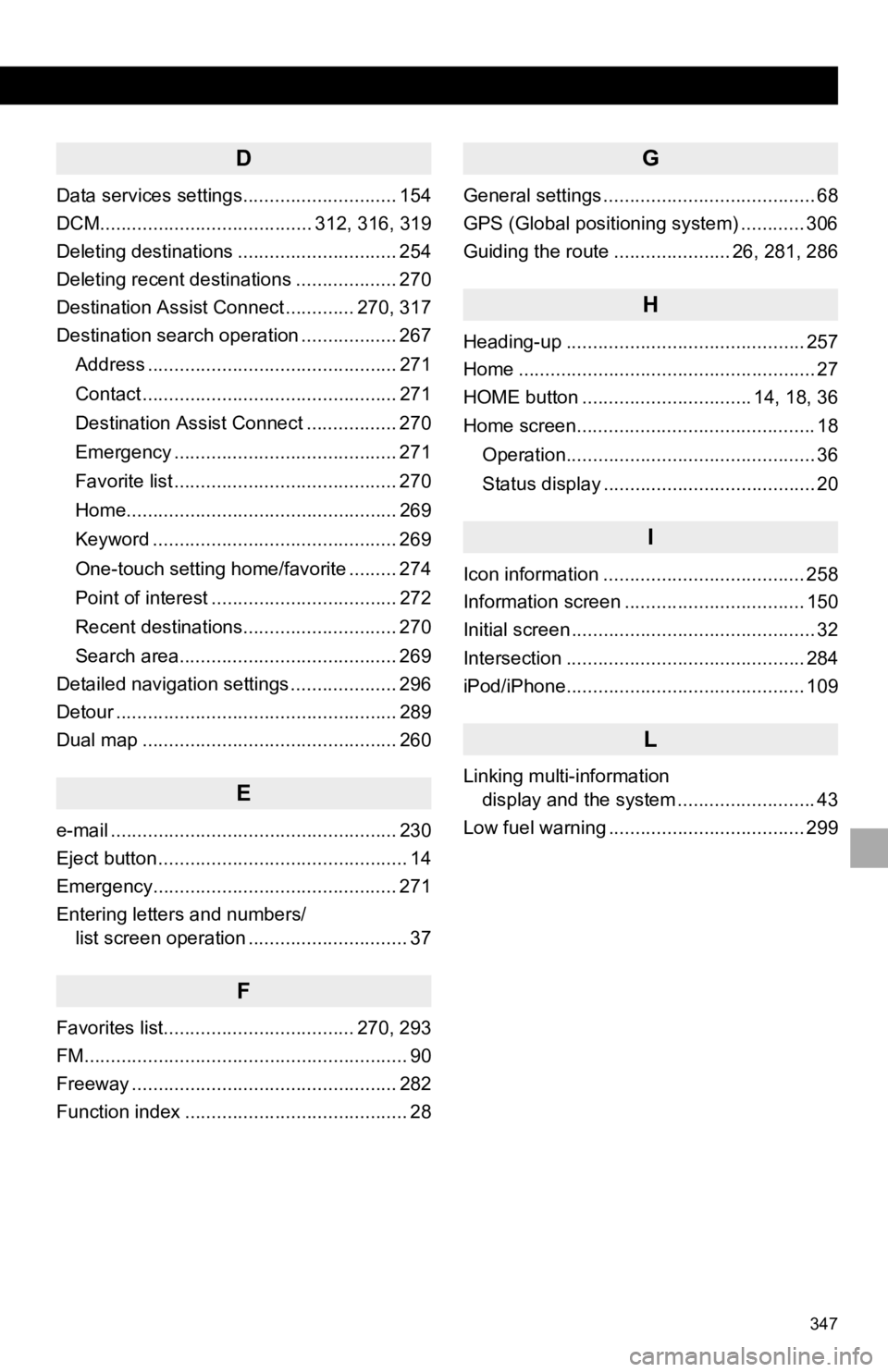
347
D
Data services settings............................. 154
DCM........................................ 312, 316, 319
Deleting destinations .............................. 254
Deleting recent destinations ................... 270
Destination Assist Connect ............. 270, 317
Destination search operation .................. 267Address ............................................... 271
Contact ................................................ 271
Destination Assist Connect ................. 270
Emergency .......................................... 271
Favorite list .......................................... 270
Home................................................... 269
Keyword .............................................. 269
One-touch setting home/favorite ......... 274
Point of interest ................................... 272
Recent destinations............................. 270
Search area......................................... 269
Detailed navigation settings .................... 296
Detour ..................................................... 289
Dual map ................................................ 260
E
e-mail ...................................................... 230
Eject button ............................................... 14
Emergency.............................................. 271
Entering letters and numbers/ list screen operation .............................. 37
F
Favorites list.................................... 270, 293
FM............................................................. 90
Freeway .................................................. 282
Function index .......................................... 28
G
General settings ........................................ 68
GPS (Global positioning system) ............ 306
Guiding the route ...................... 26, 281, 286
H
Heading-up ............................................. 257
Home ........................................................ 27
HOME button ................................ 14, 18, 36
Home screen............................................. 18
Operation............................................... 36
Status display ........................................ 20
I
Icon information ...................................... 258
Information screen .................................. 150
Initial screen .............................................. 32
Intersection ............................................. 284
iPod/iPhone............................................. 109
L
Linking multi-information display and the system .......................... 43
Low fuel warning ..................................... 299