Page 71 of 350

71
3. OTHER SETTINGS
BASIC FUNCTION
2
■MANUAL CLOCK SETTING
1Select “Auto Adjust by GPS” to set to
off.
2Adjust the clock manually.
1Display the general settings screen.
(P.68)
2Select “Projection Settings” .
3Select the desired items to be set.
When
“Auto Adjust by GPS” is turned
off, the clock can be manually adjusted.
No.Function
Select “+” to set the time forward one
hour and “-” to set the time back one
hour.
Select “+” to set the time forward one
minute and “-” to set the time back
one minute.
Select to round to the nearest hour.
e.g. 1:00 to 1:29 1:00
1:30 to 1:59 2:00
PROJECTION SETTINGS*
No.Function
Select to turn Apple CarPlay connec-
tion establishment on/off when a
compatible iPhone is connected to
the system via USB. ( P.62)
Depending on the system, this set-
ting cannot be changed when a de-
vice is connected to the system via
USB. Disconnect the device before
attempting to change the setting.
Select to turn Android Auto connec-
tion establishment on/off when a
compatible device is connected to
the system via USB. ( P.63)
Depending on the system, this set-
ting cannot be changed when a de-
vice is connected to the system via
USB. Disconnect the device before
attempting to change the setting.
*: This function is not made avai lable in some countries or areas.
Page 74 of 350
74
3. OTHER SETTINGS
2. VOICE SETTINGS
1Press the “MENU” button.
2Select “Setup” .
3Select “Voice” .
4Select the desired items to be set.
Voice volume, etc. can be set.
VOICE SETTINGS SCREEN
No.Function
*1Select to adjust the volume of voice
guidance.
*2Select to set the voice guidance
during route guidance on/off.
*2Select to set the voice guidance
during audio/visual system use on/
off.
Select to set the voice recognition
prompts.
Select to train voice recognition.
The voice command system adapt
the user accent.
Select to start the voice recognition
tutorial.
*2Select to set the beep sound of
navigation guidance.
Select to set the voice prompt inter-
rupt on/off.
Select to reset all setup items.
*
1: When an Apple CarPlay/Android Auto connection is established, voice com-
mand system (Siri/Google Assistant) and
map application voice guidance volume
can be changed.
*
2: Premium Audio only
Page 81 of 350
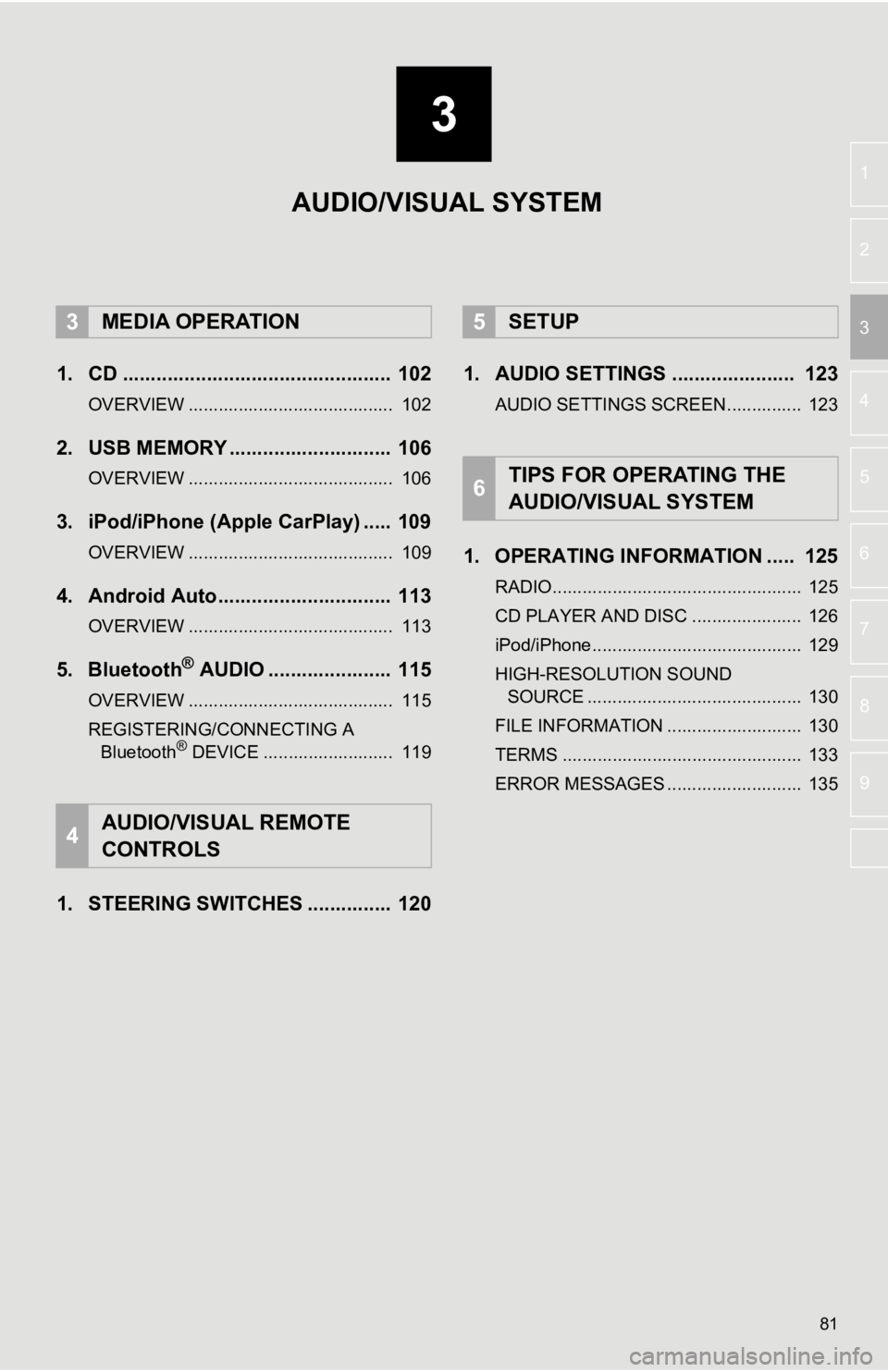
3
81
4
5
6
7
8
9
1
2
3
1. CD ................................................ 102
OVERVIEW ......................................... 102
2. USB MEMORY ............................. 106
OVERVIEW ......................................... 106
3. iPod/iPhone (Apple CarPlay) ..... 109
OVERVIEW ......................................... 109
4. Android Auto............................... 113
OVERVIEW ......................................... 113
5. Bluetooth® AUDIO ...................... 115
OVERVIEW ......................................... 115
REGISTERING/CONNECTING A Bluetooth
® DEVICE .......................... 119
1. STEERING SWITCHES ............... 120 1. AUDIO SETTINGS ...................... 123
AUDIO SETTINGS SCREEN............... 123
1. OPERATING INFORMATION ..... 125
RADIO.................................................. 125
CD PLAYER AND DISC ...................... 126
iPod/iPhone.......................................... 129
HIGH-RESOLUTION SOUND
SOURCE ........................................... 130
FILE INFORMATION ........................... 130
TERMS ................................................ 133
ERROR MESSAGES ........................... 135
3MEDIA OPERATION
4AUDIO/VISUAL REMOTE
CONTROLS
5SETUP
6TIPS FOR OPERATING THE
AUDIO/VISUAL SYSTEM
AUDIO/VISUAL SYSTEM
Page 83 of 350
83
1. BASIC OPERATION
AUDIO/VISUAL SYSTEM
3
FunctionPage
Using the radio90
Playing an audio CD or MP3/WMA/AAC disc*1102
Playing a USB memory106
Playing an iPod/iPhone (Apple CarPlay*2)109
Using the Android Auto*211 3
Playing a Bluetooth® device11 5
Using the steering wheel switches120
Audio system settings123
*
1: Audio Plus/Premium Audio
*2: This function is not made avail able in some countries or areas.
Page 85 of 350
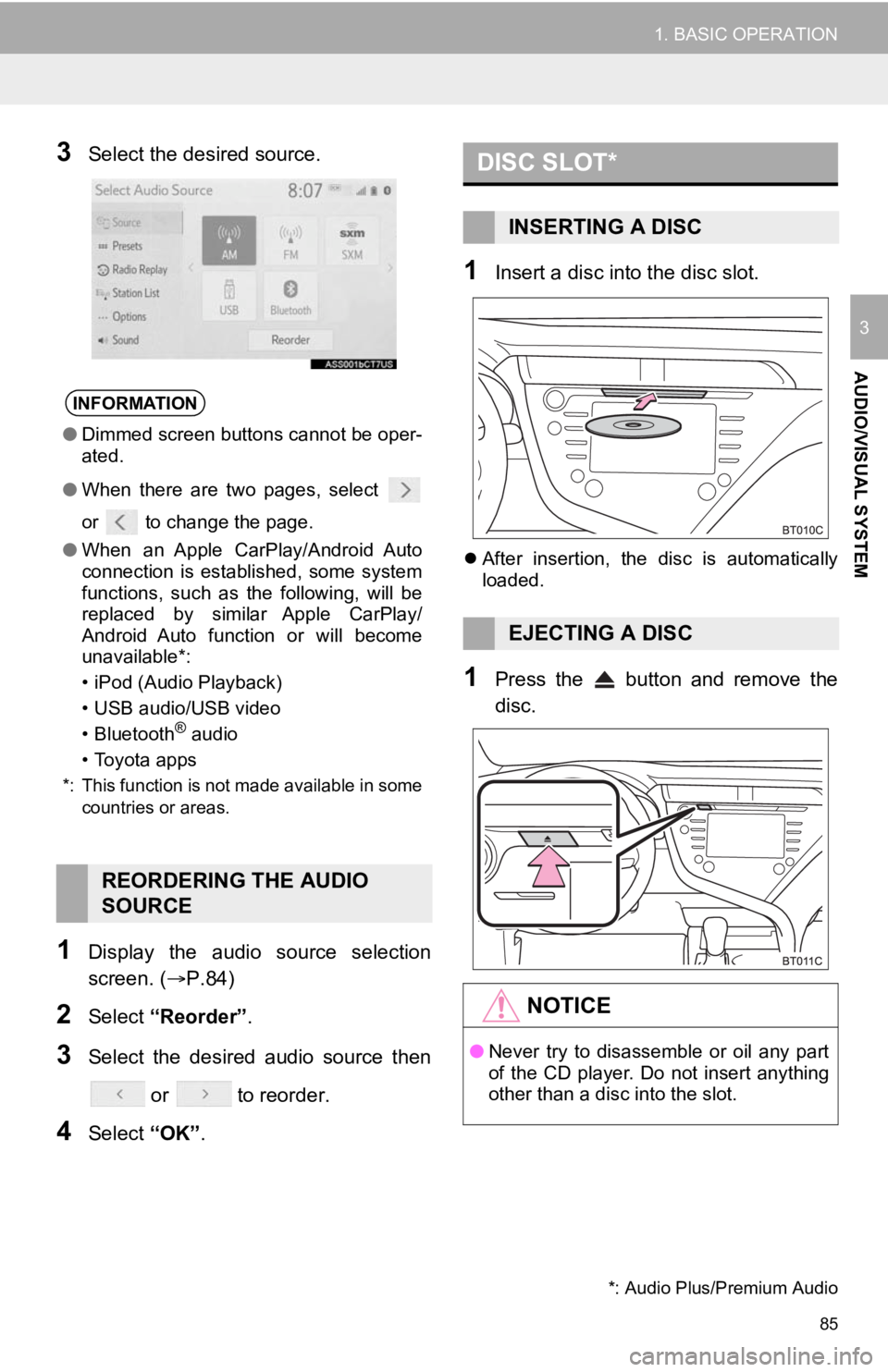
85
1. BASIC OPERATION
AUDIO/VISUAL SYSTEM
3
3Select the desired source.
1Display the audio source selection
screen. (P.84)
2Select “Reorder” .
3Select the desired audio source then
or to reorder.
4Select “OK”.
1Insert a disc into the disc slot.
After insertion, the disc is automatically
loaded.
1Press the button and remove the
disc.
INFORMATION
● Dimmed screen buttons cannot be oper-
ated.
● When there are two pages, select
or to change the page.
● When an Apple CarPlay/Android Auto
connection is established, some system
functions, such as the following, will be
replaced by similar Apple CarPlay/
Android Auto function or will become
unavailable*:
• iPod (Audio Playback)
• USB audio/USB video
• Bluetooth
® audio
• Toyota apps
*: This function is not made available in some countries or areas.
REORDERING THE AUDIO
SOURCE
DISC SLOT*
INSERTING A DISC
EJECTING A DISC
NOTICE
●Never try to disassemble or oil any part
of the CD player. Do not insert anything
other than a disc into the slot.
*: Audio Plus/Premium Audio
Page 106 of 350
106
3. MEDIA OPERATION
2. USB MEMORY
■CONTROL SCREEN
OVERVIEW
The USB memory operation screen can be reached by the following methods:
P.84
Connect a USB memory
P.86
When an Apple CarPlay/Android Auto connection is established, t his function will
be unavailable.*
*: This function is not made available in some countries or are as.
USB video
USB audio
Page 109 of 350
109
3. MEDIA OPERATION
AUDIO/VISUAL SYSTEM
3
3. iPod/iPhone (Apple CarPlay*)
■CONTROL SCREEN
OVERVIEW
The iPod/iPhone (Apple CarPlay) operation screen can be reached by the following
methods:
P.84
Connect an iPod/iPhone
P.62, 86
When an Android Auto connection is established, this function will be unavailable.*
*: This function is not made available in some countries or are as.
*: This function is not made available in some countries or areas.
Page 110 of 350
110
3. MEDIA OPERATION
■CONTROL PANEL
No.Function
Select to display the audio source selection screen.
Select to return to the top screen.
*1Select to display a song list screen.
*1Select to display the play mode selection screen.
Select to display the sound setting screen. (P.86)
*2Select to display the audio cont rol screen of Apple CarPlay.
Select to set repeat playback.
Each time is selected, the mode changes as follows:
track repeat album repeat*off
*: This function may not be av ailable depending on the type of model.
Select to change the track.
Select and hold to fast rewind.
Select to play/pause.
Select to change the track.
Select and hold to fast forward.
Select to set random playback.
Each time is selected, the mode changes as follows:
1 album random all album random off
*1Select to change the album.