Page 7 of 232
Displays when a notification is in effect. Touch to display information about the notification. To
display a list of the most recent
notifications, with the most recent listed first, you can also
touch
Service > Notifications. See Troubleshooting Alerts on page 204.
Displays when a software update is available (see Software Updates on page 149).
Displays when Dashcam is ready to be used (you have inserted a supported flash drive into the
USB port). Touch to operate Dashcam
. When in Park, touch the Dashcam icon and select
"Launch Viewer" to watch your saved Dashcam and Sentry Mode clips (see Dashcam on page
70).
Touch to enable or disable Sentry Mode to actively monitor the vehicle
Page 24 of 232
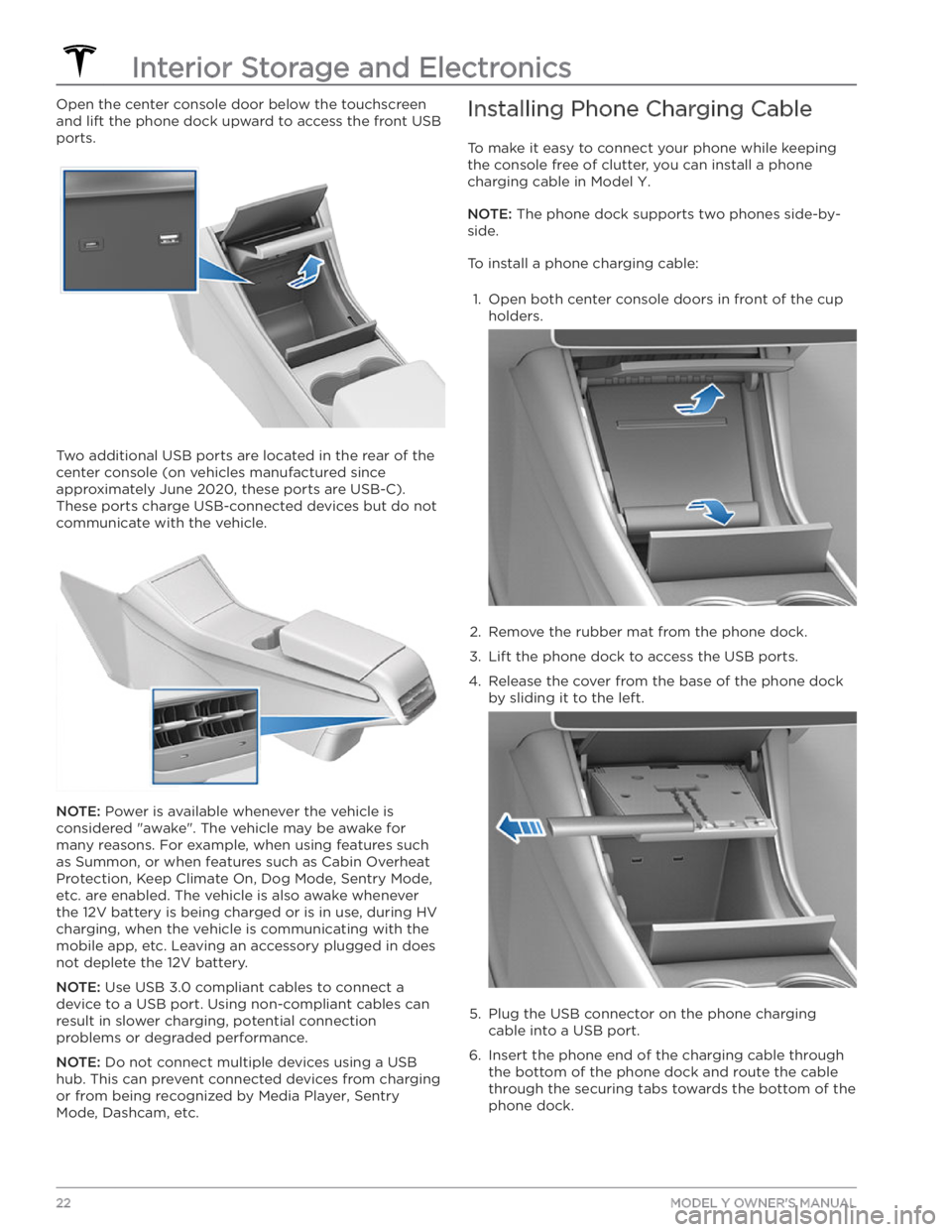
Open the center console door below the touchscreen
and lift the phone dock upward to access the front USB ports.
Two additional USB ports are located in the rear of the center console (on vehicles manufactured since
approximately June 2020, these ports are USB-C). These ports charge USB-connected devices but do not communicate with the vehicle.
NOTE: Power is available whenever the vehicle is
considered "awake". The vehicle may be awake for
many reasons. For example, when using features such as Summon, or when features such as Cabin Overheat
Protection, Keep Climate On, Dog Mode,
Sentry Mode,
etc. are enabled. The vehicle is also awake whenever the 12V battery is being charged or is in use, during HV charging, when the vehicle is communicating with the mobile app, etc. Leaving an accessory plugged in does not deplete the 12V battery.
NOTE: Use USB 3.0 compliant cables to connect a
device to a USB port. Using non-compliant cables can result in slower charging, potential connection problems or degraded performance.
NOTE: Do not connect multiple devices using a USB
hub. This can prevent connected devices from charging or from being recognized by Media Player
, Sentry
Mode, Dashcam, etc.
Installing Phone Charging Cable
To make it easy to connect your phone while keeping
the console free of clutter, you can install a phone charging cable in
Model Y.
NOTE: The phone dock supports two phones side-by-
side.
To install a phone charging cable:
1.
Open both center console doors in front of the cup
holders.
2.
Remove the rubber mat from the phone dock.
3.
Lift the phone dock to access the USB ports.
4.
Release the cover from the base of the phone dock by sliding it to the left.
5.
Plug the USB connector on the phone charging cable into a USB port.
6.
Insert the phone end of the charging cable through the bottom of the phone dock and route the cable through the securing tabs towards the bottom of the phone dock.
Interior Storage and Electronics
22MODEL Y OWNER
Page 145 of 232
CAUTION: Sentry Mode may not trigger the
security alarm in all situations involving damage to
the vehicle. The security alarm depends upon
multiple factors to be triggered and may not
detect all impacts to the vehicle or may not trigger
the alarm in all cases.
Standby, Alert, and Alarm States
When in Sentry Mode, Model Y may go through three
states depending on its surroundings
Page 147 of 232
For Windows:1.
Insert the USB flash drive into your personal
computer.
2.
Navigate to File Explorer.
3.
Right-click on your USB flash drive and select
"Format...".
4.
In the pop-up menu, under the File System section, select a support format (such as exFAT, FAT 32, etc.)
NOTE: You can also name your USB flash drive
(under Volume Label).
5.
Check the Quick format box and click Start.
6.
Go back to File Explorer, click on your flash drive, and
right-click to create a folder, or select
New Folder in
the top menu.
7.
Name the folder “TeslaCam” (without quotation
marks) and click
Save. This folder will contain all
recent and saved clips from Sentry Mode and Dashcam.
8.
Properly eject the USB flash drive.
Once you have formatted the USB flash drive and
created the
TeslaCam folder, insert it into a USB port in
Model Y. Do not use the rear USB ports
Page 229 of 232

reading light: 23
rear seats, adjusting and folding: 26
rear view camera: 69
rear window switches, disabling: 15
recent (Media Player): 136
Recents (navigation): 131
recording videos: 70, 144
regenerative braking: 61
relative speed limit: 117
release notes: 150
restarting the touchscreen: 49
Reverse gear: 51
RFID transponders: 177
roadside assistance: 193
roof racks: 181
rotating tires: 165
Round Trip Energy (navigating): 132
S
safety defects, reporting: 202
safety information: 31, 36, 43
airbags: 43
child seats: 36
seat belts: 31
schedule service: 151
scheduled charging: 160
scheduled departure: 160
using: 160
seat belts: 29, 30, 171
cleaning: 171
in a collision: 30
overview of: 29
pre-tensioners: 30
wearing when pregnant: 30
seat covers: 28
seat heaters: 125, 127
seating capacity: 179
seats: 25, 125
heaters: 125
security settings: 142
sensors: 81
Sentry Mode: 142
service data recording: 199
service intervals: 162
Settings, erasing: 124
shifting gears: 51
Show Calendar Upon Entry: 140
Side Clearance (Summon): 105
side collision warning: 111
slip start: 63
Smart Summon: 108
smartphone: 8, 11
authenticating as a key: 8
removing as a key: 11
Software Reinstall: 149
software reset: 124
software update preferences: 149
software updates: 149
software version: 7
specifications: 181, 183, 185
12V battery: 185
brakes: 183
cargo volume: 183
dimensions: 181
exterior: 181
High Voltage Battery: 185
interior: 181
motor: 183
steering: 183
subsystems: 183
suspension: 185
tires: 185
transmission: 183
weights: 183
wheels: 185
speed assist: 117
Speed Limit Mode: 123
speed limit warning: 117
stability control: 63
starting: 49
steering specifications: 183
steering wheel: 46, 53
adjusting position: 46
adjusting sensitivity: 46
buttons: 46
lights, controlling: 53
scroll buttons: 46
steering, automatic: 89
streaming radio: 135
streaming services: 135
summer tires: 168
Summon: 105
Summon Distance: 105
supercharging: 160
described: 160
idle fees: 160
pay-per-use fees: 160
suspension specifications: 185
Index