Page 50 of 232
Adjusting Exterior Mirrors
Adjust the exterior mirrors by touching Controls > Quick
Controls > Mirrors. You can choose which mirror you
would like to adjust by selecting
Left or Right on the
touchscreen. Use the left scroll button on the steering wheel to adjust the mirror to its desired position:
NOTE: You can also press the left scroll button to
change which mirror you are adjusting.
Page 56 of 232
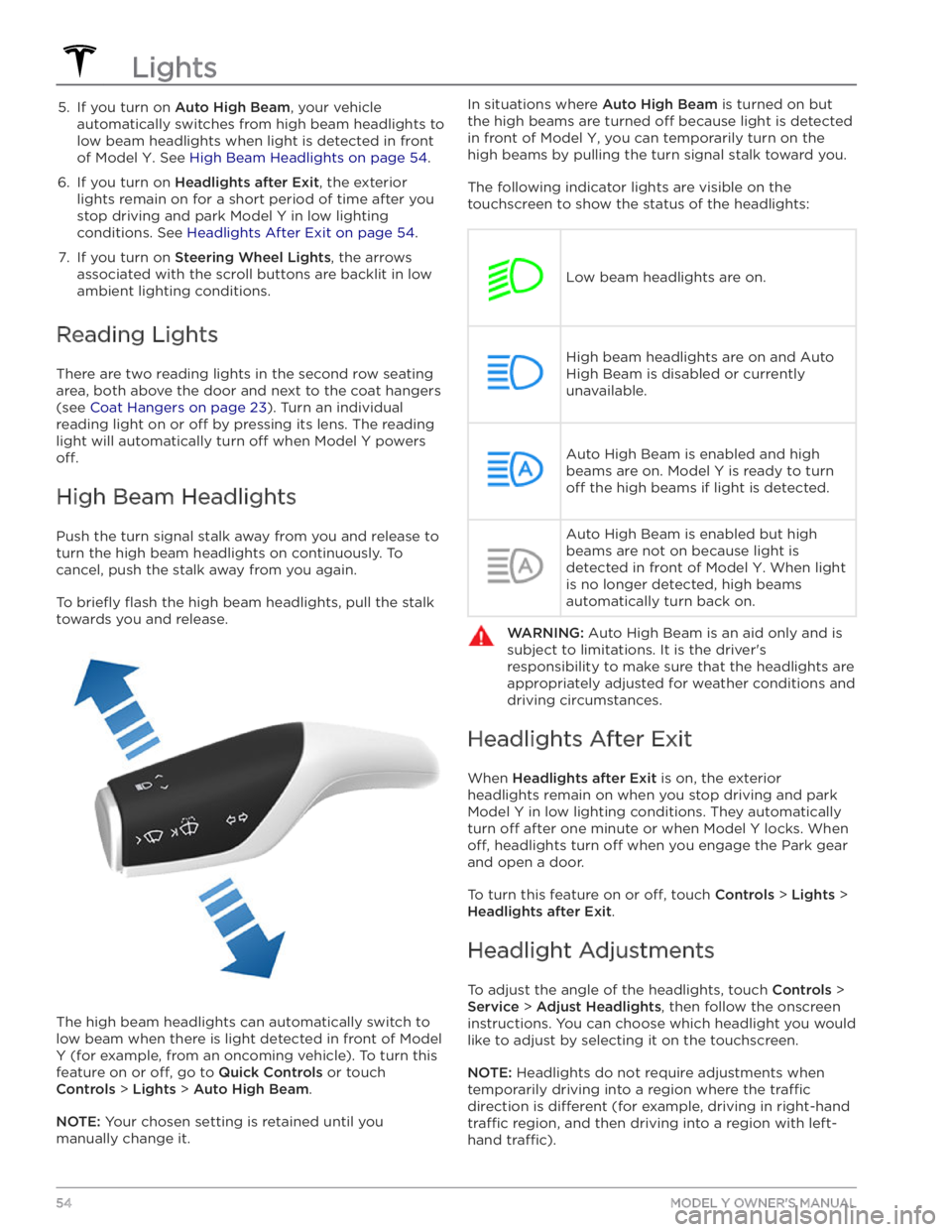
5. If you turn on Auto High Beam, your vehicle
automatically switches from high beam headlights to low beam headlights when light is detected in front of
Model Y. See High Beam Headlights on page 54.
6.
If you turn on Headlights after Exit, the exterior
lights remain on for a short period of time after you stop driving and park
Model Y in low lighting
conditions. See
Headlights After Exit on page 54.
7.
If you turn on Steering Wheel Lights, the arrows
associated with the scroll buttons are backlit in low ambient lighting conditions.
Reading Lights
There are two reading lights in the second row seating
area, both above the door and next to the coat hangers (see
Coat Hangers on page 23). Turn an individual
reading light on or
off by pressing its lens. The reading
light will automatically turn
off when Model Y powers
off.
High Beam Headlights
Push the turn signal stalk away from you and release to turn the high beam headlights on continuously. To cancel, push the stalk away from you again.
To briefly flash the high beam headlights, pull the stalk
towards you and release.
The high beam headlights can automatically switch to low beam when there is light detected in front of
Model
Y (for example, from an oncoming vehicle). To turn this
feature on or
off, go to Quick Controls or touch
Controls > Lights > Auto High Beam.
NOTE: Your chosen setting is retained until you
manually change it.
In situations where Auto High Beam is turned on but
the high beams are turned
off because light is detected
in front of
Model Y, you can temporarily turn on the
high beams by pulling the turn signal stalk toward you.
The following indicator lights are visible on the touchscreen to show the status of the headlights:
Low beam headlights are on.
High beam headlights are on and Auto
High Beam is disabled or currently
unavailable.Auto High Beam is enabled and high
beams are on.
Model Y is ready to turn
off the high beams if light is detected.
Auto High Beam is enabled but high beams are not on because light is
detected in front of
Model Y. When light
is no longer detected, high beams
automatically turn back on.
WARNING: Auto High Beam is an aid only and is
subject to limitations. It is the driver
Page 87 of 232
Changing the Cruising Speed
Roll the right scroll wheel up to increase, or down to decrease, the set speed. Slowly rolling the scroll wheel
changes the set speed in
1 mph (1 km/h) increments and
quickly rolling the scroll wheel changes the set speed to the closest
5 mph (5 km/h) increment.
You can also use the touchscreen to change the set
cruising speed:
Page 95 of 232
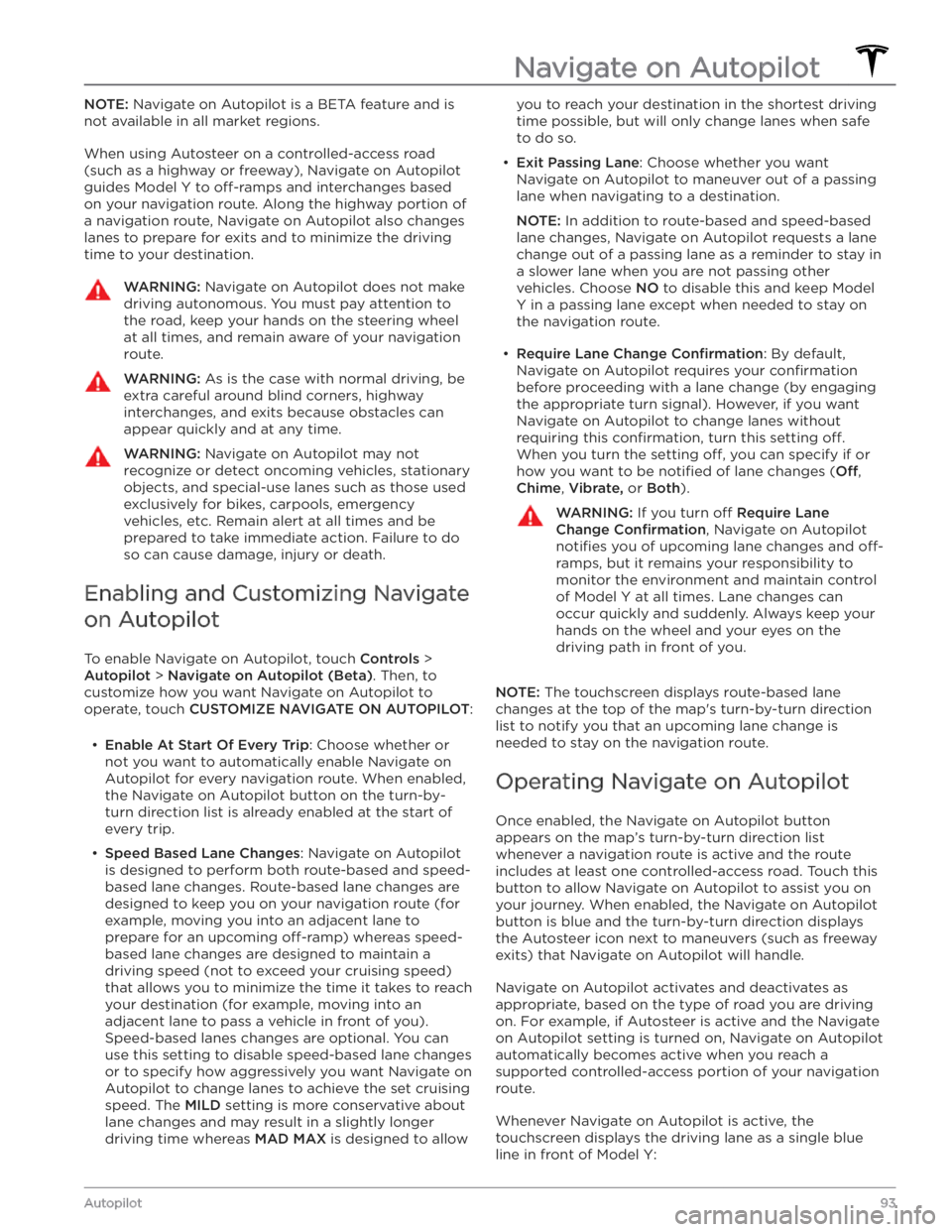
NOTE: Navigate on Autopilot is a BETA feature and is
not available in all market regions.
When using Autosteer on a controlled-access road (such as a highway or freeway), Navigate on Autopilot guides
Model Y to off-ramps and interchanges based
on your navigation route. Along the highway portion of a navigation route, Navigate on Autopilot also changes lanes to prepare for exits and to minimize the driving time to your destination.
WARNING: Navigate on Autopilot does not make
driving autonomous. You must pay attention to
the road, keep your hands on the steering wheel
at all times, and remain aware of your navigation
route.
WARNING: As is the case with normal driving, be
extra careful around blind corners, highway
interchanges, and exits because obstacles can
appear quickly and at any time.
WARNING: Navigate on Autopilot may not
recognize or detect oncoming vehicles, stationary
objects, and special-use lanes such as those used
exclusively for bikes, carpools, emergency
vehicles, etc. Remain alert at all times and be
prepared to take immediate action. Failure to do
so can cause damage, injury or death.
Enabling and Customizing Navigate
on Autopilot
To enable Navigate on Autopilot, touch Controls >
Autopilot > Navigate on Autopilot (Beta). Then, to
customize how you want Navigate on Autopilot to operate, touch
CUSTOMIZE NAVIGATE ON AUTOPILOT:
Page 225 of 232
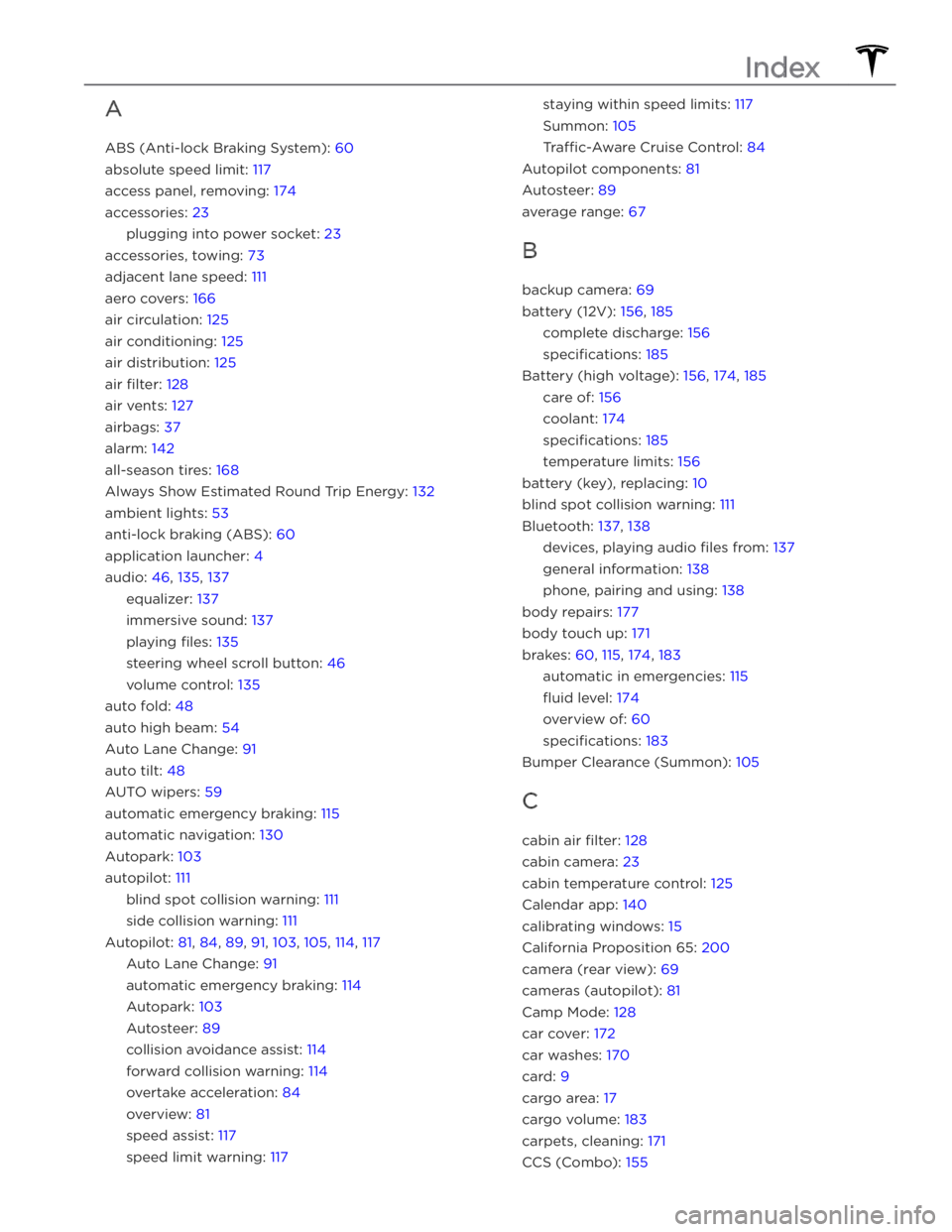
A
ABS (Anti-lock Braking System): 60
absolute speed limit: 117
access panel, removing: 174
accessories: 23
plugging into power socket: 23
accessories, towing: 73
adjacent lane speed: 111
aero covers: 166
air circulation: 125
air conditioning: 125
air distribution: 125
air filter: 128
air vents: 127
airbags: 37
alarm: 142
all-season tires: 168
Always Show Estimated Round Trip Energy: 132
ambient lights: 53
anti-lock braking (ABS): 60
application launcher: 4
audio: 46, 135, 137
equalizer: 137
immersive sound: 137
playing files: 135
steering wheel scroll button: 46
volume control: 135
auto fold: 48
auto high beam: 54
Auto Lane Change: 91
auto tilt: 48
AUTO wipers: 59
automatic emergency braking: 115
automatic navigation: 130
Autopark: 103
autopilot: 111
blind spot collision warning: 111
side collision warning: 111
Autopilot: 81, 84, 89, 91, 103, 105, 114, 117
Auto Lane Change: 91
automatic emergency braking: 114
Autopark: 103
Autosteer: 89
collision avoidance assist: 114
forward collision warning: 114
overtake acceleration: 84
overview: 81
speed assist: 117
speed limit warning: 117
staying within speed limits: 117
Summon: 105
Tra