Page 11 of 232
NOTE: If multiple vehicles are linked to the Tesla
Account, you must switch the mobile app to the vehicle that you want to access before you can use the phone as a key.
Key Card
Tesla provides you with two Model Y key cards, designed
to
fit in your wallet. Tap your Model Y key card on one of
its card readers, located on the driver
Page 12 of 232

3. Rear trunk - Double-click to open the rear trunk. Hold down for one to two seconds to open the
charge port door.
Once inside, power up Model Y by pressing the brake
pedal within two minutes of pressing the unlock button
on the key fob (see
Starting and Powering Off on page
49). If you wait longer than two minutes, you must
press the unlock button again, or place the key fob near
the card reader located behind the cup holders on the center console. When your key fob is detected, the two
minute authentication period restarts.
When approaching or leaving Model Y carrying the key
fob, you do not need to point the key fob at
Model Y as
you press a button, but you must be within operating range.
Radio equipment on a similar frequency can affect the
key. If this happens, move the key at least
one foot
(30 cm) away from other electronic devices (phone,
laptop, etc.).
If the key fob does not work (for example, its battery is dead), you can touch its
flat side against the card
reader on the driver
Page 15 of 232
Keyless Locking and Unlocking
Locking and unlocking Model Y is easy and convenient.
Just carry your authenticated phone or paired key fob with you.
Model Y recognizes the presence of an
authenticated phone or paired key fob and automatically unlocks when you press a door handle,
and locks when you leave (see
Walk-Away Door Lock
on page 14).
NOTE: If you don
Page 16 of 232

NOTE: Only the front doors are equipped with a manual
door release.
CAUTION: Manual door releases are designed to
be used only in situations when Model Y has no
power. Whenever Model Y has power, use the
button located at the top of the interior door
handle.
Interior Locking and Unlocking
While sitting inside Model Y, you can lock and unlock all
doors and trunks by touching the lock icon on the touchscreen.
The icon changes to indicate whether
doors are locked or unlocked.
You can also unlock the doors by pressing the Park
button on the end of the drive stalk a second time.
Pressing this button once engages the Park gear and pressing it again unlocks the doors.
Walk-Away Door Lock
Doors and trunks can automatically lock whenever you walk away carrying your authenticated phone or paired key fob (if ordered after approximately October 1,
2019). To turn this feature on or
off, touch Controls >
Locks > Walk-Away Door Lock.
When the doors lock, the exterior lights flash once and
the mirrors fold (if Fold Mirrors is on). To also hear a
confirmation sound whenever Model Y locks, touch
Controls > Locks > Lock Confirmation Sound > ON.
Model Y does not automatically lock if:
Page 20 of 232

Opening
To open the front trunk:
1.
Ensure that the area around the hood is free of
obstacles.
2.
Touch the associated OPEN button on the
touchscreen, double-click the front trunk button on
the
key fob accessory, or touch the front trunk button
on the mobile app.
3.
Pull the hood up.
When a door or trunk/liftgate is open, the touchscreen displays the Door Open indicator light. The image of your
Model
Y on the touchscreen also displays the
open front trunk.
WARNING: Before opening or closing the hood, it
is important to check that the area around the
hood is free of obstacles (people and objects).
Failure to do so may result in damage or serious
injury.
NOTE: The front trunk locks whenever closed and you
lock
Model Y using the touchscreen, mobile app, key
card, you leave
Model Y carrying your authenticated
phone (if Walk-Away Door Lock is turned on), or if Valet
mode is active (see
Valet Mode on page 44).
Closing
The Model Y hood is not heavy enough to latch under its
own weight and applying pressure on the front edge or center of the hood can cause damage.
To properly close the hood:
1.
Lower the hood until the striker touches the latches.
2.
Place both hands on the front of the hood in the areas shown (in green), then press down
firmly to
engage the latches.
3. Carefully try to lift the front edge of the hood to
ensure that it is fully closed.CAUTION: To prevent damage:
Page 23 of 232
Center Console
In addition to housing an RFID transmitter that reads key fobs and key cards (see
Key Card on page 9), the
center console includes cup holders, two storage
compartments, and
a phone dock for two phones (or
other devices).
To open the main storage compartment, pull its cover upward. Open the other storage compartment or
access the phone dock by pressing
firmly near the
cover
Page 24 of 232
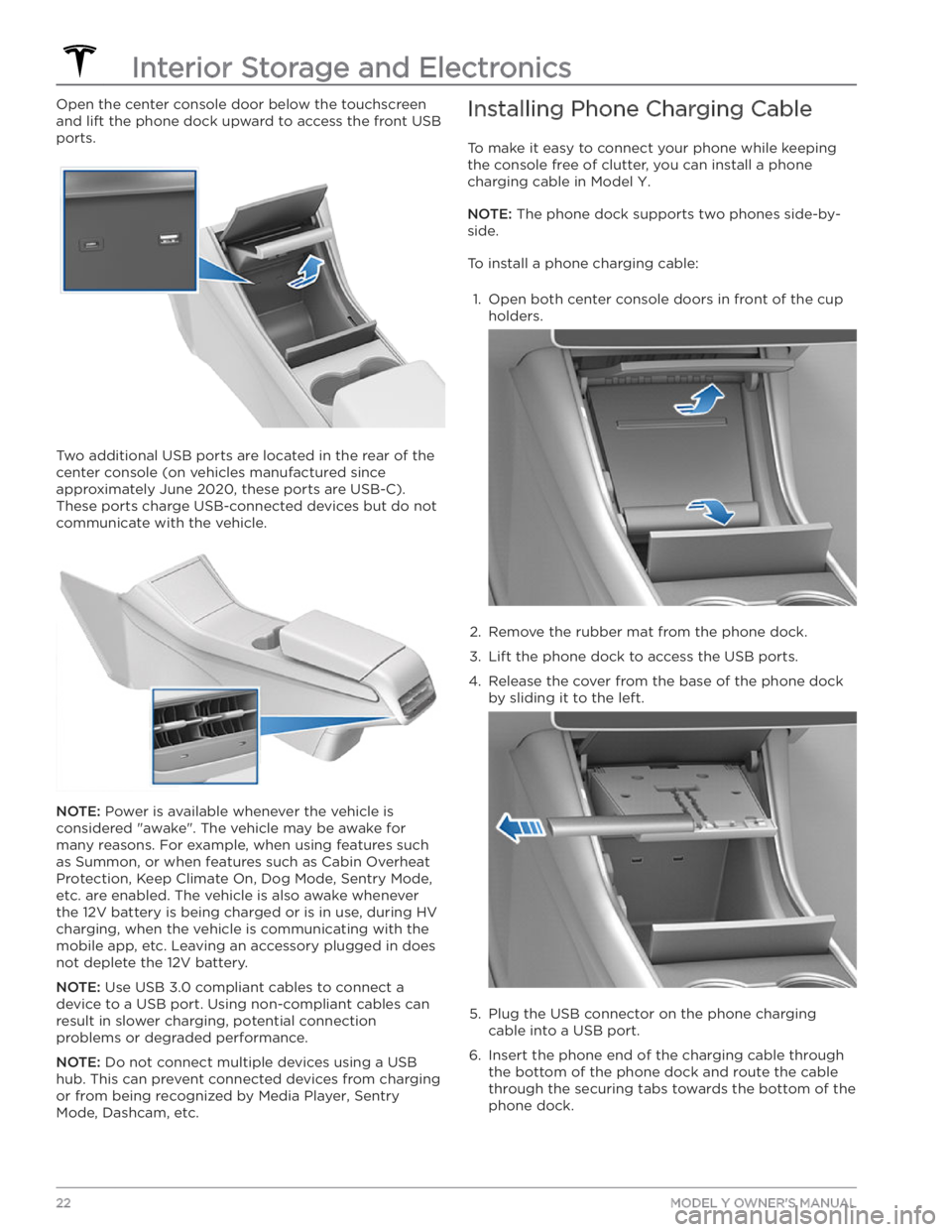
Open the center console door below the touchscreen
and lift the phone dock upward to access the front USB ports.
Two additional USB ports are located in the rear of the center console (on vehicles manufactured since
approximately June 2020, these ports are USB-C). These ports charge USB-connected devices but do not communicate with the vehicle.
NOTE: Power is available whenever the vehicle is
considered "awake". The vehicle may be awake for
many reasons. For example, when using features such as Summon, or when features such as Cabin Overheat
Protection, Keep Climate On, Dog Mode,
Sentry Mode,
etc. are enabled. The vehicle is also awake whenever the 12V battery is being charged or is in use, during HV charging, when the vehicle is communicating with the mobile app, etc. Leaving an accessory plugged in does not deplete the 12V battery.
NOTE: Use USB 3.0 compliant cables to connect a
device to a USB port. Using non-compliant cables can result in slower charging, potential connection problems or degraded performance.
NOTE: Do not connect multiple devices using a USB
hub. This can prevent connected devices from charging or from being recognized by Media Player
, Sentry
Mode, Dashcam, etc.
Installing Phone Charging Cable
To make it easy to connect your phone while keeping
the console free of clutter, you can install a phone charging cable in
Model Y.
NOTE: The phone dock supports two phones side-by-
side.
To install a phone charging cable:
1.
Open both center console doors in front of the cup
holders.
2.
Remove the rubber mat from the phone dock.
3.
Lift the phone dock to access the USB ports.
4.
Release the cover from the base of the phone dock by sliding it to the left.
5.
Plug the USB connector on the phone charging cable into a USB port.
6.
Insert the phone end of the charging cable through the bottom of the phone dock and route the cable through the securing tabs towards the bottom of the phone dock.
Interior Storage and Electronics
22MODEL Y OWNER
Page 25 of 232
7.
Reinstall the cover to the base of the phone dock by
sliding it to the right.
8.
Lower the phone dock and reinstall the rubber mat.
12V Power Socket
Your Model Y has a power socket located in the center
console