Page 51 of 232
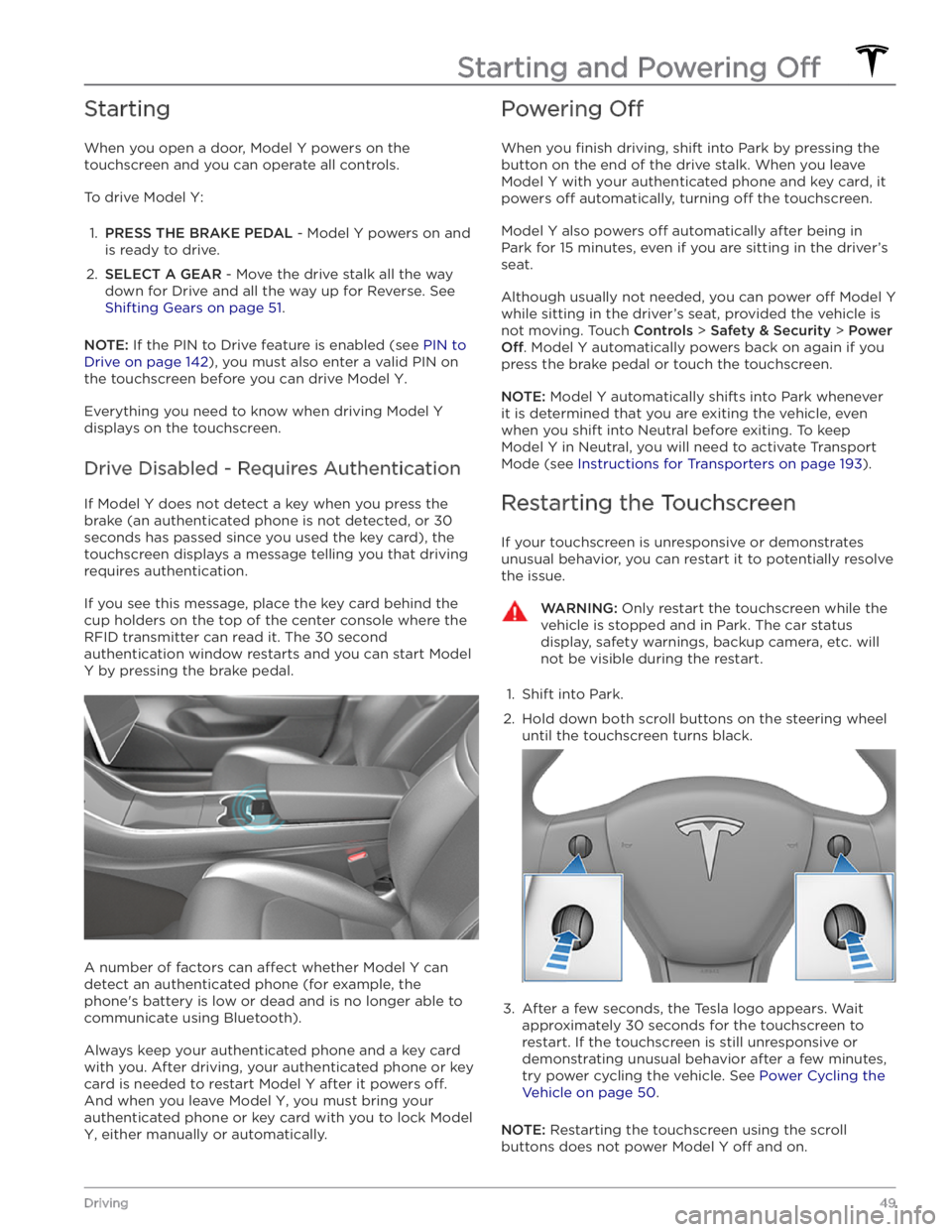
Starting
When you open a door, Model Y powers on the
touchscreen and you can operate all controls.
To drive Model Y:
1.
PRESS THE BRAKE PEDAL - Model Y powers on and
is ready to drive.
2.
SELECT A GEAR - Move the drive stalk all the way
down for Drive and all the way up for Reverse. See
Shifting Gears on page 51.
NOTE: If the PIN to Drive feature is enabled (see PIN to
Drive on page 142), you must also enter a valid PIN on
the touchscreen before you can drive
Model Y.
Everything you need to know when driving Model Y
displays on the touchscreen.
Drive Disabled - Requires Authentication
If Model Y does not detect a key when you press the
brake (an authenticated phone is not detected, or 30 seconds has passed since you used the key card), the
touchscreen displays a message telling you that driving requires authentication.
If you see this message, place the key card behind the cup holders on the top of the center console where the
RFID transmitter can read it. The 30 second
authentication window restarts and you can start
Model
Y by pressing the brake pedal.
A number of factors can affect whether Model Y can
detect an authenticated phone (for example, the phone
Page 107 of 232

NOTE: Depending on market region, vehicle
configuration, options purchased, and software version,
your vehicle may not be equipped with Summon.
Summon allows you to automatically park and retrieve
Model Y while you are standing outside the vehicle.
Summon uses data from the ultrasonic sensors to move
Model Y forward and reverse up to 39 feet (12 meters)
in, or out of, a parking space.
To move Model Y a longer distance while steering
around objects, you can use Smart Summon (if
equipped) and your mobile phone. Smart Summon
allows your vehicle to
find you (or you can send your
vehicle to a chosen location). See
Smart Summon on
page 108.
CAUTION: Ensure all cameras and sensors are
clean. Unclean cameras and sensors, as well as
environmental conditions such as rain and faded
lane markings, can affect Autopilot performance.
WARNING: Summon is designed and intended for
use only on parking lots and driveways on private
property where the surrounding area is familiar
and predictable.
WARNING: Summon is a BETA feature. You must
continually monitor the vehicle and its
surroundings and stay prepared to take
immediate action at any time. It is the driver
Page 110 of 232
NOTE: Depending on market region, vehicle
configuration, options purchased, and software version,
your vehicle may not be equipped with Smart Summon.
Smart Summon is designed to allow you to move Model
Y to your location (using your phone
Page 133 of 232
Drop a pin by pressing and holding your finger
anywhere on the map. When you drop a pin, or touch an
existing pin, the chosen location is centered on the map,
and a popup window provides information about the location. From this popup, you can navigate to the location, call the location (if a phone number is
available) and add or remove the location from your list of favorite destinations (see
Recent, Favorite, Home and
Work Destinations on page 133).
Navigating
To navigate to a location, touch Navigate, send the
destination from your phone, or speak a voice command (see
Using Voice Commands on page 141). You can
enter or speak an address, landmark, business, etc. You can also choose a saved
Home or Work location and
select from a list of recently used locations (the most recent displays at the top of the list), including charging stations you have visited.
NOTE: To remotely start navigation from your IOS
Page 134 of 232
To enable Automatic Navigation, touch Controls >
Navigation > Automatic Navigation. You must have
your phone
Page 139 of 232
Bluetooth Connected Devices
If you have a Bluetooth-capable device such as a phone that is paired and connected to
Model Y (see Pairing a
Bluetooth Phone on page 138), you can play audio files
stored on it and you can stream music from it. Choose
Media Player
Page 141 of 232
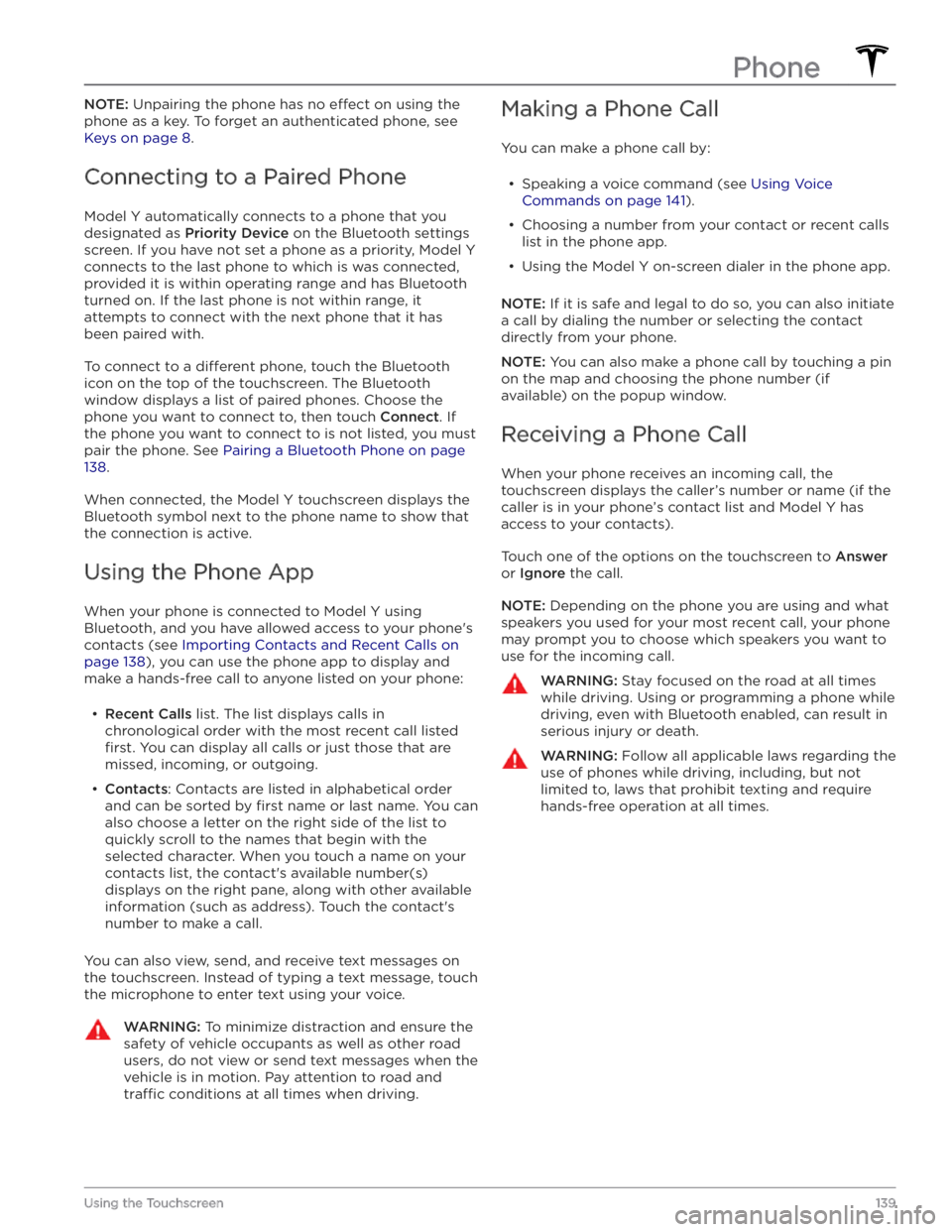
NOTE: Unpairing the phone has no effect on using the
phone as a key. To forget an authenticated phone, see
Keys on page 8.
Connecting to a Paired Phone
Model Y automatically connects to a phone that you
designated as
Priority Device on the Bluetooth settings
screen. If you have not set a phone as a priority,
Model Y
connects to the last phone to which is was connected, provided it is within operating range and has Bluetooth
turned on. If the last phone is not within range, it attempts to connect with the next phone that it has
been paired with.
To connect to a different phone, touch the Bluetooth
icon on the top of the touchscreen. The Bluetooth
window displays a list of paired phones. Choose the phone you want to connect to, then touch
Connect. If
the phone you want to connect to is not listed, you must
pair the phone. See
Pairing a Bluetooth Phone on page
138.
When connected, the Model Y touchscreen displays the
Bluetooth symbol next to the phone name to show that the connection is active.
Using the Phone App
When your phone is connected to Model Y using
Bluetooth, and you have allowed access to your phone
Page 142 of 232
Overview
The Calendar app allows you to view scheduled events
from your phone’s (iPhone