2020 TESLA MODEL Y air conditioning
[x] Cancel search: air conditioningPage 127 of 232

Overview of Climate Controls
Climate controls are always available at the bottom of the touchscreen. To turn the climate control system on, touch
the fan icon or adjust the cabin temperature. To turn it
off, touch the fan icon and then touch the off button near the
center of the popup window.
By default, climate control is set to the Auto setting, which maintains optimum comfort in all but the most severe weather conditions. When you adjust the cabin temperature in the Auto setting, the system automatically adjusts the
heating, air conditioning, air distribution, and fan speed to maintain the cabin at your selected temperature. To
override the Auto setting, touch the fan icon, turn
off the Auto setting, then manually adjust your settings (see
Adjusting Climate Control Settings on page 125). If you
Page 128 of 232
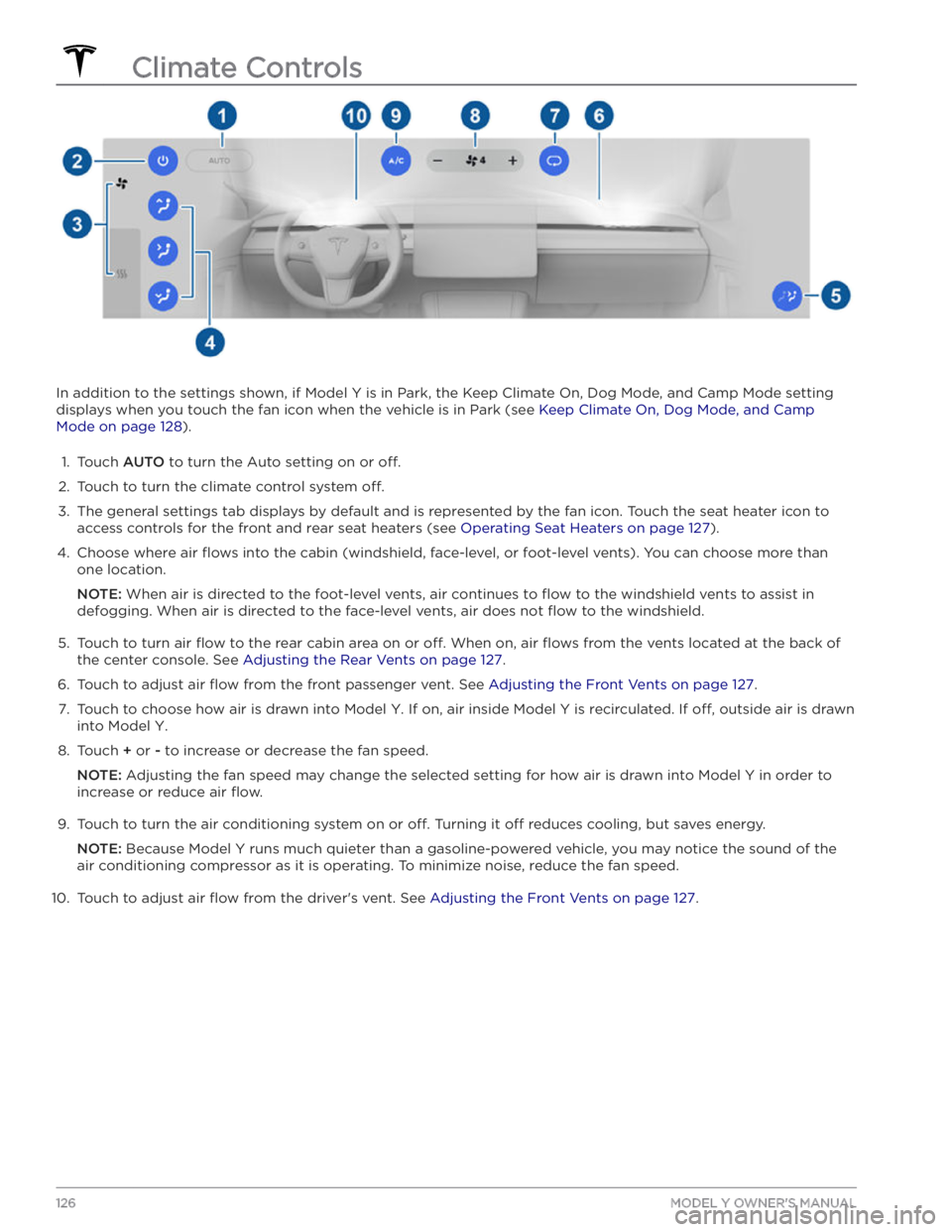
In addition to the settings shown, if Model Y is in Park, the Keep Climate On, Dog Mode, and Camp Mode setting
displays when you touch the fan icon when the vehicle is in Park (see
Keep Climate On, Dog Mode, and Camp
Mode on page 128).
1.
Touch AUTO to turn the Auto setting on or off.
2.
Touch to turn the climate control system off.
3.
The general settings tab displays by default and is represented by the fan icon. Touch the seat heater icon to
access controls for the front
and rear seat heaters (see Operating Seat Heaters on page 127).
4.
Choose where air flows into the cabin (windshield, face-level, or foot-level vents). You can choose more than
one location.
NOTE: When air is directed to the foot-level vents, air continues to flow to the windshield vents to assist in
defogging. When air is directed to the face-level vents, air does not
flow to the windshield.
5.
Touch to turn air flow to the rear cabin area on or off. When on, air flows from the vents located at the back of
the center console. See
Adjusting the Rear Vents on page 127.
6.
Touch to adjust air flow from the front passenger vent. See Adjusting the Front Vents on page 127.
7.
Touch to choose how air is drawn into Model Y. If on, air inside Model Y is recirculated. If off, outside air is drawn
into
Model Y.
8.
Touch + or - to increase or decrease the fan speed.
NOTE: Adjusting the fan speed may change the selected setting for how air is drawn into Model Y in order to
increase or reduce air
flow.
9.
Touch to turn the air conditioning system on or off. Turning it off reduces cooling, but saves energy.
NOTE: Because Model Y runs much quieter than a gasoline-powered vehicle, you may notice the sound of the
air conditioning compressor as it is operating. To minimize noise, reduce the fan speed.
10.
Touch to adjust air flow from the driver
Page 160 of 232
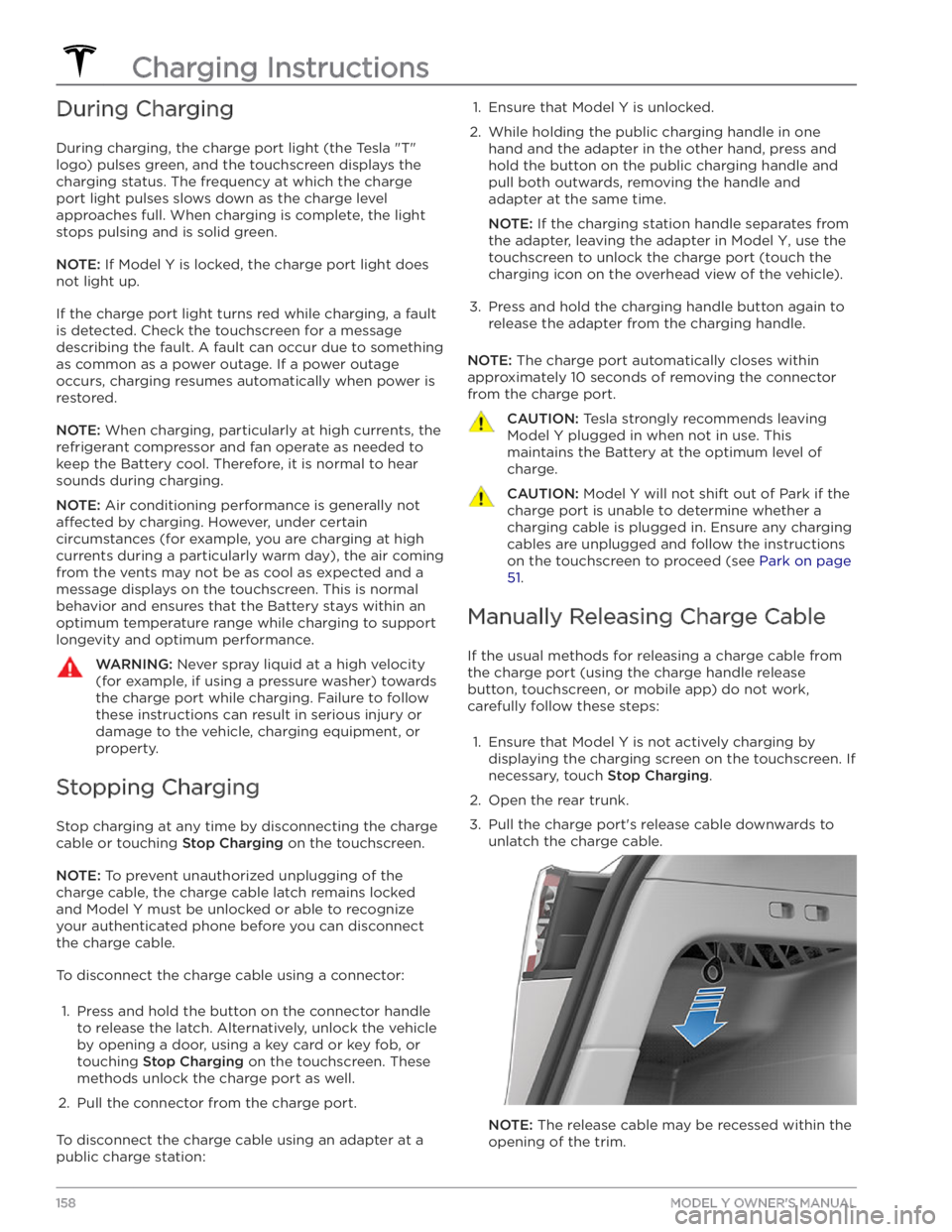
During Charging
During charging, the charge port light (the Tesla "T"
logo) pulses green, and the touchscreen displays the
charging status. The frequency at which the charge
port light pulses slows down as the charge level approaches full. When charging is complete, the light stops pulsing and is solid green.
NOTE: If Model Y is locked, the charge port light does
not light up.
If the charge port light turns red while charging, a fault
is detected. Check the touchscreen for a message describing the fault. A fault can occur due to something as common as a power outage. If a power outage
occurs, charging resumes automatically when power is
restored.
NOTE: When charging, particularly at high currents, the
refrigerant compressor and fan operate as needed to keep the Battery cool. Therefore, it is normal to hear sounds during charging.
NOTE: Air conditioning performance is generally not
affected by charging. However, under certain
circumstances (for example, you are charging at high currents during a particularly warm day), the air coming from the vents may not be as cool as expected and a message displays on the
touchscreen. This is normal
behavior and ensures that the Battery stays within an optimum temperature range while charging to support longevity and optimum performance.
WARNING: Never spray liquid at a high velocity
(for example, if using a pressure washer) towards
the charge port while charging. Failure to follow
these instructions can result in serious injury or
damage to the vehicle, charging equipment, or
property.
Stopping Charging
Stop charging at any time by disconnecting the charge
cable or touching
Stop Charging on the touchscreen.
NOTE: To prevent unauthorized unplugging of the
charge cable, the charge cable latch remains locked
and
Model Y must be unlocked or able to recognize
your
authenticated phone before you can disconnect
the charge cable.
To disconnect the charge cable using a connector:
1.
Press and hold the button on the connector handle to release the latch. Alternatively, unlock the vehicle
by opening a door, using a
key card or key fob, or
touching
Stop Charging on the touchscreen. These
methods unlock the charge port as well.
2.
Pull the connector from the charge port.
To disconnect the charge cable using an adapter at a
public charge station:
1. Ensure that Model Y is unlocked.2.
While holding the public charging handle in one
hand and the adapter in the other hand, press and hold the button on the public charging handle and
pull both outwards, removing the handle and
adapter at the same time.
NOTE: If the charging station handle separates from
the adapter, leaving the adapter in
Model Y, use the
touchscreen to unlock the charge port (touch the charging icon on the overhead view of the vehicle).
3.
Press and hold the charging handle button again to release the adapter from the charging handle.
NOTE: The charge port automatically closes within
approximately 10 seconds of removing the connector from the charge port.
CAUTION: Tesla strongly recommends leaving
Model Y plugged in when not in use. This
maintains the Battery at the optimum level of
charge.
CAUTION: Model Y will not shift out of Park if the
charge port is unable to determine whether a
charging cable is plugged in. Ensure any charging
cables are unplugged and follow the instructions
on the touchscreen to proceed (see Park on page
51.
Manually Releasing Charge Cable
If the usual methods for releasing a charge cable from the charge port (using the charge handle release button, touchscreen, or mobile app) do not work,
carefully follow these steps:
1.
Ensure that Model Y is not actively charging by
displaying the charging screen on the touchscreen. If necessary, touch
Stop Charging.
2.
Open the rear trunk.
3.
Pull the charge port
Page 225 of 232
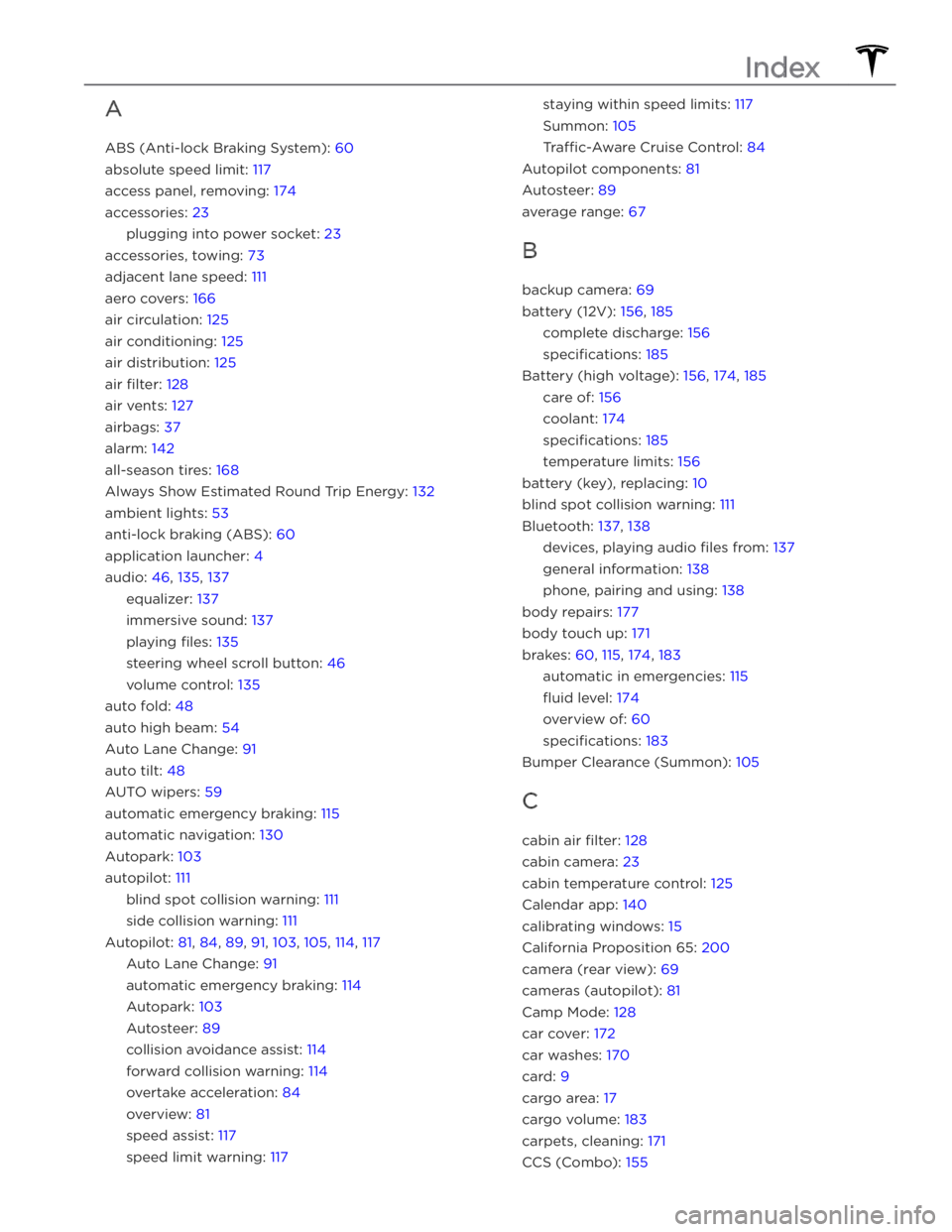
A
ABS (Anti-lock Braking System): 60
absolute speed limit: 117
access panel, removing: 174
accessories: 23
plugging into power socket: 23
accessories, towing: 73
adjacent lane speed: 111
aero covers: 166
air circulation: 125
air conditioning: 125
air distribution: 125
air filter: 128
air vents: 127
airbags: 37
alarm: 142
all-season tires: 168
Always Show Estimated Round Trip Energy: 132
ambient lights: 53
anti-lock braking (ABS): 60
application launcher: 4
audio: 46, 135, 137
equalizer: 137
immersive sound: 137
playing files: 135
steering wheel scroll button: 46
volume control: 135
auto fold: 48
auto high beam: 54
Auto Lane Change: 91
auto tilt: 48
AUTO wipers: 59
automatic emergency braking: 115
automatic navigation: 130
Autopark: 103
autopilot: 111
blind spot collision warning: 111
side collision warning: 111
Autopilot: 81, 84, 89, 91, 103, 105, 114, 117
Auto Lane Change: 91
automatic emergency braking: 114
Autopark: 103
Autosteer: 89
collision avoidance assist: 114
forward collision warning: 114
overtake acceleration: 84
overview: 81
speed assist: 117
speed limit warning: 117
staying within speed limits: 117
Summon: 105
Tra