2020 Ram ProMaster City buttons
[x] Cancel search: buttonsPage 40 of 350

GETTING TO KNOW YOUR VEHICLE 37
Rear Removal
Outboard Head Restraints
The outboard head restraints can be removed by pushing the
release buttons, located at the base of the head restraint and
pull upward on the whole assembly. To reinstall the head
restraint, put the head restraint posts into the holes and push
downward. Then adjust it to the appropriate height.Outboard Head Restraint Release Buttons Center Head Restraint
To remove the head restraint, push the release button and
adjustment button while pulling upward on the whole
assembly and raise it as far as it can go. To reinstall the head
-
rest, put the headrest posts into the holes while pushing the
release button and adjustment button. Then adjust it to the
appropriate height.
WARNING!
• A loose head restraint thrown forward in a collision or hard stop could cause serious injury or death to occu -
pants of the vehicle. Always securely stow removed
head restraints in a location outside the occupant
compartment.
• ALL the head restraints MUST be reinstalled in the vehicle to properly protect the occupants. Follow the
re-installation instructions above prior to operating the
vehicle or occupying a seat.
2
2020_RAM_PROMASTER_CITY_OM_USA=GUID-7B6A7FCA-79B0-423F-95C5-ED2A949C3D13=1=en=.book Page 37
Page 63 of 350

60 GETTING TO KNOW YOUR VEHICLE
(Continued)
WINDOWS
Power Windows — If Equipped
Power Window Switch Panel
The control on the left front door panel has up-down
switches that give you fingertip control of all power
windows. There is a single opening and closing switch on the
front passenger door for passenger window control. If the vehicle is equipped with rear power windows, a single
opening and closing switch on the rear passenger doors for
passenger window control is provided.
NOTE:
The key off power delay feature will allow the power
windows to operate for up to three minutes after the ignition
is turned off. This feature is canceled when either front door
is opened.
The window opening mechanism is fitted with sensors that
can detect the presence of an obstacle while the window is
closing. When this happens, the system activates and the
movement of the glass is immediately reversed.
If the presence of an object is detected and the system is acti
-
vated, it may be necessary to perform the reset procedure by
fully opening the windows.
1 — Rear Window Control Buttons (If Equipped)
2 — Driver Passenger Window Control Buttons
3 — Rear Window Lock ButtonWARNING!
• Never leave children alone in a vehicle, or with access to an unlocked vehicle. Allowing children to be in a
vehicle unattended is dangerous for a number of
reasons. A child or others could be seriously or fatally
injured. Children should be warned not to touch the
parking brake, brake pedal or the gear selector.
2020_RAM_PROMASTER_CITY_OM_USA=GUID-7B6A7FCA-79B0-423F-95C5-ED2A949C3D13=1=en=.book Page 60
Page 65 of 350

62 GETTING TO KNOW YOUR VEHICLE
Power Windows System Initialization
The power windows may be reset if any of the following
occurs:
• On the front doors:• Fuse or battery are disconnected when the window ismoving
• 50 window movements without ever closing the window
• On the rear doors (in addition to the condition for the front doors):
• Fuse or battery are disconnected when the window is moving
• The auto-reverse system is activated while the window is moving and the door is opening
• 50 window movements without ever closing the window • One door opening movements with the window
moving, without ever closing the door
• Three door opening with the window in motion. During these maneuvers, the upper stop position is
never reached
Proceed as follows for initialization:
1. Completely close the driver's door window, keeping the operating button pushed for at least five seconds after the
(upper) end of travel position.
2. Proceed in the same way on the passenger's side door button and on the buttons of rear doors.
2020_RAM_PROMASTER_CITY_OM_USA=GUID-7B6A7FCA-79B0-423F-95C5-ED2A949C3D13=1=en=.book Page 62
Page 81 of 350

78 GETTING TO KNOW YOUR INSTRUMENT PANEL
The menu items described below are an example of what can
be found in the vehicle's menu:
• Dimmer
• Speed Beep
• Trip A / B (options are selectable through the steeringwheel stalk)
• Buzzer Volume
The system allows the driver to select information by
pushing the following buttons mounted on the instrument
panel to the right of the steering column: Instrument Cluster Display Control Buttons
• MENU Button
Push and release the MENU button for a time longer than
one second to access/select the information screens or
submenu screens of a main menu item. Push and hold the
MENU button for two seconds to reset displayed/selected
features that can be reset.
2020_RAM_PROMASTER_CITY_OM_USA=GUID-7B6A7FCA-79B0-423F-95C5-ED2A949C3D13=1=en=.book Page 78
Page 82 of 350

GETTING TO KNOW YOUR INSTRUMENT PANEL 79
•UP Arrow Button
Push and release the up arrow button to scroll upward
through the main menu and submenus.
• DOWN Arrow Button
Push and release the down arrow button to scroll down -
ward through the main menu and submenus.
NOTE:
If equipped with a Uconnect system, some of the menu items
will be present in the radio head unit. Refer to “Uconnect
Settings” in “Multimedia” for further information.
Dimmer:
With headlights on and without entering in the menu, push
the up or down arrow button to increase or decrease the
brightness of the instrument panel, graphics and command
buttons. Selecting An Option Of The Main Menu With Submenu:
1. Briefly push and release the
MENU button to display the
first submenu option.
2. Push and release the up or down arrow button (by single
pushes) to scroll through all the submenu options.
3. Briefly push and release the MENU button to select the
displayed submenu option and to open the relevant setup
menu.
4. Push and release the up or down arrow button (by single
pushes) to select the new setting for this submenu option.
5. Briefly push and release the MENU button to store the
new setting and go back to the previously selected
submenu option.
6. Push and hold the MENU button to return to the main
menu (short hold) or the main screen (longer hold).
3
2020_RAM_PROMASTER_CITY_OM_USA=GUID-7B6A7FCA-79B0-423F-95C5-ED2A949C3D13=1=en=.book Page 79
Page 175 of 350

172 STARTING AND OPERATING
If necessary, add fluid to restore to the proper indicated
level. With a clean cloth, wipe any spilled fluid from all
surfaces. Refer to “Fluids And Lubricants” in “Technical
Specifications” for further information.
SPEED CONTROL — IF EQUIPPED
When engaged, the Speed Control takes over accelerator
operations at speeds greater than 25 mph (40 km/h).
The Speed Control buttons are located on the right side of the
steering wheel.Speed Control Buttons
To Activate
Push the on/off button to activate the Speed Control. The
cruise indicator light in the instrument cluster display will
illuminate. To turn the system off, push the on/off button a
second time. The cruise indicator light will turn off. The
system should be turned off when not in use.
CAUTION!
Do not use chemical flushes in your power steering
system as the chemicals can damage your power steering
components. Such damage is not covered by the New
Vehicle Limited Warranty.
1 — On/Off
2 — RES (+)/Resume/Accel
3 — SET (–)/Set Speed/Decel
4 — CAN/Cancel
2020_RAM_PROMASTER_CITY_OM_USA=GUID-7B6A7FCA-79B0-423F-95C5-ED2A949C3D13=1=en=.book Page 172
Page 309 of 350

306 MULTIMEDIA
NOTE:
• FCA US LLC or your dealer may contact you directlyregarding software updates.
• To help further improve vehicle security and minimize the potential risk of a security breach, vehicle owners should:
• Routinely check www.driveuconnect.com/support/
software-update.html (US Residents) or www.driveu-
connect.ca (Canadian Residents) to learn about avail -
able Uconnect software updates.
• Only connect and use trusted media devices (e.g. personal mobile phones, USBs, CDs). Privacy of any wireless and wired communications cannot
be assured. Third parties may unlawfully intercept informa
-
tion and private communications without your consent. For
further information, refer to “Onboard Diagnostic System
(OBD II) Cybersecurity” in “Getting To Know Your Instru-
ment Panel”.
UCONNECT SETTINGS
The Uconnect system uses a combination of buttons on the
touchscreen and buttons on the faceplate located on the
center of the instrument panel that allows you to access and
change the customer programmable features. Many features
can vary by vehicle.
• ONLY insert media (e.g., USB, SD card, or CD) into
your vehicle if it came from a trusted source. Media of
unknown origin could possibly contain malicious soft -
ware, and if installed in your vehicle, it may increase
the possibility for vehicle systems to be breached.
• As always, if you experience unusual vehicle behavior, take your vehicle to your nearest authorized dealer
immediately.
WARNING! (Continued)
CAUTION!
Do NOT attach any object to the touchscreen, doing so
can result in damage to the touchscreen.
2020_RAM_PROMASTER_CITY_OM_USA=GUID-7B6A7FCA-79B0-423F-95C5-ED2A949C3D13=1=en=.book Page 306
Page 310 of 350
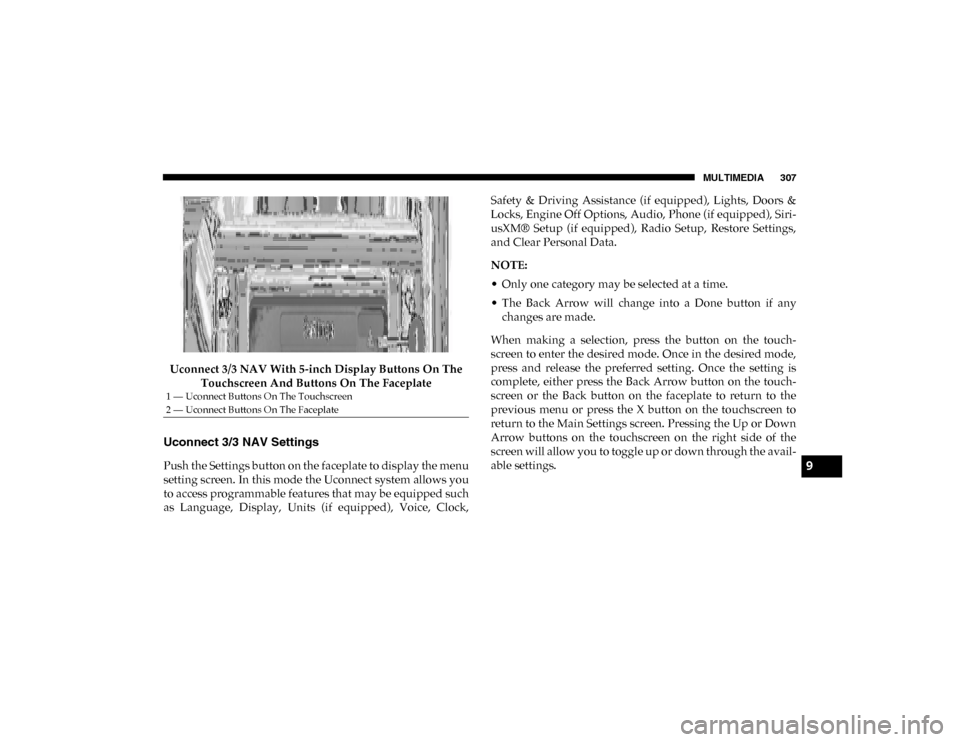
MULTIMEDIA 307
Uconnect 3/3 NAV With 5-inch Display Buttons On The Touchscreen And Buttons On The Faceplate
Uconnect 3/3 NAV Settings
Push the Settings button on the faceplate to display the menu
setting screen. In this mode the Uconnect system allows you
to access programmable features that may be equipped such
as Language, Display, Units (if equipped), Voice, Clock, Safety & Driving Assistance (if equipped), Lights, Doors &
Locks, Engine Off Options, Audio, Phone (if equipped), Siri
-
usXM® Setup (if equipped), Radio Setup, Restore Settings,
and Clear Personal Data.
NOTE:
• Only one category may be selected at a time.
• The Back Arrow will change into a Done button if any changes are made.
When making a selection, press the button on the touch -
screen to enter the desired mode. Once in the desired mode,
press and release the preferred setting. Once the setting is
complete, either press the Back Arrow button on the touch -
screen or the Back button on the faceplate to return to the
previous menu or press the X button on the touchscreen to
return to the Main Settings screen. Pressing the Up or Down
Arrow buttons on the touchscreen on the right side of the
screen will allow you to toggle up or down through the avail -
able settings.
1 — Uconnect Buttons On The Touchscreen
2 — Uconnect Buttons On The Faceplate
9
2020_RAM_PROMASTER_CITY_OM_USA=GUID-7B6A7FCA-79B0-423F-95C5-ED2A949C3D13=1=en=.book Page 307