Page 83 of 219
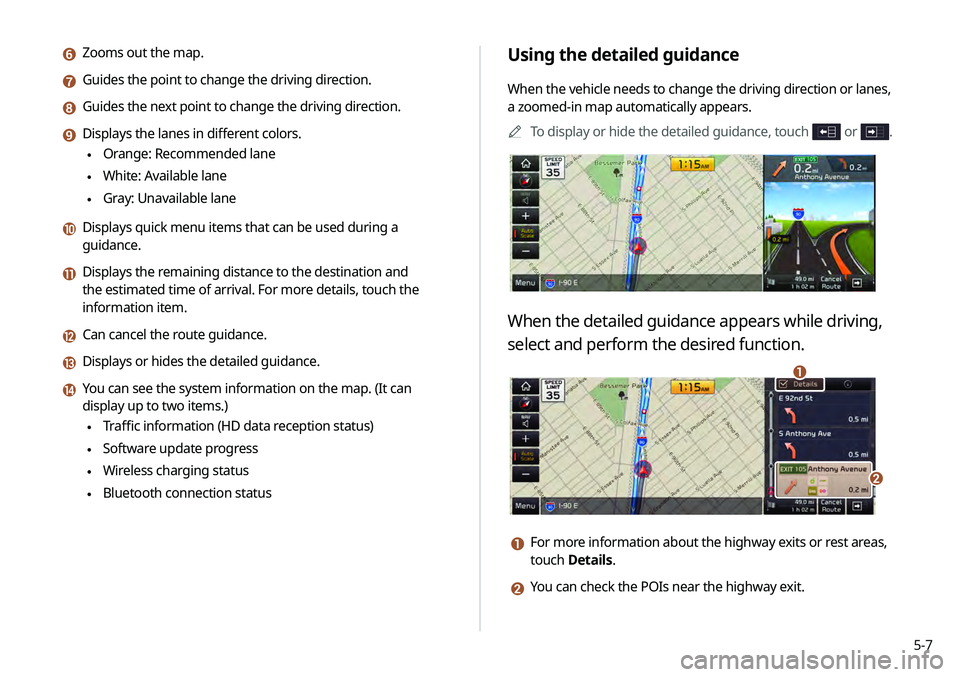
5-7
Using the detailed guidance
When the vehicle needs to change the driving direction or lanes,
a zoomed-in map automatically appears.0000
A
To display or hide the detailed guidance, touch
or .
When the detailed guidance appears while driving,
select and perform the desired function.
\037
\036
a For more information about the highway exits or rest areas,
touch Details.
b You can check the POIs near the highway exit.
f Zooms out the map.
g Guides the point to change the driving direction.
h Guides the next point to change the driving direction.
i Displays the lanes in different colors.
\225Orange: Recommended lane
\225White: Available lane
\225Gray: Unavailable lane
j Displays quick menu items that can be used during a
guidance.
k Displays the remaining distance to the destination and
the estimated time of arrival. For more details, touch the
information item.
l Can cancel the route guidance.
m Displays or hides the detailed guidance.
n You can see the system information on the map. (It can
display up to two items.)
\225Traffic information (HD data reception status)
\225Software update progress
\225Wireless charging status
\225Bluetooth connection status
Page 109 of 219
Phone
Connecting a Bluetooth deviceMaking a call via Bluetooth
Accepting an incoming call over Bluetooth Checking a new message over Bluetooth
06
Page 110 of 219
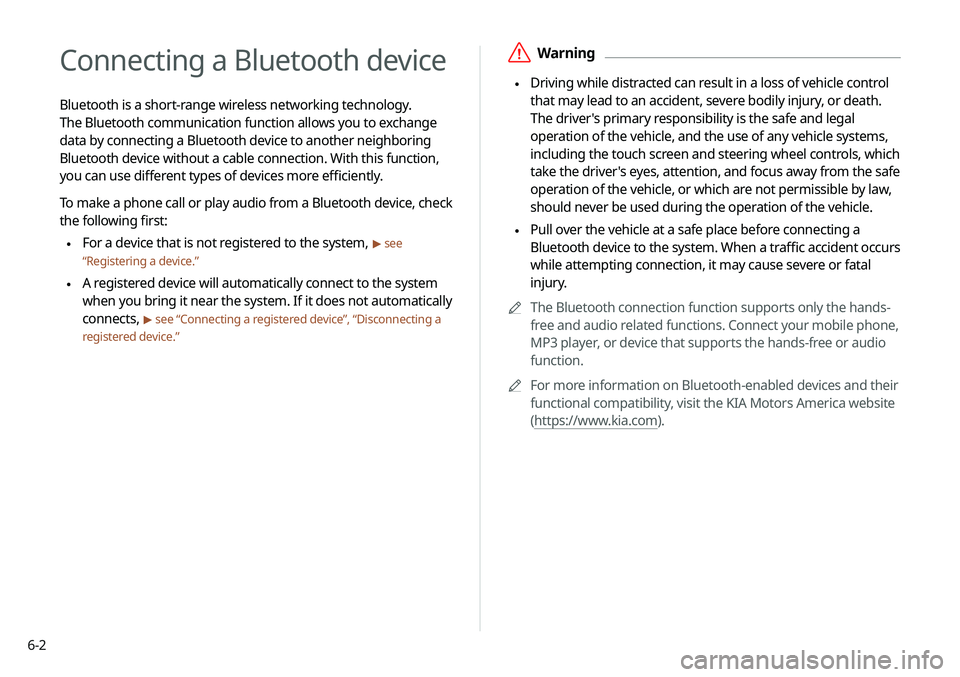
6-2
Connecting a Bluetooth device
Bluetooth is a short-range wireless networking technology.
The Bluetooth communication function allows you to exchange
data by connecting a Bluetooth device to another neighboring
Bluetooth device without a cable connection. With this function,
you can use different types of devices more efficiently.
To make a phone call or play audio from a Bluetooth device, check
the following first:
\225For a device that is not registered to the system, > see
“ Registering a device.”
\225 A registered device will automatically connect to the system
when you bring it near the system. If it does not automatically
connects,
> see “Connecting a registered device
”, “Disconnecting a
registered device.”
\335Warning
\225 Driving while distracted can result in a loss of vehicle control
that may lead to an accident, severe bodily injury, or death.
The driver's primary responsibility is the safe and legal
operation of the vehicle, and the use of any vehicle systems,
including the touch screen and steering wheel controls, which
take the driver's eyes, attention, and focus away from the safe
operation of the vehicle, or which are not permissible by law,
should never be used during the operation of the vehicle.
\225 Pull over the vehicle at a safe place before connecting a
Bluetooth device to the system. When a traffic accident occurs
while attempting connection, it may cause severe or fatal
injury.
0000
A
The Bluetooth connection function supports only the hands-
free and audio related functions. Connect your mobile phone,
MP3 player, or device that supports the hands-free or audio
function.
0000
A
For more information on Bluetooth-enabled devices and their
functional compatibility, visit the KIA Motors America website
(https://www.kia.com).
Page 111 of 219
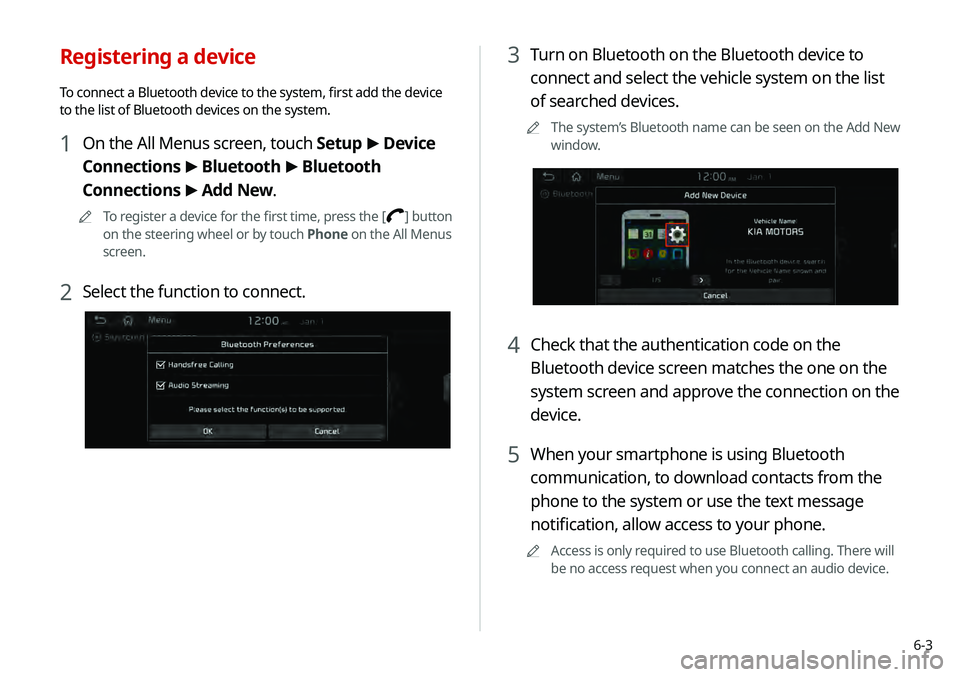
6-3
3 Turn on Bluetooth on the Bluetooth device to
connect and select the vehicle system on the list
of searched devices.
0000
A
The system’s Bluetooth name can be seen on the Add New
window.
4 Check that the authentication code on the
Bluetooth device screen matches the one on the
system screen and approve the connection on the
device.
5 When your smartphone is using Bluetooth
communication, to download contacts from the
phone to the system or use the text message
notification, allow access to your phone.
0000
A
Access is only required to use Bluetooth calling. There will
be no access request when you connect an audio device.
Registering a device
To connect a Bluetooth device to the system, first add the device
to the list of Bluetooth devices on the system.
1 On the All Menus screen, touch Setup >
Device
Connections >
Bluetooth >
Bluetooth
Connections >
Add New.
0000
A
To register a device for the first time, press the [] button
on the steering wheel or by touch Phone on the All Menus
screen.
2 Select the function to connect.
Page 112 of 219
6-4
Connecting a registered device
To use a Bluetooth device, first connect a registered Bluetooth
device to the system.0000
A
You can add one Bluetooth hands-free kit or up to two
Bluetooth audio devices.
1 On the All Menus screen, touch Setup >
Device
Connections >
Bluetooth >
Bluetooth
Connections.
0000
A
After the access request is approved, it may take a while until
Bluetooth connection is completed. As soon as Bluetooth
connection is completed, the Bluetooth connection indicator
icon appears at the top of the screen.
0000
A
Access to data can be enabled or disabled by using the
Bluetooth Settings menu on the mobile phone. For more
details, refer to the mobile phone’s user manual.
0000
A
You cannot register another device while operating a
Bluetooth device.
0000
A
In order not to use the automatic Bluetooth connection, turn
off the Bluetooth function on the device.
0000
A
You can add Bluetooth devices up to 6.
Page 113 of 219
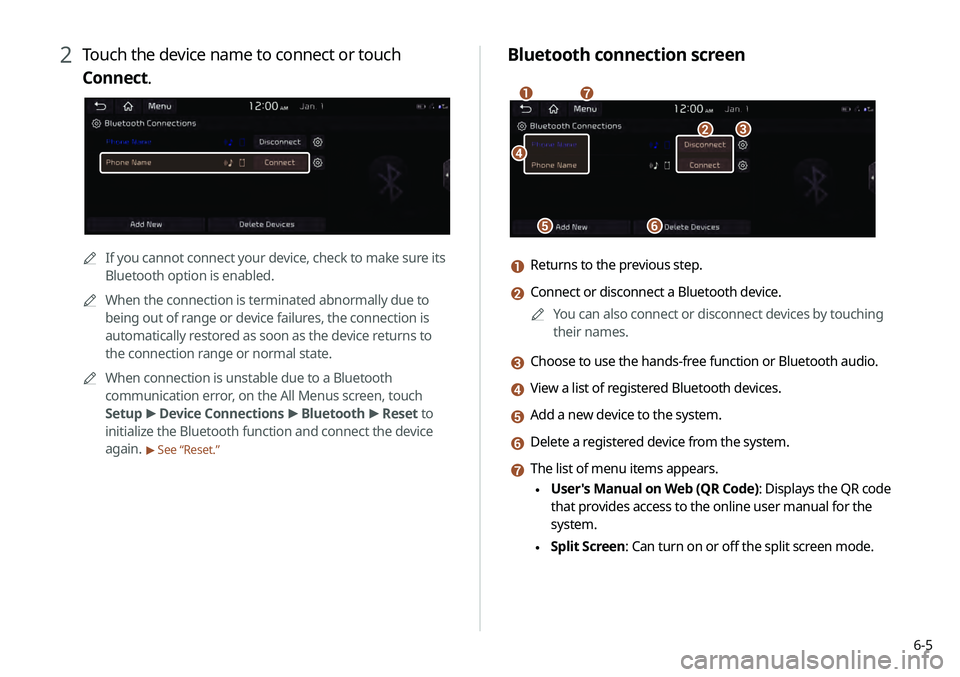
6-5
Bluetooth connection screen
\037
\036\035
\034\033
\032\031
a Returns to the previous step.
b Connect or disconnect a Bluetooth device.0000
A
You can also connect or disconnect devices by touching
their names.
c Choose to use the hands-free function or Bluetooth audio.
d View a list of registered Bluetooth devices.
e Add a new device to the system.
f Delete a registered device from the system.
g The list of menu items appears.
\225User's Manual on Web (QR Code): Displays the QR code
that provides access to the online user manual for the
system.
\225Split Screen: Can turn on or off the split screen mode.
2 Touch the device name to connect or touch
Connect.
0000A
If you cannot connect your device, check to make sure its
Bluetooth option is enabled.
0000
A
When the connection is terminated abnormally due to
being out of range or device failures, the connection is
automatically restored as soon as the device returns to
the connection range or normal state.
0000
A
When connection is unstable due to a Bluetooth
communication error, on the All Menus screen, touch
Setup >
Device Connections >
Bluetooth >
Reset to
initialize the Bluetooth function and connect the device
again.
> See “Reset.”
Page 114 of 219
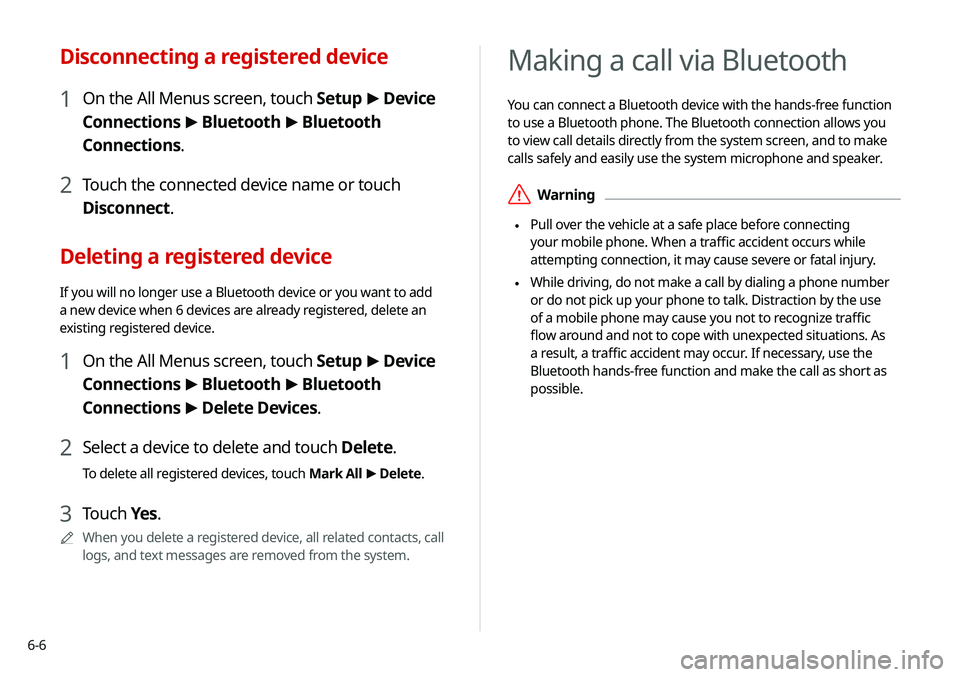
6-6
Making a call via Bluetooth
You can connect a Bluetooth device with the hands-free function
to use a Bluetooth phone. The Bluetooth connection allows you
to view call details directly from the system screen, and to make
calls safely and easily use the system microphone and speaker.
\335Warning
\225 Pull over the vehicle at a safe place before connecting
your mobile phone. When a traffic accident occurs while
attempting connection, it may cause severe or fatal injury.
\225 While driving, do not make a call by dialing a phone number
or do not pick up your phone to talk. Distraction by the use
of a mobile phone may cause you not to recognize traffic
flow around and not to cope with unexpected situations. As
a result, a traffic accident may occur. If necessary, use the
Bluetooth hands-free function and make the call as short as
possible.
Disconnecting a registered device
1 On the All Menus screen, touch Setup >
Device
Connections >
Bluetooth >
Bluetooth
Connections.
2 Touch the connected device name or touch
Disconnect.
Deleting a registered device
If you will no longer use a Bluetooth device or you want to add
a new device when 6 devices are already registered, delete an
existing registered device.
1 On the All Menus screen, touch Setup >
Device
Connections >
Bluetooth >
Bluetooth
Connections >
Delete Devices.
2 Select a device to delete and touch Delete.
To delete all registered devices, touch Mark All >
Delete.
3 Touch Yes.
0000
A
When you delete a registered device, all related contacts, call
logs, and text messages are removed from the system.
Page 115 of 219
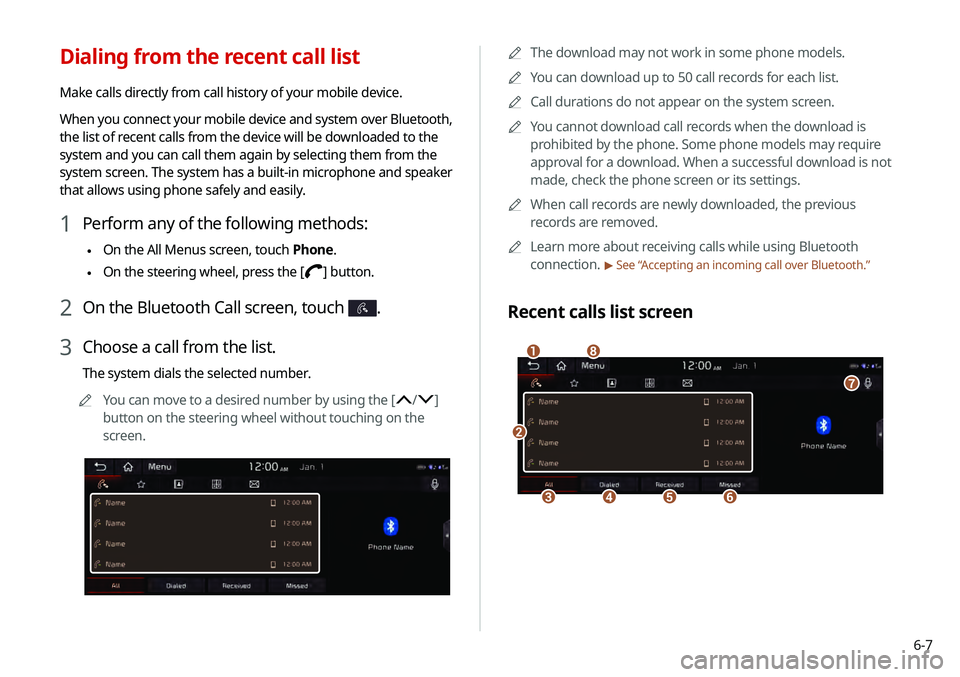
6-7
0000
A
The download may not work in some phone models.
0000
A
You can download up to 50 call records for each list.
0000
A
Call durations do not appear on the system screen.
0000
A
You cannot download call records when the download is
prohibited by the phone. Some phone models may require
approval for a download. When a successful download is not
made, check the phone screen or its settings.
0000
A
When call records are newly downloaded, the previous
records are removed.
0000
A
Learn more about receiving calls while using Bluetooth
connection.
> See “ Accepting an incoming call over Bluetooth .”
Recent calls list screen
\037
\036\035\034\033
\032
\031
\030
Dialing from the recent call list
Make calls directly from call history of your mobile device.
When you connect your mobile device and system over Bluetooth,
the list of recent calls from the device will be downloaded to the
system and you can call them again by selecting them from the
system screen. The system has a built-in microphone and speaker
that allows using phone safely and easily.
1 Perform any of the following methods:
\225On the All Menus screen, touch Phone.
\225On the steering wheel, press the []
button.
2 On the Bluetooth Call screen, touch .
3 Choose a call from the list.
The system dials the selected number.
0000
A
You can move to a desired number by using the [
/]
button on the steering wheel without touching on the
screen.