Page 116 of 219
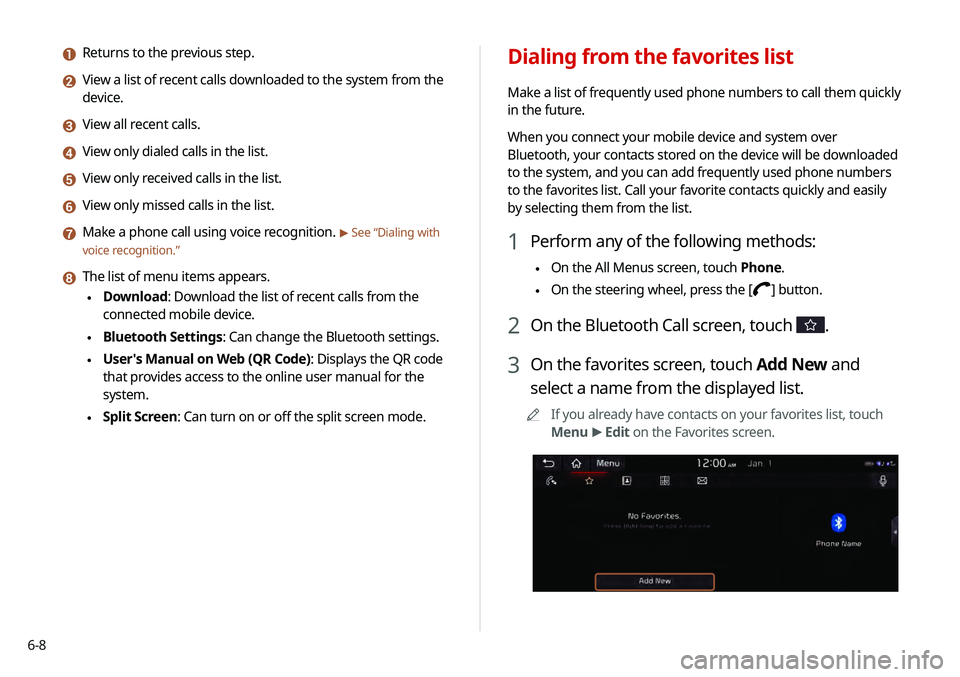
6-8
Dialing from the favorites list
Make a list of frequently used phone numbers to call them quickly
in the future.
When you connect your mobile device and system over
Bluetooth, your contacts stored on the device will be downloaded
to the system, and you can add frequently used phone numbers
to the favorites list. Call your favorite contacts quickly and easily
by selecting them from the list.
1 Perform any of the following methods:
\225On the All Menus screen, touch Phone.
\225On the steering wheel, press the []
button.
2 On the Bluetooth Call screen, touch .
3 On the favorites screen, touch Add New and
select a name from the displayed list.
0000
A
If you already have contacts on your favorites list, touch
Menu >
Edit on the Favorites screen.
a Returns to the previous step.
b View a list of recent calls downloaded to the system from the
device.
c View all recent calls.
d View only dialed calls in the list.
e View only received calls in the list.
f View only missed calls in the list.
g Make a phone call using voice recognition. > See “Dialing with
voice recognition.”
h The list of menu items appears.
\225 Download: Download the list of recent calls from the
connected mobile device.
\225Bluetooth Settings: Can change the Bluetooth settings.
\225User's Manual on Web (QR Code): Displays the QR code
that provides access to the online user manual for the
system.
\225Split Screen: Can turn on or off the split screen mode.
Page 117 of 219
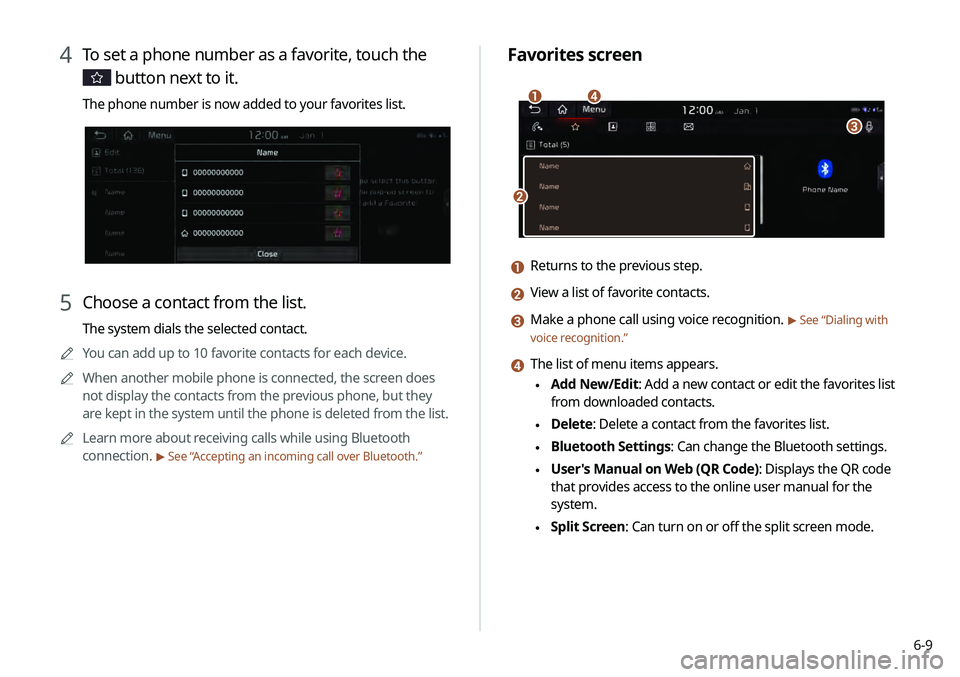
6-9
Favorites screen
\037
\036
\035\034
a Returns to the previous step.
b View a list of favorite contacts.
c Make a phone call using voice recognition. > See “Dialing with
voice recognition.”
d The list of menu items appears.
\225 Add New/Edit: Add a new contact or edit the favorites list
from downloaded contacts.
\225Delete: Delete a contact from the favorites list.
\225Bluetooth Settings: Can change the Bluetooth settings.
\225User's Manual on Web (QR Code): Displays the QR code
that provides access to the online user manual for the
system.
\225Split Screen: Can turn on or off the split screen mode.
4 To set a phone number as a favorite, touch the
button next to it.
The phone number is now added to your favorites list.
5 Choose a contact from the list.
The system dials the selected contact.
0000
A
You can add up to 10 favorite contacts for each device.
0000
A
When another mobile phone is connected, the screen does
not display the contacts from the previous phone, but they
are kept in the system until the phone is deleted from the list.
0000
A
Learn more about receiving calls while using Bluetooth
connection.
> See “ Accepting an incoming call over Bluetooth .”
Page 118 of 219
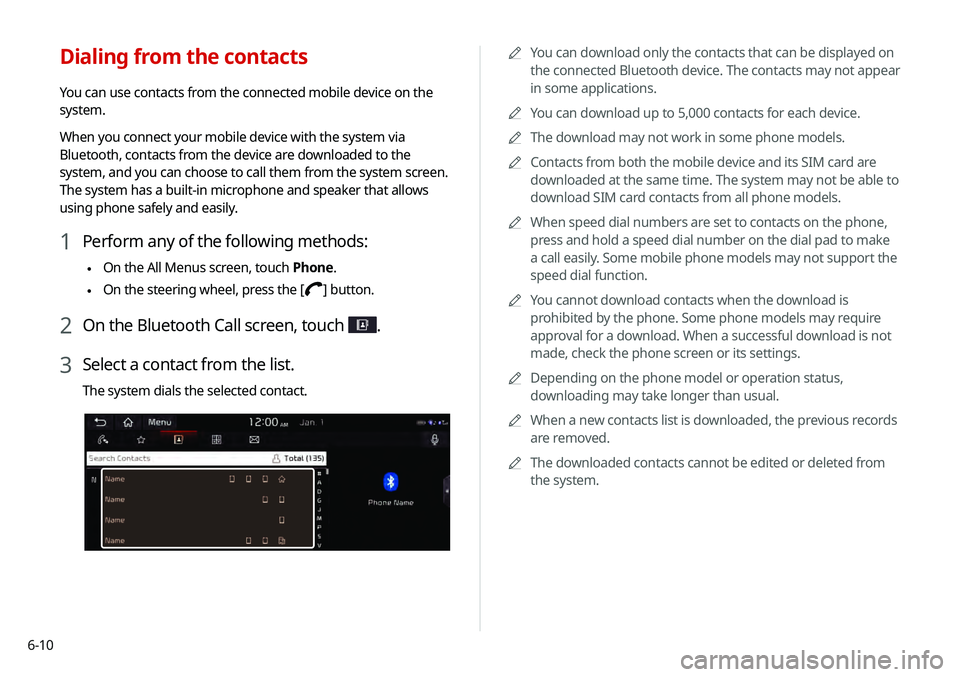
6-100000
A
You can download only the contacts that can be displayed on
the connected Bluetooth device. The contacts may not appear
in some applications.
0000
A
You can download up to 5,000 contacts for each device.
0000
A
The download may not work in some phone models.
0000
A
Contacts from both the mobile device and its SIM card are
downloaded at the same time. The system may not be able to
download SIM card contacts from all phone models.
0000
A
When speed dial numbers are set to contacts on the phone,
press and hold a speed dial number on the dial pad to make
a call easily. Some mobile phone models may not support the
speed dial function.
0000
A
You cannot download contacts when the download is
prohibited by the phone. Some phone models may require
approval for a download. When a successful download is not
made, check the phone screen or its settings.
0000
A
Depending on the phone model or operation status,
downloading may take longer than usual.
0000
A
When a new contacts list is downloaded, the previous records
are removed.
0000
A
The downloaded contacts cannot be edited or deleted from
the system.
Dialing from the contacts
You can use contacts from the connected mobile device on the
system.
When you connect your mobile device with the system via
Bluetooth, contacts from the device are downloaded to the
system, and you can choose to call them from the system screen.
The system has a built-in microphone and speaker that allows
using phone safely and easily.
1 Perform any of the following methods:
\225On the All Menus screen, touch Phone.
\225On the steering wheel, press the []
button.
2 On the Bluetooth Call screen, touch .
3 Select a contact from the list.
The system dials the selected contact.
Page 119 of 219
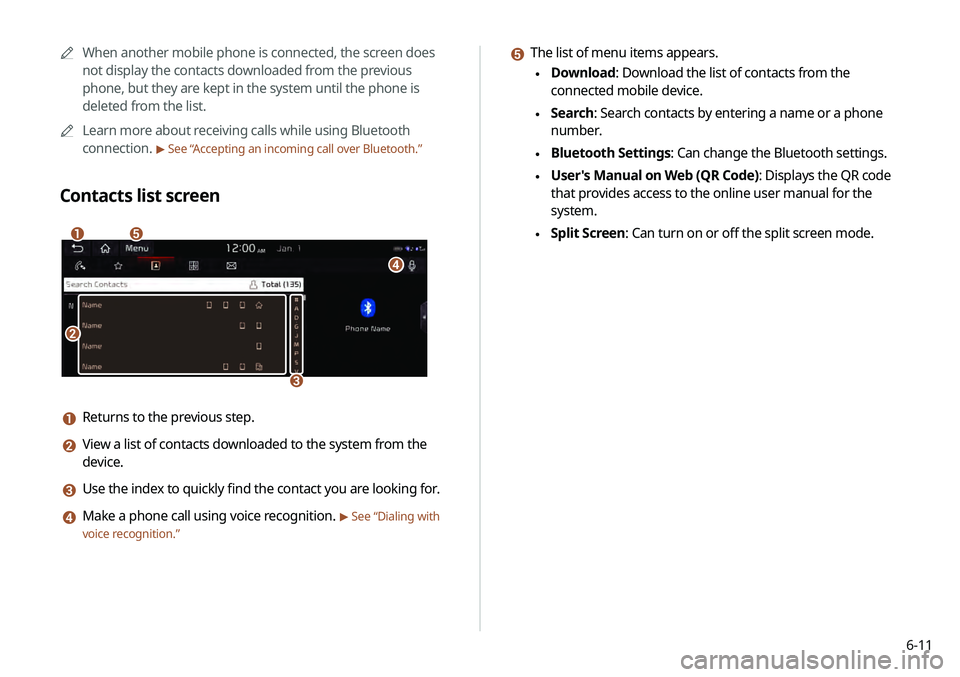
6-11
e The list of menu items appears.
\225Download: Download the list of contacts from the
connected mobile device.
\225Search: Search contacts by entering a name or a phone
number.
\225Bluetooth Settings: Can change the Bluetooth settings.
\225User's Manual on Web (QR Code): Displays the QR code
that provides access to the online user manual for the
system.
\225Split Screen: Can turn on or off the split screen mode.
0000
A
When another mobile phone is connected, the screen does
not display the contacts downloaded from the previous
phone, but they are kept in the system until the phone is
deleted from the list.
0000
A
Learn more about receiving calls while using Bluetooth
connection.
> See “ Accepting an incoming call over Bluetooth .”
Contacts list screen
\037
\036
\035
\034
\033
a Returns to the previous step.
b View a list of contacts downloaded to the system from the
device.
c Use the index to quickly find the contact you are looking for.
d Make a phone call using voice recognition. > See “Dialing with
voice recognition.”
Page 120 of 219
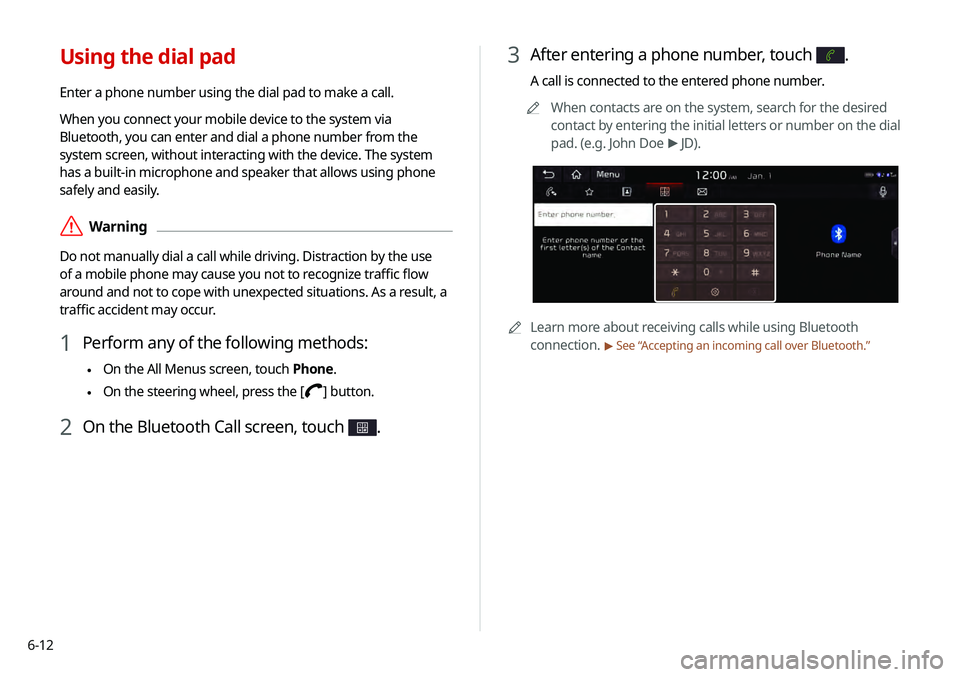
6-12
3 After entering a phone number, touch .
A call is connected to the entered phone number.0000
A
When contacts are on the system, search for the desired
contact by entering the initial letters or number on the dial
pad. (e.g. John Doe >
JD).
0000A Learn more about receiving calls while using Bluetooth
connection.
> See “ Accepting an incoming call over Bluetooth .”
Using the dial pad
Enter a phone number using the dial pad to make a call.
When you connect your mobile device to the system via
Bluetooth, you can enter and dial a phone number from the
system screen, without interacting with the device. The system
has a built-in microphone and speaker that allows using phone
safely and easily.
\335Warning
Do not manually dial a call while driving. Distraction by the use
of a mobile phone may cause you not to recognize traffic flow
around and not to cope with unexpected situations. As a result, a
traffic accident may occur.
1 Perform any of the following methods:
\225On the All Menus screen, touch Phone.
\225On the steering wheel, press the []
button.
2 On the Bluetooth Call screen, touch .
Page 121 of 219
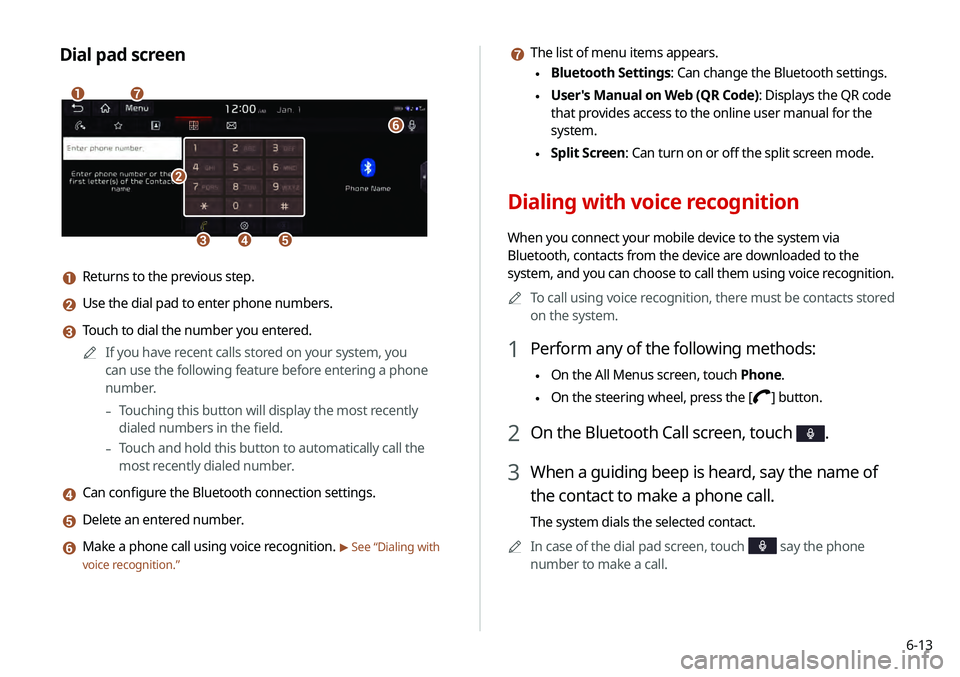
6-13
g The list of menu items appears.
\225Bluetooth Settings: Can change the Bluetooth settings.
\225User's Manual on Web (QR Code): Displays the QR code
that provides access to the online user manual for the
system.
\225Split Screen: Can turn on or off the split screen mode.
Dialing with voice recognition
When you connect your mobile device to the system via
Bluetooth, contacts from the device are downloaded to the
system, and you can choose to call them using voice recognition.
0000
A
To call using voice recognition, there must be contacts stored
on the system.
1 Perform any of the following methods:
\225On the All Menus screen, touch Phone.
\225On the steering wheel, press the []
button.
2 On the Bluetooth Call screen, touch .
3 When a guiding beep is heard, say the name of
the contact to make a phone call.
The system dials the selected contact.
0000
A
In case of the dial pad screen, touch
say the phone
number to make a call.
Dial pad screen
\037
\036\035\034
\033
\032
\031
a Returns to the previous step.
b Use the dial pad to enter phone numbers.
c Touch to dial the number you entered.
0000
A
If you have recent calls stored on your system, you
can use the following feature before entering a phone
number.
-Touching this button will display the most recently
dialed numbers in the field.
-Touch and hold this button to automatically call the
most recently dialed number.
d Can configure the Bluetooth connection settings.
e Delete an entered number.
f Make a phone call using voice recognition. > See “Dialing with
voice recognition.”
Page 122 of 219
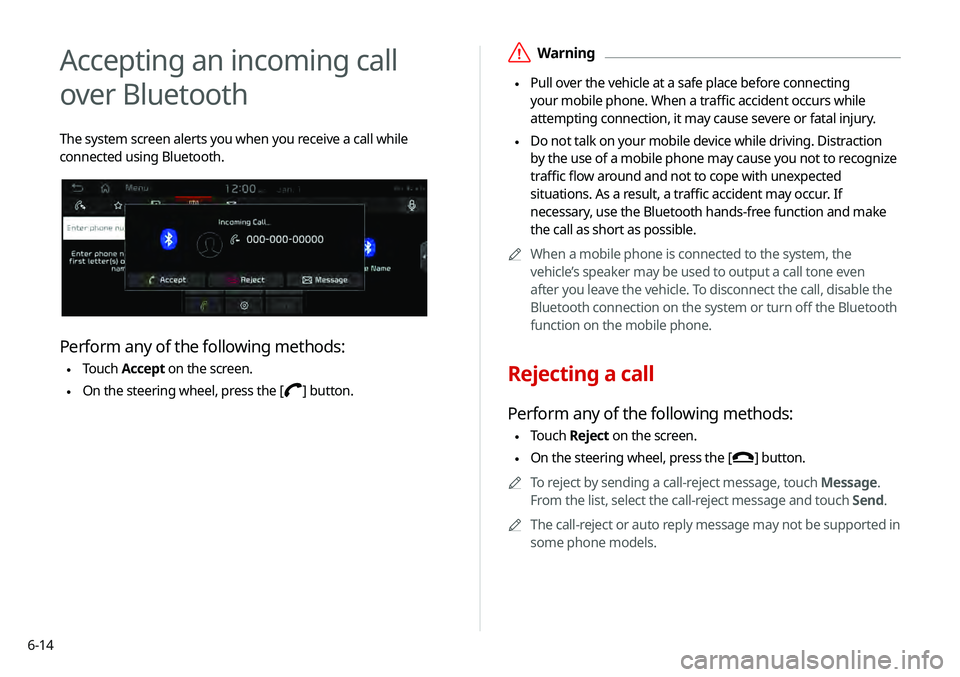
6-14
\335Warning
\225 Pull over the vehicle at a safe place before connecting
your mobile phone. When a traffic accident occurs while
attempting connection, it may cause severe or fatal injury.
\225 Do not talk on your mobile device while driving. Distraction
by the use of a mobile phone may cause you not to recognize
traffic flow around and not to cope with unexpected
situations. As a result, a traffic accident may occur. If
necessary, use the Bluetooth hands-free function and make
the call as short as possible.
0000
A
When a mobile phone is connected to the system, the
vehicle’s speaker may be used to output a call tone even
after you leave the vehicle. To disconnect the call, disable the
Bluetooth connection on the system or turn off the Bluetooth
function on the mobile phone.
Rejecting a call
Perform any of the following methods:
\225Touch
Reject on the screen.
\225On the steering wheel, press the []
button.
0000
A
To reject by sending a call-reject message, touch Message.
From the list, select the call-reject message and touch Send.
0000
A
The call-reject or auto reply message may not be supported in
some phone models.
Accepting an incoming call
over Bluetooth
The system screen alerts you when you receive a call while
connected using Bluetooth.
Perform any of the following methods:
\225Touch
Accept on the screen.
\225On the steering wheel, press the []
button.
Page 123 of 219
6-15
g The list of menu items appears.
\225Split Screen: Can turn on or off the split screen mode.
0000
A
When a caller is in the contact list, the caller’s name and
phone number appear. Otherwise, only the phone number
appears.
0000
A
During a call with a Bluetooth connection, you cannot switch
to another screen such as Radio/Media mode.
0000
A
Depending on the phone model, the call volume of the other
party may differ.
0000
A
Depending on the phone model, the telephone number may
not appear.Using functions during a call
During a call, the following screen appears.
Touch to use the available options.
\037
\036
\035
\034\033
\032\031
a Returns to the previous step.
b Can turn off the microphone so that the other party cannot
hear you.
c Can adjust the microphone volume.
d Displays or hides the dial pad screen.
e Used to switch the call to the mobile phone. This option may
not be available in some phone models.
f Used to end a call.