Page 19 of 219
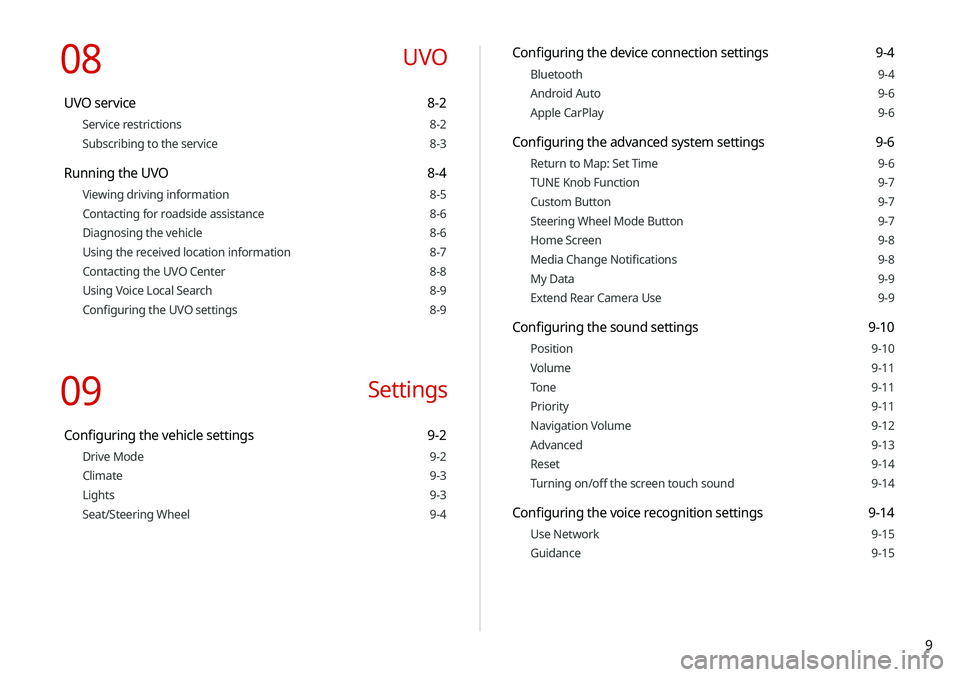
9
Configuring the device connection settings 9-4
Bluetooth 9-4
Android Auto 9-6
Apple CarPlay 9-6
Configuring the advanced system settings 9-6
Return to Map: Set Time 9-6
TUNE Knob Function 9-7
Custom Button 9-7
Steering Wheel Mode Button 9-7
Home Screen 9-8
Media Change Notifications 9-8
My Data 9-9
Extend Rear Camera Use 9-9
Configuring the sound settings 9-10
Position 9-10
Volume 9-11
Tone 9-11
Priority 9-11
Navigation Volume 9-12
Advanced 9-13
Reset 9-14
Turning on/off the screen touch sound 9-14
Configuring the voice recognition settings 9-14
Use Network 9-15
Guidance 9-15
08 UVO
UVO service 8-2
Service restrictions 8-2
Subscribing to the service 8-3
Running the UVO 8-4
Viewing driving information 8-5
Contacting for roadside assistance 8-6
Diagnosing the vehicle 8-6
Using the received location information 8-7
Contacting the UVO Center 8-8
Using Voice Local Search 8-9
Configuring the UVO settings 8-9
09 Settings
Configuring the vehicle settings 9-2
Drive Mode 9-2
Climate 9-3
Lights 9-3
Seat/Steering Wheel 9-4
Page 48 of 219
2-10
Using the rear-seat climate
control system
(if equipped)
You can check or set the rear-seat climate status on the system
screen.
1 Perform any of the following methods:
\225Press the [
REAR] button on the climate control system.
\225On the All Menus screen, touch Rear Climate Controls.
2 Select and then change the settings.
\037\036\035
\034\033
\032
\031
For automatic temperature control
Configuring the surround view monitor
settings
1 On the surround view screen, touch .
2 Select and then change the settings.
\225To select the information to appear on the video, touch
Display Contents. (e.g. Top view parking guidance, rear
view parking guidance, parking distance warning).
\225To select the default view for top view monitoring, touch
Top View Default Mode.
\225To select the default view for using the surround view
monitor function while driving, touch
Front View Default
Mode.
Page 49 of 219
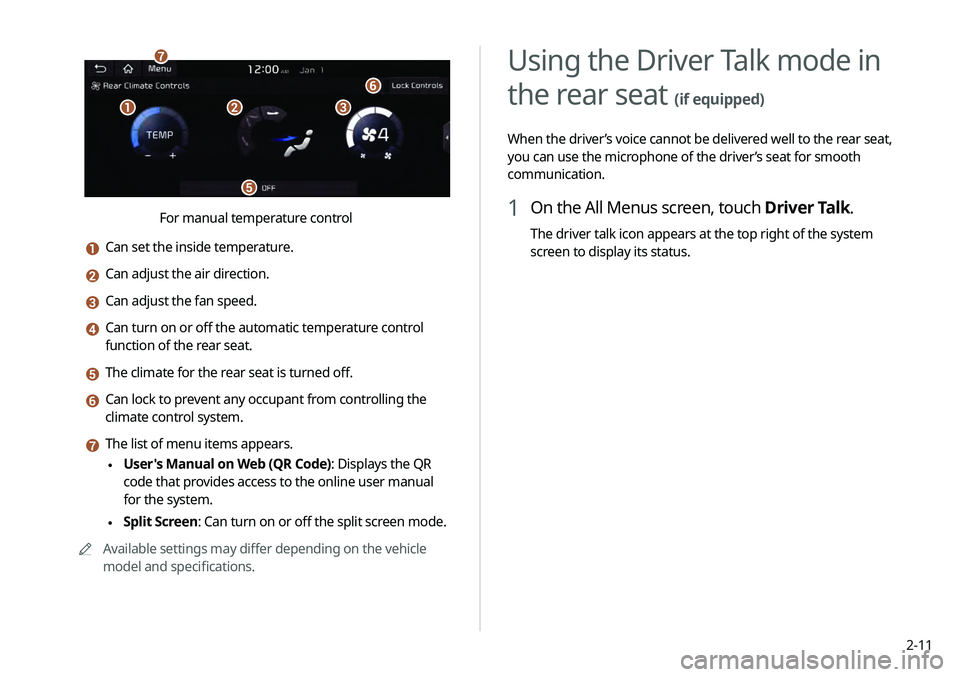
2-11
Using the Driver Talk mode in
the rear seat
(if equipped)
When the driver’s voice cannot be delivered well to the rear seat,
you can use the microphone of the driver’s seat for smooth
communication.
1 On the All Menus screen, touch Driver Talk.
The driver talk icon appears at the top right of the system
screen to display its status.
\037\036\035
\034
\033
\032
For manual temperature control
a Can set the inside temperature.
b Can adjust the air direction.
c Can adjust the fan speed.
d Can turn on or off the automatic temperature control
function of the rear seat.
e The climate for the rear seat is turned off.
f Can lock to prevent any occupant from controlling the
climate control system.
g The list of menu items appears.
\225User's Manual on Web (QR Code): Displays the QR
code that provides access to the online user manual
for the system.
\225Split Screen: Can turn on or off the split screen mode.
0000
A
Available settings may differ depending on the vehicle
model and specifications.
Page 162 of 219
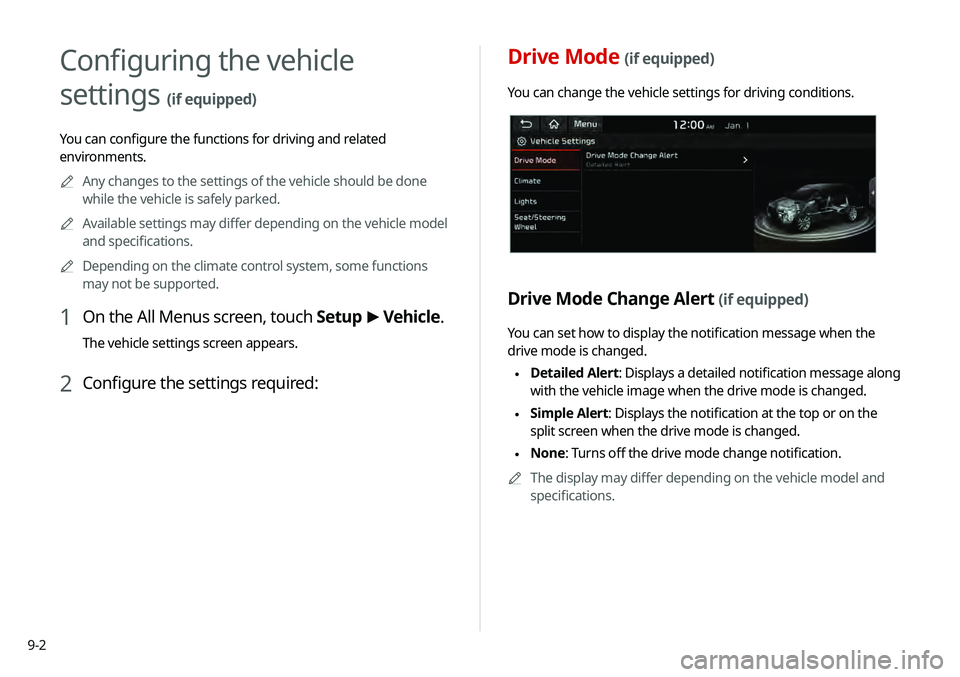
9-2
Drive Mode (if equipped)
You can change the vehicle settings for driving conditions.
Drive Mode Change Alert (if equipped)
You can set how to display the notification message when the
drive mode is changed.
\225Detailed Alert
: Displays a detailed notification message along
with the vehicle image when the drive mode is changed.
\225 Simple Alert: Displays the notification at the top or on the
split screen when the drive mode is changed.
\225None: Turns off the drive mode change notification.
0000
A
The display may differ depending on the vehicle model and
specifications.
Configuring the vehicle
settings
(if equipped)
You can configure the functions for driving and related
environments.
0000
A
Any changes to the settings of the vehicle should be done
while the vehicle is safely parked.
0000
A
Available settings may differ depending on the vehicle model
and specifications.
0000
A
Depending on the climate control system, some functions
may not be supported.
1 On the All Menus screen, touch Setup >
Vehicle.
The vehicle settings screen appears.
2 Configure the settings required:
Page 163 of 219
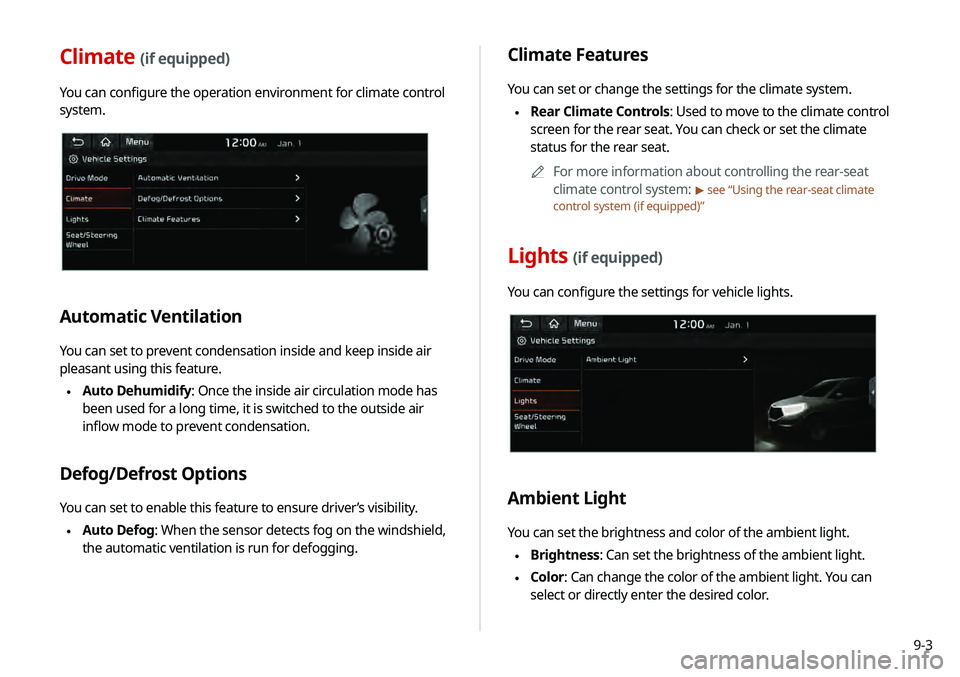
9-3
Climate Features
You can set or change the settings for the climate system.
\225Rear Climate Controls: Used to move to the climate control
screen for the rear seat. You can check or set the climate
status for the rear seat.
0000
A
For more information about controlling the rear-seat
climate control system:
> see “Using the rear-seat climate
control system (if equipped)”
Lights (if equipped)
You can configure the settings for vehicle lights.
Ambient Light
You can set the brightness and color of the ambient light.
\225 Brightness: Can set the brightness of the ambient light.
\225Color: Can change the color of the ambient light. You can
select or directly enter the desired color.
Climate (if equipped)
You can configure the operation environment for climate control
system.
Automatic Ventilation
You can set to prevent condensation inside and keep inside air
pleasant using this feature.
\225Auto Dehumidify: Once the inside air circulation mode has
been used for a long time, it is switched to the outside air
inflow mode to prevent condensation.
Defog/Defrost Options
You can set to enable this feature to ensure driver’s visibility.
\225Auto Defog: When the sensor detects fog on the windshield,
the automatic ventilation is run for defogging.
Page 164 of 219
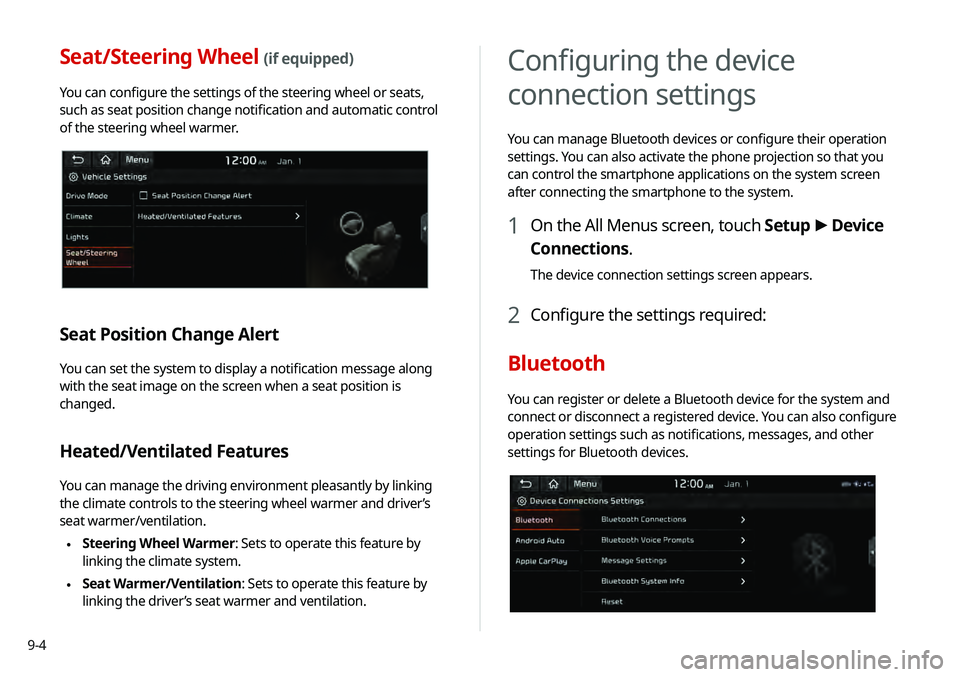
9-4
Configuring the device
connection settings
You can manage Bluetooth devices or configure their operation
settings. You can also activate the phone projection so that you
can control the smartphone applications on the system screen
after connecting the smartphone to the system.
1 On the All Menus screen, touch Setup >
Device
Connections.
The device connection settings screen appears.
2 Configure the settings required:
Bluetooth
You can register or delete a Bluetooth device for the system and
connect or disconnect a registered device. You can also configure
operation settings such as notifications, messages, and other
settings for Bluetooth devices.
Seat/Steering Wheel (if equipped)
You can configure the settings of the steering wheel or seats,
such as seat position change notification and automatic control
of the steering wheel warmer.
Seat Position Change Alert
You can set the system to display a notification message along
with the seat image on the screen when a seat position is
changed.
Heated/Ventilated Features
You can manage the driving environment pleasantly by linking
the climate controls to the steering wheel warmer and driver’s
seat warmer/ventilation.
\225 Steering Wheel Warmer: Sets to operate this feature by
linking the climate system.
\225Seat Warmer/Ventilation: Sets to operate this feature by
linking the driver’s seat warmer and ventilation.
Page 209 of 219
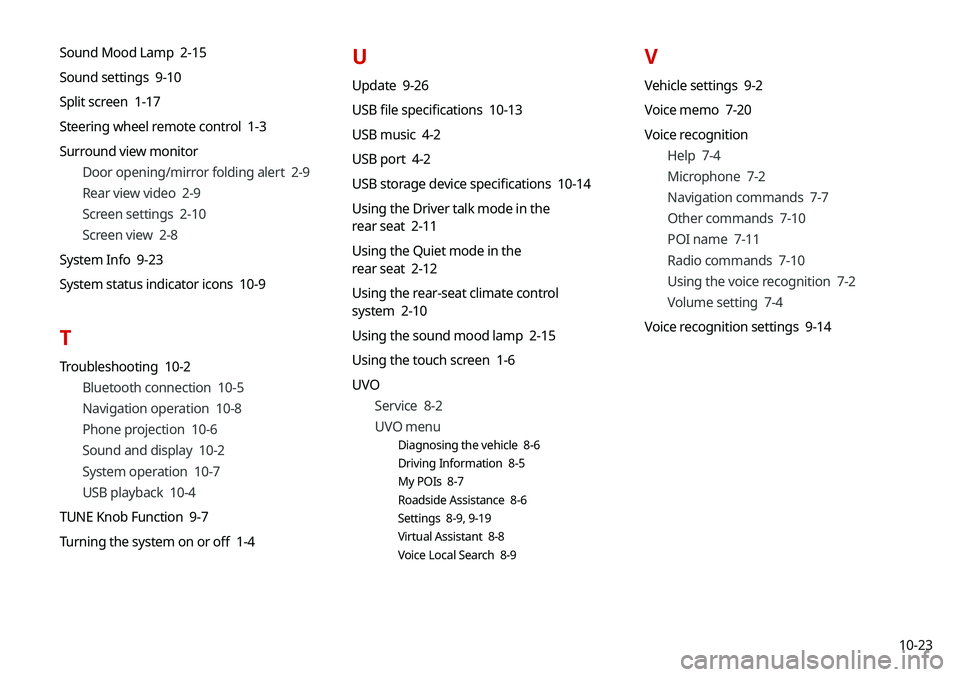
10-23
Sound Mood Lamp 2-15
Sound settings 9-10
Split screen 1-17
Steering wheel remote control 1-3
Surround view monitor
Door opening/mirror folding alert 2-9
Rear view video 2-9
Screen settings 2-10
Screen view 2-8
System Info 9-23
System status indicator icons 10-9
T
Troubleshooting 10-2 Bluetooth connection 10-5
Navigation operation 10-8
Phone projection 10-6
Sound and display 10-2
System operation 10-7
USB playback 10-4
TUNE Knob Function 9-7
Turning the system on or off 1-4
U
Update 9-26
USB file specifications 10-13
USB music 4-2
USB port 4-2
USB storage device specifications 10-14
Using the Driver talk mode in the
rear seat 2-11
Using the Quiet mode in the
rear seat 2-12
Using the rear-seat climate control
system 2-10
Using the sound mood lamp 2-15
Using the touch screen 1-6
UVO
Service 8-2
UVO menu
Diagnosing the vehicle 8-6
Driving Information 8-5
My POIs 8-7
Roadside Assistance 8-6
Settings 8-9, 9-19
Virtual Assistant 8-8
Voice Local Search 8-9
V
Vehicle settings 9-2
Voice memo 7-20
Voice recognition
Help 7-4
Microphone 7-2
Navigation commands 7-7
Other commands 7-10
POI name 7-11
Radio commands 7-10
Using the voice recognition 7-2
Volume setting 7-4
Voice recognition settings 9-14